Take Easy Steps to Uninstall FrostWire for Mac
FrostWire is a free, open source bittorrent client featured with a built-in search engine, an integrated media player and library, and the abilities to pick single files from torrent transfers, preview files before download, and play media while you download.
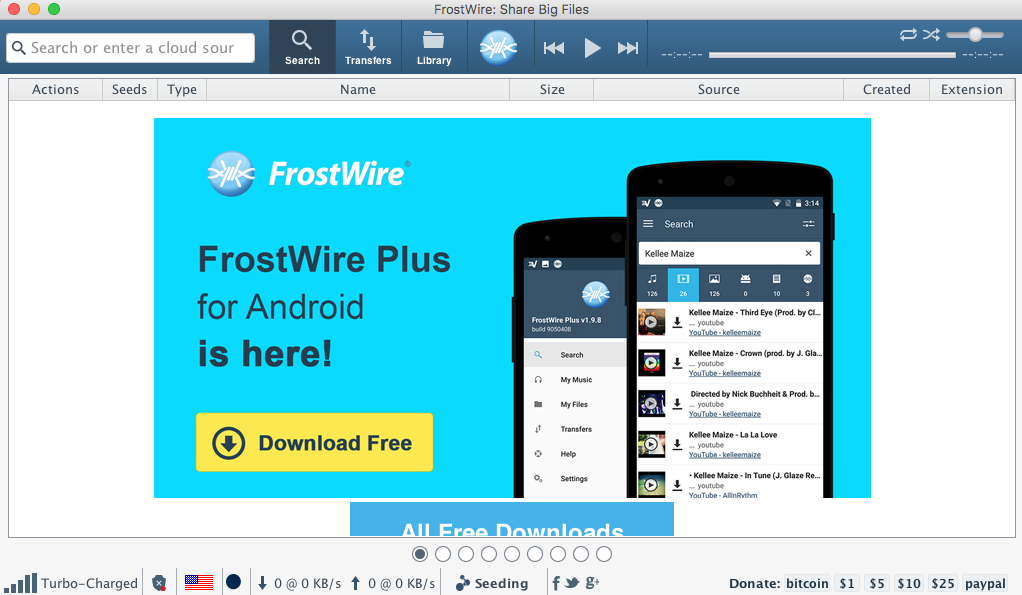
Though it is a well-received software, some users may try to uninstall FrostWire for personal reasons. On a Mac computer, you can perform a rather easy ways to get rid of this app, yet if you are not doing right, you may encounter these problems:
> FrostWire cannot be shut down or deleted to the Trash;
> You cannot find FrostWire application but its traces still show up;
> FrostWire has gone but the folder it creates cannot be found to delete…
Wanna know how to troubleshoot your uninstall issue? Just read through this article.
Method 1: Quickly Remove FrostWire via Osx Uninstaller
If you are looking for a quick, hassle-free way to delete FrostWire, Osx Uninstaller could be a good helper. As a lightweight yet powerful remover for Mac, it is capable of scanning out every trace of target app and sweeping out them all in a few clicks.
Now watch the clip to know how this tool works perfectly.
- Step 1. Quit FrostWire if it is active, and then launch Osx Uninstaller.
- Step 2. Select FrostWire, and then click Run Analysis to start the scanning.

- Step 3. Review components that are scanned out from your system, click Complete Uninstall and then Yes in the pop-up dialog box to perform a thorough uninstall.
- Step 4. Once the removal is complete, click Back to Interface to re-scan your Mac.
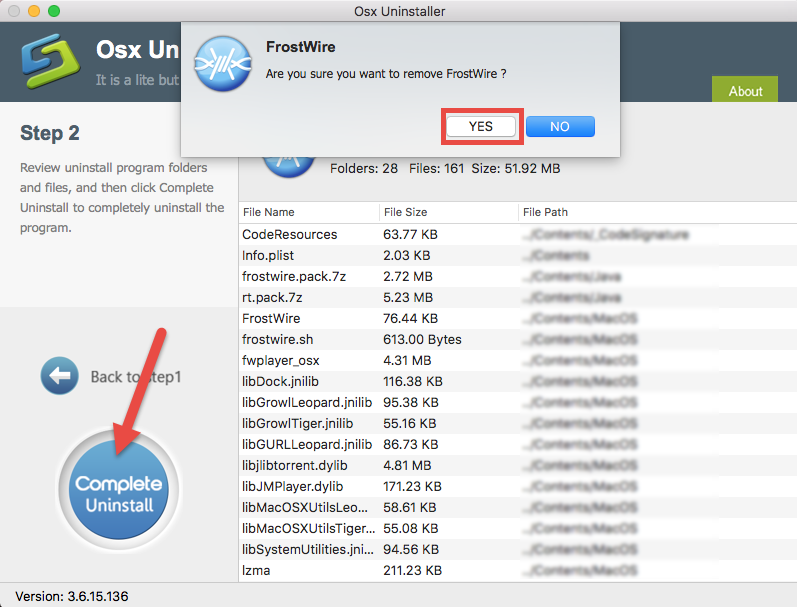
See? FrostWire has been successfully removed from the list of installed apps as well as from the system. With Osx Uninstaller in hand you will only need to take 3 steps: launch > select > uninstall. Totally hassle-free, time-saving, and easy-to-use.
Method 2: Manually Uninstall FrostWire for Mac
What should you do if you don’t want to use any third party uninstaller? That’s OK. Follow the manual instructions to uninstall FrostWire the app itself from your Mac.
Note that if FrostWire is currently running, firstly make sure to quit this app (and any of its background processes). You have three options to shut down an Mac app:
(1) Right click on FrostWire icon in Dock and choose Quit;
(2) Head to FrostWire menu at the top bar and choose Quit FrostWire;
(3) Launch Activity Monitor, select FrostWire (or the process pertaining to FrostWire) under the Process Name, click X on the upper left corner, and click Quit button.
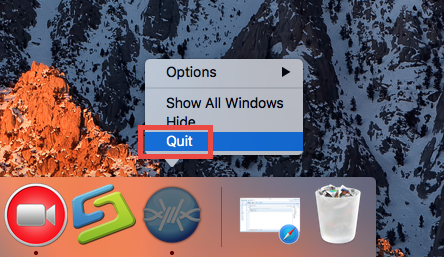

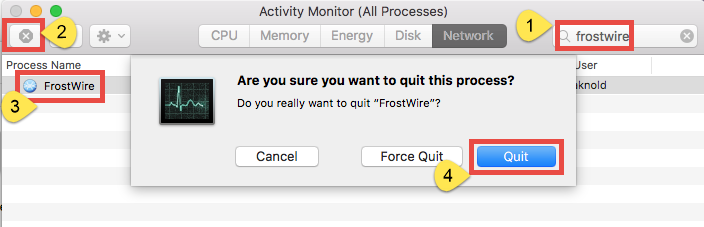
Now you can proceed to delete FrostWire from /Applications folder to the Trash:
- Open up Finder from the Dock, and click Applications on the sidebar.
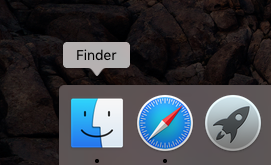
- Locate FrostWire, right click its icon and choose Move to Trash.
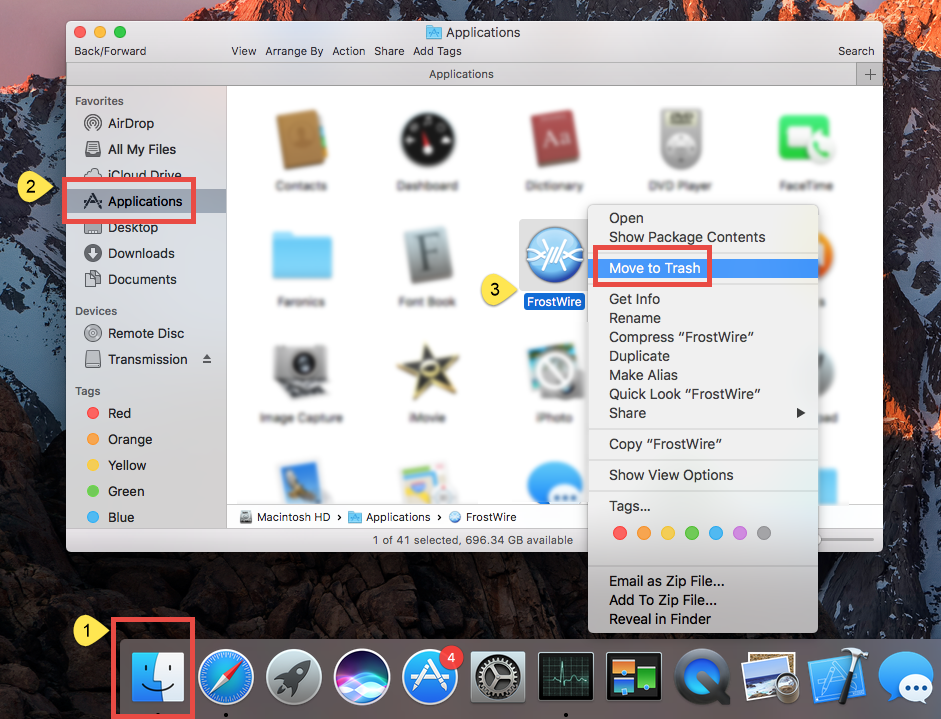
- Head to Finder menu, choose Empty Trash, and click Empty Trash again. Alternative, right click Trash in dock, and click on Empty Trash twice.
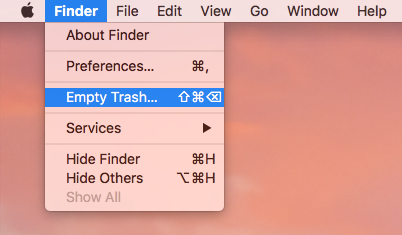
Attention: Emptying Trash is irrevocable and everything in the Trash will be deleted from your Mac immediately. You’d better check your Trash before emptying it.
What about FrostWire Leftovers? How to Delete Them All?
Once installed, FrostWire creates a folder called ‘FrostWire’ where all the downloaded files are being saved to, and there are other components like preferences, caches, supporting files scattering around your system. Those items will not be deleted automatically along with the removal of FrostWire. If you wish to get rid of them, you will have to manually detect the locations and perform the deletion one by one.
Here are the steps to detect and delete FrostWire leftovers from your Mac:
- Open the Finder, click the “Go” from the Menu Bar, and select Go to Folder…
- Type ~/Library and hit Enter key to open up the user library inside home folder.
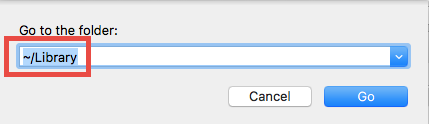
- Search for and delete the items which contains FrostWire in the following locations:
~/Library,
~/Library/Caches,
~/Library/Preferences,
~/Library/Application Support,
~/Library/Saved Application State,
~/Library/LaunchAgents,
~/Library/LaunchDaemons,
~/Library/PreferencePanes,
~/Library/StartupItems

Warming: Mistakenly deleting items from Library might have destructive effect on other apps or even system, so make sure to identify the belonging of the files before deleting them. It is time-wasting going through each folder and searching for app leftovers. Luckily, you can exploit the Search feature to hunt down associated files:
- In ~/Library folder, type FrostWire in the Search Bar, and click on Library.
- Identify the matched items, right click on them and choose Move to Trash option.
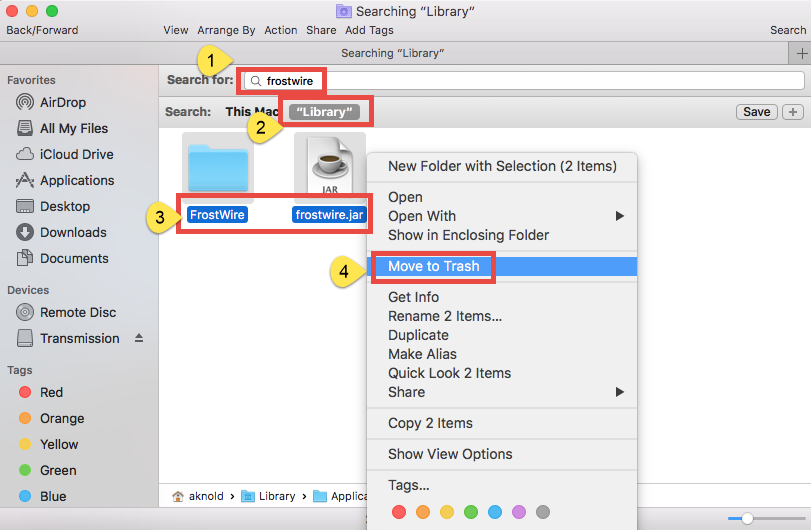
- Click This Mac, the FrostWire folder will show up and you can delete it to the Trash.
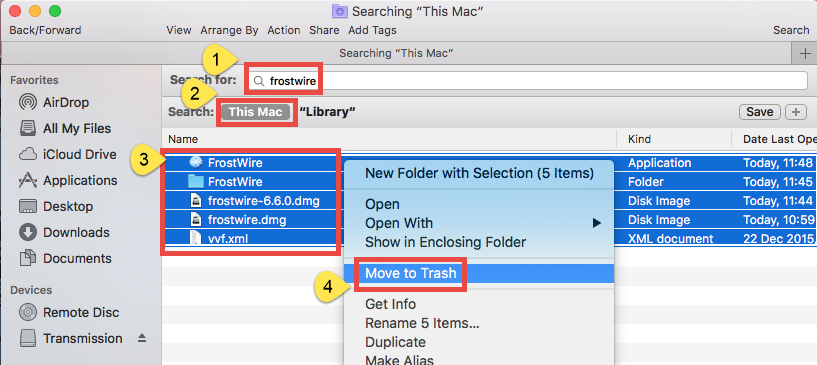
Besides, you can continue to search leftovers in the top level Library (/Library). If there are still some files you fail to locate or identify, do a web search about the app components. Besides, advanced users can utilize the Terminal (located in /Utilities folder) to list the contents of the directory in question and then delete offending items.
Finally, you can empty the Trash to permanently delete all FrostWire components.
Now you know how to properly uninstall FrostWire for Mac. Do the tricks mentioned above help solve your issue now? Which method do you think is more high-efficient and friendly to all level users? Different users have different choice. Manual deletion comes with no cost but requires a little more time and patience to complete, while using Osx Uninstaller avoids troubles and save your time. That’s totally depends on your demand.
Welcome to raise any question or leave your valuable suggestions on this post.


 $29.95/lifetime
$29.95/lifetime