Follow Correct Steps to Uninstall ForkLift from Mac
Fail to delete ForkLift on your Mac? Having problems in totally uninstalling the previous versions? Find the solution to uninstall ForkLift in this post.
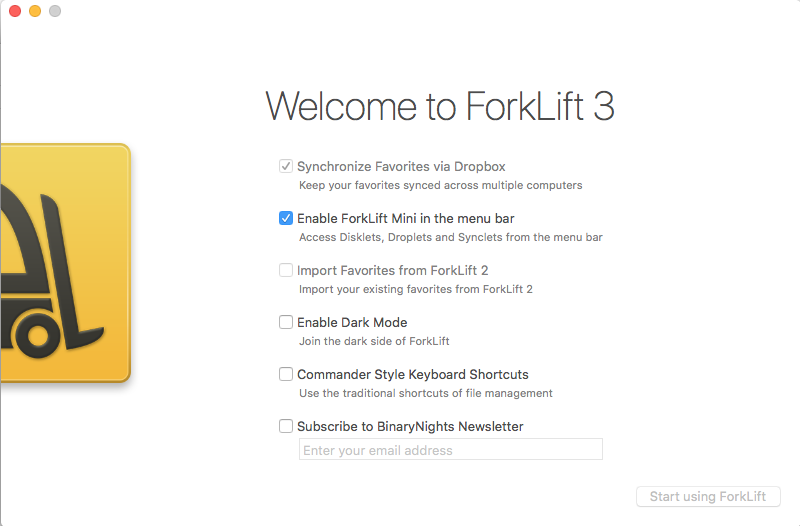
ForkLift is a file manager and FTP client developed by BinaryNights for macOS. The latest ForkLift 3 provides three kinds of paid plans for the customers who want to use its services, while the older ForkLift 2 are free to download in the Mac App Store.
In this removal tutorial we are gonna show you the correct ways to uninstall ForkLift. Two options are listed below: you can choose the manual way to delete unwanted apps, or instead, make use of a professional tool to complete the removal with ease.
Option 1: Manually Remove ForkLift for Mac
First of all, if you wanna get rid of ForkLift without using any third-party app, you need to complete 3 steps: quit the app > uninstall the app > delete any app remnant.
(1) Deactivate ForkLift
Before you perform the standard uninstall, check if the app is currently running on your Mac. If so, right click on ForkLift in Dock, and choose Quit to shut down ForkLift. Alternatively, you can choose ForkLift > Quit ForkLift from the menu bar.
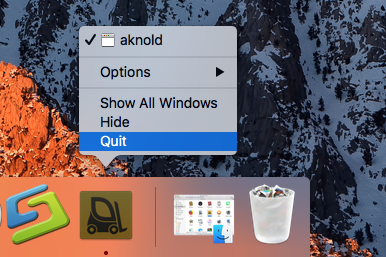
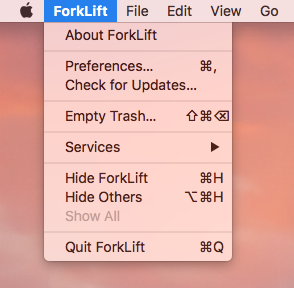
If the app is frozen or stops responding, you can press the Command – Option – Esx keystroke to activate the Quite Applications windows, then choose ForkLift in the list, click Force Quit button, and click Force Quit again in the pop-up dialog.
If you are not sure whether any related process is still running, do the followings:
- Open up Activity Monitor from Dock, via Launchpad or through Spotlight.
- Type ForkLift in search box, and select the process that contains the keyword.
- Click the X icon on the upper left corner, and click (Force) Quit in pop-up dialog.
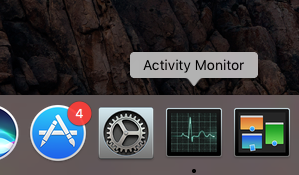
After that, you can delete ForkLift in the /Applications folder (or through Launchpad).
(2) Uninstall ForkLift
Uninstalling ForkLift the app itself is quite simple as you only need to delete it from the Applications folder in Finder as well as in Trash. Here are the detailed steps:
- Open up Finder, and head to the /Applications folder from the sidebar.
- Locate and select ForkLift, drag its icon to the Trash in Dock, and drop it there (or right click on ForkLift and choose Move to Trash option).
- Head to the Finder in the Menu Bar, and choose Empty Trash option.
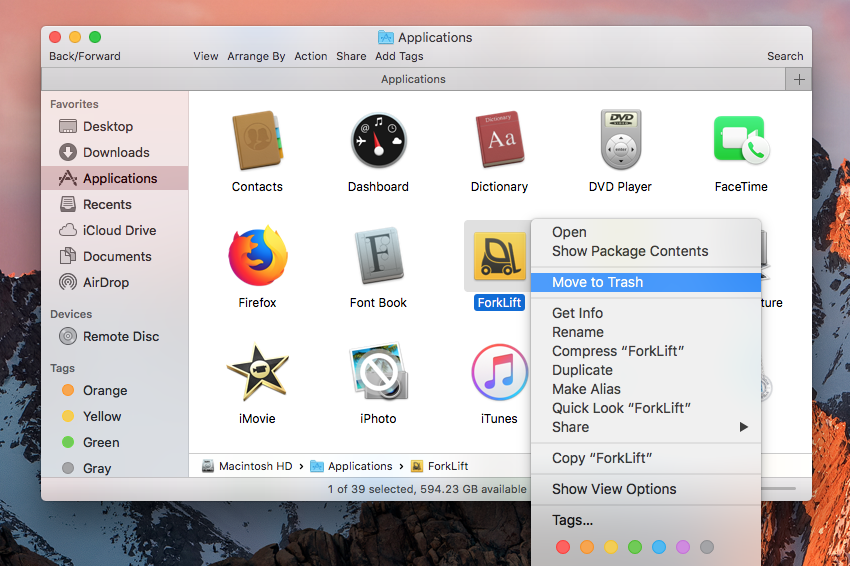
Emptying the Trash will permanently remove all the items thrown inside. Before that, make sure that everything in Trash is no longer needed. To avoid any risk in this step, you can delete the app individually in Trash like that: open up Trash, right click on ForkLift, choose Delete Permanently, and click Delete in the pop-up dialog.
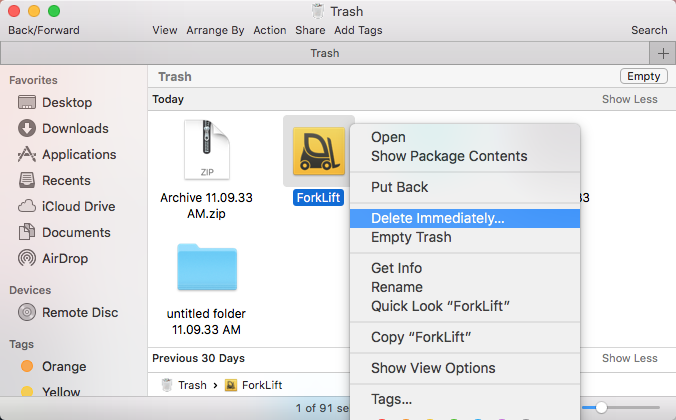
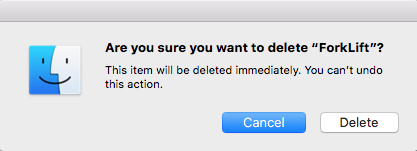
If you get ForkLift from the Mac App Store, you can also uninstall it through Launchpad. Here’s how to uninstall the Mac App Store version of ForkLift:
- Head to the Launchpad, and search for ForkLift.
- Press and hold the app icon until it starts to jiggle.
- Click the X icon appearing in the upper left corner of the icon.
- Click Delete button in the pop-up dialog to confirm the uninstall.

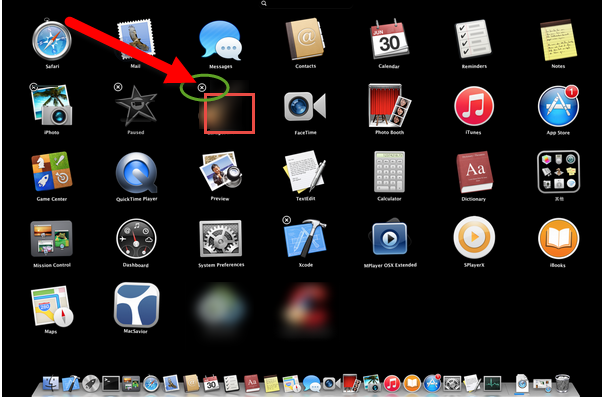
Once you click the button, ForkLift will be instantly removed from your Mac.
(3) Delete leftovers
Typically, ForkLift will create and store some components outside the package file. Those items will not disappear automatically alongside with the removal of ForkLift. If you want to ensure a clean uninstall, you’d better clear them up by yourself.
To hunt down and wipe off those app leftovers, follow the steps shown below:
- Open the Finder, head to the Go menu in Menu Bar, and choose Go to Folder.

- Type ~/Library in the box that appears, and hit Enter key to open up the folder.

- Search for the items whose names contain ForkLift in the locations:
~/Library/Caches/, ~/Library/Preferences/, ~/Library/PreferencePanes/, ~/Library/ApplicationSupport/, ~/Library/LaunchAgents/, ~/Library/LaunchDaemons/, ~/Library/StartupItems/
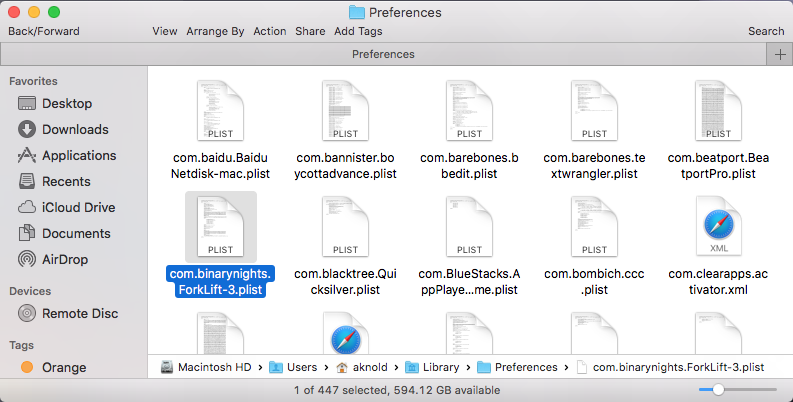
Warning: Mistakenly deleting unrelated items could affect other apps or even the system, so don’t rush to delete any file when you are not sure whether it belongs to ForkLift. To locate ForkLift leftovers precisely, use the Search in Finder:
In ~/Library, type ForkLift or Seriflab (the vendor’s name) in the search bar.
Click “Library” under the bar to show the search result in the specific folder.
Select the matched items in the search result, and delete them to the Trash.
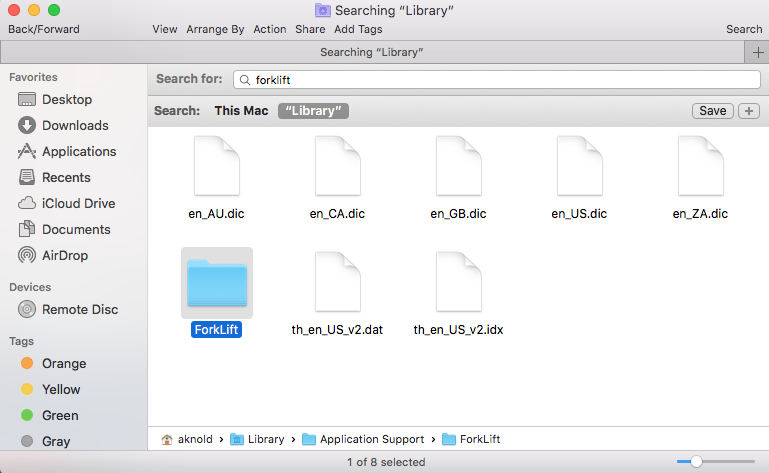
- After that, repeat the steps to delete any ForkLift leftover in Library folder.
- Finally, delete all those items in the Trash to permanently get rid of them.
If you are a Mac beginner, we suggest you to temporarily move the suspicious files to the Desktop for a few days and see if your Mac works normally like before. If nothing wrong happens afterwards, you can consider to delete those items from your Mac.
Option 2: Quickly Uninstall ForkLift on macOS
Tired of carrying out those complicated steps? Wanna save your time in various removal tasks? You may consider to utilize a dedicated tool that helps solve those uninstall issues. So, which app is the best one to help you easily delete unwanted app without leaving traces? As a lightweight yet advanced Mac remover, Osx Uninstaller stands out for its ability to remove all components of target app in a few seconds.
Watch this clip to know how to run Osx Uninstaller to fully uninstall ForkLift:
- Step 1. Launch Osx Uninstaller, select ForkLift and click Run Analysis button.
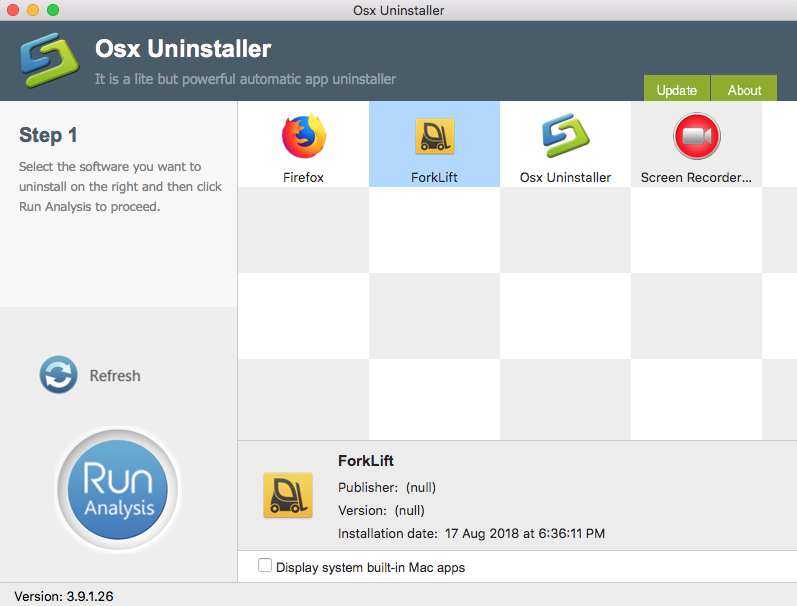
- Step 2. Click Complete Uninstall, and then click Yes to execute the uninstall.
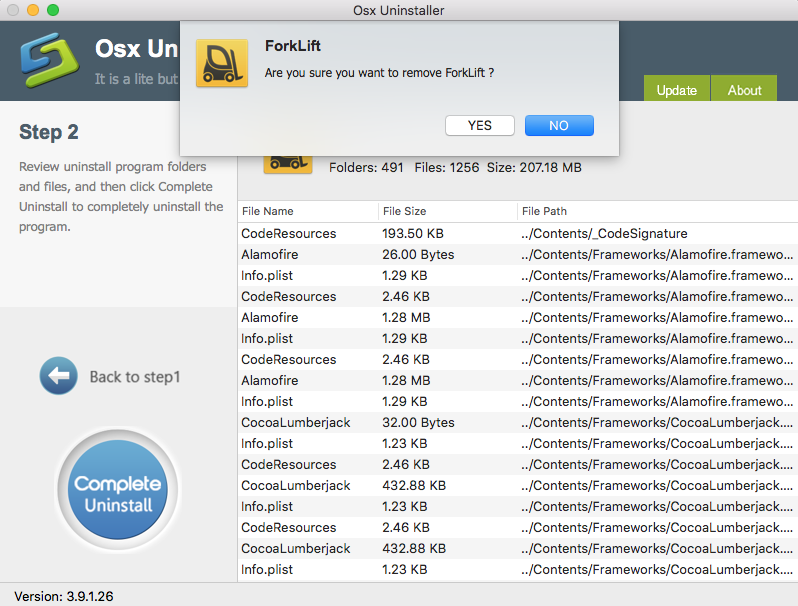
- Step 3. Click on Back to Interface button to re-scan currently installed apps.
Featured with intuitive interface and streamlined process, Osx Uninstaller enables you to quickly go through the whole removal. Don’t hesitate to give it a try, as it provides full tech support and can offer you a full refund if you are not satisfied with it!
To get more information about this app, you can visit this page: Buy and Register.
Now, are you able to entirely uninstall ForkLift from your Mac? Having other issue when dealing with app removal? Contact us for tech assistance.


 $29.95/lifetime
$29.95/lifetime