How to Uninstall Flux for Mac without Hassle
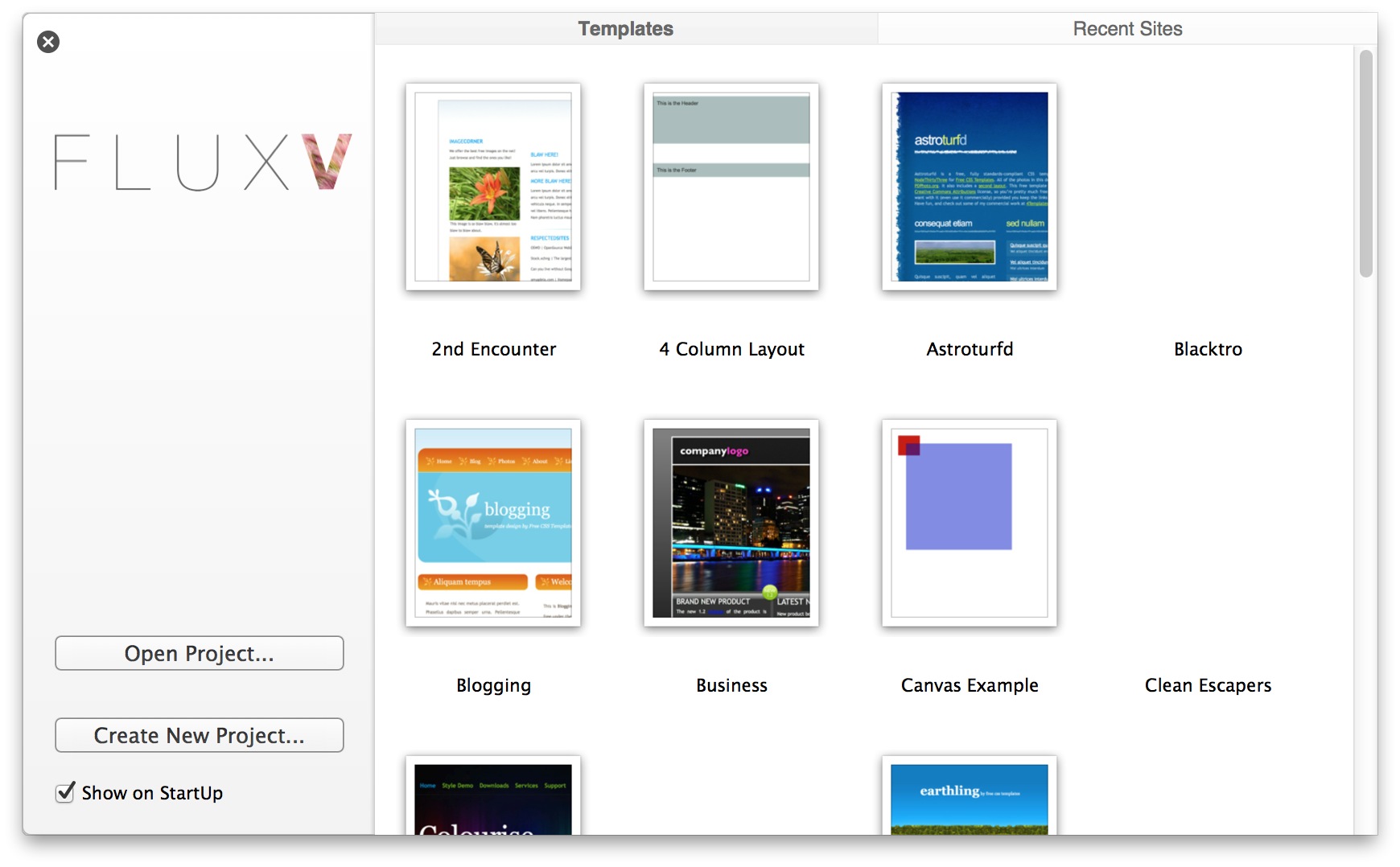
Flux for Mac is a professional web design software from The Escapers. With an amazing visual web editor, you can drag and rearrange design elements to build web pages, or you can hand-code if you like. Flux is a user-friendly XHTML / HTML and CSS designing tool, but taking its price into consideration, you have other cheap and even free alternatives with similar capabilities. What if you want to uninstall Flux?
Actually, many user cannot figure out a proper way to uninstall Flux. When they try to delete Flux on their Macs, different issues come out to stop the normal uninstallation. For that kind of design app, it usually come with many plugins or widgets that are not so easy to get rid of. If you perform the uninstall improperly, it could be tough to make a clean uninstallation again. Check out this post to learn some uninstall tricks.
Easily & Fully Remove Flux with Osx Uninstaller
To get you know how fast and conveniently Flux can be removed on your Mac, we would like to first demonstrate an one-station solution to any app removal. Osx Uninstaller is a advanced tool specializing in uninstalling problematic, stubborn and even malicious apps on Mac OS X. Any unwanted apps can be easily removed within a few clicks. First of all let’s see how it works to uninstall Flux on your Mac.
1. Download Osx Uninstaller and install it by dragging it to the Application folder.
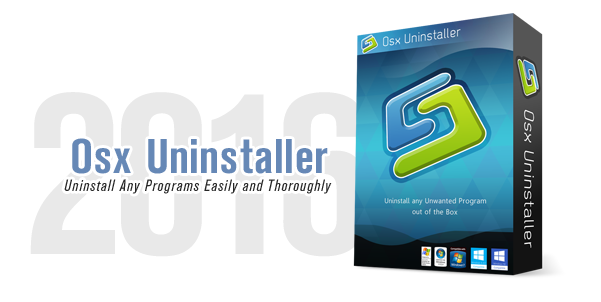
2. Launch Osx Uninstaller, select Flux, and tap Run Analysis button to proceed.
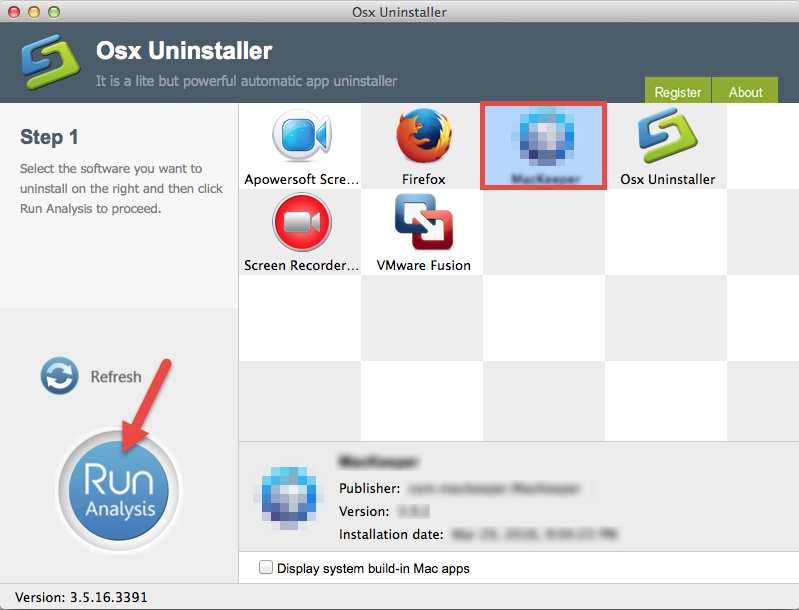
3. Review the scanned components pertaining to Flux, click Complete Uninstall button, and then click Yes in the pop-up dialog box to perform a thorough uninstall.
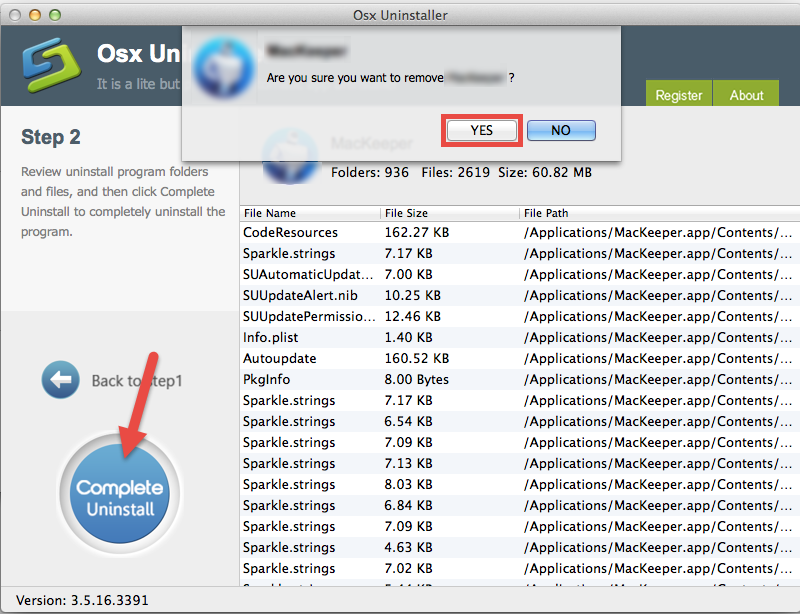
See? The whole removal process may take a few seconds to finish, and then the Flux and all associated stuffs will be successfully removed from your Mac. OU is a handy and trustworthy clean tool for Mac beginners, as well as experienced users. Anytime you encounter uninstall issues, just give it a try to resolve them effortlessly.
Take the Manual Steps to Uninstall Flux for Mac
If you insist on uninstalling Flux without 3rd party tool, here are the standard method you can take to get rid of it. Follow the steps below to ensure a complete removal.
1. Terminate Flux-related Processes
Before uninstalling Flux, you should quit the processes related to Flux, otherwise error message might pop up to interrupt normal uninstall process.
- Locate the Utilities folder in launchpad, and click Activity Monitor from this folder.
- Select Flux and click Quit Process icon in the left corner of the window.
- Click Quit in the pop-up dialog box (if that doesn’t work, then try Force Quit).
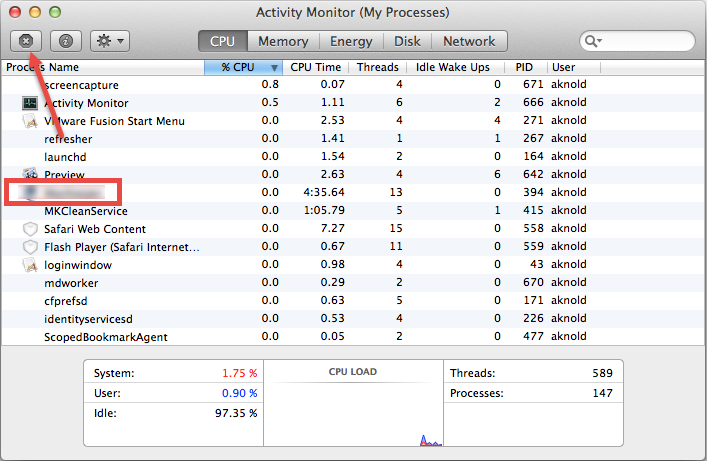
2. Uninstall Flux from Applications folder
Make sure that you have logged into your Mac with an administrator account, and you may be asked for a password again when you try to delete something in the Finder.
(1) Drag Flux to the Trash
- Open the Finder and head to the Applications folder on the left panel.
- Drag Flux icon to the Trash in the dock (or click it and press Cmd + Del).
- Right click the Trash icon on the dock, and choose Empty Trash option.
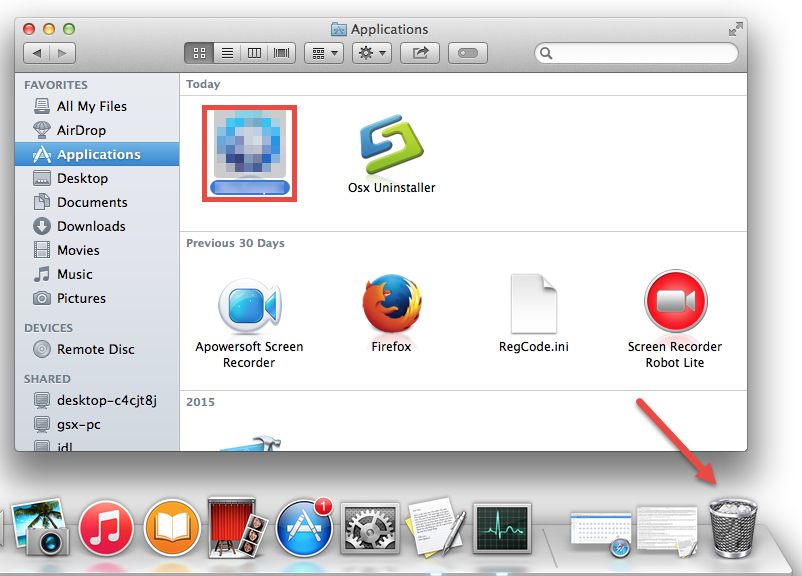
This is the regular method to uninstall most Mac apps in all versions of Mac OS X. In most cases it can smoothly remove the app you choose from sight, but if you fail to drag the app icon to the trash, try the following methods to perform the uninstall.
(2) Delete Flux in the Launchpad
- Open Launchpad, and type Flux in the search box at the top.
- Hold on Flux icon until the icon begins to wiggle and shows the “X” .
- Tap the “X” in the left top corner to remove Flux.

This way works for the apps which are downloaded and installed from the App Store. Once you click the X icon, the app will be uninstalled instantly from your Mac.
(3) Run Flux dedicated uninstaller
Some Mac apps come with a specialized uninstaller in their folder. For that kind of apps, you can directly launch the specialized uninstaller to fully remove all the items.
3. Clean out Flux Leftovers
Now you have removed Flux from the Applications folder, but its components are not fully deleted yet. Once installed, Flux creates preferences and support files which will remain even after Flux has been uninstalled. To ensure a clean uninstall, you need to manually detect and delete Flux leftovers by performing these steps:
- Open the Finder, click the “Go” from the Menu Bar, select the entry: |Go to Folder… in the list and then enter the path of the Application Support folder: ~/Library

- Search any files or folders containing the name of Flux in these folders:
~/Library/Developer/,
~/Library/Preferences/,
~/Library/Application Support/
~/Library/Caches/ folders
- Right click on the matched items and choose Move to Trash option.
- Meanwhile, search the following locations to delete associated items:
/Library/Developer/
/Library/Preferences/
/Library/Application Support/
/Library/Caches/
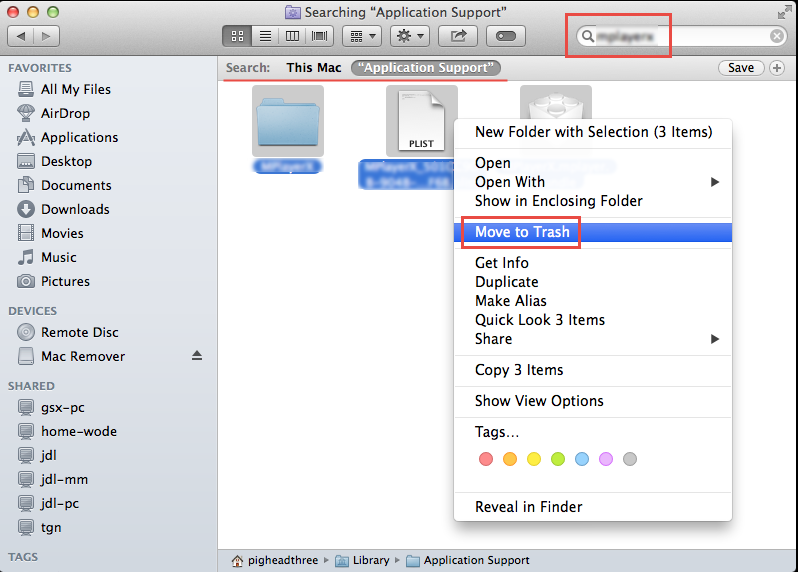
Usually the application kernel extensions are located in /System/Library/Extensions and end with the extension .kext. Besides, if there are some hidden files you fail to locate, do a web search about the app components. You can also utilize Terminal to list the contents of the directory in question and then delete the offending items.
4. Empty the Trash to Permanently Remove Flux
Wanna delete Flux permanently? The last thing you need to do is to empty the Trash. Notice: the act of emptying the Trash is irrevocable, and everything in the Trash will be deleted immediately, so consider carefully before emptying your Trash.
- Right click on the Trash icon in the dock.
- Choose Empty Trash and click OK in the pop-up dialog.
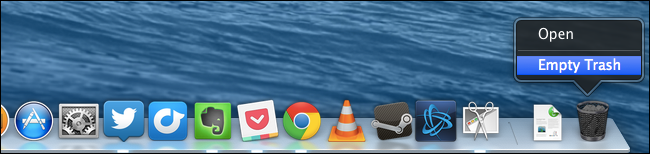
- Alternatively, you can empty the Trash by choosing the Empty Trash under the Finder menu. In case you cannot empty the Trash, reboot your Mac and do it again.
- If you change your mind about deleting the item before you choose Empty Trash, you can right click on the items in the Trash and choose Put Back option.
Now you finally come to the end of manual uninstallation. In most cases,Flux should been successfully removed, along with its all associated components. But if you come across any unexpected uninstall issues, try the recommended way listed above.
In this article we list two methods to guide you through uninstalling Flux for Mac. you can choose the one you prefer to perform a complete removal. As a reliable Mac helper, Osx Uninstaller can fully uninstall Flux within clicks and hence saves your lots of time & energy. An awesome app deserving a try – don’t you think so?


 $29.95/lifetime
$29.95/lifetime