How Can I Uninstall ESET Cyber Security on Mac
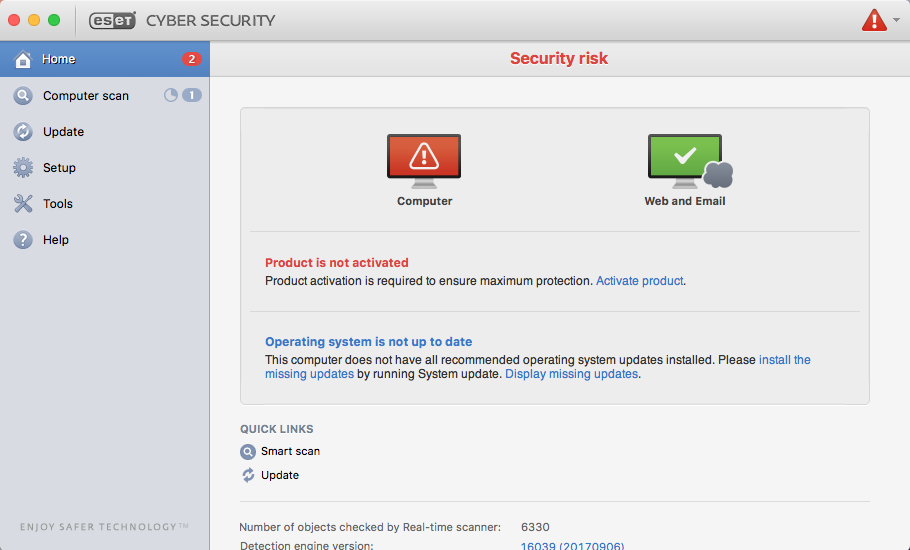
Tried to remove ESET Cyber Security from your Mac but ended up with failure? Cannot locate or delete its components in the Library folder? If you have the problems mentioned above, this tutorial will guide you through the proper uninstallation.
Preparation before you uninstall ESET Cyber Security:
If ESET Cyber Security is currently running, you should quit this app first. To do so, right click its icon in the Dock and choose Quit (or you can head to ESET Cyber Security and choose Quit ESET Cyber Security from the Menu Bar). When prompted, click Yes in the pop-up dialog asking if you are sure to quit ESET Cyber Security.
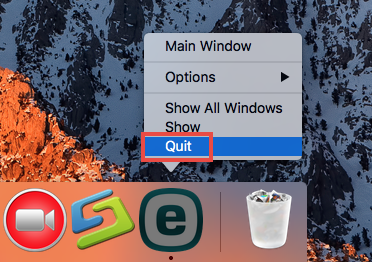
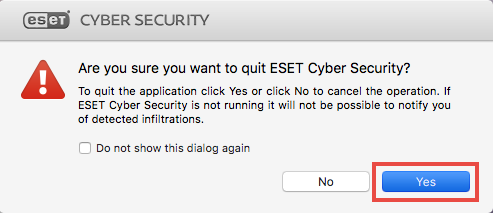
To check if the app keeps its background process(es) active, run Activity Monitor.
- Open up Activity Monitor from the Dock, Launchpad or Spotlight.
- ESET Cyber Security in the list, click (X) icon, and hit (Force) Quit.
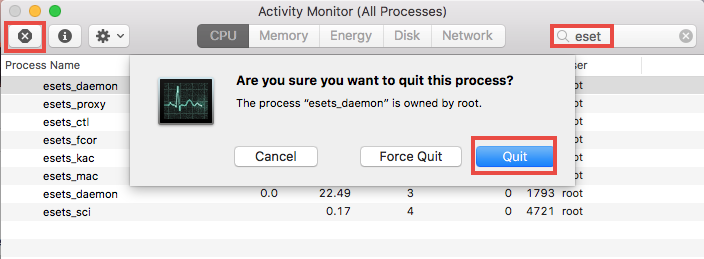
If the app stays in Dock, then right click it, and choose Options > Remove from Dock.
After doing all these preparations, you can carry out one of the uninstall methods listed below to thoroughly remove ESET Cyber Security as well as all its traces.
Way 1: Remove ESET Cyber Security by Osx Uninstaller
Desired to uninstall ESET Cyber Security as quickly and easily as possible? Have you thought of utilizing a reputable uninstall tool to handle this task? As a lightweight, and handy app designed for macOS, Osx Uninstaller is capable of quickly locating each component of target app and thoroughly deleting them all in a few seconds.
You only need to take these simple steps to uninstall ESET Cyber Security:
- Step 1. Download Osx Unisntaller, install it, and open it up in Launchpad.
- Step 2. Select ESET Cyber Security, and click Run Analysis.
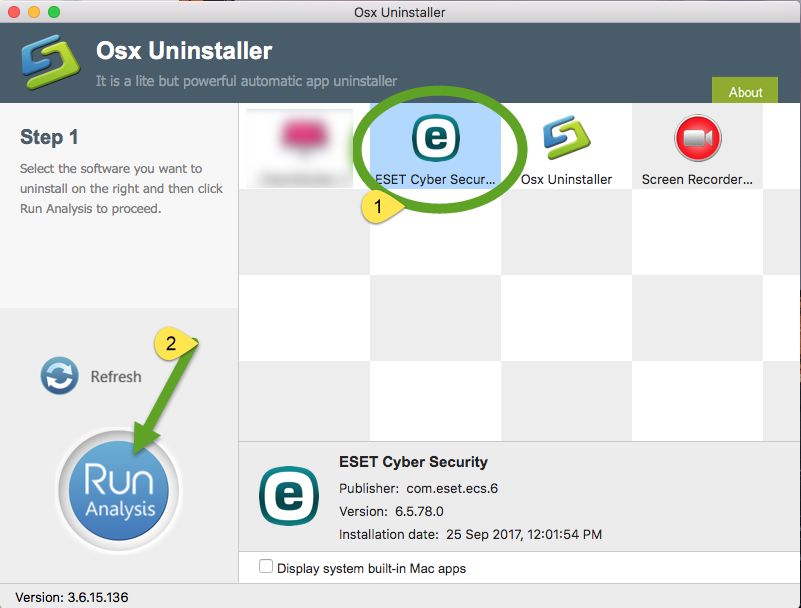
- Step 3. Click Complete Uninstall, and then click Yes to start the deletion.
- Step 4. Click Back to Interface to re-scan your Mac for currently installed apps.
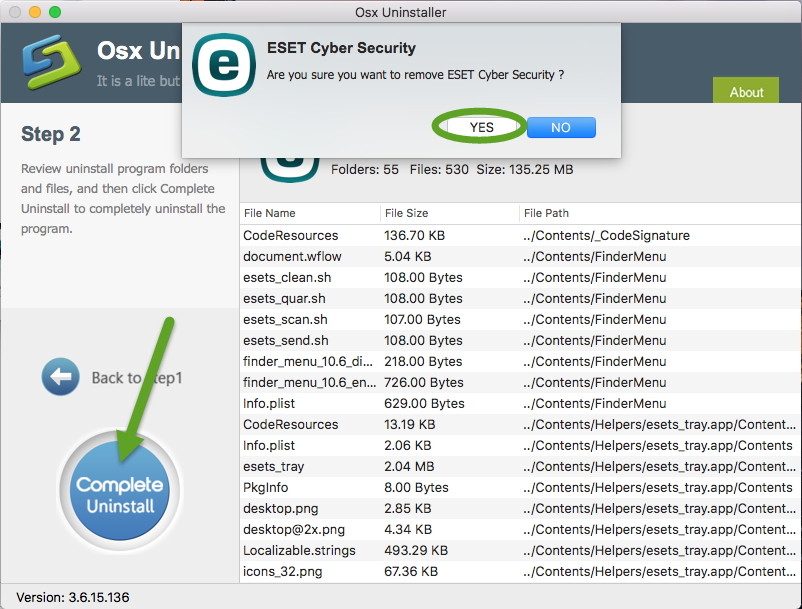
We have tested that Osx Uninstaller works perfectly in fully uninstalling ESET Cyber Security for Mac. The whole process lasts less than one minute to complete. Users have no extra work to do except to take a few clicks in Osx Uninstaller.
How to Quickly Uninstall ESET Cyber Security in Seconds
As you can see in the video, ESET Cyber Security and all its components have been totally removed from Osx Uninstaller interface as well as the macOS. It seems to be a better option for common users to get rid of antivirus/security software. Yet if you prefer to uninstall ESET Cyber Security without using it, try the next two options.
Way 2: Delete ESET Cyber Security by trashing it
If you decide to uninstall an app without using any third-party tool, you are supposed to sign in as an administrator on your Mac, and you will be prompted to provide the administrator password during the uninstallation. Now here’s how to delete an app:
- Launch the Finder and click Applications on the sidebar to open up the folder.
- Search for ESET Cyber Security, then right click on it and choose Move to Trash.
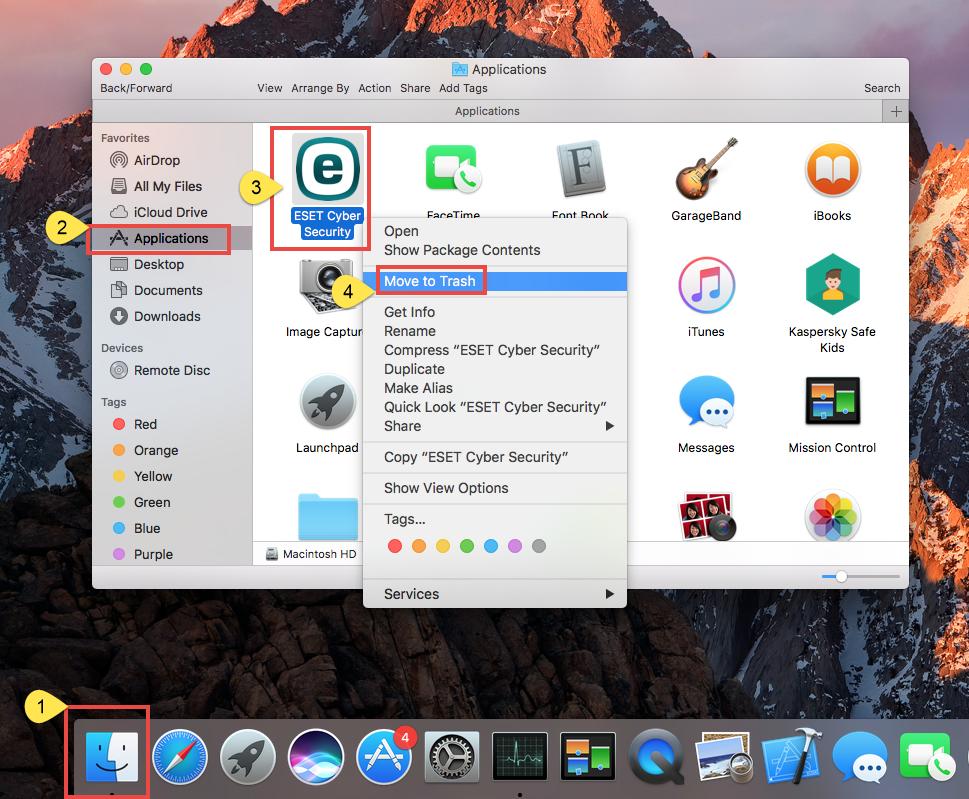
- When prompted, enter the current admin account password to allow this change.
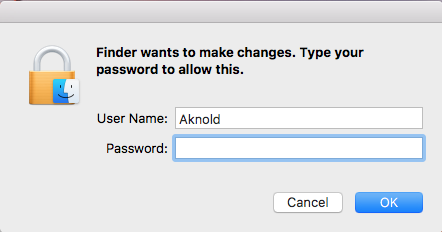
The drag-to-delete method works for almost all apps in all versions of Mac OS X. You can also move the app to the Trash by these ways: (1) right click on the app and choose Move to Trash option; (2) select the app, and go to File > Move to Trash. If you cannot move the app to the Trash, reboot your Mac and then uninstall it again.
Now the app has gone from the /Applications folder, and you can execute the uninstall by permanently deleting the app in the Trash. Here are the steps to do so:
- Right click the Trash icon in the dock, choose Empty Trash, and click Empty Trash again in the pop-up dialog. Alternatively, choose Empty Trash under the Finder menu.
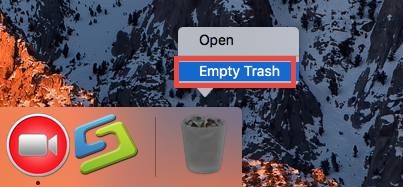
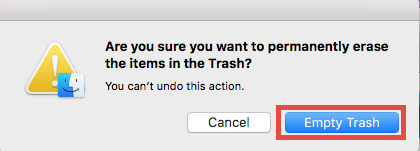
- In any case you cannot empty the Trash, reboot your Mac and try it again.
Warning: The act of emptying the Trash is irrevocable, and everything dropped in the Trash will be deleted instantly and permanently. So before you empty the Trash, make sure you haven’t mistakenly thrown anything useful into the Trash.
Way 3: Run the built-in uninstall script
Most security software comes with a dedicated uninstall tool that can be used to effectively uninstall the app itself. ESET Cyber Security is no an exception. You may have noticed that there is an Uninstall icon when you mount out the installation package file of ESET Cyber Security, and that’s the app you will need to look for.
- Locate the ESET Cyber Security.dmg file in Finder, and double click to open it up.
- Right click on the Uninstall icon in the window, and choose Open to launch it.
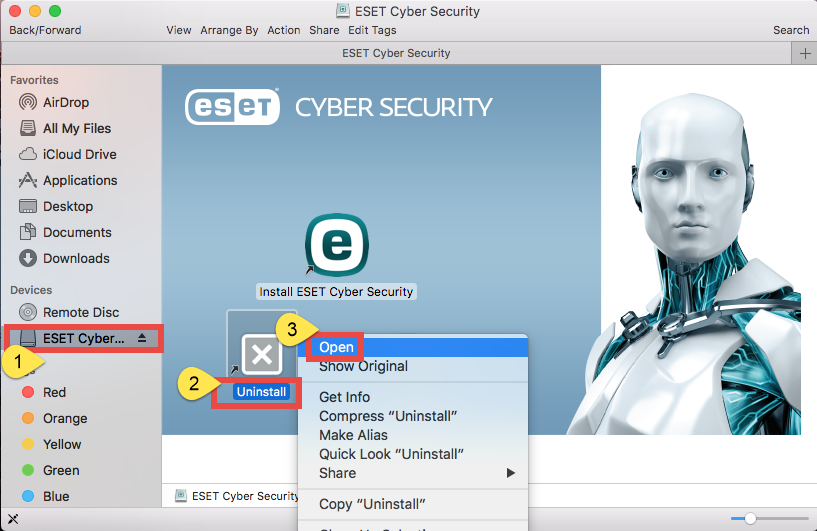
- Click Open button in the dialog asking if you are sure to open this Uninstall app.
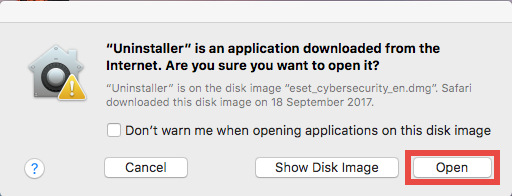
- Click Uninstall in ESET Cyber Security setup wizard, and enter your admin password.
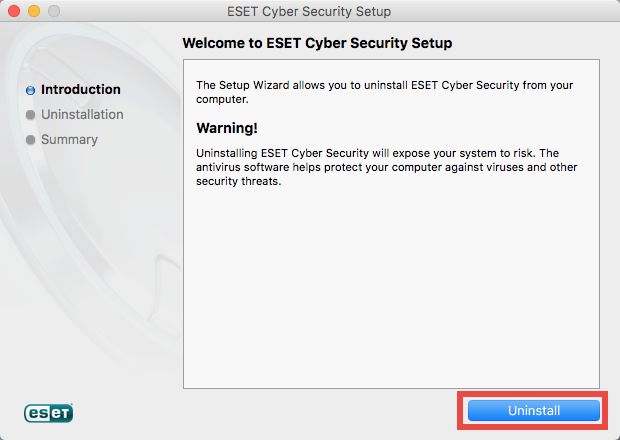
- Wait for a few seconds until the process is complete, and click Close to exit out of the wizard.

- Reboot your Mac to clear up the possible caches and ensure the effectiveness.
That’s how you can manually uninstall ESET Cyber Security by either the trashing option or via its dedicated uninstall script in the installation file. Now there still remains one question: are ESET Cyber Security leftovers still on your Mac?
Additional Steps You Need to Do if You Adopt Way 2 & 3:
If you choose to perform the uninstallation by using the 2nd or 3rd way, you will need to do extra work, i.e. manually deleting invalid app leftovers. To guarantee a clean removal, you are supposed to search for any related items that remain on your Mac.
- Open up Finder, click the Go from the Menu Bar, choose the entry: |Go to Folder.
- Enter the following path: /Library and hit Enter key to open up the folder.
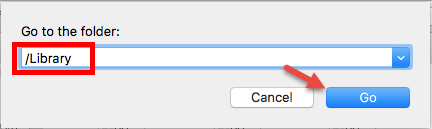
- Type ESET in the search box, and click the Library in the Search: bar.
- Identify the matched items, right click on them and choose Move to Trash.
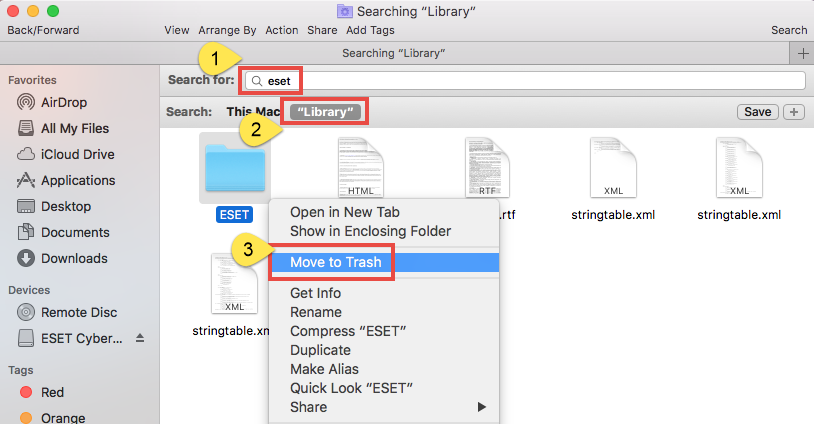
- Repeat the steps to detect and delete (if any) component in the ~Library folder.
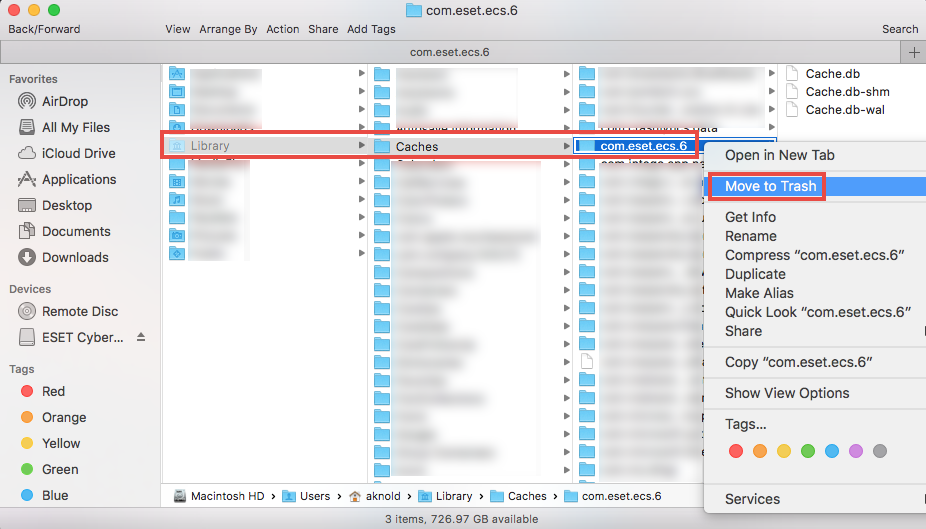
- Empty the Trash again to permanently get rid of those junk files and folders.
Warming: novice users should be very cautious when manually deleting app vestiges in the hidden /Library and ~/Library. If other app components or system files are deleted mistakenly, those affected app or even the macOS could not work normally.
To sum up, we have listed three available options to help you uninstall and remove ESET Cyber Security from macOS/Mac OS X. Which option do you think is most effective and time-saving? We are glad to hear your comment and any suggestion.
If you still have problems in uninstalling ESET Cyber Security or any other apps on Mac, feel free to contact us for help, or more directly, consider to use Osx uninstaller).


 $29.95/lifetime
$29.95/lifetime