How to Uninstall Downie for Mac Completely
Do you need to uninstall Downie for macOS but don’t know how to start? Do you need to get rid of Downie leftovers to succeed in a complete uninstall? Do you need an optimal uninstaller app to help you all these frustrating uninstalls troubles and make any unneeded Mac app removal an easy thing? Then we have a fast and effective solution for you here. Continue reading to figure out how you can uninstall Downie or any other Mac app fast and completely.
Downie Overview

Downie is a video downloader that allows users to save all wanted videos from the Internet fast and easily. It allows you to download videos from YouTube, Vimeo, and over thousands of different websites, so you will feel it is very convenient to obtain any needed videos without any effort. Besides that, Downie not merely supports users with HD videos, but also provides YouTube videos up to 4K. This is an obvious feature that other video downloaders can’t provide. Moreover, the Downie video downloader also give user an easy way to post-process their videos in MP4 for any use, and handle an audio track in automatic. Along with that, the latest update of Downie 4 comes with the improved speed, enable users to load videos 6 times faster than the previous video ever could.
Easy Method to Uninstall Downie Completely
Step 1: Launch Osx Uninstaller > scroll down to select the Downie app > click Run Analysis.
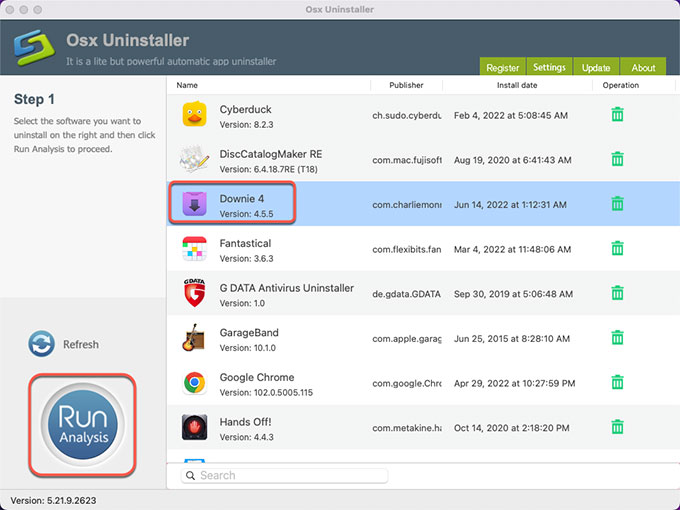
Step 2: Click Complete Uninstall > click Yes to confirm that you would like to uninstall Downie app from your Mac right now.
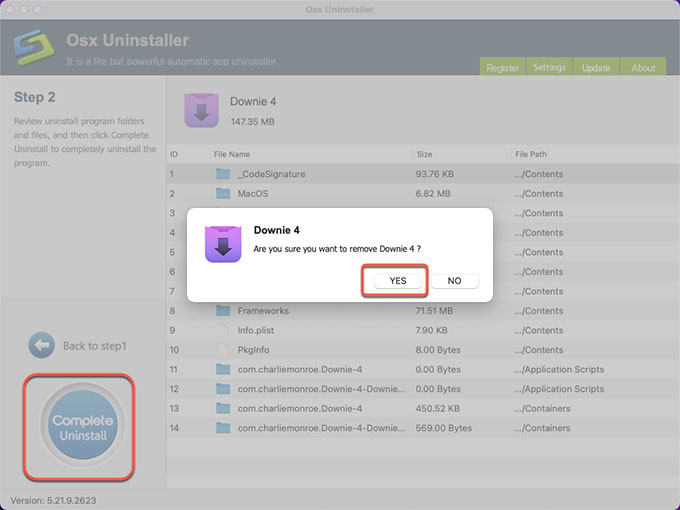
Step 3: When the app’s removal is accomplished, you can see that Downie has been successfully removed. And then, you just need to click Back to Interface to check. Finally, don’t forget to Restart your Mac to make a change.
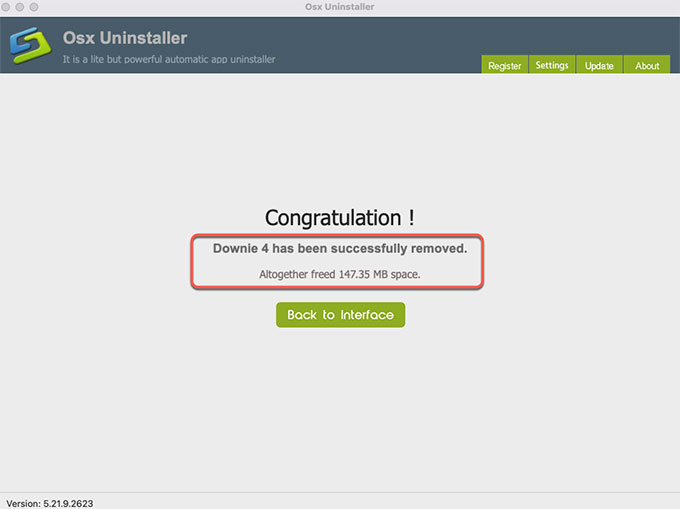
Refer to a video below:
If you want to give the provided Osx Uninstaller app a try, simply click the download button below to get started with ease.


 $29.95/lifetime
$29.95/lifetime