How to Uninstall CyberGhost VPN for Mac?
This article consists all of the information needed to succeed in uninstalling an app like CyberGhost VPN for your Mac. You can start with zero Mac knowledge and the guide contains two efficient methods that are needed to Uninstall CyberGhost VPN app for macOS successfully. Uninstall a Mac app is still a must-have skill to know as a Mac user who often deals with applications on a daily basis. If you are looking to know more about this topic, here is a right place to start.
CyberGhost VPN Overview
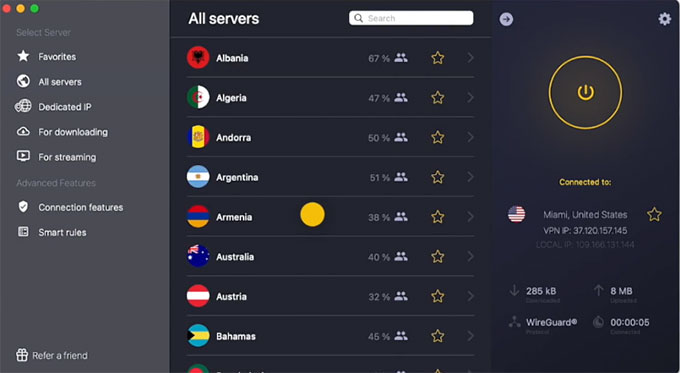
CyberGhost VPN supports users with high-end VPN service and technology to protect their digital information from revealing out. With CyberGhost VPN, you are able to keep all your privacy including logins, accounts, passwords and more untraceable and IP anonymous online. CyberGhost VPN is made with the cutting-edge VPN protocols and encryption technology to safeguard every user from hackers, although when you are using a public unsecured WIFI network. If you want to experience absolute privacy on all your Macs or other devices and enjoy a secure VPN connection, then the CyberGhost VPN app cater your needs.
Complete Guide to Uninstall CyberGhost VPN on a Mac?
This guide provides you with practical tools and common-used methods and techniques to help you unlock the potential in uninstalling an app for Mac. You will not merely know how to uninstall a Mac app by your own hands, but also discover a faster and more efficient tool to uninstall any unwanted Mac apps without any troubles. If you have been always looking to discover a way to completely uninstall CyberGhost VPN app for your Mac, don’t miss out on trying the following methods.
Method 1 Remove CyberGhost VPN by Manual Way
You will get how you can uninstall CyberGhost VPN through a manual method. Get how to delete an unwanted app in person.
Step 1: The first thing you should make sure is that the CyberGhost VPN app is quit and all its process are closed. If needed, you can refer to the following steps to quit CyberGhost VPN on your Mac.
Option 1: Right-click the CyberGhost VPN app icon on the top > click Settings icon > click Quit CyberGhost VPN.
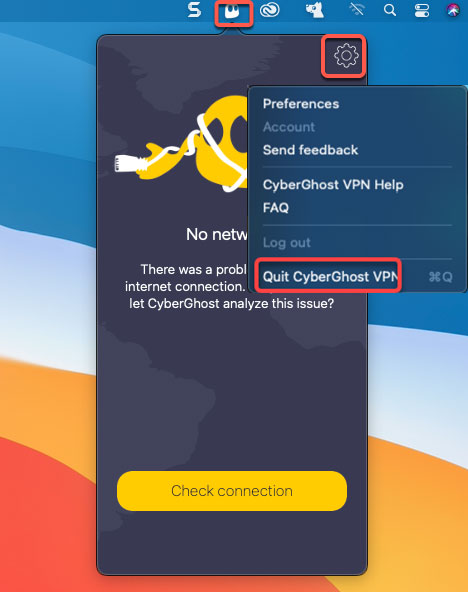
Option 2: If you couldn’t quit the CyberGhost VPN app in the Dock although you’ve tried for many times, we suggest you force quit the app using Apple menu. Click the Apple icon in the upper-left corner > click Force Quit. Next, select the CyberGhost VPN app > click Force Quit > click Force Quit option again to confirm that you need to force the “CyberGhost VPN” app to quit.
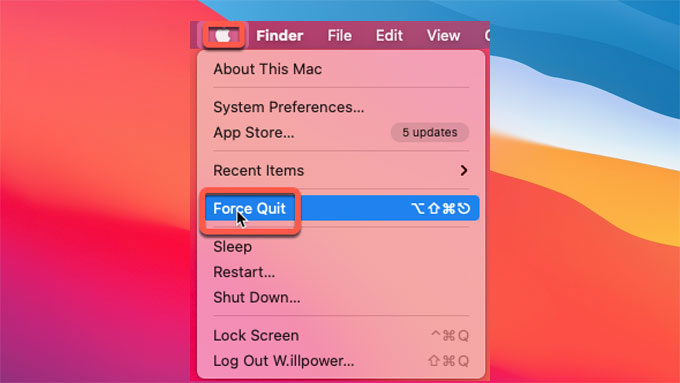
Step 2: It is the time to delete the CyberGhost VPN app to the Trash folder.
Click Finder > open Applications folder > find and right-click the CyberGhost VPN app > select Move to Trash from the pop-up menu.
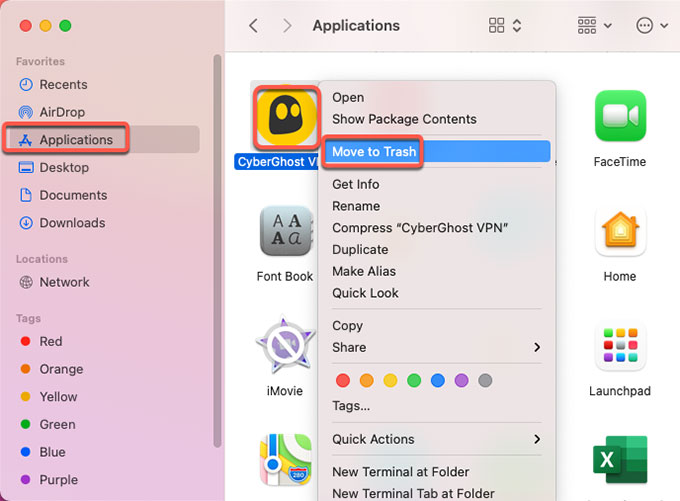
Step 3: Now, delete all leftovers of CyberGhost VPN
Click Finder > click Go > click Go to Folder. Enter the CyberGhost VPN’s pathname below and navigate to the corresponding sub-folders. When you’re ready, find out and delete those files and folders relevant with the CyberGhost VPN app.

- ~/Library/Caches/CyberGhost VPN/
- ~/Library/Application Support/CyberGhost VPN/
- ~/Library/Caches/CyberGhost VPN Crash Reporter/
Step 4: Open the Trash folder in the Dock > empty all items related with the CyberGhost VPN app.

Step 5: Restart your Mac.
Method 2 Uninstall CyberGhost VPN by Osx Uninstaller
Removing some useless or temporarily not to use apps has come a fundamental part of how we speed up our Macs and keep them running smoothly today, but removing an app manually poses a number of hurdles. This part will help you get how you can uninstall CyberGhost VPN for Mac without any hurdles.
Step 1: Launch the professional Osx Uninstaller tool on your Mac. You can see all your installed Mac apps on the Step 1 page. To delete an app, you just need to select it and follow the steps to remove it. Hence, let’s select the CyberGhost VPN app now > click Run Analysis.
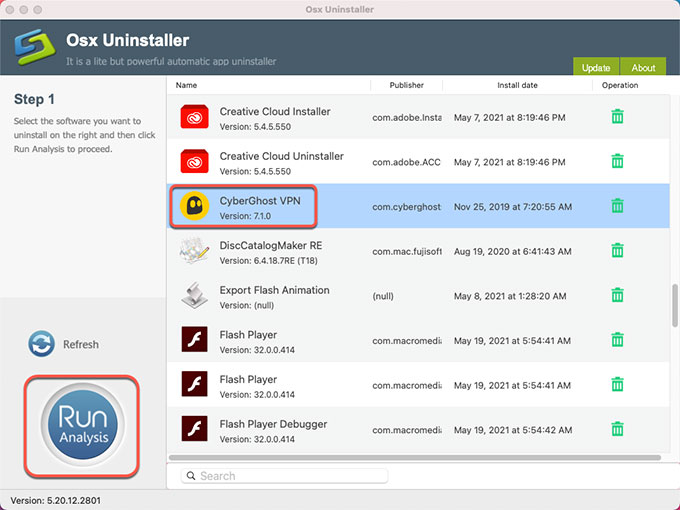
Please note: Osx Uninstaller is made with a Search box, which can provide you a quick access to the any app you’ve installed on your Mac. So, you can Search the CyberGhost VPN app to get it in no time.
Step 2: Click Complete Uninstall > click Yes. Now the provided uninstaller tool is analyzing the CyberGhost VPN app, as well as files, folders, and more other vestiges for your Mac.
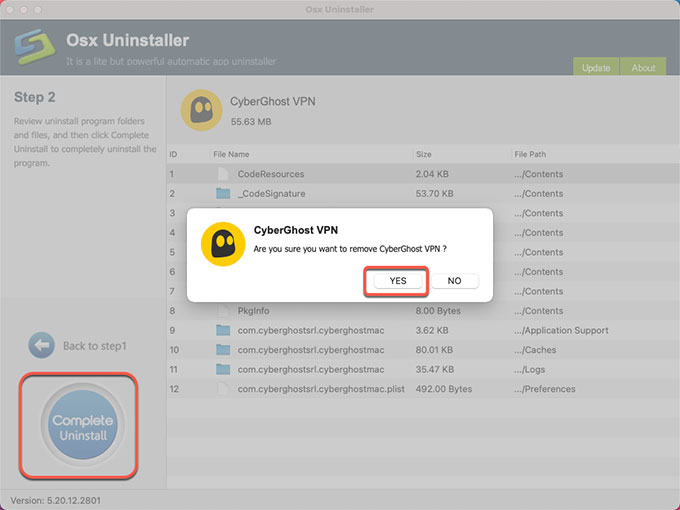
Step 3: Till now on the Step 3 page, the CyberGhost VPN has been successfully removed. You can go to the Step 1 page and have a check. Once done, Restart your Mac to apply the change.
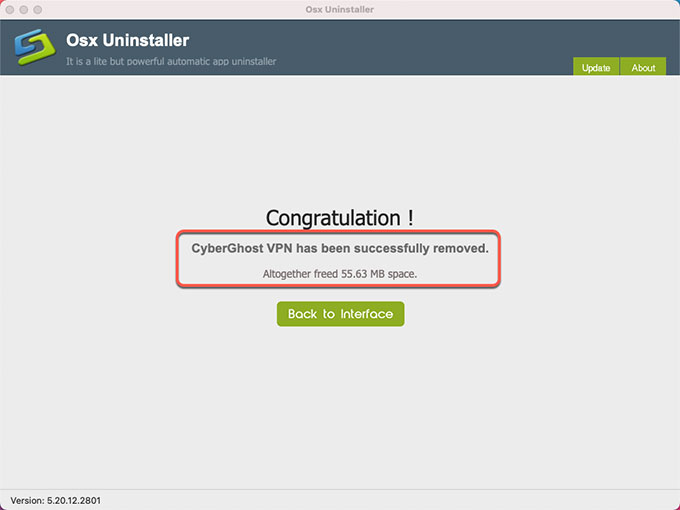
Why Osx Uninstaller?
The Osx Uninstaller tool will make your life of dealing with apps easier, an optimal uninstaller software that can help you uninstall CyberGhost VPN and other unwanted apps for Mac without having to wasting much time and power. And the cleaning is complete and thorough. This Osx Uninstaller is made to accelerate your task of removing apps for Mac. It will uninstall the app you’ve selected through just three steps, and meanwhile you just need a few of clicks to get the complete work done. This professional uninstaller will help you to ensure that every app you uninstalled with it is really complete and thorough, as well as all leftovers and associated components.
Refer to a video guide here:
Conclusion
By the time you finish this guide, you will have a clear understanding of what it takes to be able to uninstall CyberGhost VPN on a Mac. As well as exploring effective uninstaller tool, figuring out how to get rid of leftovers using an uninstaller tool easily, you will also gain the ability to delete a Mac app in the manual way. By these steps mentioned above, you will make it certain that which method is right for you and how you can make an uninstall of any Mac apps exceptionally productive.


 $29.95/lifetime
$29.95/lifetime