How Do I Uninstall Corel Painter Completely From Macintosh OS
Corel Painter cannot be removed from Mac? Many people now might be encountering the same problem on their computers, so maybe it’s time to share more useful tips and tricks which can help you uninstall Corel Painter effectively from the Macintosh OS.
Application overview
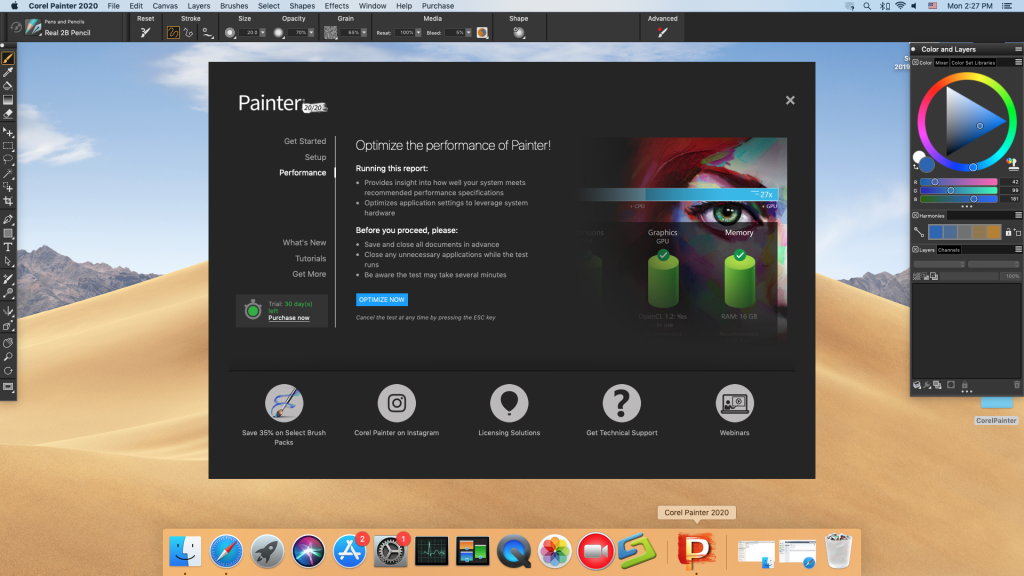
Corel Painter is a kind of digital art application that allows people to paint and draw with different types of tools, which just like drawing in the traditional media. This is an application that welcomed by many professional digital artists, the big size of its installation package might take some time for the people to install it completely on the Mac.
What’s the removing problem of Corel Painter
- Cannot find an uninstaller on OS X to remove the program
- A message always pops up and states that Corel Painter cannot be removed for some reasons
- Some files of the app still remained on the Mac after removing it
- Associated traces and items of the application continue to display on the list
Corel Painter is a program that gets a lot of files and data inside the associated folders, so how to uninstall Corel Painter correctly on Macintosh Macintosh? To remove it thoroughly and successfully from the computer, you should make clear what are those associated files and where they are, and take a complete way to remove it on the Mac.
How can uninstall Corel Painter for Mac properly
1.Totally remove Corel Painter to the Trash
- Close Corel Painter on the Mac
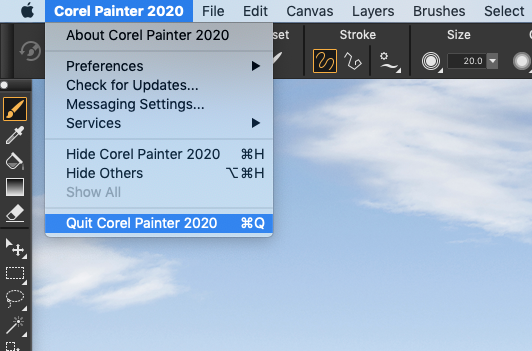
- Go to the Finder window, and click on GO — Applications
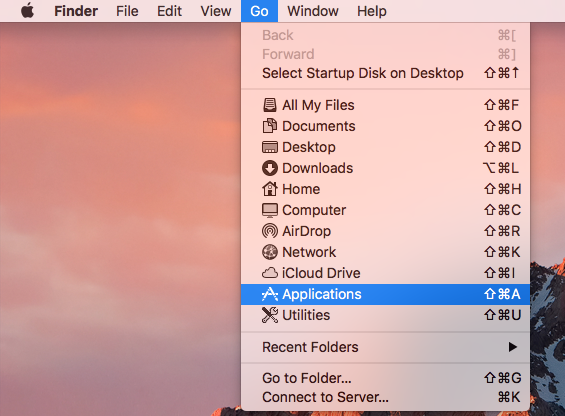
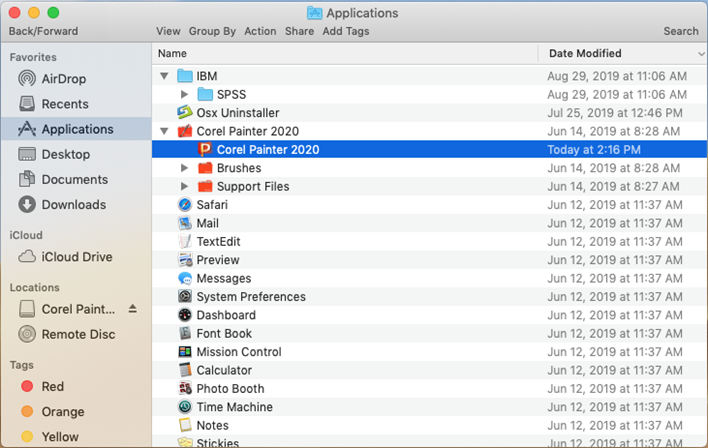
- Find Corel Painter in the folder, and drag it to the Trash directly
- Click on Go again, and select Go to Folder
- Type ~/Library/ in the box and click Go

- There are many folder inside the Library, and firstly, you should click to open Application Support
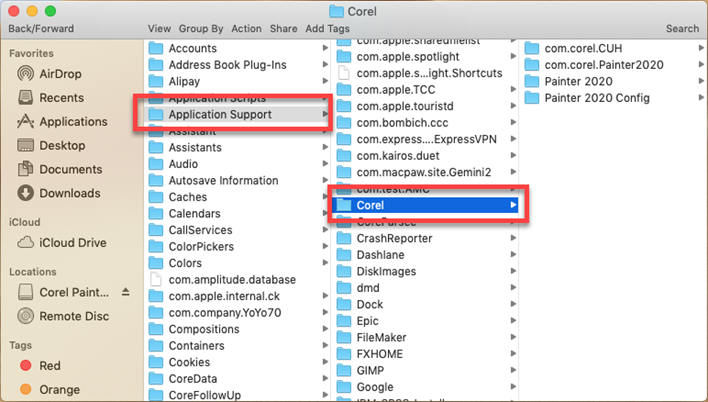
- Find out and delete the Corel folder inside, and then back to the Library again
- Click to open Caches folder, and delete those files and folders belonging to Corel
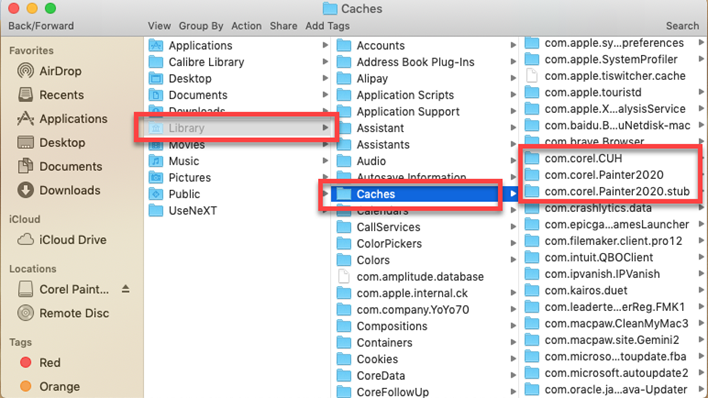
- Next, continue to open Preferences in the Library, and delete the related files
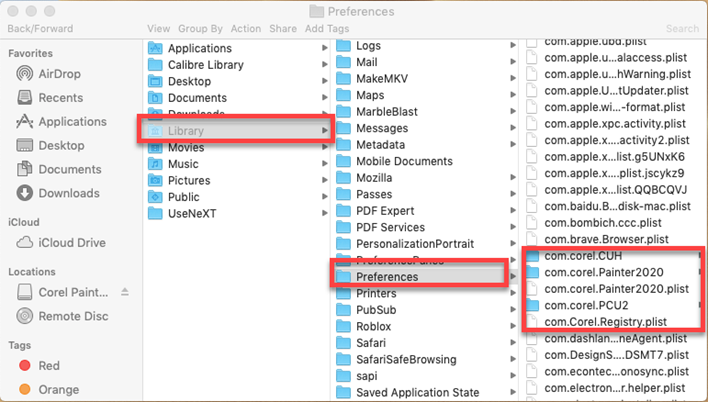
- Back to the top menu, and click on Go again
- Type system/library/extensions in the box, and click Go
- Check and make sure Corel Painter’s files and traces have been deleted
This is a totally manual way to remove application from Mac, so it is also available for uninstalling other applications on the computer. However, when you take this way to remove software, you will have to find out those vestiges on the Mac and clean them completely after removing the app itself to the Trash, which is usually a time-consuming job for the common people.
2.Uninstall Corel Painter with professional app uninstaller
Besides the manual way on Mac, Osx Uninstaller also can help you uninstall the application effectively. The automatic scan and removal feature with the third party uninstall utility can perform a quick uninstall for the unwanted application on the PC. So it is usually much easier than the common way of removing Corel Painter manually to the Trash.
- Install and start Osx Uninstaller on your Mac computer
- Locate the Corel Painter program’s icon, and click on Run Analysis
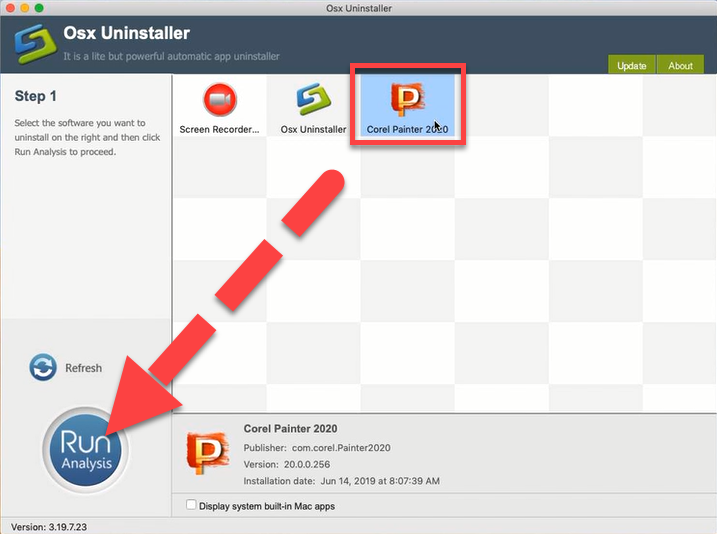
- Click on Complete Uninstall icon, and click Yes to confirm the program removal
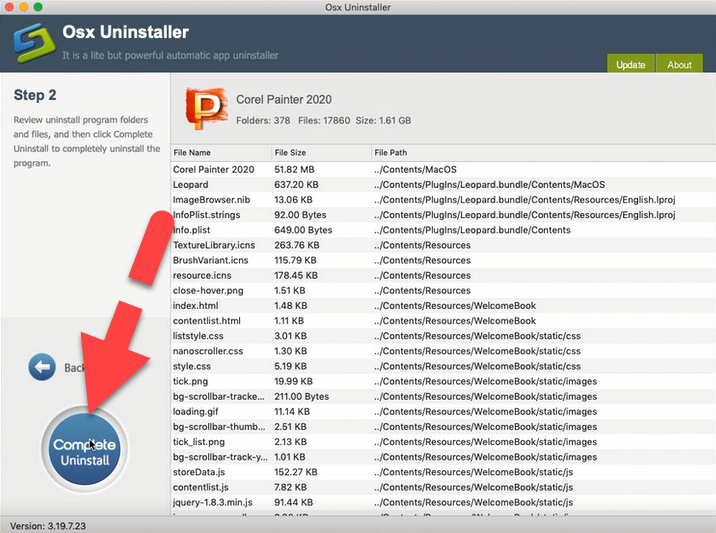
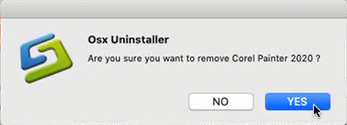
- After a while, you will receive a message which states “Congratulations! Corel Painter has been successfully removed”, at this time, you can exit the uninstaller, and restart your Mac to permanently uninstall Corel Painter on your Mac
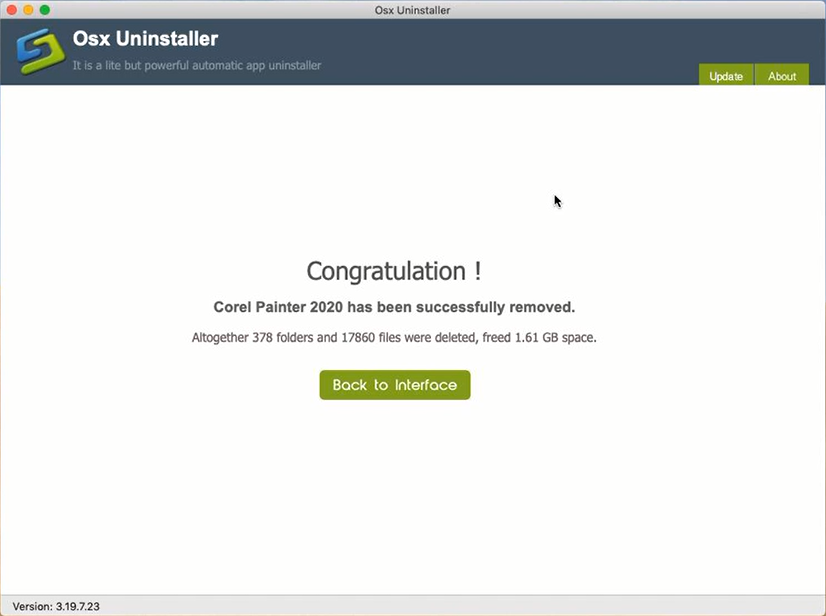


 $29.95/lifetime
$29.95/lifetime