How-to: Uninstall Chrome Browser for Mac Perfectly

As one of the most popular web browsers nowadays, Google Chrome also offered the Mac edition, and it has grabbed a certain portion on the market. Chrome for Mac is a lightweight, fast browser with many extensions included, but there are still situations when Mac users decide to uninstall it. They might need to completely uninstall Chrome so to reinstall it successfully, or they just want to switch to another browser.
To fully get rid of Chrome you will need to uninstall it from the Applications folder but also delete all Chrome-related data including personal information, cookies, extensions, etc. So how to uninstall Chrome for Mac perfectly? Here we offer two approaches for your reference. You can choose the one you like to get started.
Basic Steps to Uninstall Chrome on Mac
Before uninstalling any app on OS X, you should always quite the application if it is running. Just right click on Chrome icon on the Dock, and choose Quit option. To entirely deactivate an app, you can launch Activity Monitor, select related processes, and click the “Quit Process” button. Then you can proceed with the normal uninstall.
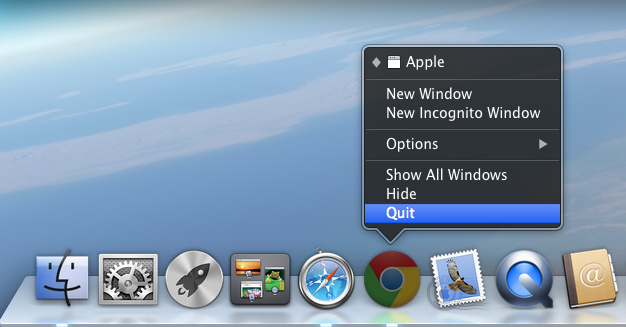
Option 1: drag Chrome to the Trash
- Open the Finder, and click on Applications in the sidebar.
- Scroll through to locate Chrome in the folder, and then drag its icon to the Trash in the dock. Alternatively, you can right click on the app and click Move to Trash.
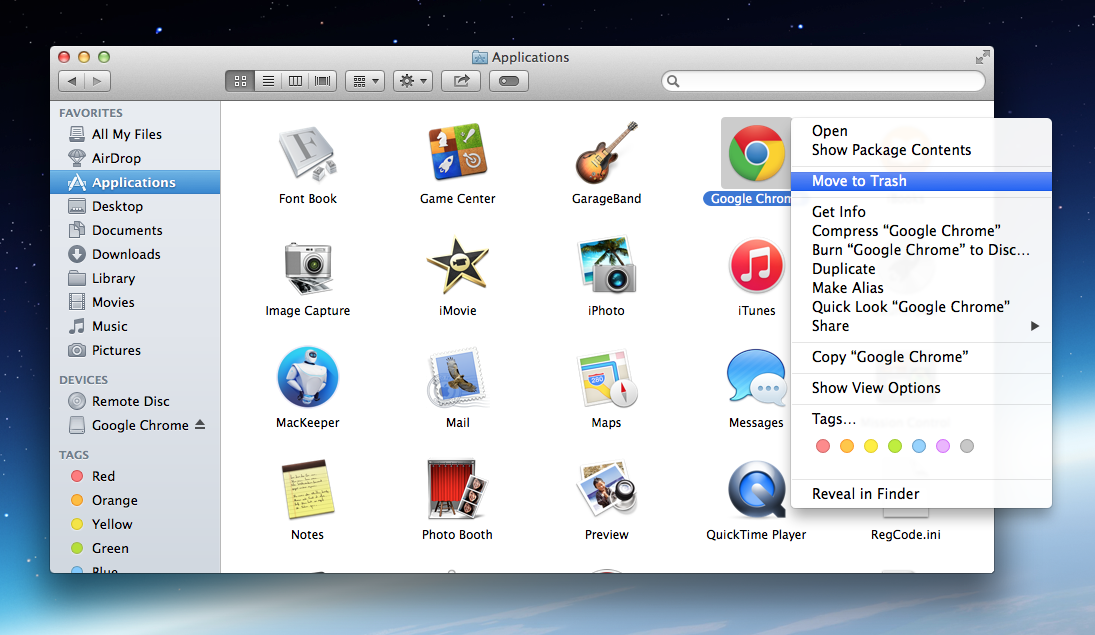
- Right click the Trash icon and choose Empty Trash to perform the uninstall.
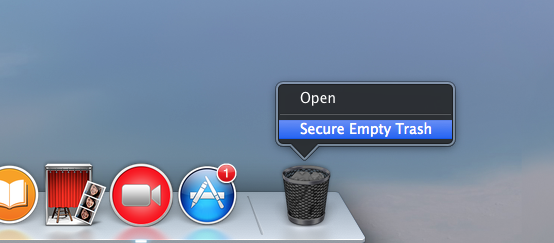
If you cannot move an app to the Trash or empty the Trash, try holding the Option key as you choose Empty Trash from the Finder menu, or reboot your Mac to try it again. This drag-to-delete method works in all versions of Mac OS X. Most apps can be smoothly uninstalled in that way, but it is not applicable to built-in Mac apps.
Warming: Emptying the Trash will instantly remove Chrome alone with other files you’ve thrown into the Trash, and this act is irrevocable. Any time you change your mind before emptying the Trash, you can restore the deleted files or apps by right-clicking on the item in the Trash and choosing the Put Back option.
Option 2: delete Chrome in Launchpad
- Open Launchpad, and input Chrome in the search box on the top.
- Click and hold Chrome icon with your mouse until it starts to wiggle.
- Click the “X” icon that appears on the left upper corner of Chrome.
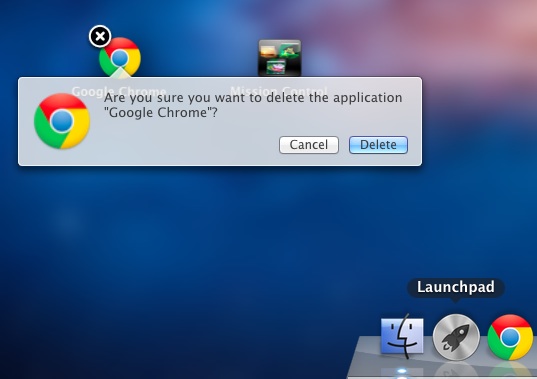
If you install Chrome through the App Store, and your system is OS X lion or later, you can take this approach to uninstall it. Once you click the X icon, the uninstallation will be handled immediately, and there is no need to empty the Trash afterwards.
You may have noticed that some Mac apps come with their own dedicated uninstaller. Those apps either install additional software to provide extended functions, or place library files and associated application dependencies elsewhere in OS X. For that kind of software, you’d better run the dedicated uninstaller to fully remove it from OS X.
Additional Steps to Delete Chrome Leftovers
As Chrome has disappeared from the Applications folder, some Mac users may think the app has been completely removed from the whole system. Well, even for Mac OS X, uninstalling an app does not equal to the removal of all its components. Most Mac apps are self-contained packages that can be uninstalled by a drag-and drop, but there are still exceptions too. In this Chrome case, your personal data, installed plugins, and application preferences may still stay on your system. So go ahead with this part:
- Open the Finder, click Go in the Menu bar, and select the entry Go to Folder…
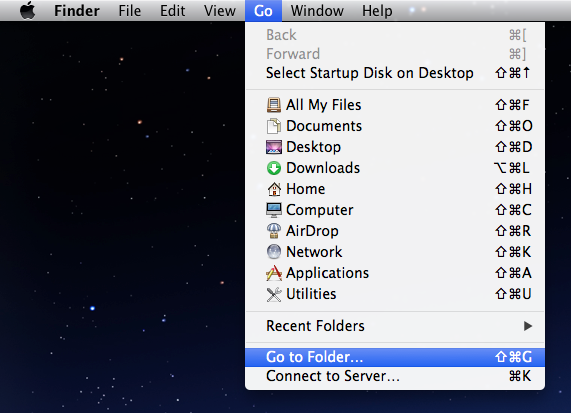
- Type the path of the current user’s Library Folder: /Library, and then hit Enter key.
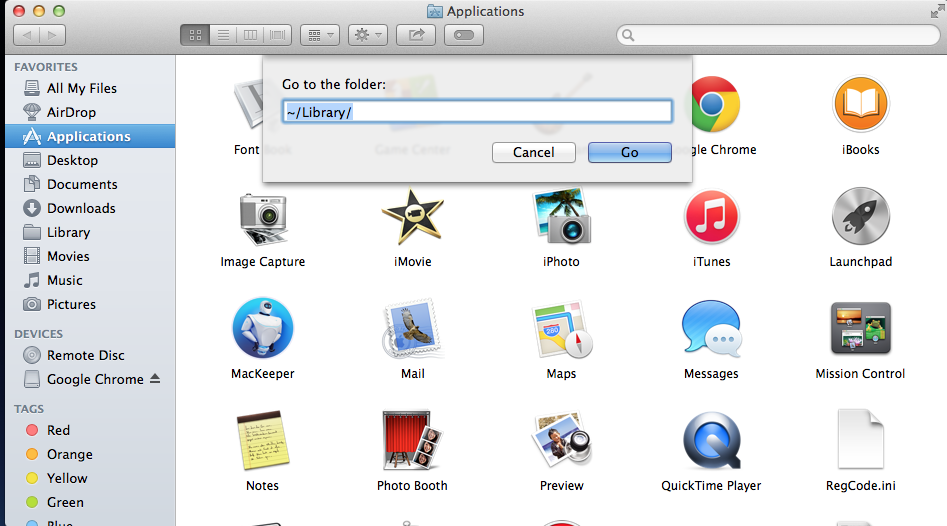
- Search for the files or folders which contains the name of Chrome or its vendor in the following locations: /Library, /Library/Caches, /Library/Preferences, /Library/Application Support, /Library/LaunchAgents, /Library/LaunchDaemons, /Library/PreferencePanes, /Library/StartupItems
- Right click the matched files or folders, and select Move to Trash option.

- Type the path of User Library inside Home Folder: ~/Library and then hit Enter key.
- Identify and delete the matched files or folders in the same set of folders.
- Empty the Trash to delete Chrome leftovers permanently.
You can type Chrome in the search bar in the right top corner of any Finder window to locate and delete associated components. That’s what you need to do if you wish to fully get rid of Chrome. Locating all files related to the Google Chrome can be a laborious and boring work, so we would like to introduce a reputed Mac helper to assist you in removing any software along with all its components in just a few clicks.
One-Station Solution: Fully Uninstall Chrome on Your Mac
Want to make the uninstall process more simple and quicker? Try to save time in scanning related items around the system? How about using an advanced uninstaller designed for both novice and experienced users? Osx Uninstaller is incredibly easy to use and can help you wipe off unwanted, problematic, stubborn and malicious apps. Now let’s see how it works to fully remove Chrome for Mac in a few clicks.
1. Download Osx Uninstaller and install this tool to the Application folder.
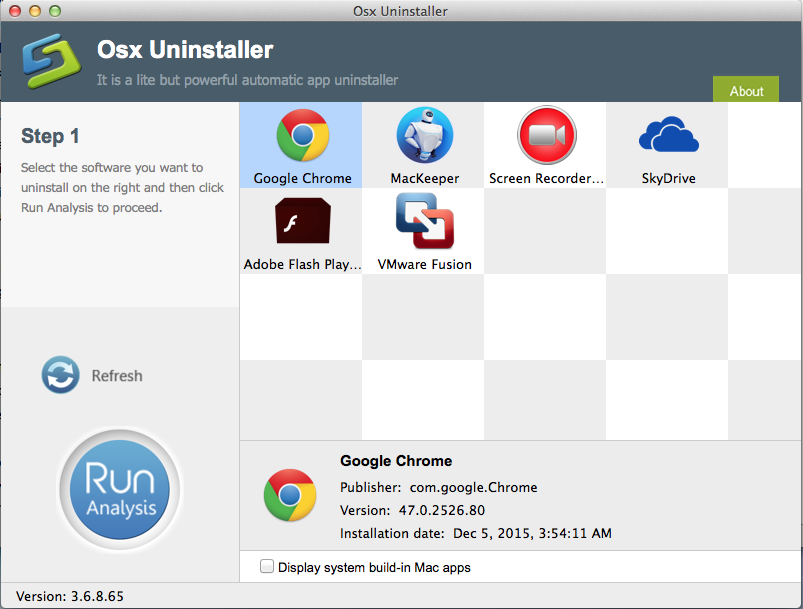
2. Launch Osx Uninstaller, select Chrome icon and click Run Analysis button.
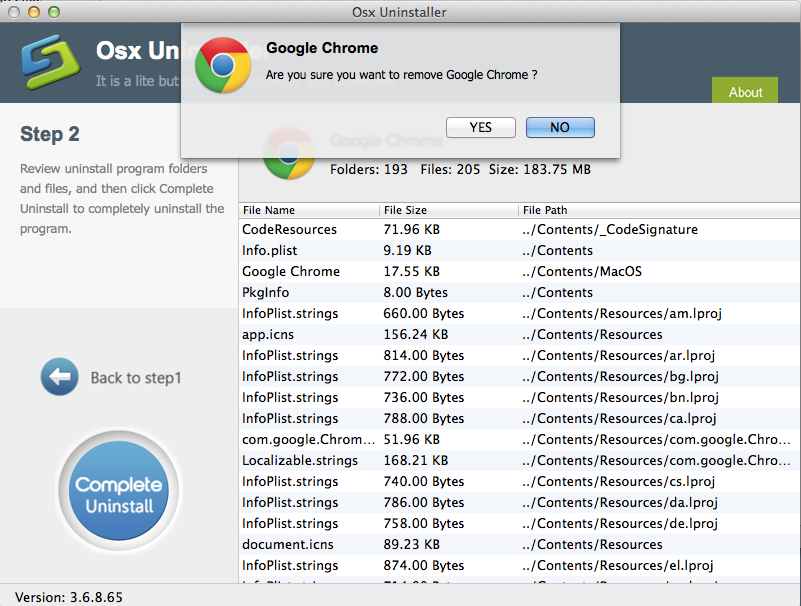
3. Review related files and folders, click Complete Uninstall button, and click Yes in the pop-up dialog box to fully remove all components of Chrome.
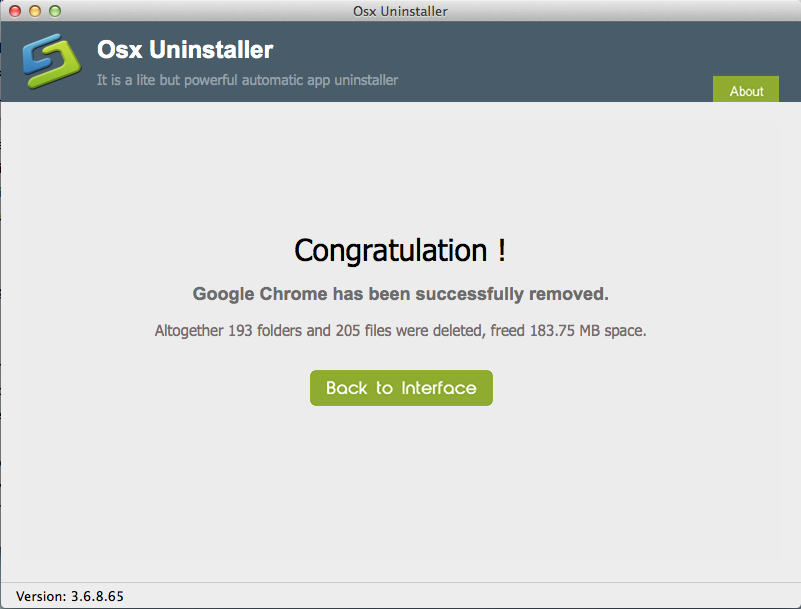
Why do we need to use Osx Uninstaller? In one word, OU can help uninstall apps easier, faster, safer, and more thoroughly. It is free to download and have a try.
To sum up, this article lists two main solutions to uninstall Chrome for Mac. The manual way is totally free but requires more time and tricks to perform, while the recommended solution, though priced, is suitable for all users and all apps.


 $29.95/lifetime
$29.95/lifetime