How to Cleanly Uninstall Capture One on Mac OS X
“I found it’s quite difficult to completely uninstall Capture One from macOS, how can I do to cleanly remove it from my Mac? Could somebody help me out? Thanks in advanced.”
Sometimes you may need to completely uninstall Capture One for some reasons, in order to completely uninstall Capture One please follow the directions below. It will works quickly to clean get rid of it in a short time.
About two different ways help to Uninstall Capture One
Follow our instructions below to easily uninstall Capture One for Mac, you may choose one of them to remove Capture One, if the former one can’t solve your problem, then try the second one, it will help a lot.
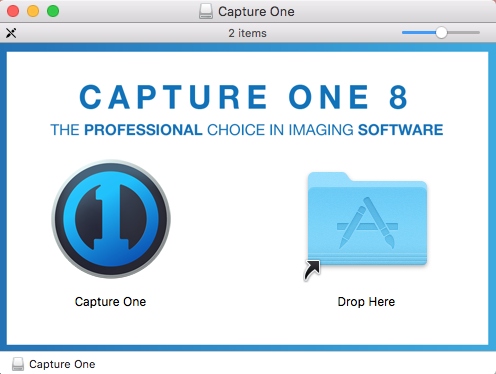
I. Uninstall Capture One for Mac Manually
Follow the detailed steps to uninstall Capture One and be careful enough when you do this.
1. Deactivate Capture One
Deactivate Capture One so that the activation will be free to use on another computer or on the same computer with new hardware. This can be done by navigating to Capture One>License…>Click Deactivate.
2. Quit Capture One if running
Four options you can choose:
Quit Capture One from Dock Bar: Right click on the icon of Capture One on the Dock, then choose Quit;
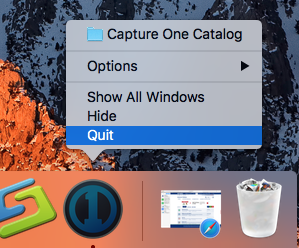
Or use Commend+ Q: Click the target’s setup on the top left corner, and choose Quit Capture One (Commend+ Q).
Or Launch Force Quit Window: press the combination Cmd + Opt + Esc, select Capture One and click on the Force Quit button in the windows;
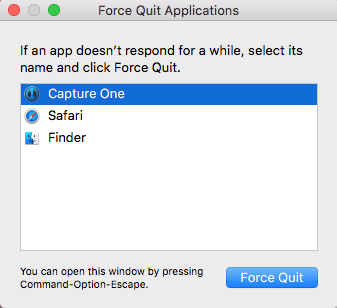
Negative Activity Monitor: Launch the Activity Monitor on Dock >> Click on the Network tab and select processes associated with Capture One >> Click on the Quit Process icon >> In a pop-up window, click on the Quit button to confirm the action.
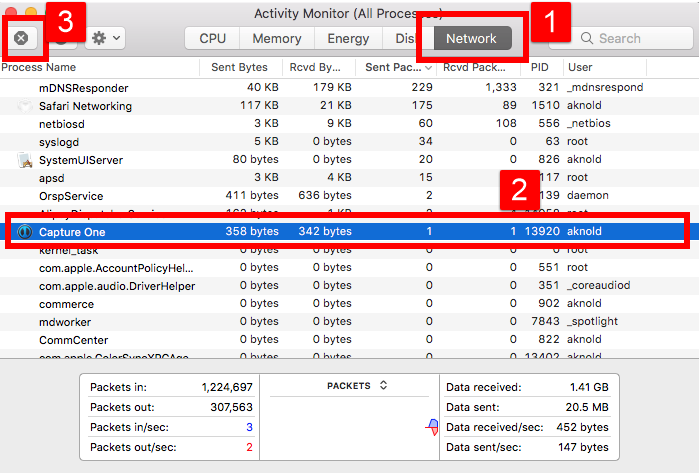
3. Drag the application to the trash
- Many of you may know: Click Finder on the Dock >> Click Applications on the left pane >> Find and drag the Capture One’s icon to the Trash, or right click on the target to choose “Move to Trash”.
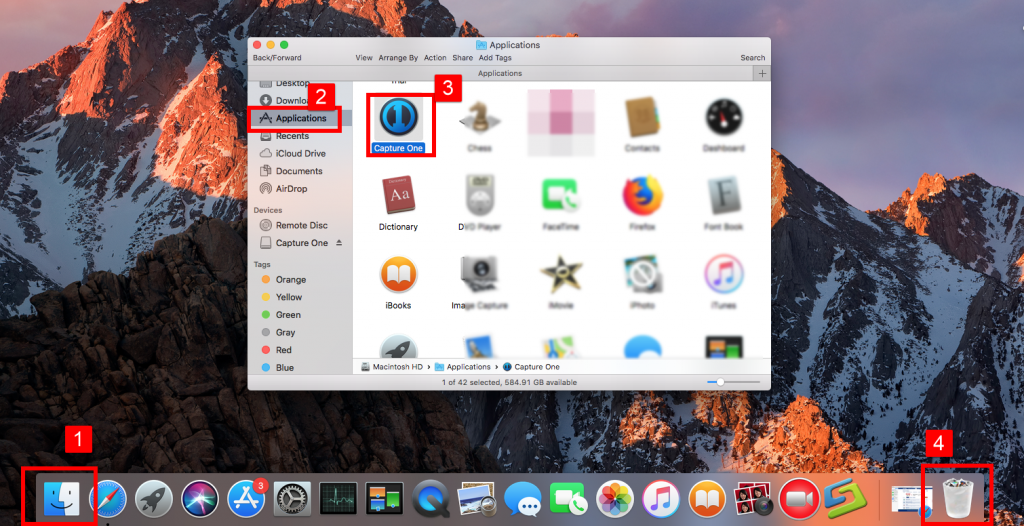
4. Delete the Library file located in Library
- Open the Finder >> Go to the Menu Bar, open the “Go” menu, and select “Go to Folder…”
- And then enter the path: ~/Library >> Search for any files or folders with the program’s name or developer’s name in the Capture One
5. Delete the Preference files located here:
- User>Library>Preferences>com.phaseone.captureone.plist
- User>Library>Preferences>com.phaseone.captureone.LSSharedFileList
6. Delete the Application Support folders… Delete the Entire capture One directory.
- User>Library>Application Support>Capture One
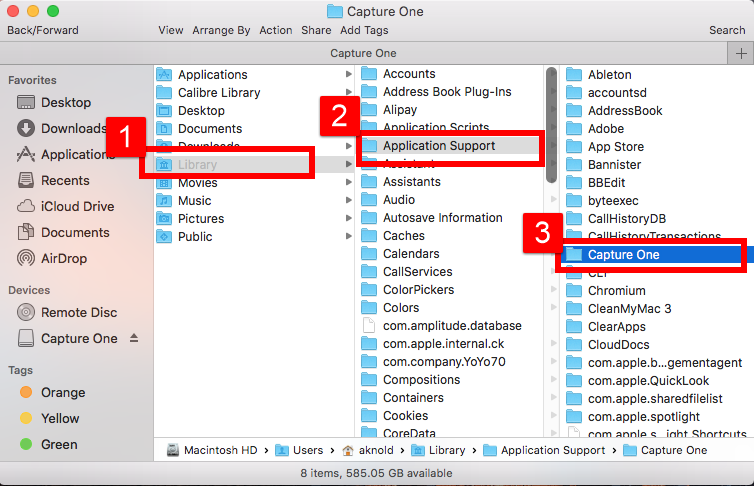
Or you can check of these folders to delete any files of Capture One:
~/Library/Logs
~/Library/Caches
~/Library/Preferences
~/Library/Application Support
~/Library/LaunchAgents
~/Library/LaunchDaemons
~/Library/PreferencePanes
~/Library/StartupItems
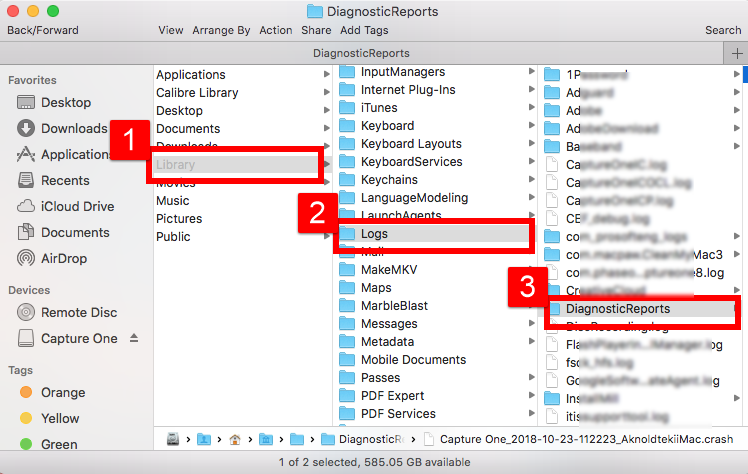
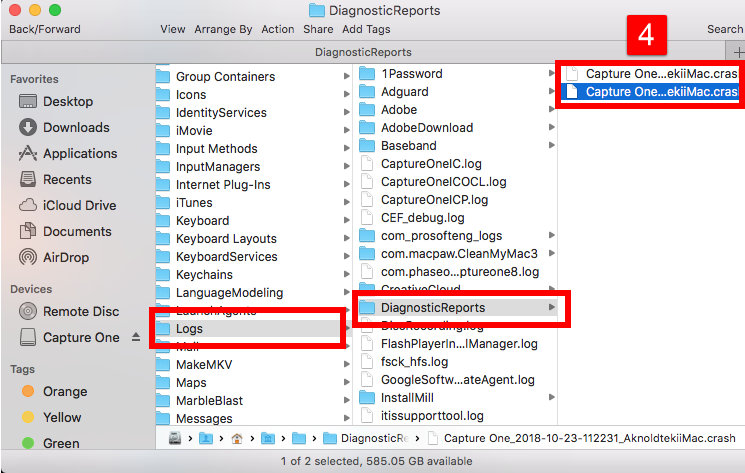
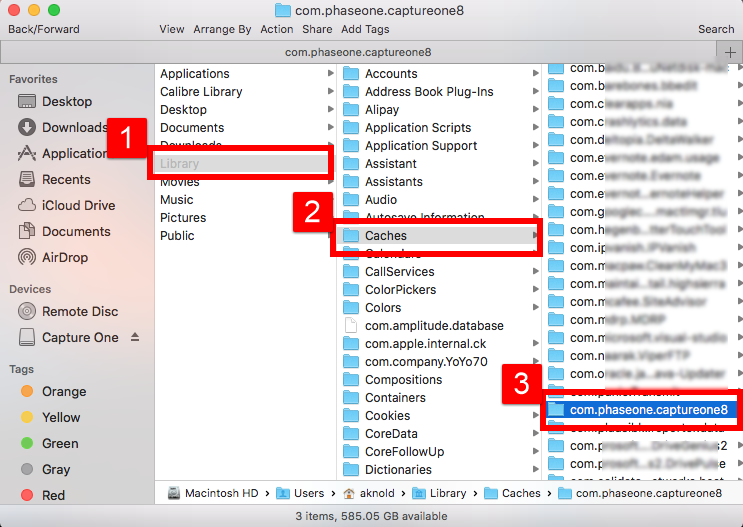
Warning: Do not delete the wrong target in Library folder, or it will cost the serious damage on your device, nor to miss any of the files of Capture One, or it will leave some trace behind.
Reset Capture One
Let’s say you don’t want to completely uninstall Capture One but need to reset it for a few reason. Here are the steps to take, much of it is the same as above minus deleting the full application:
- User > Library > Application Support > Capture One
- User > Library > Preferences > com.phaseone.[anything]
- User > Pictures > Capture One Default Session > Capture One Session.cosessiondb
- Macintosh HD > Library > Application Support > Capture One
Note: that if you need to maintain specific files such as LCC files you can move them out of their specific subfolder prior to uninstall Capture One and, after uninstalling/re-installing, place them back into the appropriate subfolder.
All these steps make you confused and restless? Don’t worry, the second method to uninstall Capture One would be much easier to try.
II. Uninstall Capture One for Mac Automatically
In this part, to download a third party remover for Mac is necessary to do. Osx Uninstaller is such a wonderful removal tool for any unwanted app on macOS and Mac OS X, which it analysis & scan the target so quickly, so that uninstall Capture One cleanly & completely in a short time all together with its leftovers.
Now follow the instruction below:
1. Download & registry Osx remover on OS X.
2. Use three-step to completely remove Capture One
Step 1. Locate on the target.
Select Capture One which you need to remove in the list, easily hit Run Analysis button;
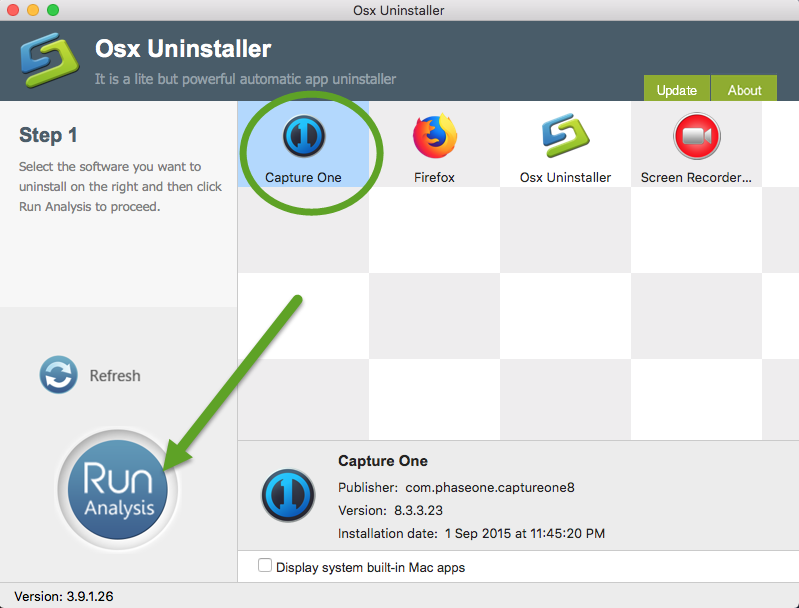
Step 2. Completely uninstall
Then, the uninstaller will analysis the target app as fast as in a few seconds later, click the button “Complete Uninstall” when all the related folders and flies appeared in the list;
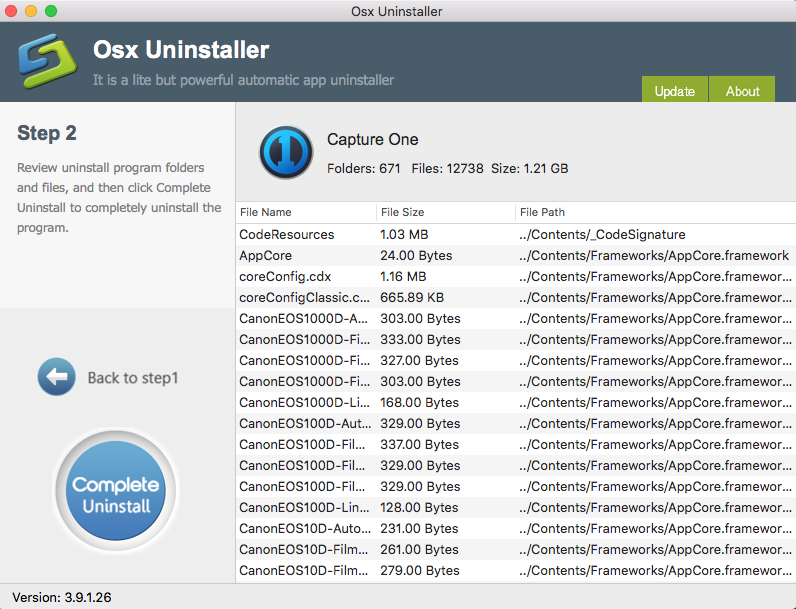
Step 3. Removal done
The tool will easily delete all the related folders and flies scanned in Step 2, now press Back to Step 1 and click Refresh, Capture One is gone from the list.
A video provided to compete uninstall Capture One in Osx uninstaller:
Is it good enough to help you uninstall Capture One for Mac? Any other question about how to remove it from Mac OS X? leave the massage in the comment section below.


 $29.95/lifetime
$29.95/lifetime