How to Uninstall Brave Browser for Mac
Can’t fully remove Brave browser on your Mac? What is the proper way to get rid of all the traces it creates in the system? If you have the same doubt about uninstalling Brave, read through this tutorial and find the answers to those uninstall issues.
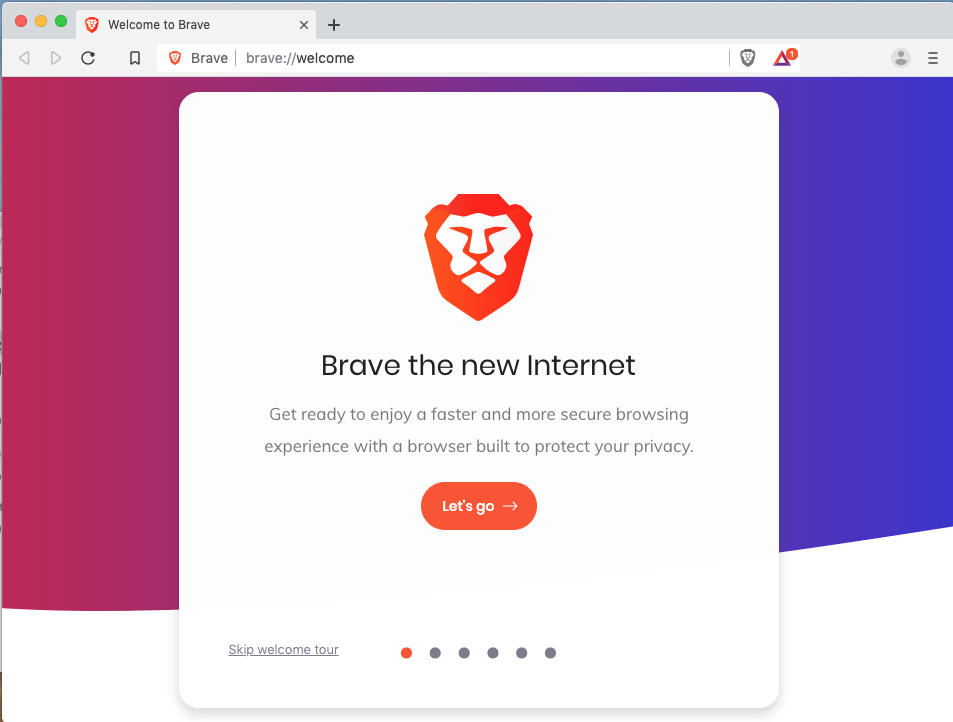
“Brave is a free and open-source web browser developed by Brave Software, Inc. Based on the Chromium web browser, this browser blocks ads and website trackers.”
In the following we will introduce two ways to completely uninstall Brave for Mac. You can either utilize a handy tool to quickly and totally remove Brave, or instead, carry out a standard uninstallation and then continue with the app leftover detection.
Adopt a Hassle-Free Way to Remove Brave on Mac
To save time and avoid troubles, we suggest Mac users to apply a professional utility labeled Osx Uninstaller. As a lightweight app optimized for the latest version of macOS and featured with a streamlined process and intuitive interface, Osx Uninstaller is capable of removing any unneeded, problematic or stubborn apps
Now watch the clip below to know how you can use this tool to remove Brave:
Wanna try it out? You may ask: how to get Osx Uninstaller installed on my Mac?
First of all, click the button below to download and install Osx Uninstaller on your Mac. Then launch this tool, and click the Register button to complete the registration.
“Osx Uninstaller – a lightweight, reliable removal utility designed for every Mac user”
After that, you can follow the simple steps to easily remove Brave through this app:
- Select Brave in the list and click Run Analysis button
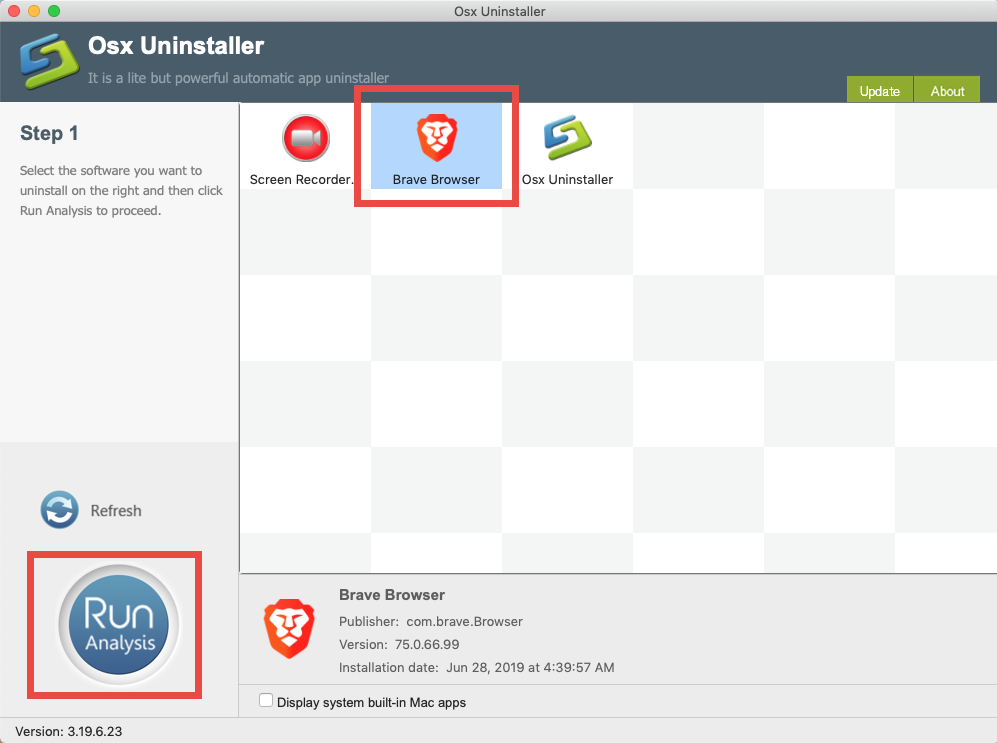
- Click Complete Uninstall button, and click Yes in the pop-up dialog box
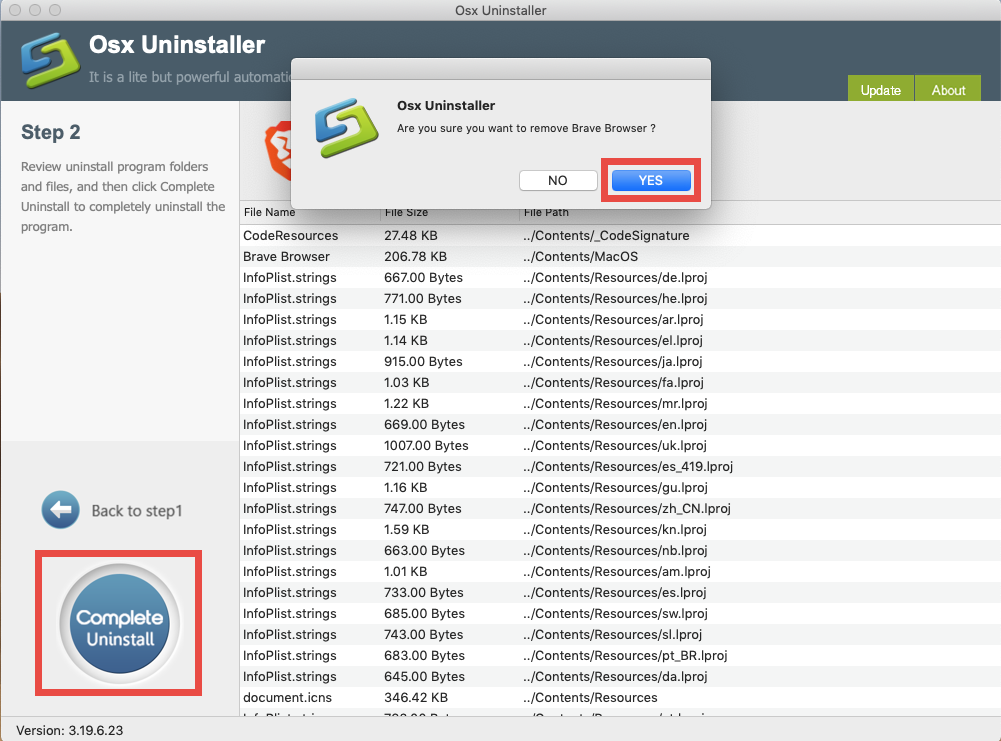
- Once the removal is complete, click Back to Interface to re-scan your Mac
Now Brave should have been removed from your system. The whole process may last less than one minute to complete, and you will achieve a clean uninstall with ease. For all -level Mac users, Osx Uninstaller is undoubtedly a time saver and trouble dealer.
Take Traditional Method to Uninstall Brave for Mac
In the macOS /Mac OS X system, you could uninstall an unwanted app by deleting it from Finder’s /Applications folder and Trash, but beware that in many cases, app leftovers could still linger around the system and you need to delete them manually.
First of all, uninstall Brave in Applications folder and Trash
To begin with, head to the Applications folders to start the temporary removal:
- Open up Finder and head to the Applications folder from the sidebar or Go menu
- Right click Brave and choose Move to Trash (or drag and drop its icon to the Trash)
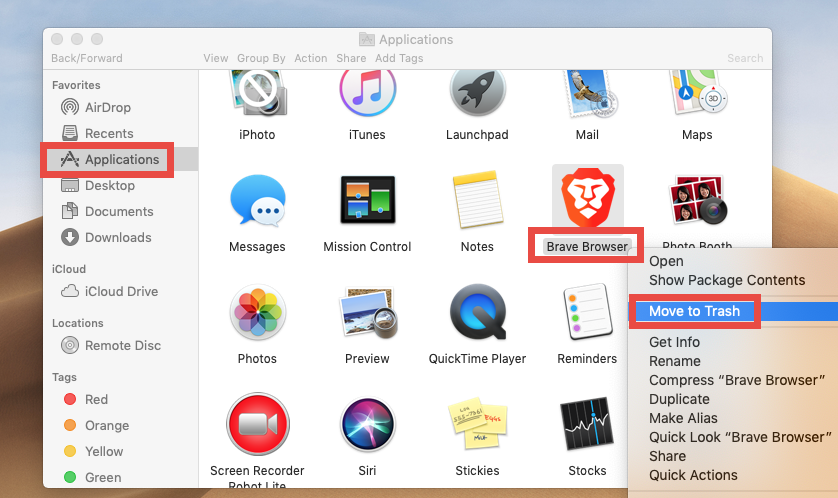
Once you thrown Brave into Trash, you can choose Empty Trash from the Finder menu to delete all the items in Trash, but note that it is an irrevocable act and will remove all items there. We would suggest you to only delete Brave in Trash, without touching other unrelated items. So, head to the Trash to delete it individually:
- Open Trash, right click Brave, and choose Delete Immediately
- Click Delete button in the pop-up window to execute the true removal of the app
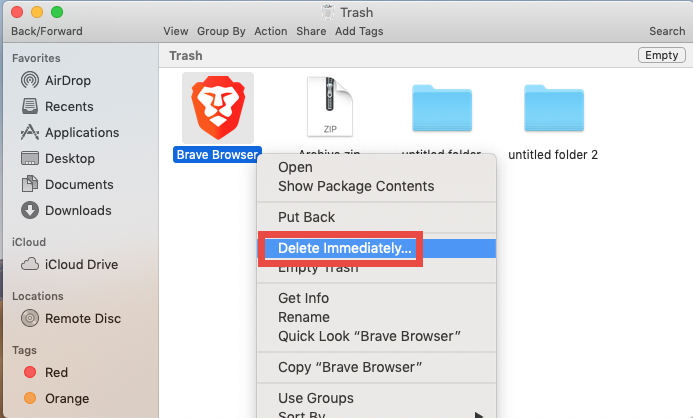
If you are unable to trash Brave, make sure to shut down the app before the uninstall. To do so, right click on its icon in the Dock and choose Quit (if the app is frozen or stops responding, choose Force Quit button instead). If the app icon still remains in the Dock, you can right click on it and choose Options > Remove from Dock.
Secondly, detect Brave traces in the hidden ~Library folder
To completely remove Brave, you’ll need to ensure that you’ve removed not only the application itself, but also any associated profile data stored in the system. So, how to remove the browsing and profile data created by Brave? You can use Finder’s Search feature to detect and delete any Brave leftover hidden in your system directories:
- In an active Finder window, click Go from the Menu Bar, and choose Go to Folder
- Type ~/Library in the box and hit Return key (or click Go button) to open it up
- Click Search in upper right corner of the window and type Brave in the search box
- Click ‘Library’ below the search bar, and trash any file or folder pertaining to Brave
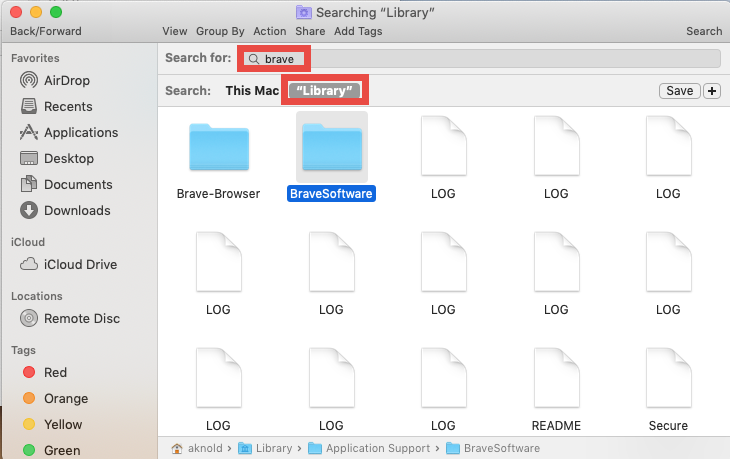
Make sure to only delete the items pertaining to Brave. If you mistakenly delete unrelated files and folders and cause problems on the normal function of your Mac, you can head to the Trash to reverse the deletion and fix the issues caused by it.
Well, we have come to the end of this post. You should have known how to use Osx Uninstaller to remove Brave, and how to manually uninstall Brave associated items.


 $29.95/lifetime
$29.95/lifetime