Effective Ways to Uninstall Avira Free Antivirus for Mac
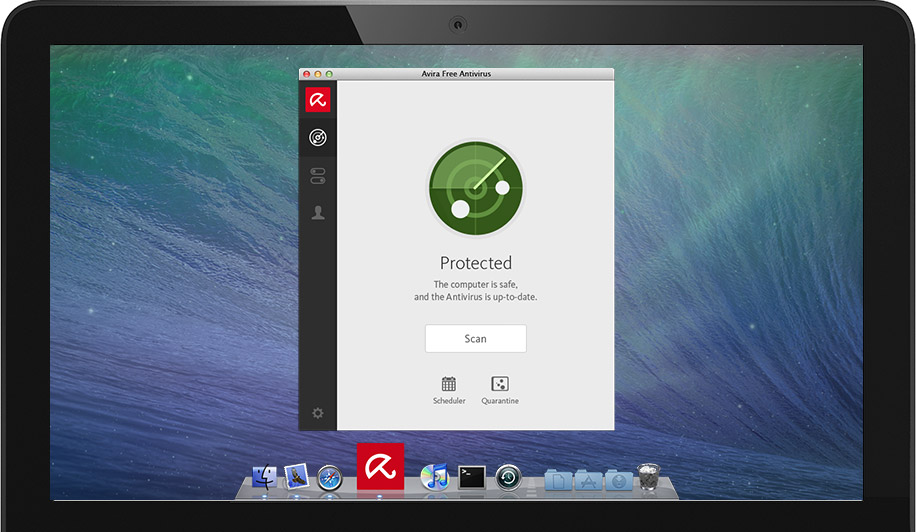
Even if you are a Mac user, a security or antivirus software may be necessary to protect your machine against a wide variety of threats, viruses and malware. The Mac version of Avira is a free antivirus that features excellent malware detection and ease of use. As one of the most popular free antivirus, Avira can be easily installed by simple steps, but if you try to uninstall it afterwards, things come a little different.
A lot of Mac users complain that Avira is tough to get rid of. Once installed, Avira is deep anchored in your Mac operating system. Simply dragging its icon to the Trash won’t help fully uninstall this app from your Mac. What’s worst, you may find it springs back to the Launchpad even you have dragged it to the Trash. If you don’t carry out the uninstallation properly, Avira related components will remain on your system and trigger further issues (e.g. other antivirus cannot be installed later).
So how to uninstall Avira perfectly? There are many different approaches to ensuring a complete uninstallation. You can take the methods below to fully remove Avira.
Three Steps to Fully Uninstall Avira (Recommended)
Wanna get rid of Avira as easily & qcuickly as possible? We highly recommend you to use Osx Uninstaller, a professional tool designed to wipe off unwanted, problematic, stubborn and malicious apps from your Mac. The whole removal process takes only a few clicks to complete. Now let’s see how it works to fully remove Avira in 3 steps.
1. Download Osx Uninstaller and install this tool to the Application folder.
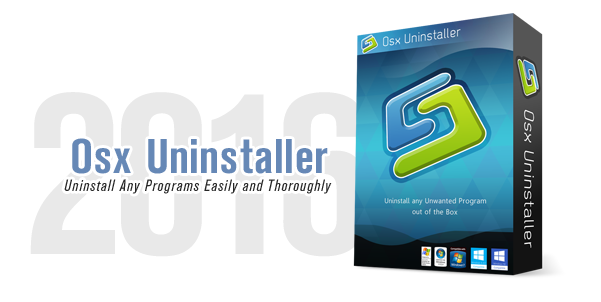
2. Launch Osx Uninstaller, select Avira icon and click Run Analysis button.
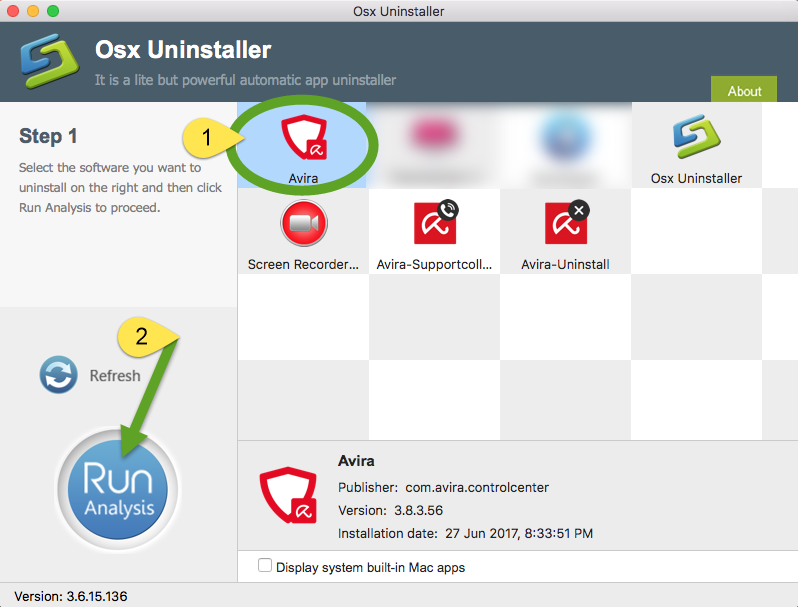
3. Review related files and folders, click Complete Uninstall button, and click Yes in the pop-up dialog box to fully remove all components of Avira.
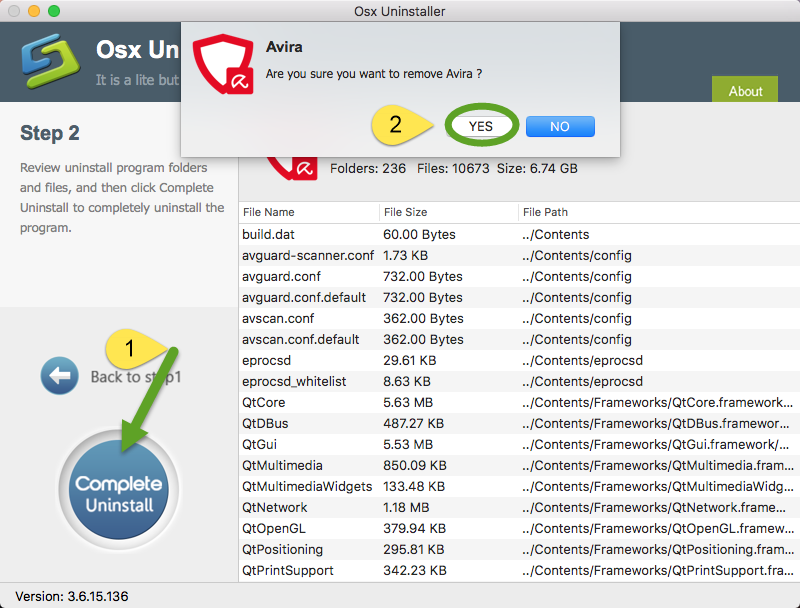
The benefits of using Osx Uninstaller is that you are spared from searching for Avira leftovers around the whole system, and Avira can be easily wiped off without having extra problems. Believe it or not, uninstalling an app has never been so easy before.
Conventional Means to Manully Uninstall Avira
Here are the standard ways of uninstalling Avira provided for your reference. Notice: before uninstalling any app, you should always make sure it has been shut down. To deactivate Avira entirely, you can launch Activity Monitor, select related processes, and click the “Quit Process” button. Then you can proceed with the normal uninstall.
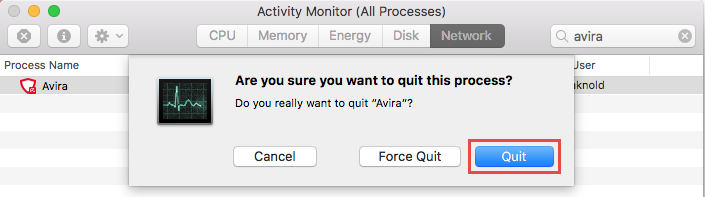
Option 1: drag Avira to the Trash
- Open the Finder, and click Applications in the sidebar.
- Scroll through to locate Avira in the folder, and drag its icon to the Trash in the dock. Alternatively, you can right click the app and click Move to Trash.
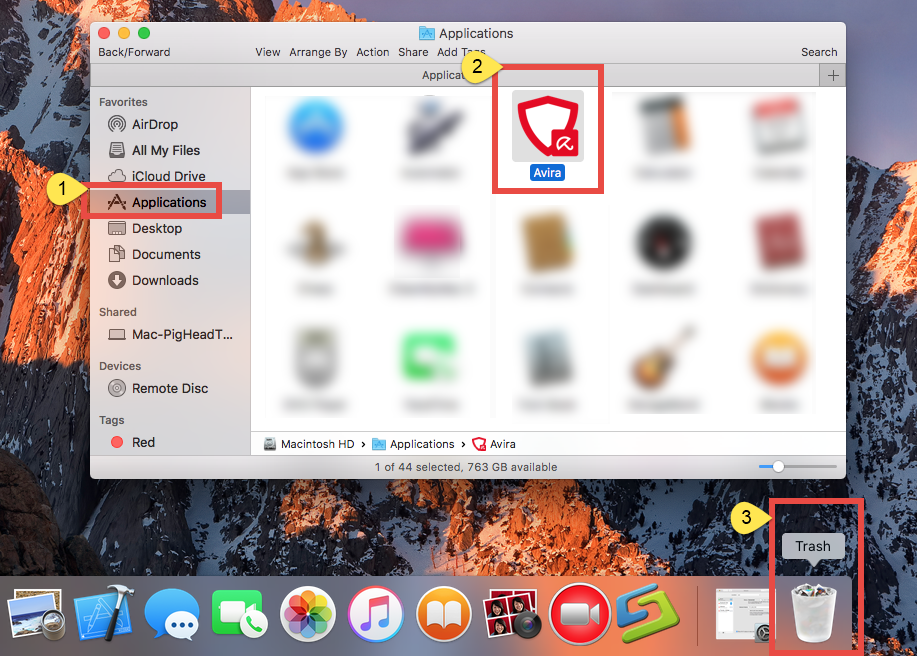
- Enter your admin password and click OK to allow the change.

- Wait for the uninstaller to pop up, and follow the prompt to complete the uninstallation.
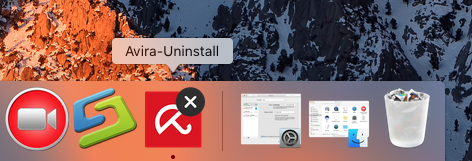
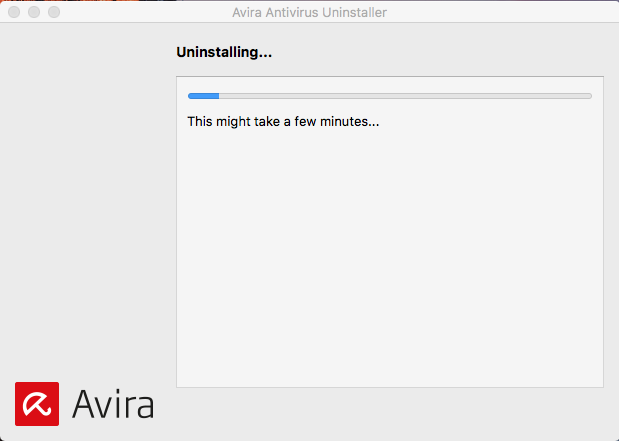
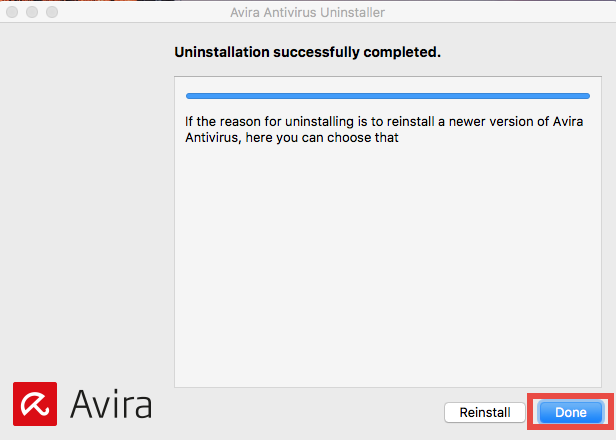
If you cannot move an app to the Trash or empty the Trash, try holding the Option key as you choose Empty Trash from the Finder menu, or reboot your Mac to try it again. This drag-to-delete method works in all versions of Mac OS X. Most apps can be smoothly uninstalled in that way, but it is not applicable to built-in Mac apps.
Warming: emptying the Trash will instantly remove Avira alone with other files you’ve thrown into the Trash, and this act is irrevocable. Any time you change your mind before emptying the Trash, you can restore the deleted files or apps by right-clicking the item in the Trash and choosing Put Back option.
Option 2: delete Avira in Launchpad
- Open Launchpad, and input Avira in the search box on the top.
- Click and hold Avira icon with your mouse until it starts to wiggle.
- Click the “X” icon that appears on the left upper corner of Avira.
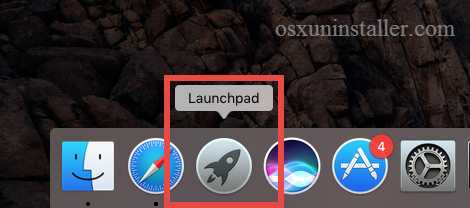
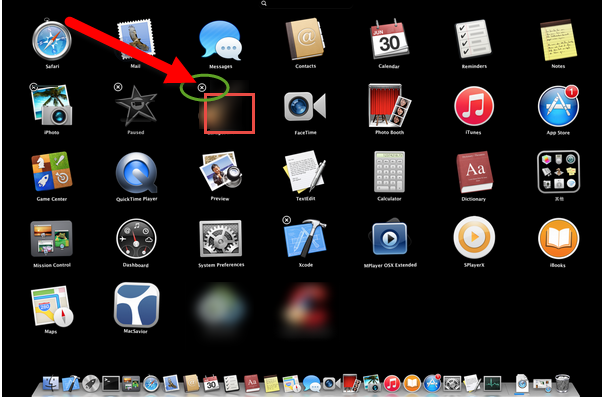
If you install Avira through the App Store, and your system is OS X lion or later, you can take this approach to uninstall it. Once you click the X icon, the uninstallation will be handled immediately, and there is no need to empty the Trash afterwards.
Option 3: launch Avira-Uninstall app
- Click the Go in the menu bar of Finder, and click Utilities from the pull-down list.
- Double click on the Avira-Uninstall icon in the Utilities folder to start the uninstall. Or you can go to the Application folder and drag Avira-Uninstall icon to the Trash.
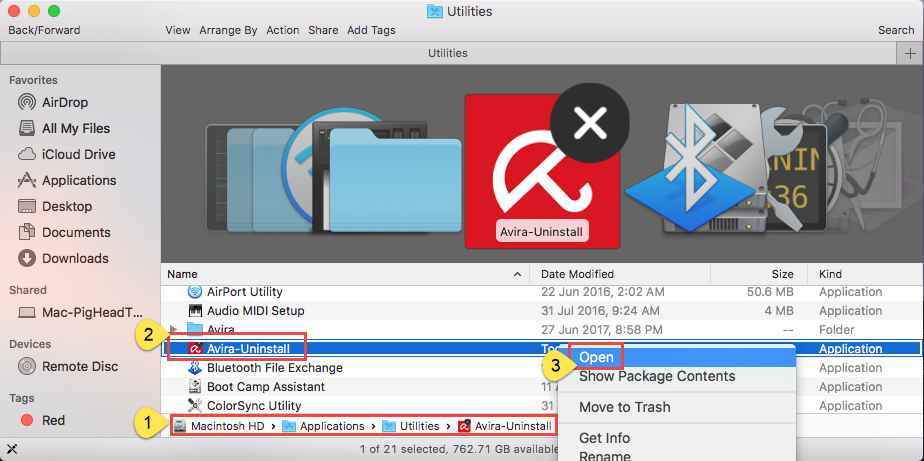
- When the Uninstall Avira wizard opens, select Yes to delete the quarantined files.
- If prompted, type your user name and password to authenticate the uninstallation.
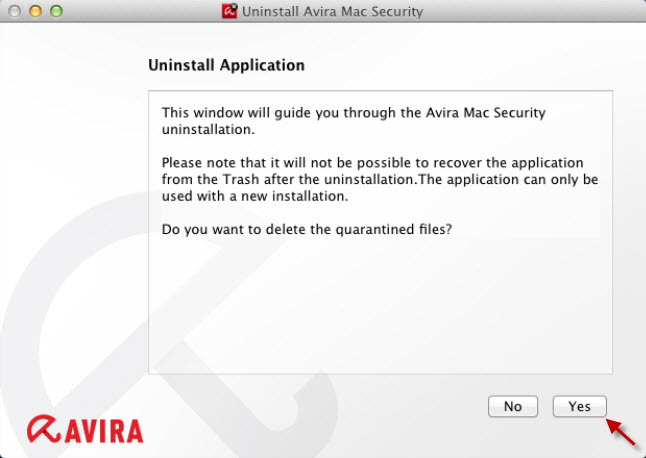
You may have noticed that some Mac apps come with their own dedicated uninstaller. Those apps either install additional software to provide extended functions, or place library files and associated application dependencies elsewhere in OS X. For that kind of software, you’d better run the dedicated uninstaller to fully remove it from OS X.
How to Remove All Avira Traces from Your Mac?
Now Avira should be successfully uninstalled from your system. But what about its leftovers? Most Mac apps are self-contained packages that can be easily uninstalled by conventional means, but there are still many exceptions too. Even for Mac OS X, uninstalling an app does not equal to the removal of all its components. Those vestiges may lead to problems on your system, not to mention the unnecessary waste of disk space. In this case, we strongly suggest you to perform a clean removal.
- Open the Finder, click Go in the Menu bar, and select the entry Go to Folder…

- Type the path of the Application Support folder: /Library and then hit Enter key.
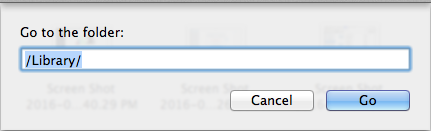
- Search for the files or folders which contains the name of Avira or the vendor in the following locations: /Library, /Library/Caches, /Library/Preferences, /Library/Application Support, /Library/LaunchAgents, /Library/LaunchDaemons, /Library/PreferencePanes, /Library/StartupItems
- Right click the matched files or folders, and select Move to Trash option.
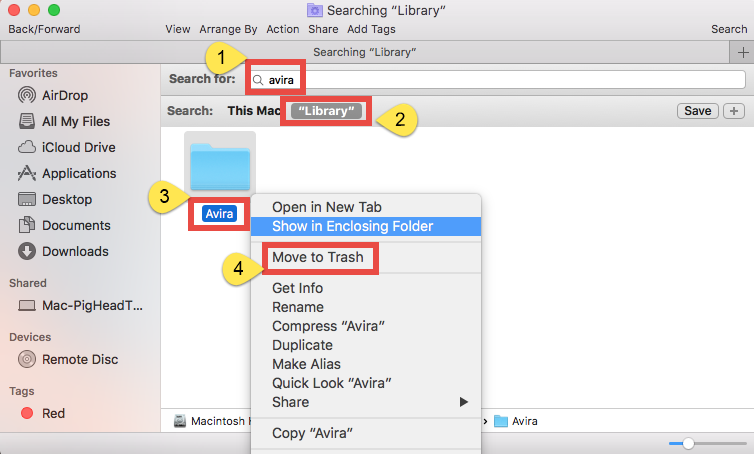
- Type the path of User Library inside Home Folder: ~/Library and then hit Enter key.
- Identify and delete the matched files or folders in the same set of folders.
- Empty the Trash to delete Avira leftovers permanently.

That’s the end of manual uninstall process. In this post we list several ways to uninstall Avira on Mac. Which one is the best? Standard approaches requires time, patience and a certain degree of Mac knowledge. For me, I will choose the recommended way (using an professional & reliable uninstaller) to get the job done.
Just give Osx Uninstaller a try right now, and you’ll be satisfied with its effectiveness!


 $29.95/lifetime
$29.95/lifetime