How to Uninstall AutoCAD for macOS Completely?
Are you frustrated trying to uninstall AutoCAD for Mac in person, or have played around with it but need more guidance to succeed in uninstalling and cleaning out leftovers? This guide will quickly allow you to start separately using a manual uninstall method and a professional uninstaller tool to get the AutoCAD app removed from your macOS completely. No matter which method you want to choose, the final goal is to uninstall AutoCAD and delete all its leftovers for your Mac successfully. So, join this guide here, you will get what you need.
AutoCAD Overview
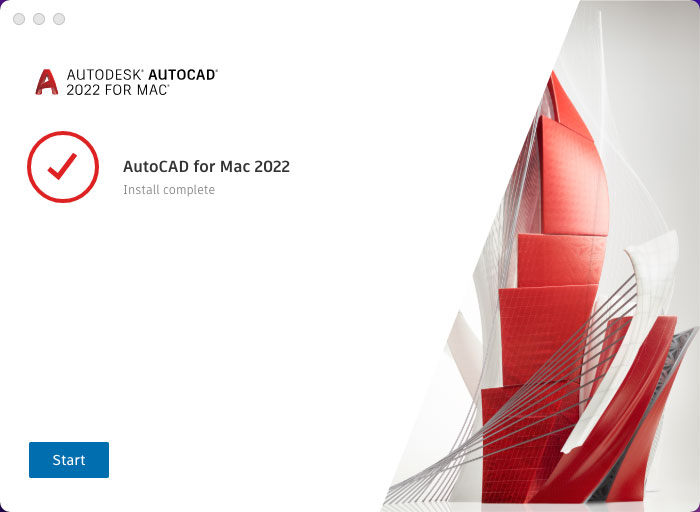
AutoCAD is a sought-after and powerful 2D & 3D drawings tool, preferred by architects, engineers, designers, hobbyists, creatives or more others who want to draw precise 2D and 3D projects. With AutoCAD, every work regarding 2D drawings, detail drawings, design words, basic 3D design and more won’t be a difficult thing. Because AutoCAD comes with the industry’s top-end drawing technology, and the user-friendly interface, interactive menu and commands allows users to easily draw and proceed with all sorts of operation easily. So, even you are a non-professional computer user, you also can learn to know and use AutoCAD quickly. AutoCAD owns extensive adaptability; it can well work on any computers and workstations supported by a variety of operating systems. In fact, AutoCAD often is used by various industries, designers need CAD to draw, but for those people who need to view CAD papers still need this software. So, it can be said AutoCAD is a necessary drawing tool especially when you often have to deal with 2D and 3D graphics.
What can you do with AutoCAD?
- Create your own building layouts precisely
- Make some alterations of your own building designs for business use or leisure use
- Easily work with all sorts of projects including floor plans, circuit diagrams, mechanical drafting, and other
- Take advantage of the powerful XRef’s and layouts tools
- Turn your great ideas into reality
- Convert your PDF files into AutoCAD
- Use AutoCAD to create great 3D modelling
- Design your own floorplan
- Use AutoCAD to recreate your hand drawings
- Take full use of viewport technique to create several drawings from the same model
Uninstall AutoCAD for Mac Completely
During the guide, you will be following along to uninstall AutoCAD from your Mac. After this guide, you will have all the basics necessary to get rid of any unwanted Mac app on your own. With the professional Osx Uninstaller tool provided in this guide, you will have a highly-desired uninstaller tool that can help you uninstall any apps for your Mac completely. Osx Uninstaller is an industry-standard and most widely used app when it comes to uninstall macOS app, so it is perfect for you and worth owning if you want to remove an app for Mac without any effort. Although uninstalling an app for Mac is completely new to you, you can feel much more confident after having gone through this Osx Uninstaller tool.
First Method: Remove AutoCAD in Manual Way
Get how to uninstall AutoCAD for macOS manually.
Step 1: Before starting to uninstall AutoCAD app on a Mac, we should get the app completely quit and nothing is running sneakily. Thus, the firs thing is to confirm that the target AutoCAD is stopped from running on your Mac right now. We have two methods help you quit the AutoCAD app, refer to:
Method 1: If the AutoCAD app is working on your Mac, you can see its icon in the Dock. Right-click the AutoCAD app icon in the Dock > select the Quit option from the pop-up menu. If this method fails to quit AutoCAD or the AutoCAD app fails to response, we suggest you force quit the app through Apple menu. Refer to the second method to force the AutoCAD to quit.
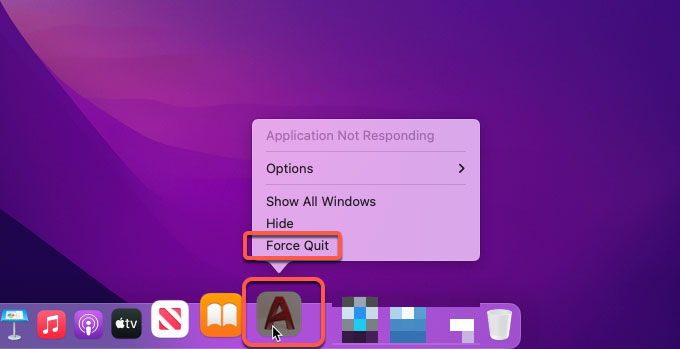
Method 2: Click the Apple menu on the top-left corner of your Mac > from the pop-up menu click Force Quit > click on the AutoCAD app > click Force Quit.
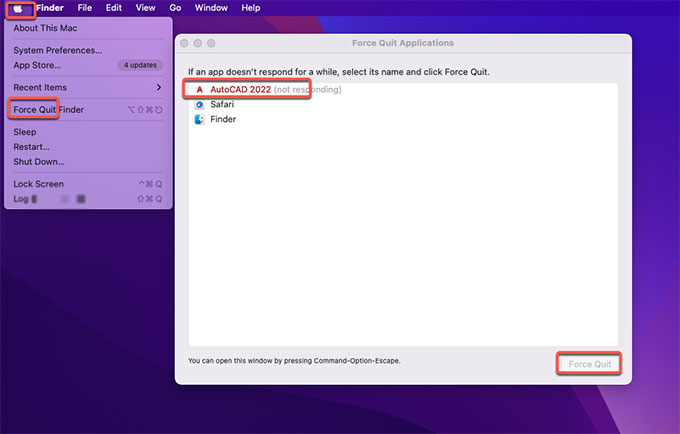
Next, it prompts you to click Force Quit again to confirm that you are willing to force the “AutoCAD” app to quit. By this method, you can successfully force quit the AutoCAD app on your Mac.
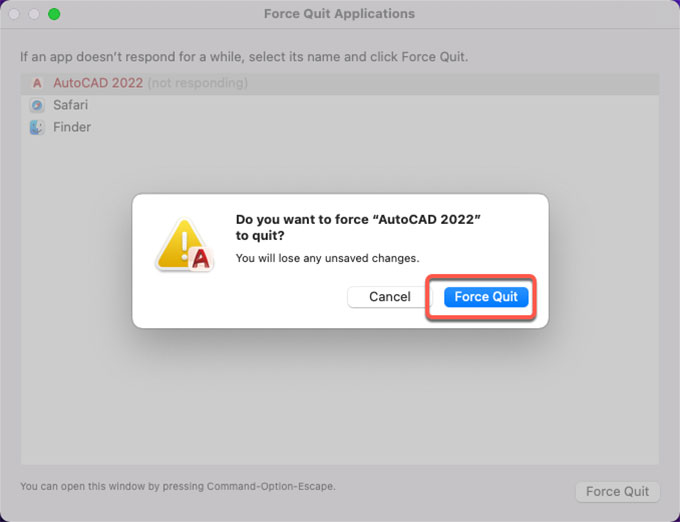
Step 2: Next, navigate to uninstall AutoCAD. Click Finder > open Applications folder > Open AutoDesk folder.
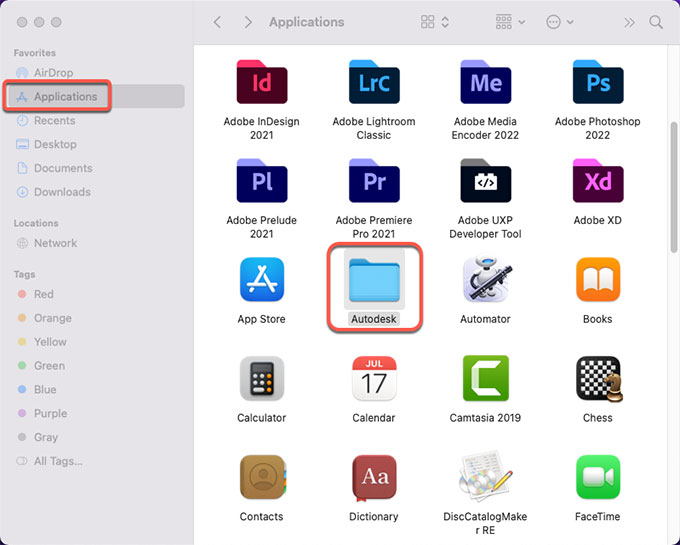
Step 3: You can right-click the AutoCAD folder and select Move to Trash from pop-up menu.
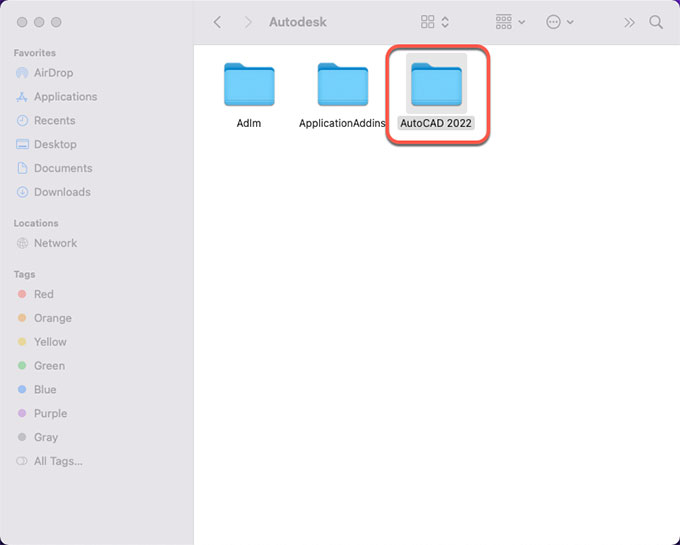
Or you can open the AutoCAD 2022 folder and click Remove AutoCAD 2022 app to launch the AutoCAD app’s built-in uninstaller and then follow the pop-up prompts to get AutoCAD uninstalled from your macOS.
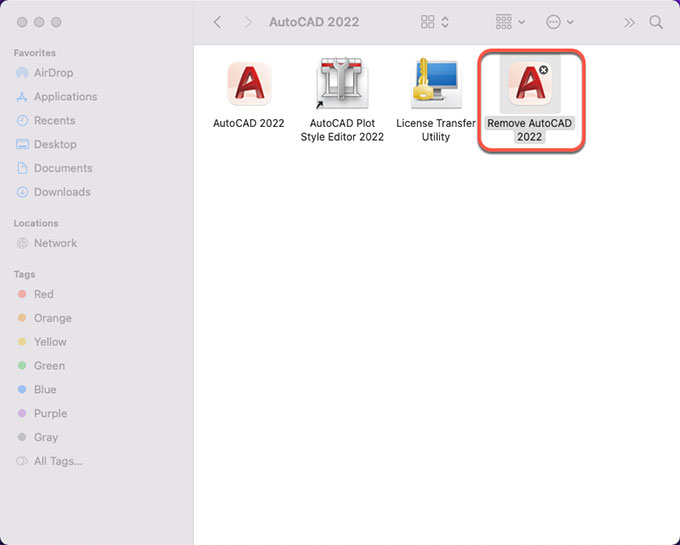
Step 4: Don’t miss out on the crucial step to delete all the AutoCAD’s leftovers. Click Finder > click Go > click Go to Folder. Enter the ~/Library in Go to the folder box and click Go. Navigate to the following sub-folders one by one to delete AutoCAD relevant files.
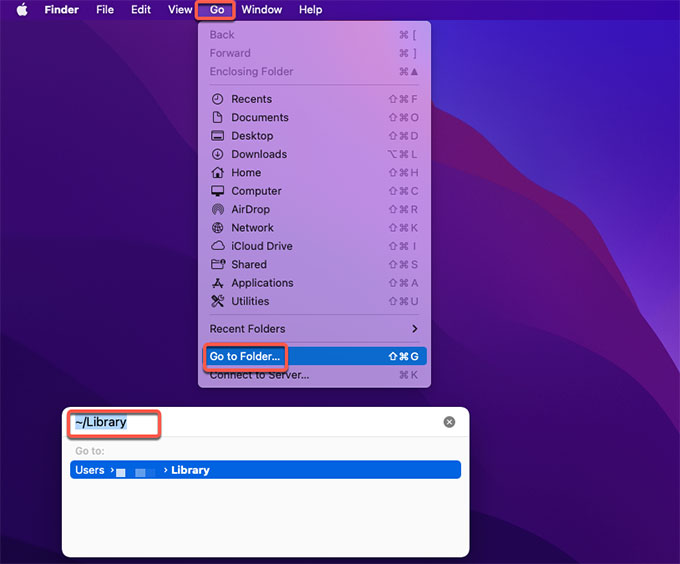
- Application Scripts
- Application Support
- Caches
- Containers
- Cookies
- Logs
- Preferences
Please note: If you are not sure you can delete AutoCAD correctly, don’t do it.
Step 5: Finally, open the Trash folder in on the Dock, empty all items associated with the AutoCAD app immediately. Once done, Restart your Mac to apply the change.

Second Method: Uninstall AutoCAD in Osx Uninstaller
Get how to use the professional Osx Uninstaller to AutoCAD completely and effortlessly.
Step 1: As mentioned above, the first thing you should do is to quit the AutoCAD app on your Mac. Then launch Osx Uninstaller app > select the AutoCAD app > click Run Analysis. If you don’t know where you can download the Osx Uninstaller tool, you can click the download button at the beginning or at the end of this post.
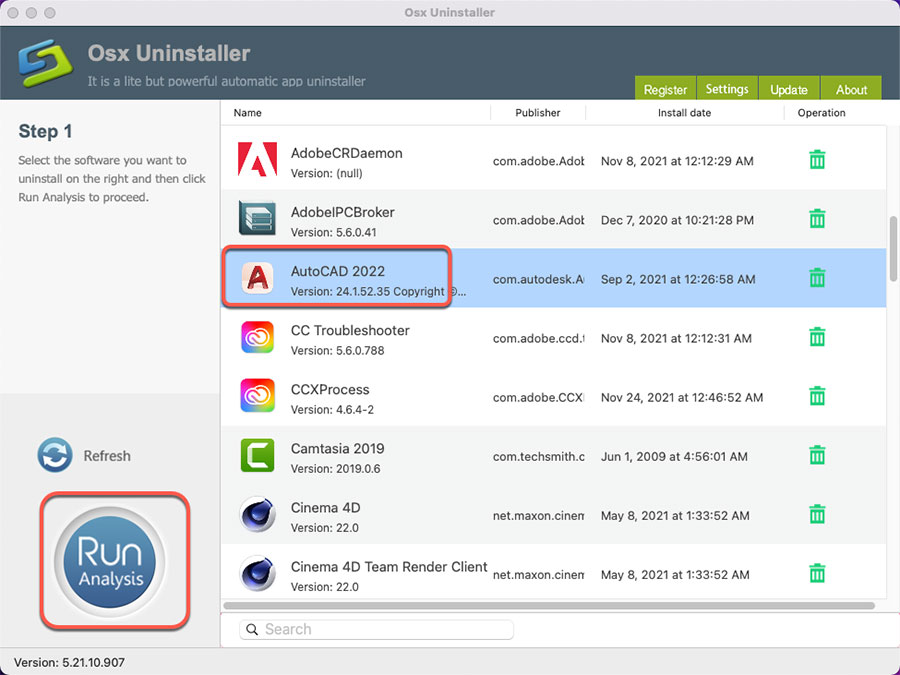
Step 2: Click Complete Uninstall > click Yes.
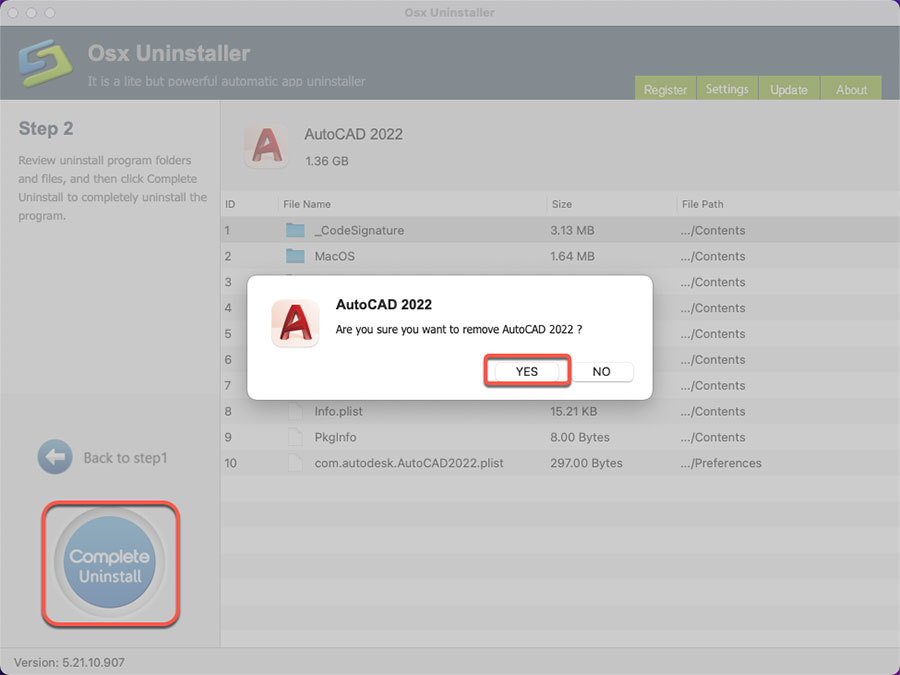
Step 3: Once done, you can see that “AutoCAD 2022 has been successfully removed.” Next up, Restart your Mac to apply the change.
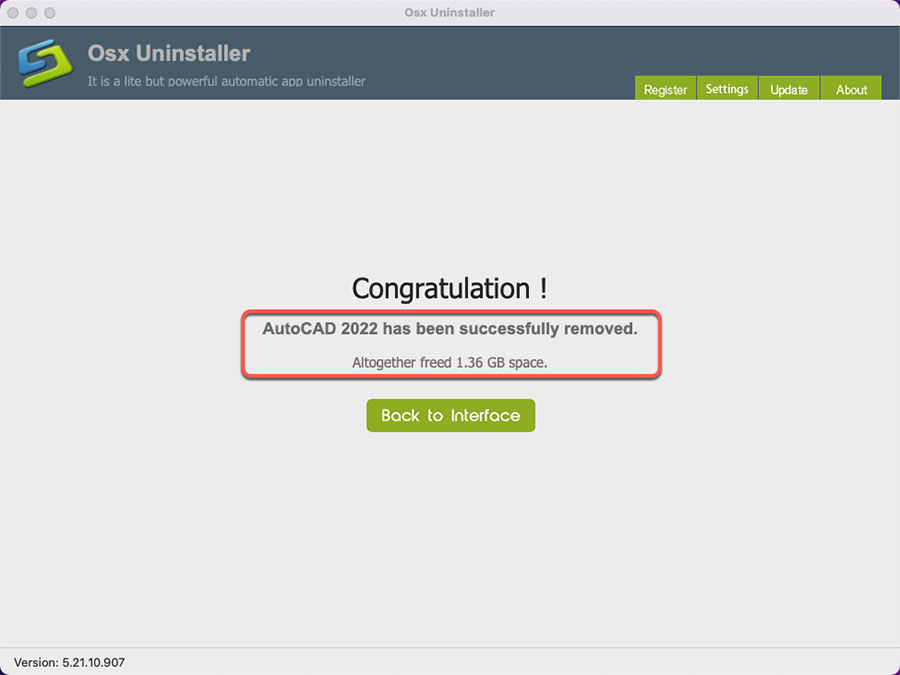
Refer to a simple video guide about using Osx Uninstaller to uninstall AutoCAD:
Conclusion
If you are still thinking whether you should uninstall AutoCAD on your own or using the notable Osx Uninstaller then I encourage you to download the free trial and test the waters before you actually buy the uninstaller. The free trial will deliver you the complete and unlimited functions for 1 time. And even after buying if you feel that this uninstaller tool failed to meet your expectations then you can always request for a refund within 30 days of purchase. So, feel ease to give this Osx Uninstaller a try, it will help you uninstall any undesired Mac apps with a few clicks. Become effortless in uninstalling apps for macOS in the future.


 $29.95/lifetime
$29.95/lifetime