How to Uninstall AutoCAD LT for Mac Completely?
How to become excellent at uninstalling unwanted apps for Mac? How to uninstall AutoCAD LT for Mac like a pro? How to remove such AutoCAD LT and all its leftovers completely? Today, we are going to figure out that questions. We are going to know the most effective solutions to get rid of any unwanted apps for Mac easily and effectively. What are you waiting for? Join this guidance and acquire everything you need to know to succeed in uninstalling an app for macOS.
AutoCAD LT Overview
AutoCAD LT is the best-in-class choice for 2D drawings that allows users to produce their best 2D drawings fast and easily. AutoCAD LT focuses on the two-dimensional drawings only; this means it won’t cater your needs if you want to produce precise three-dimensional drawings. However, it will be a superb choice if you want to use drawing commands to create any 2D work quickly. AutoCAD LT includes all basic drawing tools and some customized tools for two-dimensional drawings. Whether it is for drawing lines, polylines, circles, arcs, rectangles, ellipses, units or more, AutoCAD LT makes it an easy thing. Besides that, AutoCAD LT comes with spline tool, move tool, copy tool, stretch tool, rotate tool, mirror tool, scale tool, trim and extend tool, array tool, offset tool, text tool, quick dimension tool, angular dimension tool and more you need to produce precise 2D projects.
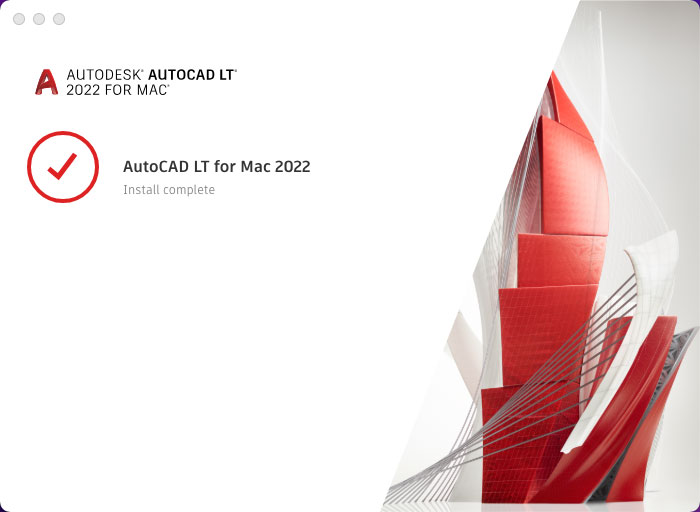
Compared with AutoCAD, AutoCAD LT is more ideal for those users who are specialized in 2D drawings. If you are one of those people who want to begin your 2D drafters and create 2D drawings, then the AutoCAD LT is a priority. If you have the basic skills of 2D drawings and you want to now practice with real world AutoCAD LT drawings, then the AutoCAD LT app with simple customizations can cater to your needs. Besides that, AutoCAD LT can be run on both Windows and Mac, this means that for those people with a purchased stand-alone license can use it on either Windows PC or Mac with the same user account and password.
Methods to Uninstall AutoCAD LT for Mac
If you’ve been always looking to uninstall an app for macOS successfully, then the provided two methods may be helpful to you. You will know how to uninstall AutoCAD LT manually. You will also know how to uninstall any unwanted Mac apps effortlessly. During this guidance, pick up all the basics needed to uninstall an app for Mac, and take advantage of an optimal uninstaller tool ace all the issues of uninstalling Mac apps. Let’s get started right now.
Method 1: Remove AutoCAD LT Manually
Manual guide to uninstall AutoCAD LT for Mac.
1. Make sure the AutoCAD LT app on your Mac is completely closed, stop running in the background.
- You can quit the AutoCAD LT in the Dock directly. Just need to right click the app’s icon in the Dock and then click Quit or Force Quit.
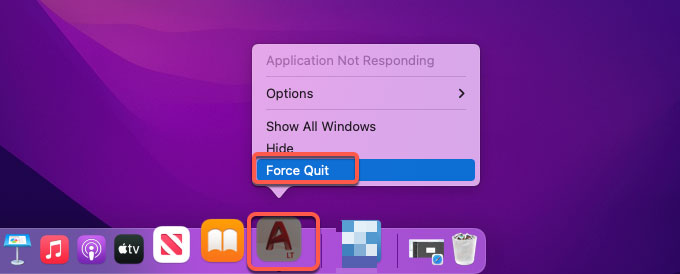
- If you couldn’t quit the AutoCAD LT in the Dock, you also can choose to force quit it by this way. Click Finder > click Applications folder > click Utilities > click Activity Monitor.
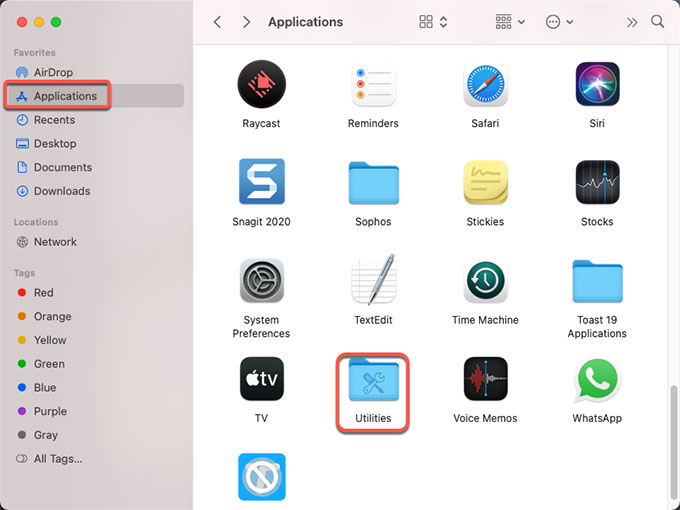
- From Activity Monitor window, locate at CPU tab. Scroll down to select the AutoCAD LT app > click Delete icon (X) > select Force Quit from the pop-up menu. This way will be helpful if you want to quit an app when it fails to respond or crashes.
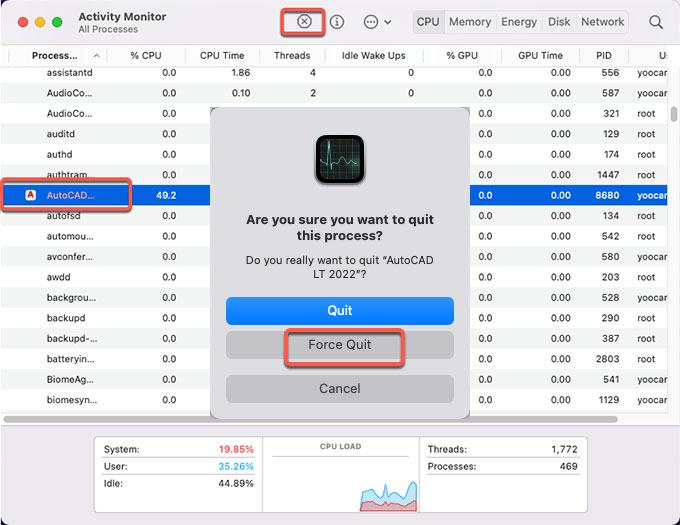
2. Move AutoCAD LT to Trash folder.
- Click Finder > open Applications folder > open Autodesk folder >right-click the AutoCAD LT folder > select Move to Trash from the pop-up menu.
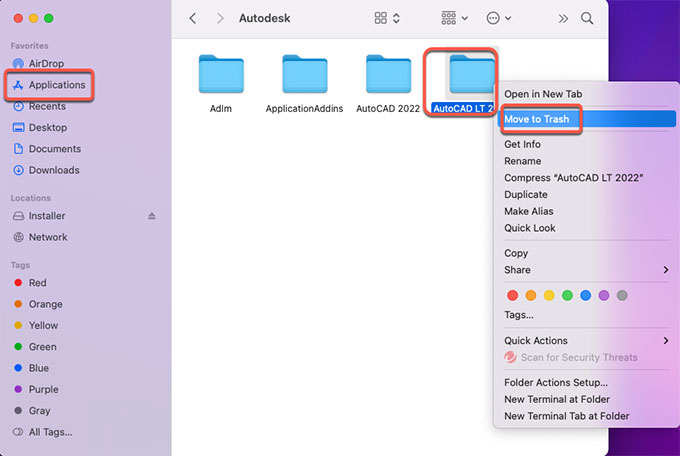
- Or you can uninstall AutoCAD LT using its built-in remover. Click Finder > click Applications > Open Autodesk folder > open AutoCAD LT 2022 folder > double-click Remove AutoCAD LT 2022 app. Next you just need to walk through the pop-up prompts to get this AutoCAD LT app removed from your Mac.
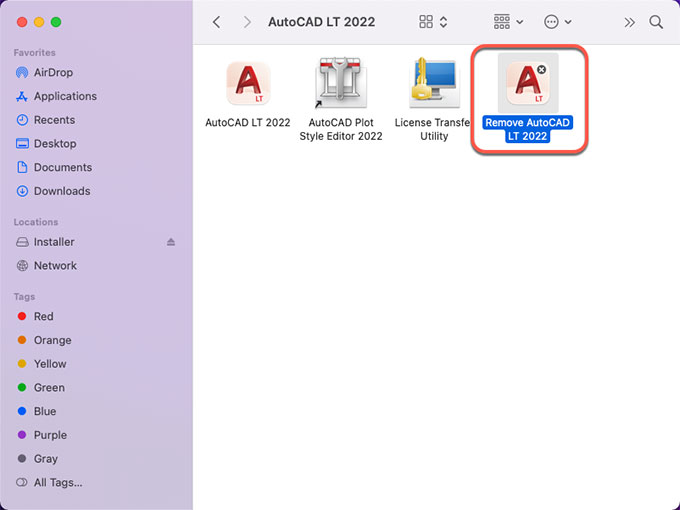
3. Clean out AutoCAD LT leftovers.
- Click Finder > click Go > click Go to Folder. Enter the ~/Library in Go to the folder box and click Go. Navigate to the following sub-folders one by one, find and delete files related to the AutoCAD LT app.
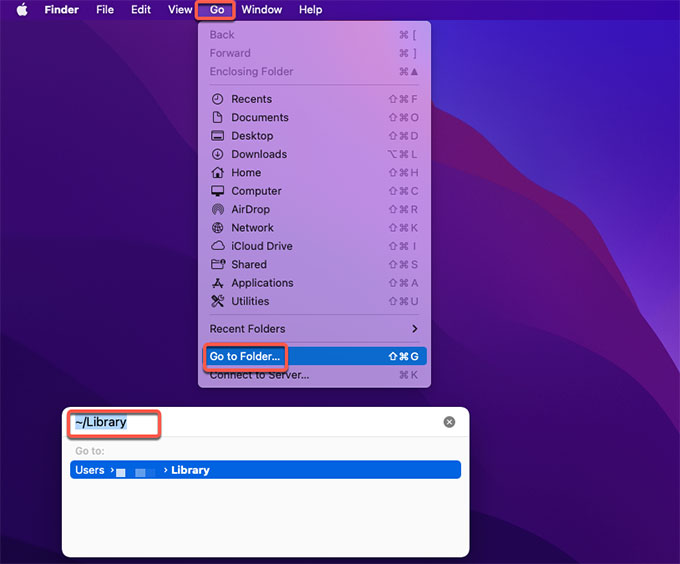
- Application Scripts
- Application Support
- Caches
- Containers
- Cookies
- Logs
- Preferences
Please note: If you are NOT confident in finding out and deleting all files related to the AutoCAD LT app, we suggest you use a professional uninstaller tool to help you solve such issues. And a professional uninstaller will make any app’s uninstall an easy and effortless thing. If you need such help, maybe the second method can give you more idea.
4. Empty Trash folder
- Along with that, you still need to empty all items associated with the AutoCAD LT in the Trash folder. So, click Trash folder in the Dock to open it. Click Empty to delete all things related to the AutoCAD LT app in the Trash. Once the deletion is finished, Restart your Mac to to make changes.

Method 2: Uninstall AutoCAD LT in Osx Uninstaller
Use the optimal Osx Uninstaller app to remove all things related to the AutoCAD LT app with a few clicks. Become effortless in removing any unwanted apps for Mac completely.
1. Launch Osx Uninstaller on your Mac > click on the AutoCAD LT app to select it in the list > click Run Analysis.
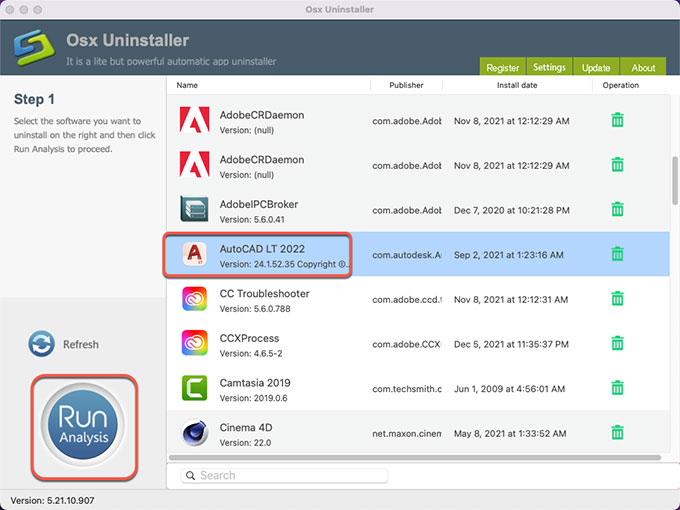
2. Click Complete Uninstall > click Yes to make sure that you want to uninstall AutoCAD LT for your Mac right now.
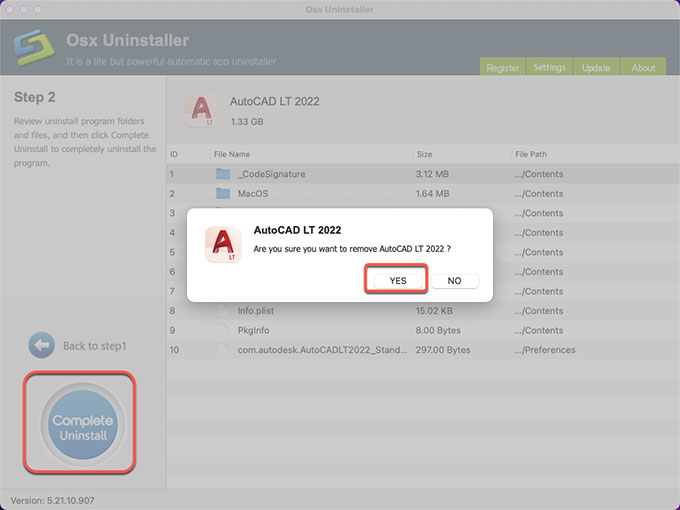
3. When the AutoCAD LT app’s removal is accomplished, it prompts that “AutoCAD LT 2022 has been successfully removed.” Finally, you still need to Restart your Mac to apply the change.
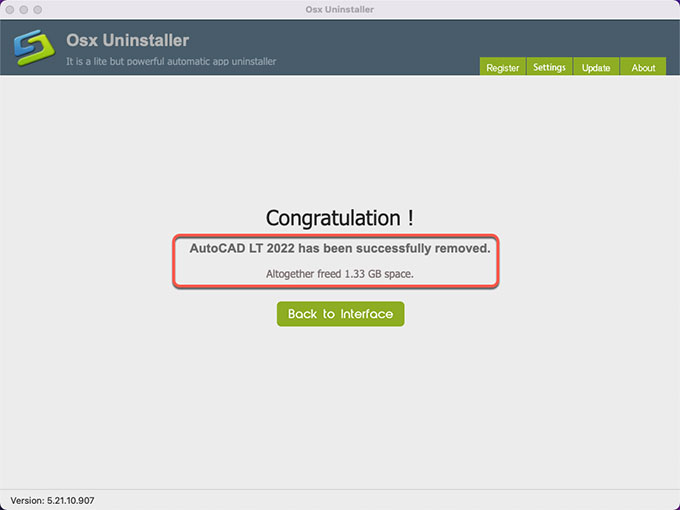
How to uninstall AutoCAD LT via Osx Uninstaller video guide:
Conclusion
When you finish the guidance, you get two methods to uninstall AutoCAD LT for Mac. If you are interested in uninstalling this AutoCAD LT app in manual way, then the first method is for you. If you want to uninstall AutoCAD LT and any other unwanted apps easily and thoroughly, then the second method using Osx Uninstaller is worth trying. If you wan to download a free trial of Osx Uninstaller and want to try it on your Mac, simply click the following button to get started with ease.


 $29.95/lifetime
$29.95/lifetime