Uninstall Audacity under Mac OS X – Mac Program Removal
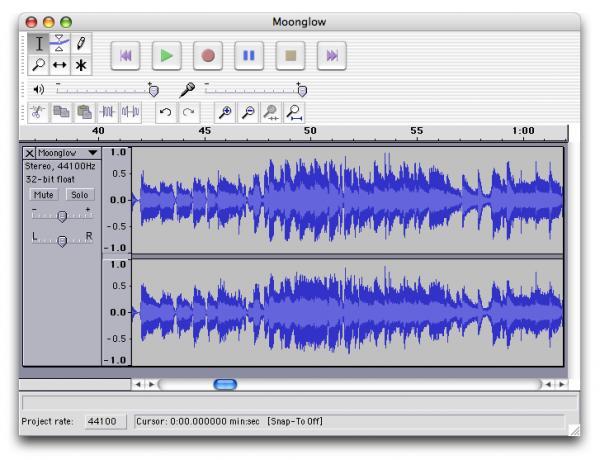
Audacity is a free audio editing tool on Mac that people can use to record/play sounds, mix tracks for the target audio file, and allow to import and export many different types of files like MP3, AIFF and WAV, it is a legit Mac App that can be installed without any security issue, but it has became a common problem to uninstall Audacity for the users, so let’s see what are the removing problem and how can remove it in a right way.
What’s your problem of uninstalling Audacity on Mac?
The reasons for people cannot remove Audacity on Mac could be various for different environments on the computer system, so it is necessary to get a basic understanding about what’s the specific problem of the program removal, and then you can get start to uninstall Audacity in a proper way.
General issues of Audacity removal:
- Don’t know how can uninstall Audacity under Mac OS X
- Cannot remove its related files other than the program package on the computer
- An error issue appears and stop the removal during the removing procedure
- Program itself is corrupted and cannot be removed in the normal uninstall way
If you want to avoid these removing problems and hope can uninstall Audacity thoroughly and easily on the computer, the following proper removing methods will be very useful and necessary for you.
Take proper ways to uninstall Audacity on Mac
Option 1: take manual steps to remove it by yourself
Mac OS X provides a very simple removing feature that enables the user to remove file or App from computer, but it is not so efficient enough when uninstall Audacity and many other applications on the computer, because there are many files which does not stored in the program’s package cannot be cleaned well in this removal, therefore, the complete way to remove Audacity in this way should contains an additional removal for these files, and you will need to do it manually.
Steps to uninstall Audacity manually on Mac:
- Exit the program if it is still running on the computer, right-click on the icon, and click on Quit.
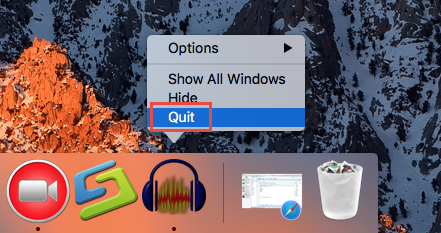
- Or head to the Audacity menu and choose Quit Audacity.
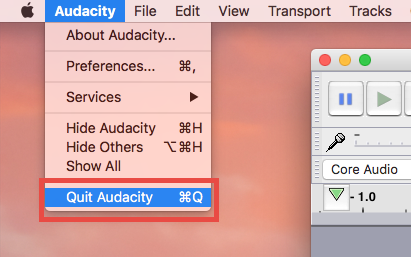
- Click on GO at the top menu, select Applications
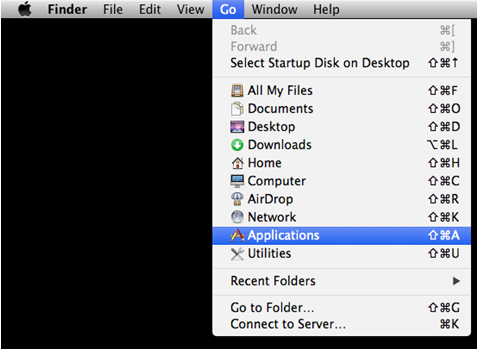
- Locate Audacity on the menu, and drag the icon to the Trash
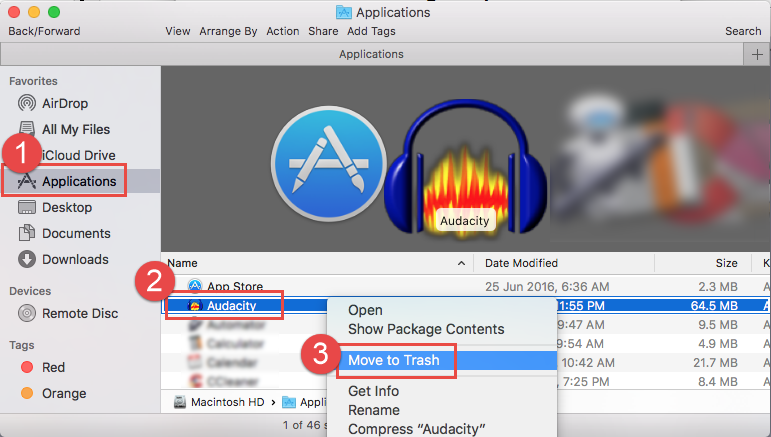
- Type the account’s password if it is required
- Right-click on the Trash, and select “Empty Trash“
- Click on Go to open the sub-menu again, and click on Library
- For many Mac users, they might not find this item on the menu, in this case, please turn to click on Go to folder…, and type ~/library/ in the box, and click on Go

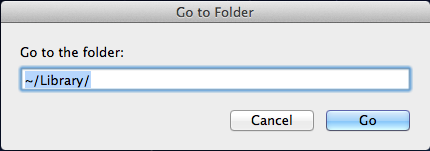
- Open these three folders in library respectively, and delete the file or folder related to Audacity (usually contains the name of Audacity or the vendor):
Application support
Preferences
Caches
Logs
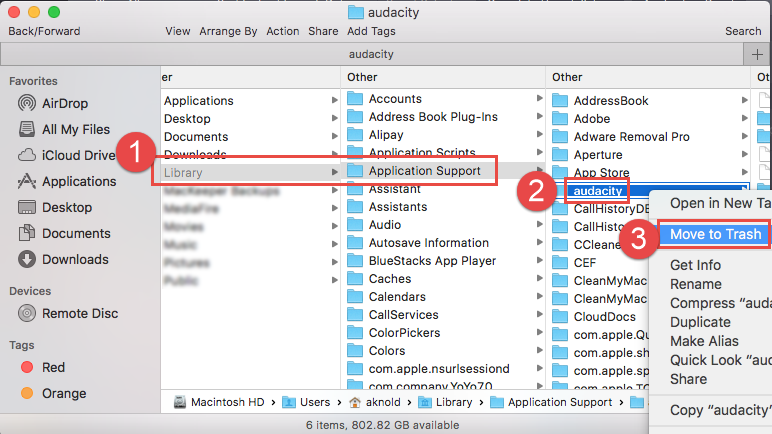
- Furthermore, you can use the Search feature to locate related components of Audacity: type Audacity in the Search box, click on the Library icon and find out the matched items in the result. Then right click on them and choose Move to Trash.
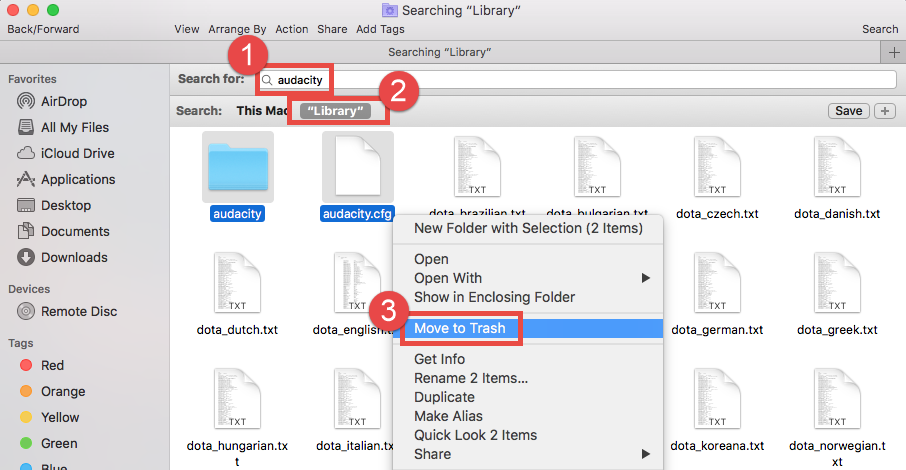
- Don’t forget to empty the Trash to permanently delete Audacity and its components.
Completing these remnant files removal is completing the program removal, otherwise, these files will keep storing on the associated folders on the computer, and you will not only unable to totally remove it, but also cannot fix the error which is caused by the incomplete removal. in addition, cleaning these files is also good for the computer maintainance and freeing on space on hard disk . However, many people think it is not an effective solution and afraid of being not able to clean its associated files thoroughly, in this situation, it will be more suggested to invite a specific uninstall utility for helping you to remove Audacity automatically.
Option 2: automated way to uninstall Audacity for Mac
Compare to the manual removal, an uninstall utility can replace the user to conduct the program removal, and more significantly, the powerful removing feature in the uninstaller will detect all of associated files which should be removed, and clean all of them quickly without any intricate manual step. Pro Mac uninstaller Osx Uninstaller is an advanced removal tool that contains sophisticated removing skill that can help you to uninstall Audacity automatically on the Mac, and you will find that all of its files, including those stored in different folders with the program’s package, would be all detected and removed well.
How to uninstall Audacity with Osx Uninstaller:
- Launch Osx Uninstaller, and highlight Audacity on the list of installed programs
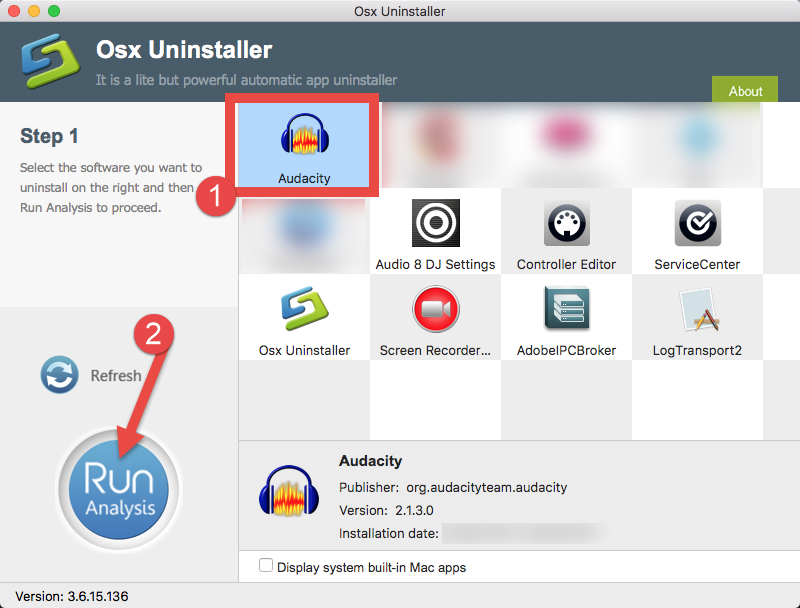
- Click on Run Analysis to check the program’s information and situation on the computer
- Click on Complete Uninstall, and click Yes to make sure you want to remove Audacity thoroughly
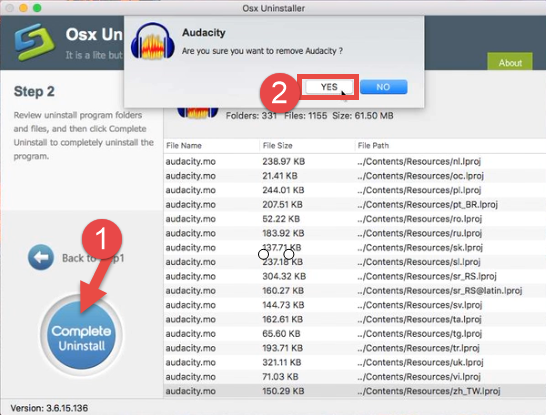
- The uninstall process will be activated and finish the removal automatically
- When finish, please exit the uninstall, and restart your Mac if you think it is necessary to get a refresh for the computer
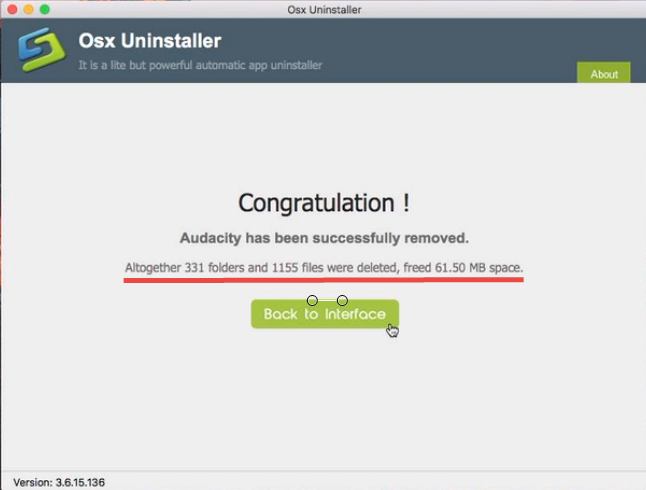
There is not one only way to uninstall Audacity on Mac, for many general users, however, taking an effective removing way to remove those unwanted applications on computer will not only can help them complete the uninstallation more quickly, but also can avoid many further issues which may be caused by the improper operation during the removal, so my recommendation is applying a specific uninstall tool to remove the Mac app if you are not very familiar with the computer.


 $29.95/lifetime
$29.95/lifetime