Can’t Uninstall Android File Transfer? Check This Tutorial
Android File Transfer is an application that allows users to transfer files between the your Mac and Android devices. It is compatible with Mac OS X 10.5 or later and Android 3.0 or later. With it installed, every time you plug in your Android device, a window will pop up displaying all the files on your device. You can browse the contents on your device and transfer files with simple drag and drop actions. It is also possible to create new folders or delete items. But Android File Transfer has some shortcomings. You cannot search for content, or preview your files using Quick Look feature, and there’s a 4-gigabyte file size limit on transfers. So, if the app fails to meet you demand, you might need to uninstall Android File Transfer and look for other transfering software.
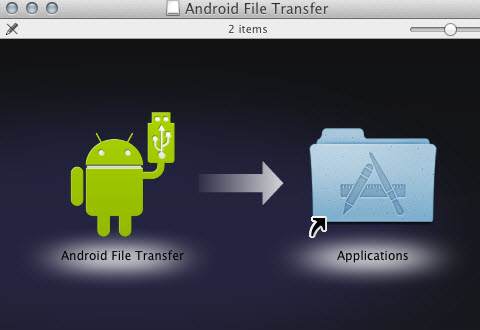
There are a few symptoms you may experience when trying to uninstall Android File Transfer. Its icon cannot be dragged to the Trash; uninstall request is rejected; some of the files/folders created during the installation still be hidden around the system…… After several failed attempts you may ask, “how can I uninstall Android File Transfer perfectly?” Don’r fret. In this tutorial different solutions are listed in details to help you get rid of Android File Transfer and solve possible uninstall issues.
Remove Android File Transfer Easily & Completely
First of all we would like to introduce the most effective and time-saving way of uninstalling Mac apps. Osx Uninstaller is an advanced utility designed to remove unneeded, problematic, or stubborn software in a few clicks. You can easily wipe off all the traces of Android File Transfer in the intuitive user interface.
1. Open Osx Uninstaller install package and drag the icon to the Application folder.
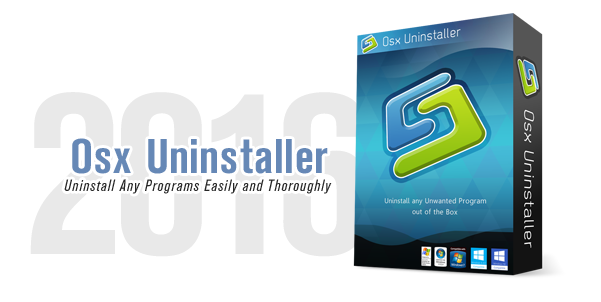
2. Launch Osx Uninstaller, click Android File Transfer and click Run Analysis button.
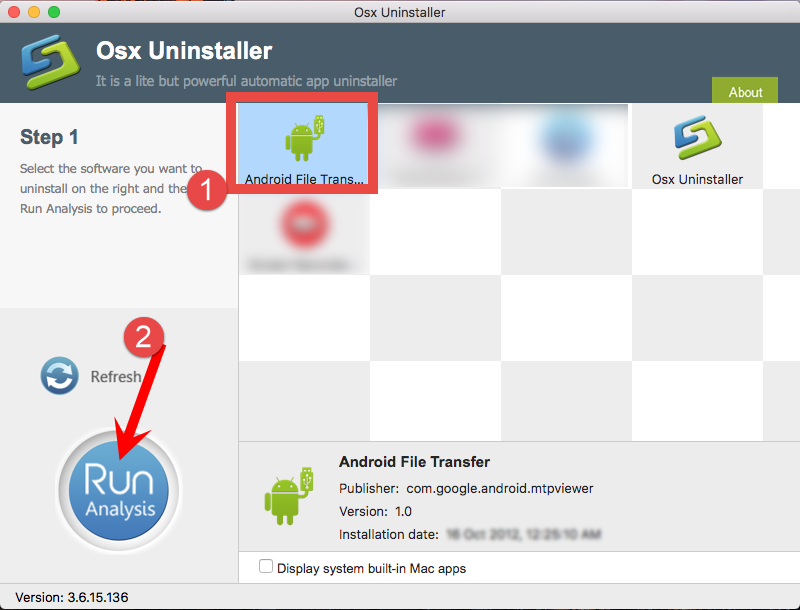
3. Review related files and folders, click Complete Uninstall button, and click Yes in the pop-up dialog box to remove all components of Android File Transfer.
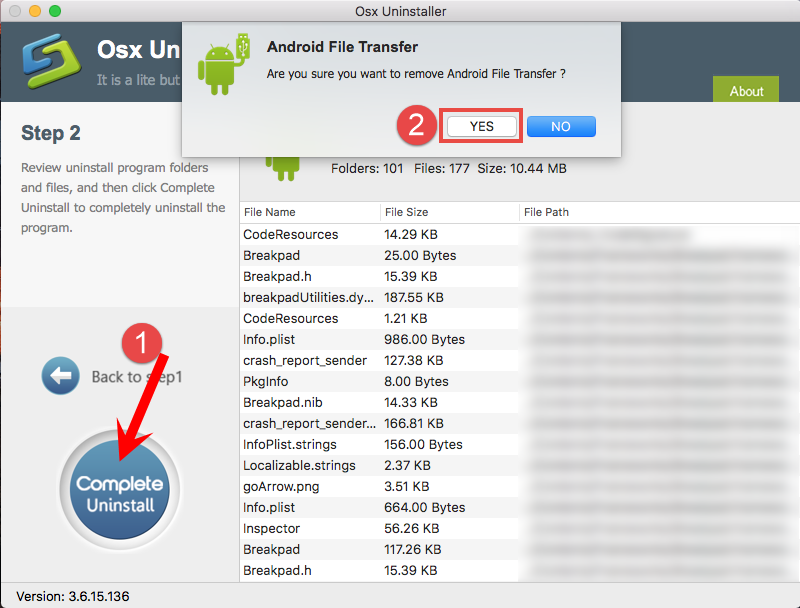
The whole uninstall process goes smoothly and only takes a few seconds to complete. You don’t bother to search for the remnants of Android File Transfer or tackle possible uninstall issues. Uninstalling an app has never been so easy before.
Standard Methods to Uninstall Android File Transfer
Uninstalling most apps on Mac OS X is much easier than on Windows. But, a simple drag-to-delete move may not be able to remove all the components of the app you wanna trash. Prior to the normal uninstall, log in to your administrative account, and make sure Android File Transfer is not running. This is the very first thing you should do.
- You can access the Activity Monitor (located in /Applications/Utilities/ folder), and terminate related process(es) by clicking the red “Quit Process” button.
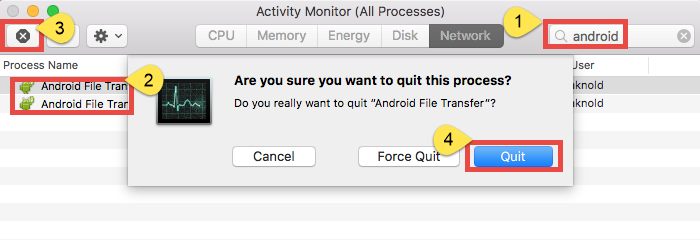
There are a handful of uninstall options for you to try, and you will be able to remove Android File Transfer within minutes. Let’s start with the instructions below.
Option 1: Drag Android File Transfer to the Trash
- Open the Finder, and click Applications in the sidebar.
- Scroll through to locate Android File Transfer in the folder, and drag its icon to the Trash in the dock.
- Alternatively, you can right click the app and choose Move to Trash from the list.
- Right click the Trash icon and choose Empty Trash to perform the uninstall.
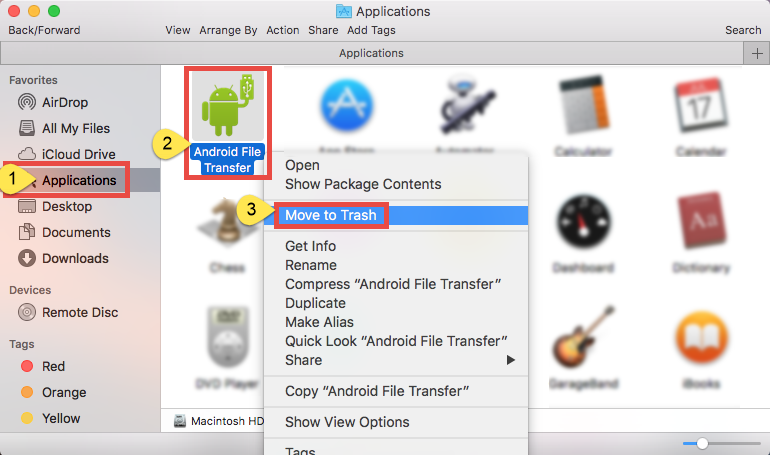
If you cannot move an app to the Trash or empty the Trash, try holding the Option key as you choose Empty Trash from the Finder menu, or reboot your Mac to try it again. This drag-to-delete method works in all versions of Mac OS X. Most apps can be smoothly uninstalled in that way, but it is not applicable to built-in Mac apps.
Warming: emptying the Trash will instantly remove Android File Transfer alone with other files you’ve thrown into the Trash, and this act is irrevocable. Any time you change your mind before emptying the Trash, you can restore the deleted files or apps by right-clicking the item in the Trash and choosing Put Back option.
Option 2: Delete Android File Transfer in Launchpad
If you install Android File Transfer through the App Store, and your system is OS X lion or later, you can go to Lauchpad and uninstall Android File Transfer there.
- Open Launchpad, and input Android File Transfer in the search box on the top.
- Click and hold Android File Transfer icon with your mouse until it starts to wiggle.
- Click the “X” icon that appears on the left upper corner of Android File Transfer.
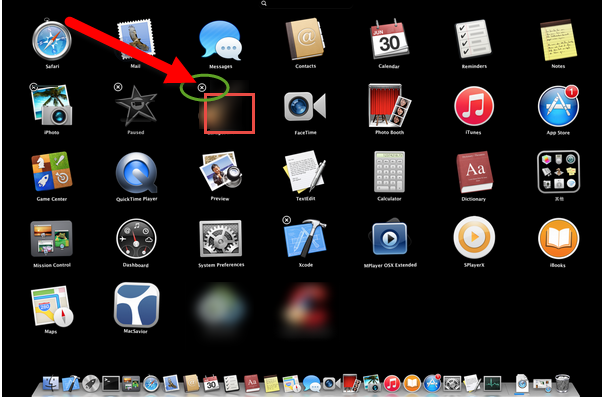
Once you click the X icon, the uninstallation of Android File Transfer will be handled immediately, and there is no need to empty the Trash afterwards.
For the app that has an uninstaller:
You may have noticed that some Mac apps come with their own dedicated uninstaller. Those apps either install additional software to provide extended functions, or place library files and associated application dependencies elsewhere in OS X. For that kind of software, you’d better run the built-in uninstaller to fully remove it from OS X.
Delete Android File Transfer Remnants
Most OS X application are self-contained packages that can be easily uninstalled by the aforementioned ways, but there are exceptions too. Even on Mac OS X, uninstalling an app does not mean you have totally get rid of all its components. Application vestiges may not do much harm to your system but do take up a certain disk space. You may as well check if there are associated files left on your hard drive after Android File Transfer has been removed from Application folders.
- Open the Finder, click Go in the Menu bar, and select the entry Go to Folder…

- Type the path of the Application Support folder: /Library and then hit Enter key.
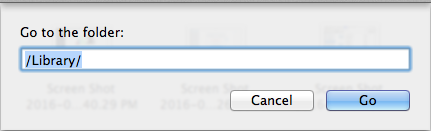
- Search for the files or folders which contains the name of Android File Transfer or the vendor in the following locations: /Library, /Library/Caches, /Library/Preferences, /Library/Application Support, /Library/LaunchAgents, /Library/LaunchDaemons, /Library/PreferencePanes, /Library/StartupItems
- Right click the matched files or folders, and select Move to Trash option.
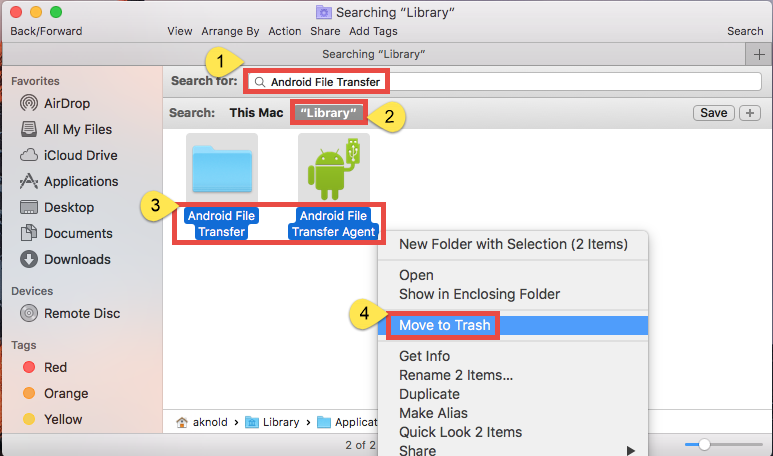
- Type the path of User Library inside Home Folder: ~/Library and then hit Enter key.
- Identify and delete the matched files or folders in the same set of folders.
- Empty the Trash to delete Android File Transfer leftovers permanently.
That’s all. After performing these steps you should have successfully remove Android File Transfer and its associated components.
This post shows how to uninstall Android File Transfer for Mac. Conventional methods may take much time, patience and a certain degree of OS X knowledge to perform effectively. If you would like to uninstall Android File Transfer as simple, quick, safe as possible, try the automated removal tool to get the job done effortlessly.


 $29.95/lifetime
$29.95/lifetime