How to Uninstall Alfred 4 for Mac Completely?
Are you looking to uninstall Alfred 4 or Alfred for Mac? Did you try to uninstall Alfred 4 for Mac but it is still on your Mac? Can’t uninstall Alfred 4d for your Mac on your own? We’ll get answers today. By the end of this post, you will be clear how to uninstall a Mac app completely.
Alfred 4 Overview
Alfred 4 is a wonderful productivity app that enables you to be more productive while using and working on your Mac. It is no exaggeration to say Alfred is an elite magic weapon as a productivity tool. Whether you are working or learning on your Mac, this Alfred 4 productivity app will make your day productive and your week productive, leading to a much more efficient and customized workflow. Once you master in using the Alfred 4 productivity tool for your Mac, it is inevitable that you will be organized, focused and successful on both of your work and life.
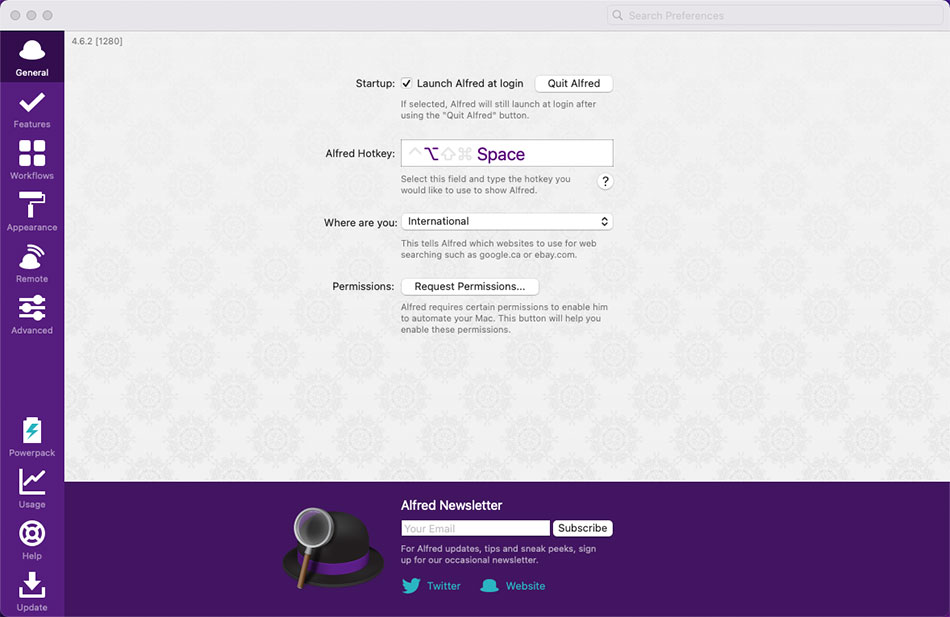
So, what great features does the Alfred 4 app provide for you? The first feature that has to be mentioned preferentially is search and browse. The quick search and browse feature allows users to find apps, files, documents, and more other things on their Mac or the web just through hotkeys and keywords. Secondly, Alfred 4 comes with the clipboard history feature so that user won’t need to type the whole URL or names over and over. Besides that, you can create your own snippets and use the customized abbreviation to show the whole content, and there is no doubt it will save you a lot of time spent for typing the words. What is more, the Alfred 4’s powerpack function allows you to create your own workflows and accomplish those repetitive tasks automatically. Along with that, Alfred 4 provides hotkeys, keywords, and actions to help you your own expected workflows with ease. Of course, there are a lot of other easy to use functions to improve your productivity, like large types, control music, sync settings, file buffer and more.
Complete Guide to Uninstall Alfred 4 for Mac
It is time to get to know what you need to do to uninstall Alfred, Alfred 4 or any other version of Alfred for your Mac. This guide covers two methods. The first method involves all the basics you need to uninstall an app for Mac in a manual way, and the second method reveals a much faster and easier way to uninstall any unneeded app like a pro. During the second uninstall guide, you will get to know to take advantage of an uninstaller tool to be more confident in uninstalling any app on your Mac.
Method 1: Remove Alfred 4 in Manual Way
Be able to uninstall Alfred 4 in manual way.
Step 1: Quit or Force quit Alfred 4
- Before starting to uninstall Alfred 4, you need to check if the app has been already quit completely on your Mac. If not, you can right-click the Alfred 4 app’s icon in the Dock and then click Quit. If it is quit normally, the Alfred 4 app has been closed and all its components are not running in the background.
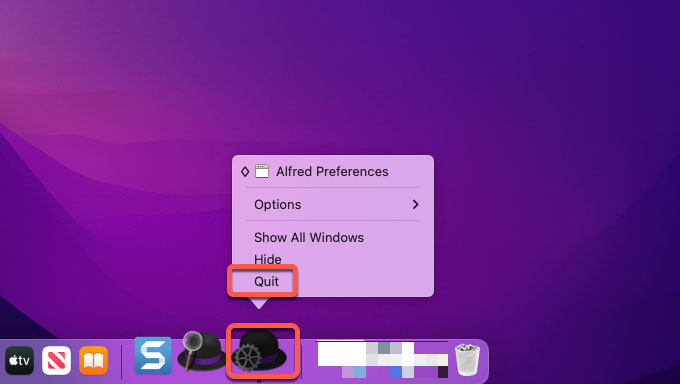
- But sometimes, you probably would fail to quit the Alfred 4 app in the Dock. If you are in such situation, you can try another method to force quit it. To get that done, we need to utilize the Apple menu and Force Quit function. So, click the Apple menu on the top-left corner of desktop > select Force Quit from the pop-up menu > select the Alfred 4 app in the list> click Force Quit again. to make sure that you want to force quit this Alfred 4 app.
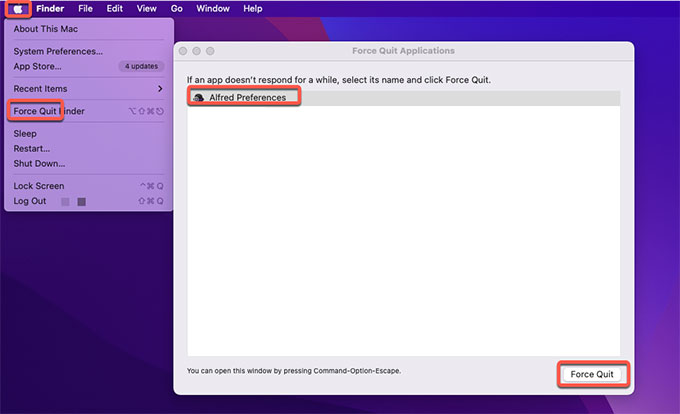
Step 2: Move Alfred 4 to Trash
- Click Finder > open Applications folder > right-click the Alfred 4 app > select Move to Trash from the pop-up menu.
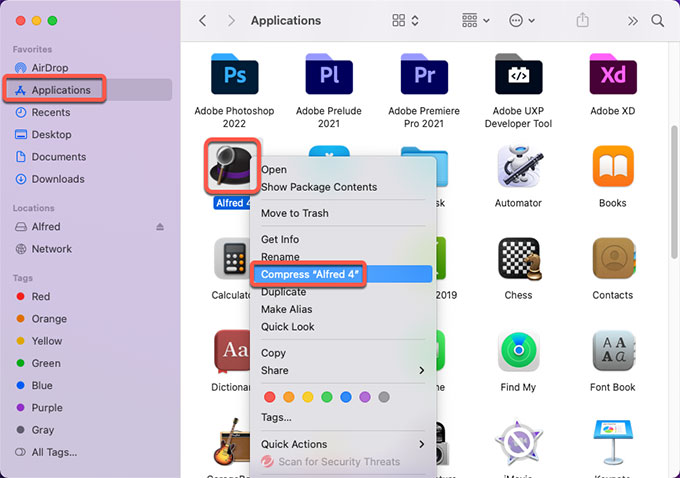
Step 3: Delete Alfred 4 leftovers
- Click Finder > click Go > click Go to Folder. Enter the ~/Library in Go to the folder box and click Go. Navigate to the following sub-folders one by one, next up is looking out and and deleting all files related to the Alfred 4 app.
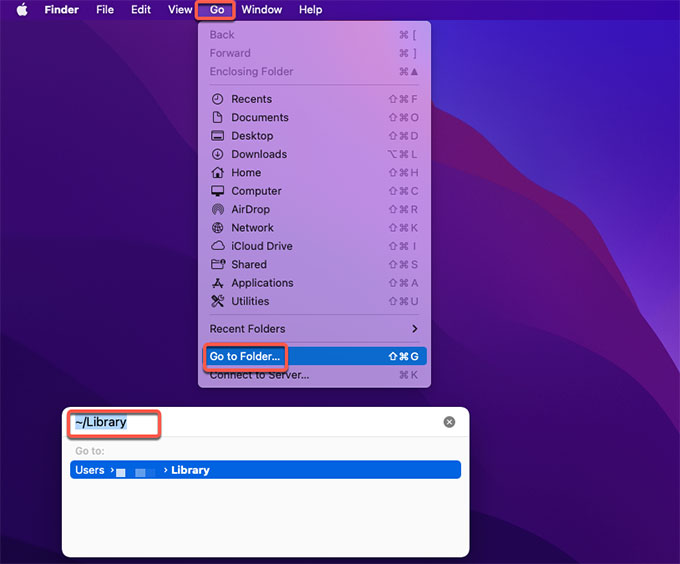
- Application Scripts
- Application Support
- Caches
- Containers
- Cookies
- Logs
- Preferences
Warm tips: If you are not sure if you can find and delete all leftovers related to the Alfred 4 app for Mac, then let a professional uninstaller tool to help you. The next second method will make finding and deleting leftovers much easier. You can skip this and give the second method a try.
Step 4: Clean out trashes.
- Finally, open the Trash folder in on the Dock, empty all items associated with the Alfred 4 app at once. Once accomplished, you still need to Restart your Mac to apply the changes.

Method 2: Uninstall Alfred 4 in Osx Uninstaller
Get how to uninstall Alfred 4 using the provided Osx Uninstaller tool. Be able to uninstall any unwanted app with just a few clicks.
Step 1: Launch Osx Uninstaller on your Mac > select the Alfred 4 app in the list > click Run Analysis.
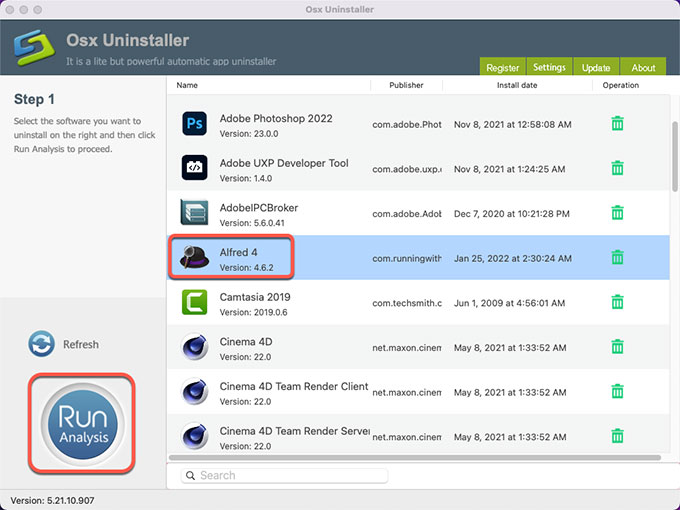
Step 2: Click Complete Uninstall > click Yes.
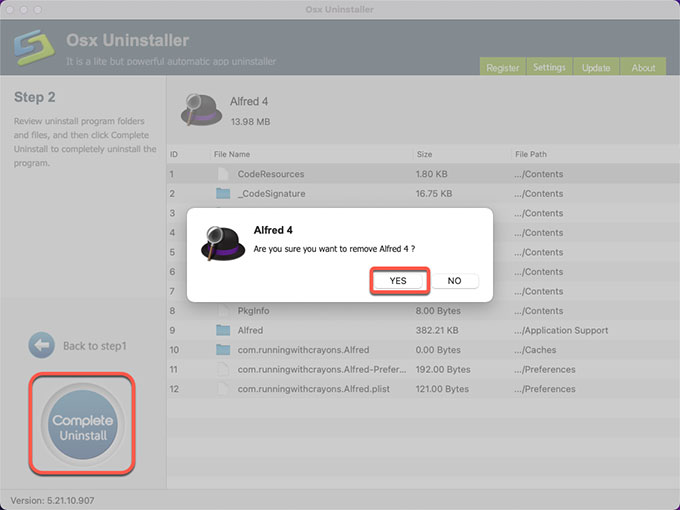
Step 3: Once done, you can see that “Alfred 4 has been successfully removed.” Next up, Restart your Mac to apply the change.
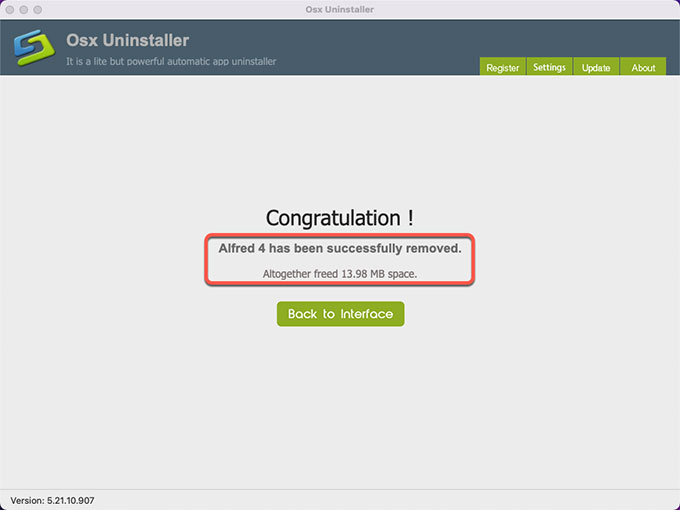
Video Guide: Refer to how to uninstall Alfred 4 using Osx Uninstaller:
Conclusion
Save a lot of time and equip yourself with the Osx Uninstaller tool to be highly productive and effortless in uninstalling any unwanted apps for your Mac. Don’t allow some apps’ uninstall things to be some troublesome in your daily working life with your Mac. Take advantage of the optimal Osx Uninstaller app and make uninstall Alfred or any other apps an easy thing, without having to spend a lot of time and effort.
Warm tips: If you want to download the notable Osx Uninstaller to your Mac, simply click the download button below to get started in no time.


 $29.95/lifetime
$29.95/lifetime