How to Fully Uninstall Airfoil (Airfoil Satellite) from Mac
Cannot uninstall Airfoil for Mac? Have no clue how to get rid of associated apps? Searching for the right way to delete Airfoil leftovers? If you have any of the issues above, you’re in the right place – this page will provide the answers to these questions.
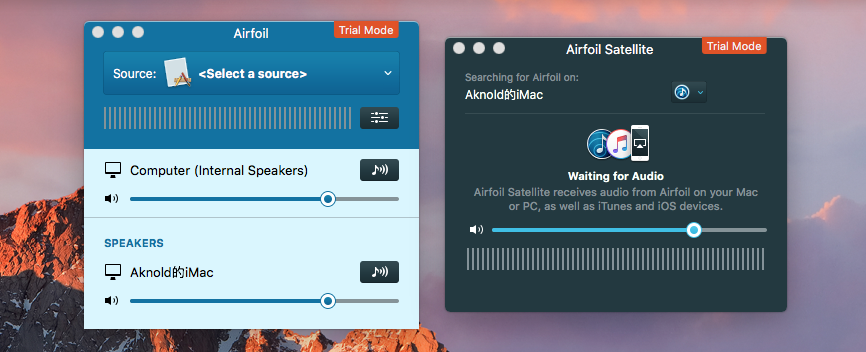
About the app: Airfoil for Mac is an app developed by Rogue Amoeba Software to help you stream audio from computer via WiFi to compatible hardware devices. When you install this app, Airfoil Satellite will be an accompanying app that receives audio from Airfoil for Mac. The current Airfoil 5 is a paid update from previous versions.
In this tutorial we divide the whole removal process into three stages: kill the app – delete the app – remove app leftovers. You can go through the steps to fully uninstall Airfoil from Mac, or just skip to the last section and adopt the hassle-free solution.
Q 1: what to do before the uninstall?
Prior to standard uninstall, you should go to identify if Airfoil is active or not. If Airfoil is running, its icon should stay in the Dock, and you will not be able to uninstall Airfoil in Finder. So, right click on the Airfoil icon and choose Quit option.
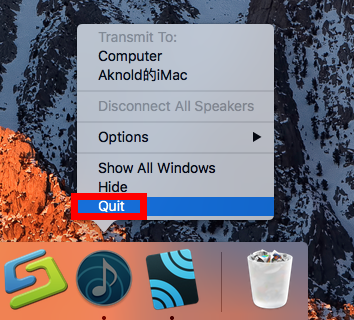
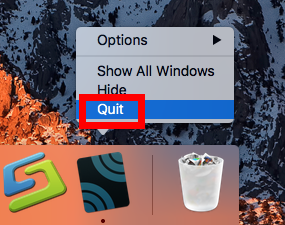
If the app does not appear in Dock, take either of the options to kill related process:
(1) Launch Activity Monitor in Dock, type Airfoil in the search box, then select the process, click X button on the upper left corner, and click Quit in the pop-up dialog
(2) Press Command – Option – ESC(Escape) to bring up the Force Quit Applications window, select the app you want to stop running, and click Force Quit button
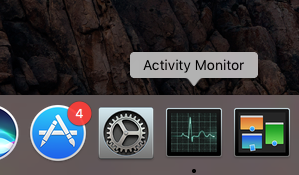
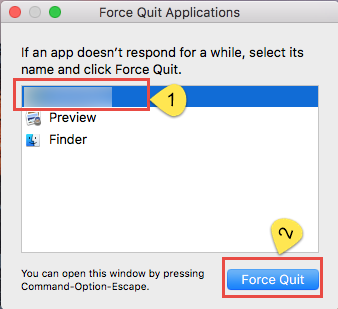
After totally shutting down Airfoil, you can go ahead to execute the uninstall task.
Q 2: how to uninstall Airfoil for Mac?
Typically, Airfoil (or other third-party apps) can be easily removed by deleting it in both the /Applications folder and Trash. Here are the detailed instructions:
- Click Finder in Dock, and click Applications from the sidebar to access to the folder
- Locate Airfoil, right click on its icon and choose Move to Trash. Alternatively, you can drag the app icon toward the Trash in Dock and drop it into the Trash
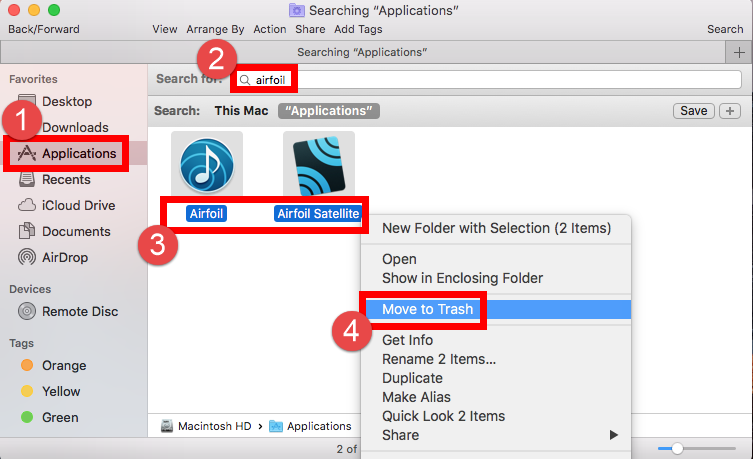
- Open up Trash, right click on Airfoil, choose Delete Immediately, and click Delete button in the pop-up confirmation dialog. Alternatively, you can choose Empty Trash from the Finder menu, to delete anything thrown into Trash permanently
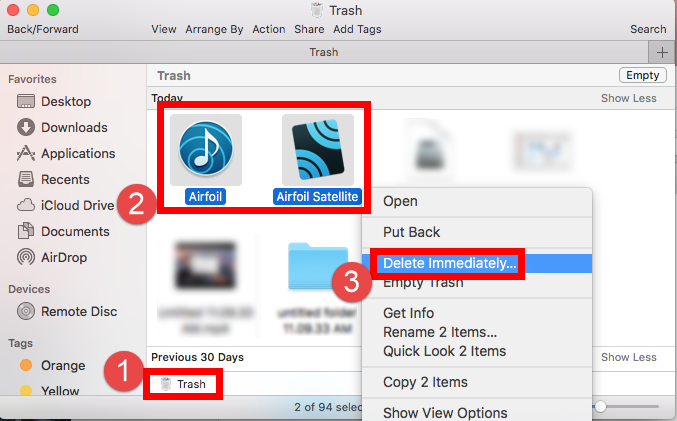
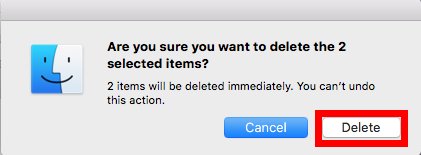
Note that the act of emptying the Trash is irrevocable, so make sure everything in Trash is no longer needed before you empty the Trash. We still suggest you to delete Airfoil alone in the Trash to avoid the possible risk of mistakenly deleting other files.
Meanwhile, there are two alternative ways to manually delete a third-party app:
(1) If you install the app via Mac App Store, you can uninstall it via Launchpad:
- Head to Launchpad from the Dock, through Spotlight, or by gesture shortcut
- Locate the app, then press and hold the app icon until it starts to jiggle
- Cick the X icon on the upper left corner of the icon, and click Delete button

Once you click Delete in the dialog, the app will be instantly removed from your Mac
In some cases the uninstall script can be accessed from the Settings in the app.
(2) If the app comes with a dedicated uninstaller or contains an uninstall script:
- Locate and open up the app installation file in Finder
- Double click Uninstall icon and follow onscreen prompts to complete the removal
Q 3: how to remove Airfoil remnants?
Most third-party apps will create some associated files/folders and store them outside the app package. Those items will not disappear along with the uninstallation of the app. In our test, Airfoil creates many files and scatter them around different directories. Those items remain after Airfoil has been removed from the Applications folder.
Here are the steps to locate Airfoil components hidden in your system:
- In an active Finder window, choose Go > Go to Folder from the Menu bar
- Type ~/Library in the box, and hit Enter key to access to the hidden folder
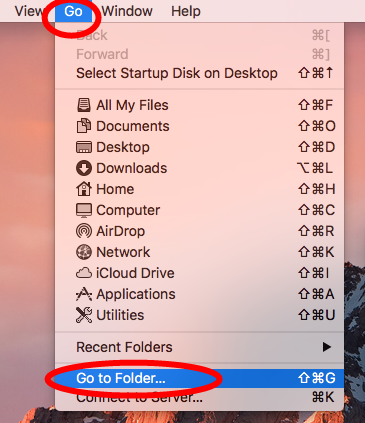

- Click Search in upper right corner of the window, type Airfoil in the search bar
- Click Library under the search box, then select the items that contain the keyword of Airfoil in the search result, right click on any of them, and choose Move to Trash

Again, search for and delete Airfoil-related items in the /Library folder
Once you’ve thrown all items pertaining to Airfoil into Trash, you can empty the Trash to permanently wipe out Airfoil traces. However, it should be pointed out that, some files created by Airfoil may not contain the title of the app or its vendor, so chances are that you may still miss out some of Airfoil-related items in the system.
Here are the directories that may contain the components of Airfoil:
~/Library/Caches, ~/Library/Preferences, ~/Library/Application Support, ~/Library/Saved Application State, ~/Library/LaunchAgents, ~/Library/LaunchDaemons, ~/Library/PreferencePanes, ~/Library/StartupItems
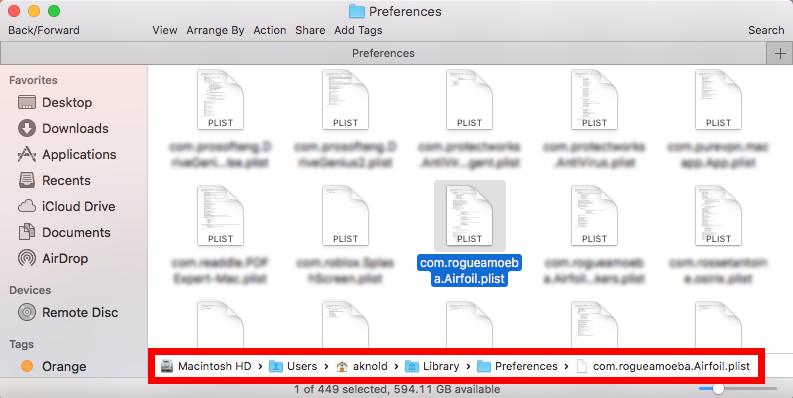
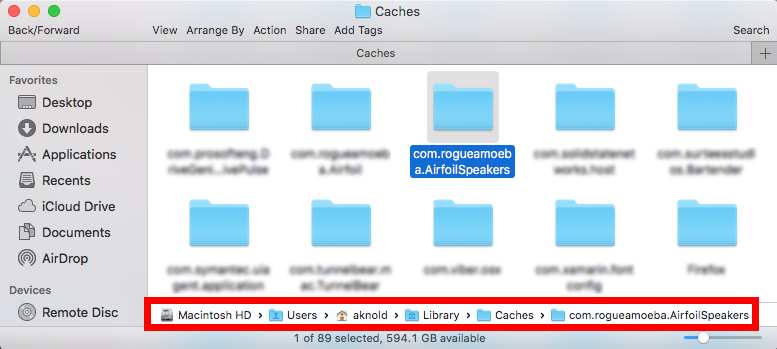
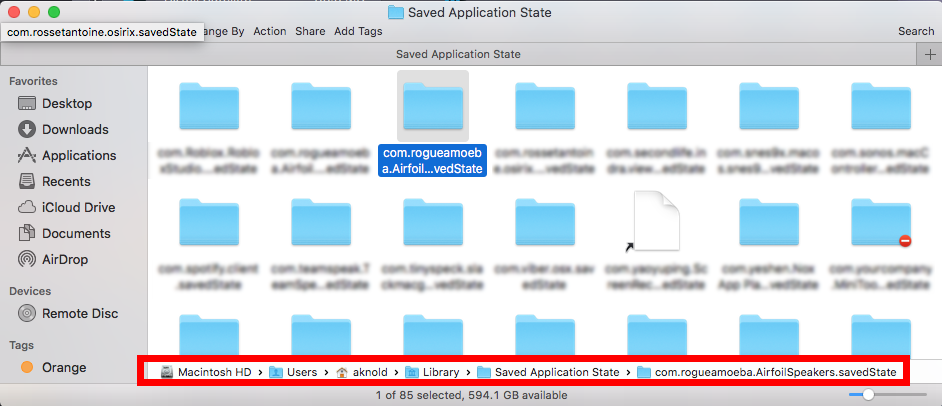
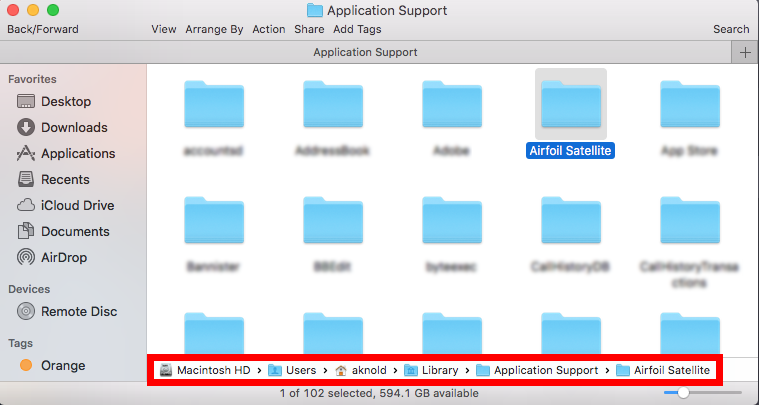
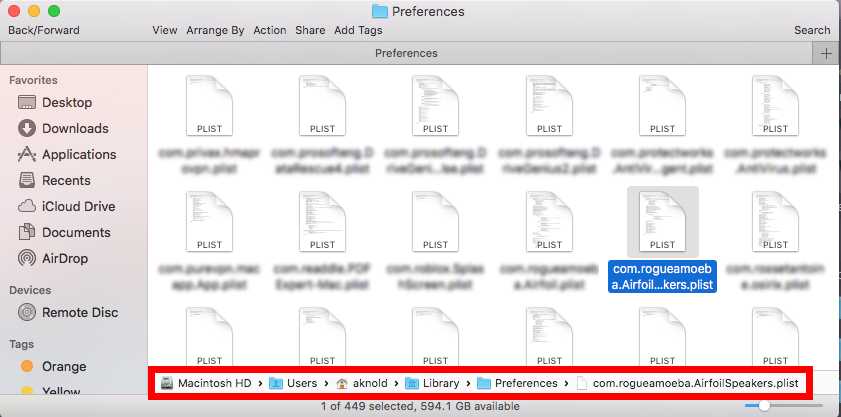
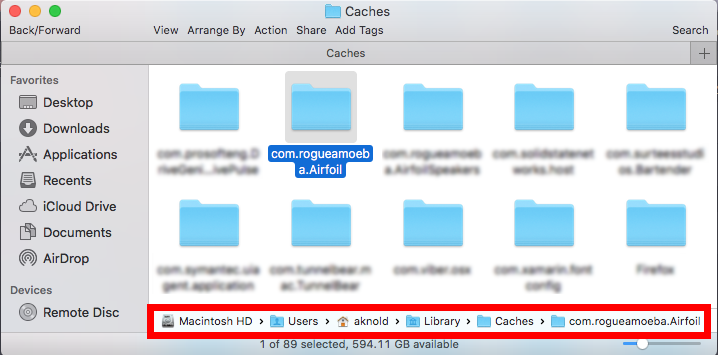
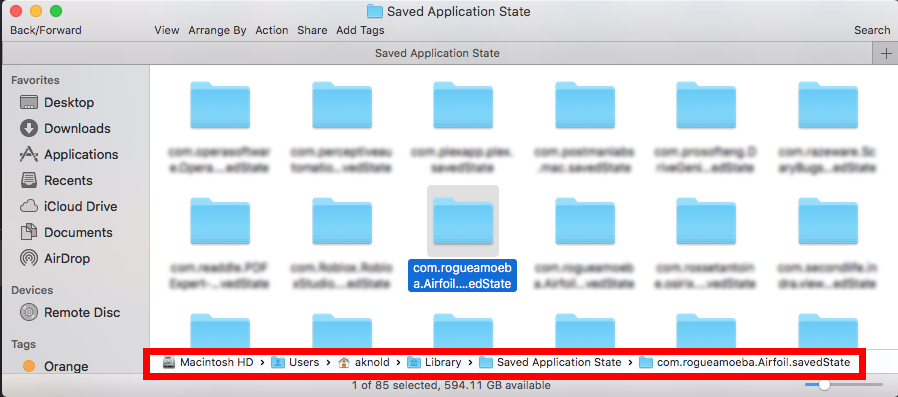
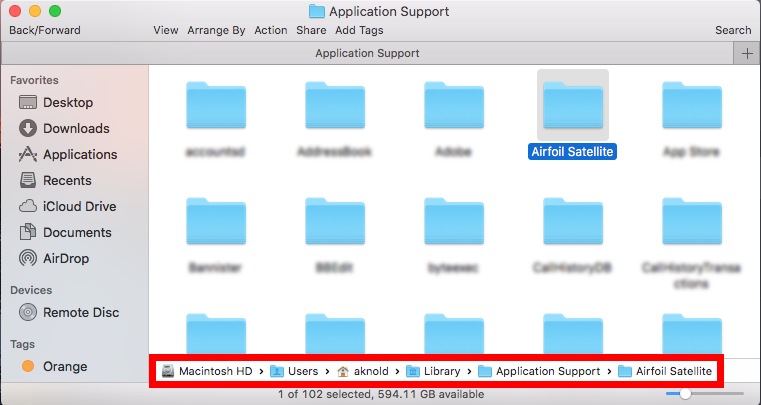
Get lost in following the manual steps? Some users may be reluctant to detect Airfoil components in system folders, and they may seek to an one-stop solution to tackle various uninstall issues. If you are one of them, read the next part to know more.
Q 4: how to remove Airfoil without trouble?
Different from other rival on the market, Osx Uninstaller is featured with user-friendly interface, quick response and streamlined process, and it is capable of quickly locating every piece of the target app and removing them within a few blinks.
As the clip shows, you can fully uninstall Airfoil for Mac by taking a few clicks:
Step 1. Deactivate Airfoil if it is active, and then launch Osx Uninstaller.
Step 2. Select Airfoil, and click Run Analysis to start the scanning.
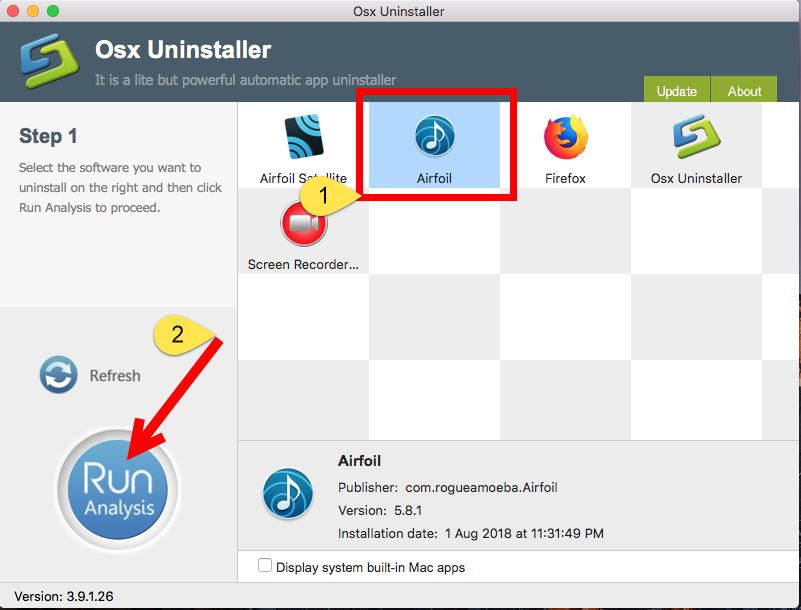
Step 3. Click Complete Uninstall, and click Yes in the confirmation dialog.
Step 4: Click the Back to Interface button to display currently installed apps.
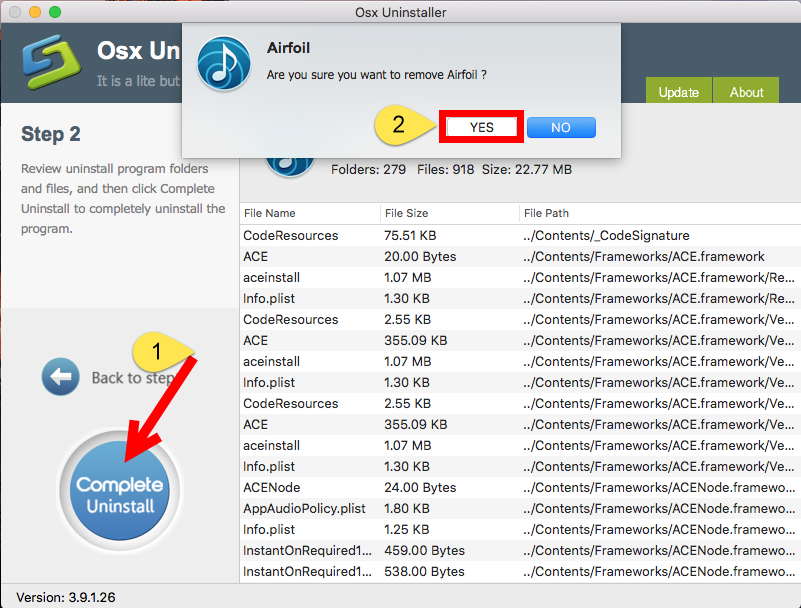
Wanna give it a try now? To get this professional uninstaller, you can click the Download button below to get the installation file, and then you can drag this app to the /Applications folder to complete the installation. Meanwhile, you should be noted that Osx Uninstaller, as a paid software, requires a valid license key to work smoothly.
Hesitate to pay money for Osx Uninstaller? Does the price deserve? Osx Uninstaller has a professional team that always stand by to provide in-time tech assistance. To dispel users’ worries, the vendor promises a full refund if this app fails to solve issues.
Having other uninstall issues? You are welcome to contact us and we’re glad to help.


 $29.95/lifetime
$29.95/lifetime