How to Uninstall Adobe XD for Mac Completely?
Can’t install Adobe XD for your Mac? Or wondering how to uninstall Adobe XD completely? If you ever tried to uninstall Adobe XD but partially, some components were left in your macOS, you will face such issue like can’t install Adobe XD due to a previous version is still in your computer.
What is Adobe XD?

Adobe XD is a powerful and trustworthy UI/UX design app perfect for designers build amazing web designs, app designs, brand designs, game designs and more. Adobe XD is an all-in-one design app not merely supports a series of great layouts and designs, but also the cutting-edge design technology in this industry allows you to turn your great ideas into reality and real, and get to your best work and stand out from the rest. If you are an experienced designer and want to tell your story with a realistic prototype, then the Adobe XD app will be a superb choice. All features and functions are carefully curated and developed and made for the way you work, the main goal is to help you create the greatest work, faster than ever could.
Adobe XD features on the high-end 3D transform technology, which allows you to create more intuitive designs, and everyone can enjoy your designs in an immersive dimension. Nothing is impossible until you encounter the amazing 3D transforms, especially when you want to layer your projects and present their realness in 3D space. Besides that, Adobe XD Components helps you enjoy the delightful designs. You can create components once and reuse them on all your devices. You can share components from end to end and create all sorts of interactions for the same components easily, fast. Along with that, the powerful content-aware layout function, repeating grids, vector drawing tools and custom plugins can make your designs in creativity.
Methods of How to Uninstall Adobe XD for Mac
Discover how to uninstall Adobe XD here, become familiar with the provided two methods with ease. Follow the step-by-step instruction, acquire all basics you need to know to succeed in uninstalling an app on Adobe XD your own. Get to know using the professional Osx Uninstaller tool to uninstall Adobe XD for Mac with a few clicks.
1 Method – Remove Adobe XD in Manual Way
Step 1: To begin with uninstalling Adobe XD, the first thing is to confirm if the app is quit. If the Adobe XD app is running on your Mac, then we should quit it at first. Simply right-click on the Adobe XD icon on the Dock and the pop-up menu shows you a list of items. Just click Quit.
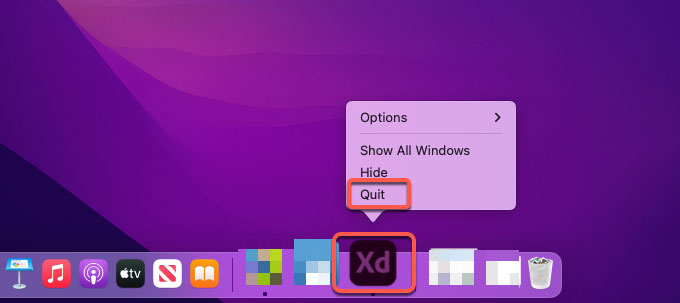
Warm tips: If you couldn’t quit the Adobe XD app in the Dock, then we can try to force quit it from Activity Monitor. Refer to the simple steps as followed:
- If you’ve tried to quit Adobe XD on the Dock but failed, we still can force quit the app from Activity Monitor utility. Click Finder > click Applications folder > click Utilities > open Activity Monitor.

- Locate at the CPU tab and select on the Adobe XD app > click X icon on the top > click Force Quit. This operation will force quit the Adobe XD app completely.
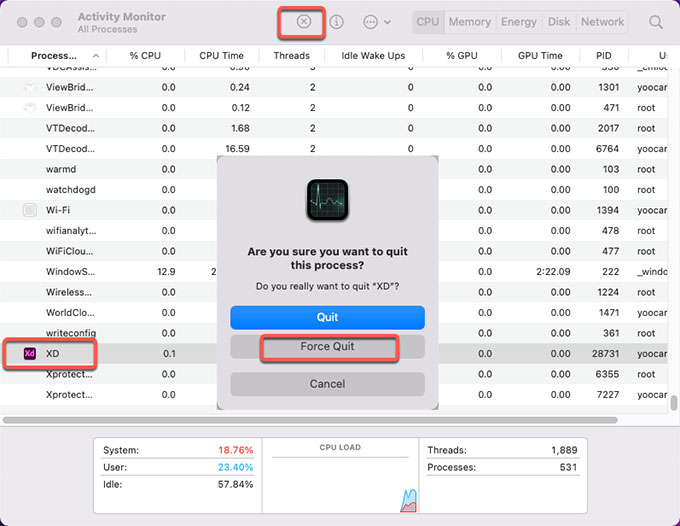
Step 2: When you are ready, we are going to uninstall Adobe XD from Applications folder. Click Finder > click Applications > right-click the Adobe XD app icon > click Move to Trash option from the pop-up menu. Till now, the Adobe XD app has been deleted to the Trash folder.
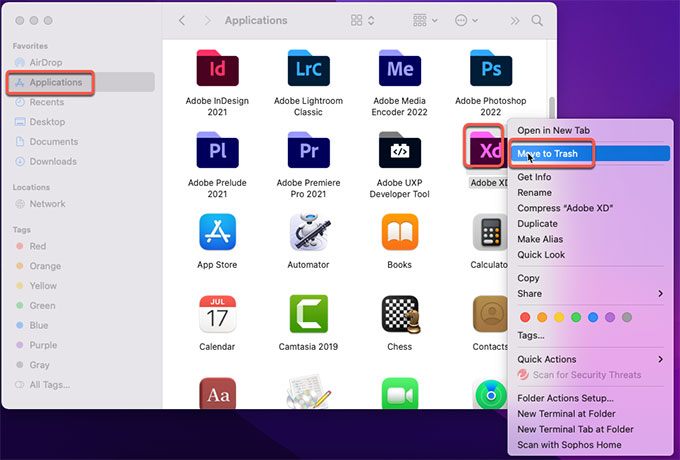
Step 3: To make sure the Adobe XD app is completely uninstalled, we still need to delete all leftovers of Adobe XD from your Mac manually. A complete uninstall of an app means all components of the selected app should be completely removed, such as leftover files, folders, and more other relevant things. To delete leftovers, click Finder > click Go > click Go to Folder > enter ‘~Library‘ in the box > click Go or press Enter.

Step 4: Navigate to the following sub-folders, find and delete the leftover files of Adobe XD. Make sure all files you’ve selected to delete are only related to the Adobe XD app, any macOS files deletion probably bring out a lot of troubles for your Mac.
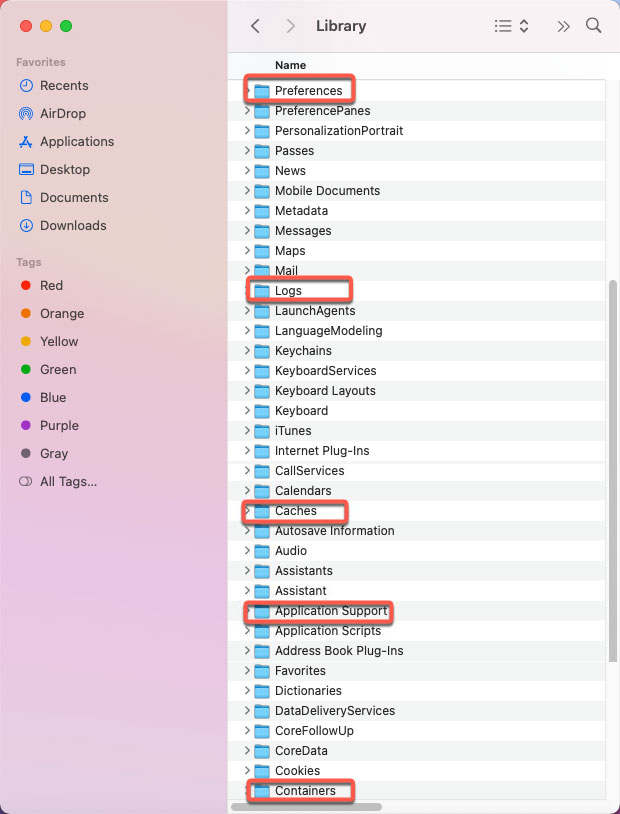
- ~/Library/Application Support/
- ~/Library/Caches/
- /Home/Library/Preferences/
- /Home/Library/Applications Support/
- /Library/StartupItems/
- /Home/Library/StartupItems/
- /Library/LaunchAgents/
- /Library/LaunchDaemons/
- /Home/Library/LaunchAgents/
Step 5: The last step is to empty the Trash folder. Open Trash folder on the Dock and click Empty. Mae sure all files and folders of the Adobe XD app are permanently erased. Finally, Restart your Mac to apply the change.

2 Method – Uninstall Adobe XD in Osx Uninstaller
Step 1: Quit Adobe XD > Launch Osx Uninstaller app > select the Adobe XD app that you want to uninstall on the right side of the Step 1 page > click Run Analysis. If you are interested in utilizing a quick search to access the Adobe XD app in seconds, then the Search box at the bottom will offer you more help.
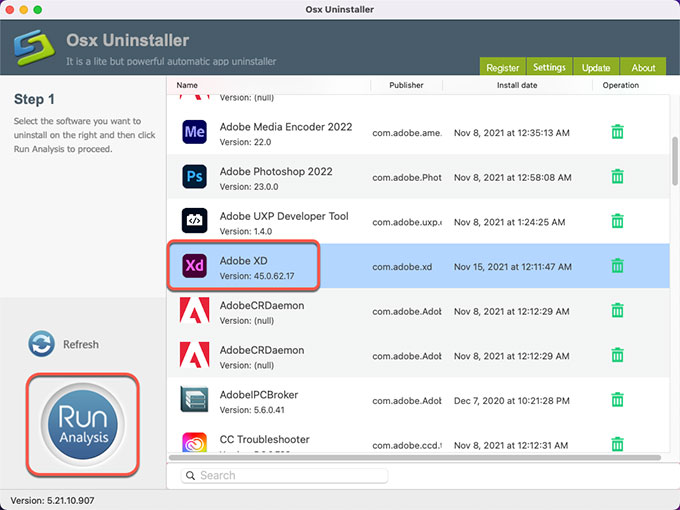
Step 2: Click Complete Uninstall > click Yes to confirm that you are ready to uninstall Adobe XD app for your Mac right now.
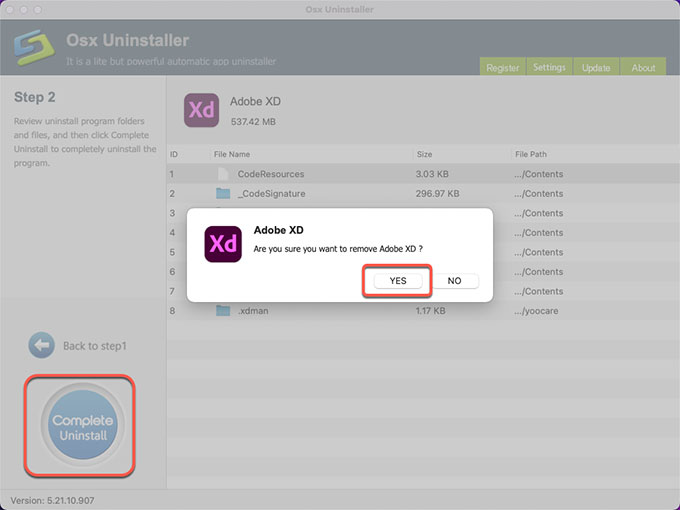
Step 3: Once the Adobe XD uninstallation is done, you’ll look at a message says “Adobe XD has been successfully removed”. If you want to have a check, click Back to Interface to see. At last, don’t forget to Restart your Mac.
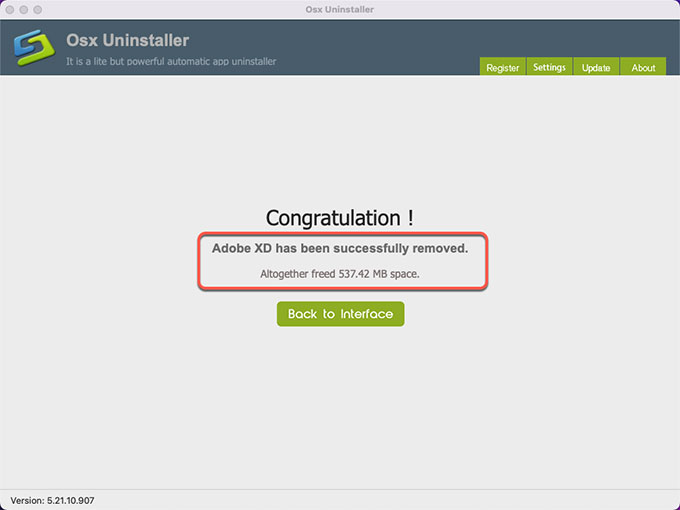
Refer to ‘how to uninstall Adobe XD’ video guide:
Finally
Whether you are a newbie or an experienced Mac user, the complete guide mentioned above can help you clearly know how you can do to uninstall Adobe XD for Mac successfully. If you have a certain level of Mac knowledge and clearly understand what you should do when it comes to uninstall an app, then the manual method is your choice. If you barely know anything about Mac computer and uninstalling, then the trustworthy Osx Uninstaller app will be a good choice. With Osx Uninstaller, you don’t have to know anything about uninstalling on Mac, it will help you accomplish everything automatically. In fact, Osx Uninstaller can uninstall Adobe XD with a few clicks.
Tips: If you want to uninstall Adobe XD like a pro, don’t miss out on giving this Osx Uninstaller a try. Click the following button to get started immediately.


 $29.95/lifetime
$29.95/lifetime