Can’t Uninstall Adobe Photoshop CC Completely? Try Osx Uninstaller
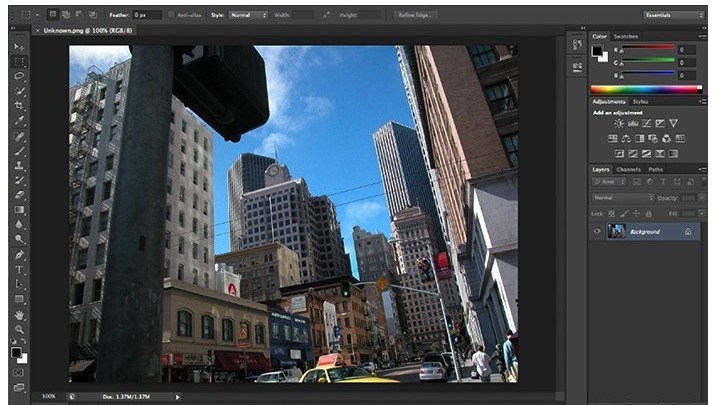
Adobe Photoshop CC is a powerful image processing and editing tool that welcomed by many people, so many Mac users have this app installed on their computers. When the app become useless for you, or you just need to re-install it for some running problems, you would firstly think about removing it on the computer. Many people come across some problems while trying to uninstall Adobe Photoshop CC on their Macs, so now, let’s see the correct way to remove the app completely on the computer.
As one of the most popular Adobe product, Adobe Photoshop CC has been released the 2017 version, and this application always performs professionally in enhanced photos, images and even the 3D artwork. However, as the application owns a very large install package, completely removing Adobe Photoshop CC is usually not a piece of cake for many reasons.
Common issues of uninstalling Adobe Photoshop CC
- Don’t where to start the app removal on Mac
- Can’t find a way to fully remove Adobe Photoshop CC
- Associated items of the application continue to display on the computer
- Uninstall process does not respond
How can uninstall Adobe Photoshop CC effectively on Mac?
Manual and conventional removal instructions
macOS has a built-in removing feature that allow people to remove unwanted item via dragging it to the Trash, so it is available for removing Adobe Photoshop CC in this manual way.
1. Installed package removal
- Click on the Finder icon on the DOCK, and click Applications on the left pane
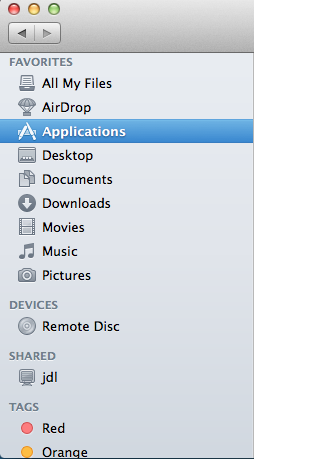
- In this way, you will open the Applications folder, find the icon of Adobe Photoshop CC, and drag it to the Trash
- Right click on the Trash, and click Empty Trash
2. Local files and preferences removal
- Click on Go on the head menu of Finder, and click on Go to Folder…

- Type “~/library” in the box and hit Return, and you will go to the Library folder
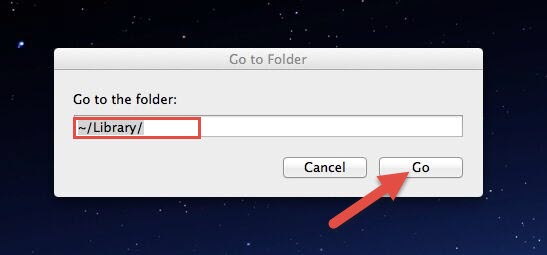
- Find out and open these folders respectively on the library, and delete files and folders with Adobe Photoshop CC’s name: Application Support, Caches, Preferences
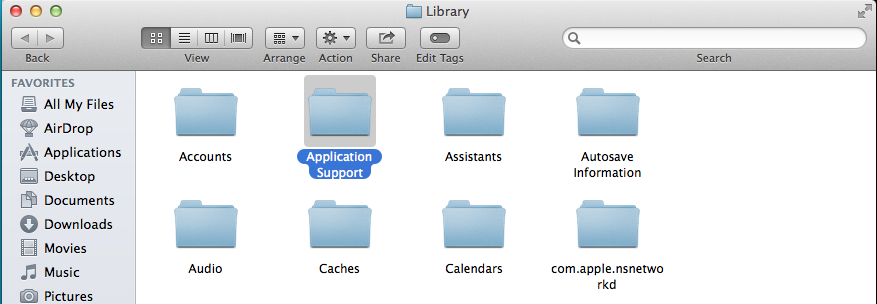
It is a fact that removing the app from Applications folder to the Trash only is only feasible for removing the installed package of it. To completely clean up other associated files, you should spend some time to check the related folders on your Mac, and make sure every file and components belonging to the app has been erased without any leftover. So, these are two necessary steps to totally uninstall Adobe Photoshop CC, and you will not be able to perform a complete removal if you just take the first step of removal.
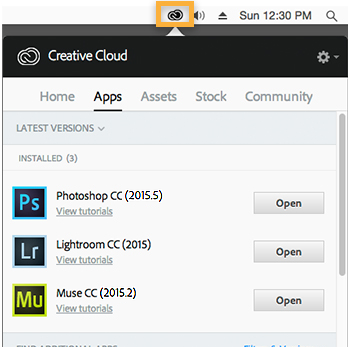
If you get Adobe Creative Cloud, try this manual way:
Some people might get a Creative Cloud desktop app on the Mac, and Adobe Photoshop CC is just one application inside that need to be removed. In this situation, you can choose to uninstall it manually in the Creative Cloud.
- Launch Creative Cloud desktop app on your Mac
- Go to the Apps tab, and you will see a list of installed applications of Adobe on your Mac
- Select Adobe Photoshop CC on the list, and click on the gear icon
- Choose Uninstall on the menu
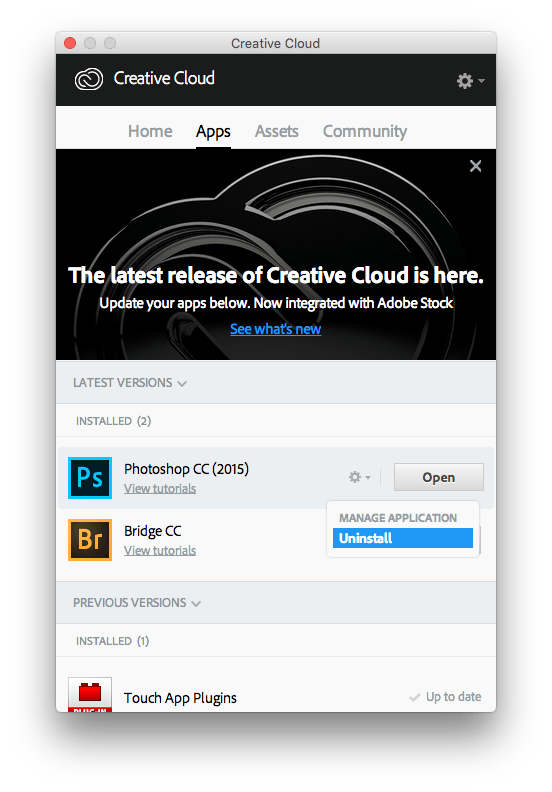
- Click “Yes, remove app preferences” and activate the removal
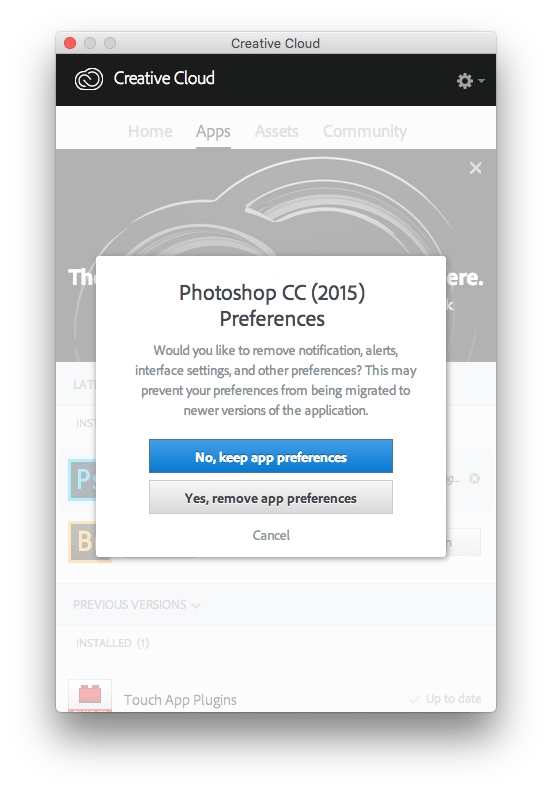
- Open Library folder either as we mentioned above, and clean the related files inside completely.
Wish to uninstall Adobe Photoshop CC more easily? Try Osx Uninstaller
- Launch Osx Uninstaller on the Mac, and all of installed applications will be showed on its interface
- Select Adobe Photoshop CC’s icon, and click on Run Analysis
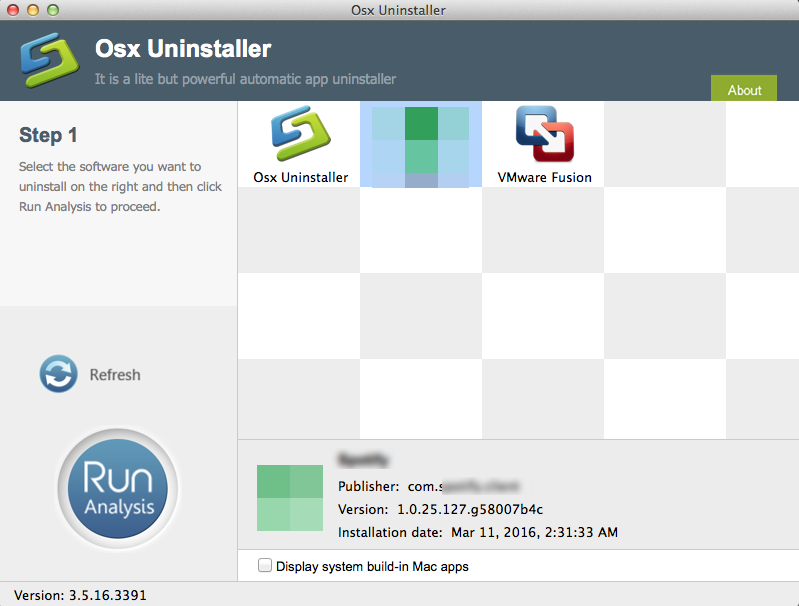
- All of associated files will be presented on the list, and click on Complete Uninstall
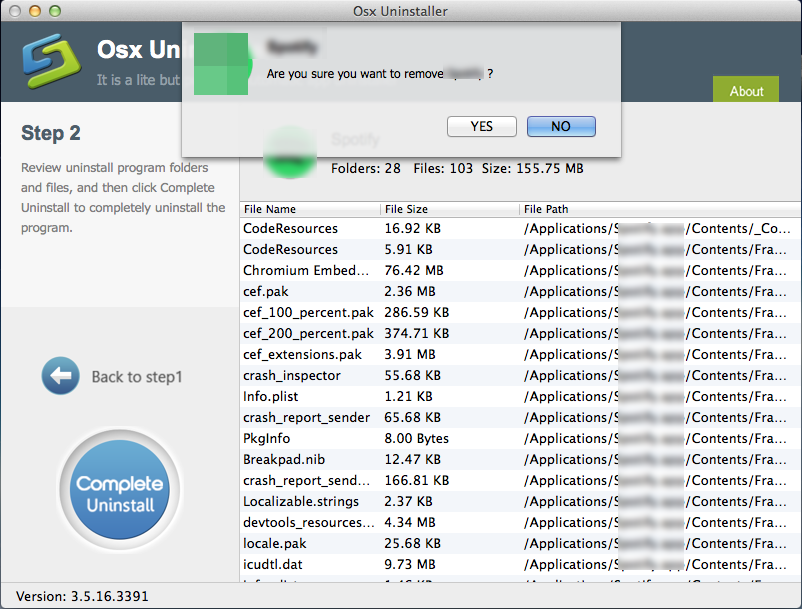
- Click on Yes to make sure you want to uninstall Adobe Photoshop CC
- After then, you will be able to remove Adobe Photoshop CC completely, please close the program, and restart your Mac
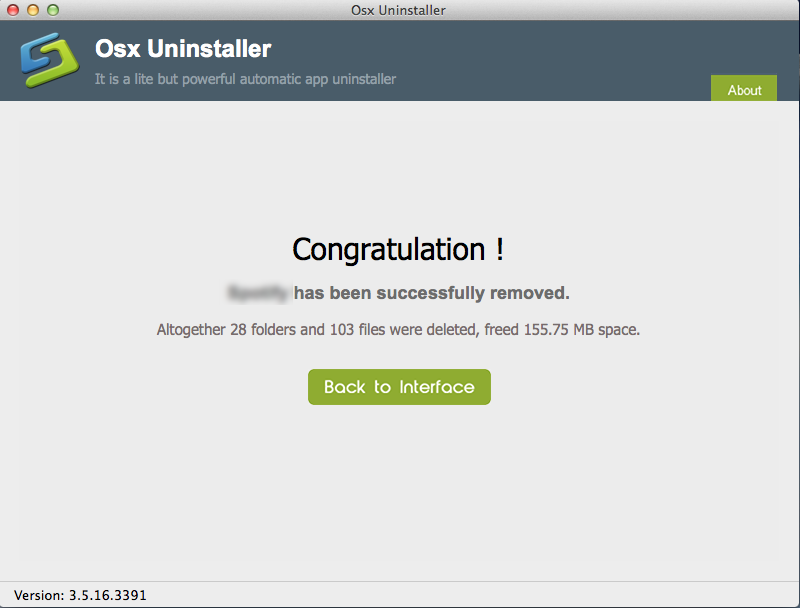
Specific Mac app uninstall tool is the professional to remove unwanted app completely under OS X, it can provide the most effective and fastest way to totally get rid of the app, and will not create any further issue to annoy the user. Osx Uninstaller is a pro Mac remover you can trust to uninstall Adobe Photoshop CC and any other installed apps like XXX and XXX on the Mackintosh computer, the complete app removal will be come much more effective than manually clean it thoroughly.


 $29.95/lifetime
$29.95/lifetime