How to Uninstall Adobe InDesign for Mac Thoroughly?
Are you scared to uninstall Adobe InDesign for Mac on your own? Are you new to uninstall apps on a Mac, or have you tried to uninstall an app but have wondered what optimal uninstaller tools can help you do everything like a breeze? Do you wish you could know everything needed to succeed in removing any unwanted Mac app? Well, you’ve come to the right guide. Don’t worry, I promise by the end of this guide you will discover a simple method to uninstall any app for Mac. This is a relaxed, complete introduction that will enable you to uninstall any Mac app like Adobe InDesign like a pro.
Warm tips: If you want a well-reviewed uninstaller app to help you uninstall Adobe InDesign and any other undesired apps for Mac effortlessly, simply click the button below to give this Osx Uninstaller a try. Osx Uninstaller supports everybody one-time free trial, don’t miss out on this chance to uninstall your target app without paying a cent.
Adobe InDesign Overview
Adobe InDesign is the industry’s cutting-edge layout and page design app, which is quite intuitive so that everyone can start using it without any obstacles. Adobe InDesign comes with a lot tools and technologies to allow people create unparalleled graphic designs with the industry-leading typography. Whether you need the typography supported by the world’s top foundries or the imagery supported by Adobe Stock, Adobe InDesign caters to all your needs. Whether you want to create beautiful publish books, eBooks, posters, brochures, PDFs, or more other desktop publishing designs, Adobe InDesign powerful functions and tools cater to your needs with the maximum satisfaction.
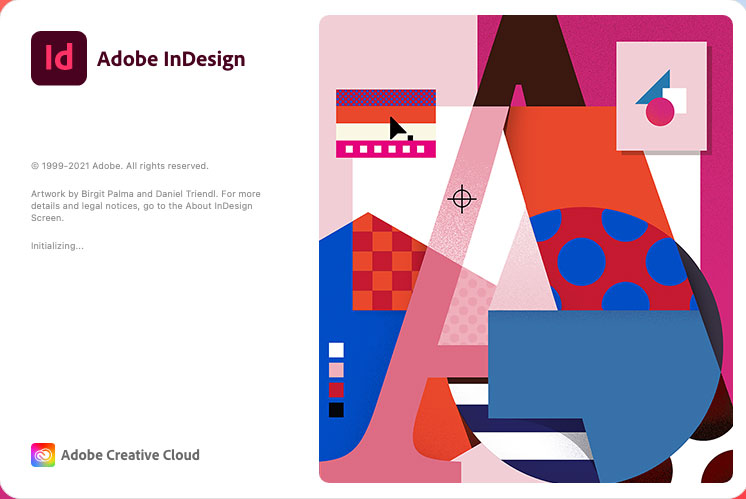
Complete Guide to Uninstall Adobe InDesign for Mac
Welcome to the complete uninstall Adobe InDesign guide! In this introduction, we will tell you how you can uninstall Adobe InDesign using your own hands, and how you can uninstall Adobe InDesign using a professional uninstaller app named Osx Uninstaller. By completing this guide, you become a master at removing any unwanted apps for your Mac.
1 Remove Adobe InDesign Manually
In this manual uninstall guide, we go over how to uninstall Adobe InDesign for Mac step by step. I explain how to get move the Adobe InDesign app to trash, how to find and delete all its associated files and folders using your own hands.
Step 1: We’ll begin with quitting the Adobe InDesign app at first if is now running on your Mac, so you won’t have to be interrupted and restart again during the uninstalling process. Regarding to close or quit the Adobe InDesign for Mac, we have 2 simple methods for you. Choose the method that is right for you, make sure the Adobe InDesign app is not running in the background.
Method 1: Locate at the Dock and right-click the Adobe InDesign app’s icon > just select Quit from the pop-up menu options. By this commom-used method, you can usually quit a Mac app easily.
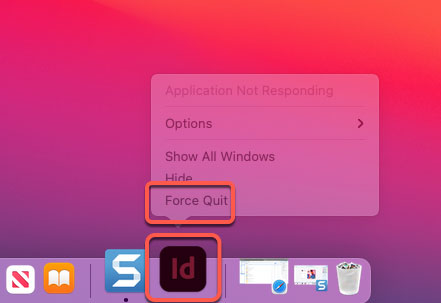
Method 2: When you fail to close and quit the Adobe InDesign app in the Dock, or when this app fails to respond, we can choose the force quit option. Force quit an app also is a simple method to troubleshoot when an app is not responding.
Click the Apple icon in the upper-left corner > click Force Quit > in the pop-up window, click to select the Adobe InDesign app > click Force Quit > and then click Force Quit option again to make sure that you want to force quit the Adobe InDesign app this time.
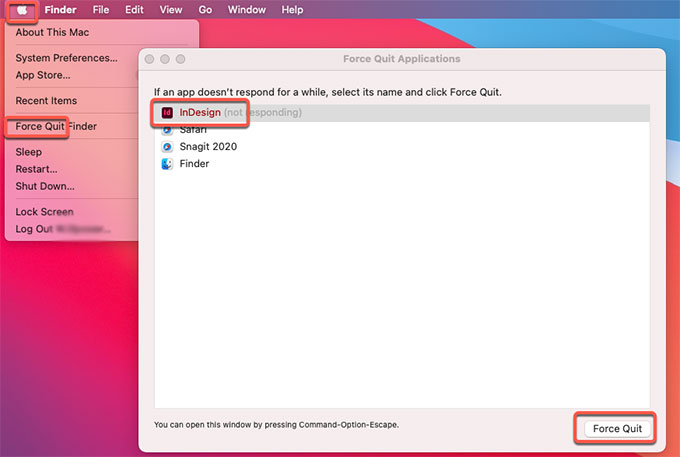 Step 2: Uninstall Adobe InDesign via Move to Trash
Step 2: Uninstall Adobe InDesign via Move to Trash
Click Finder > open Applications folder > right-click on the Adobe InDesign app in the list > select Move to Trash option from the pop-up menu.
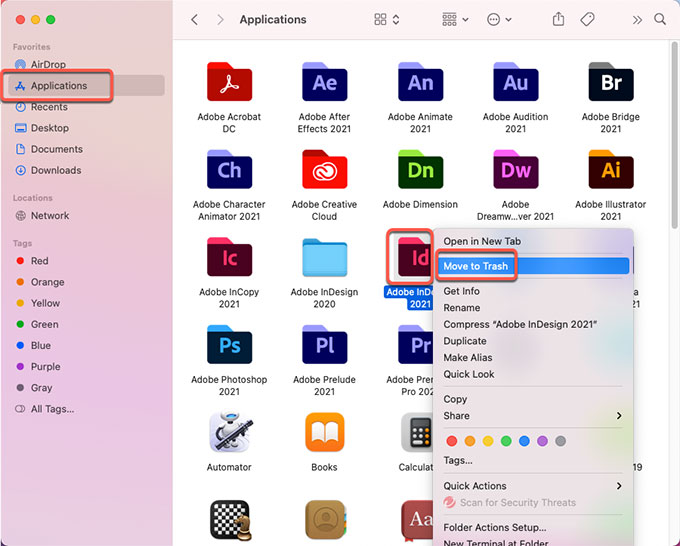
Step 3: Find and delete Adobe InDesign left files
Click Finder > click Go > click Go to Folder. Enter the Adobe InDesign pathname below and open the corresponding sub-folders, and then find and delete those files associated with the target Adobe InDesign app. But you should careful when you decide to delete a file, any wrong deletion of macOS files probably get you into more trouble.

- ~/Library/Caches/Adobe InDesign/
- ~/Library/Application Support/Adobe InDesign/
- ~/Library/Caches/Adobe InDesign Crash Reporter/
Step 4: Access to the Trash folder in the Dock > click Empty to delete all items associated with the Adobe InDesign for Mac app.

Step 5: Finally, restart your Mac to make changes.
2 Uninstall Adobe InDesign Using Osx Uninstaller
In this short introduction, I explain how to uninstall Adobe InDesign through a professional uninstaller app called Osx Uninstaller, the most optimal and notable uninstaller tool that can uninstall any Mac apps easily and completely. The provided Osx Uninstaller is helpful for uninstalling apps on a Mac. Combined with powerful uninstalling function, we can use this tool to get rid of any unwanted apps for Mac with just a few clicks.
Step 1: Go to Applications folder and launch the Osx Uninstaller app if you’ve gotten it installed on your Mac. All your installed apps will be listed on the Step 1 page. To uninstall Adobe InDesign for Mac, simply click the app to select it. And then you can click Run Analysis to proceed with this uninstall.
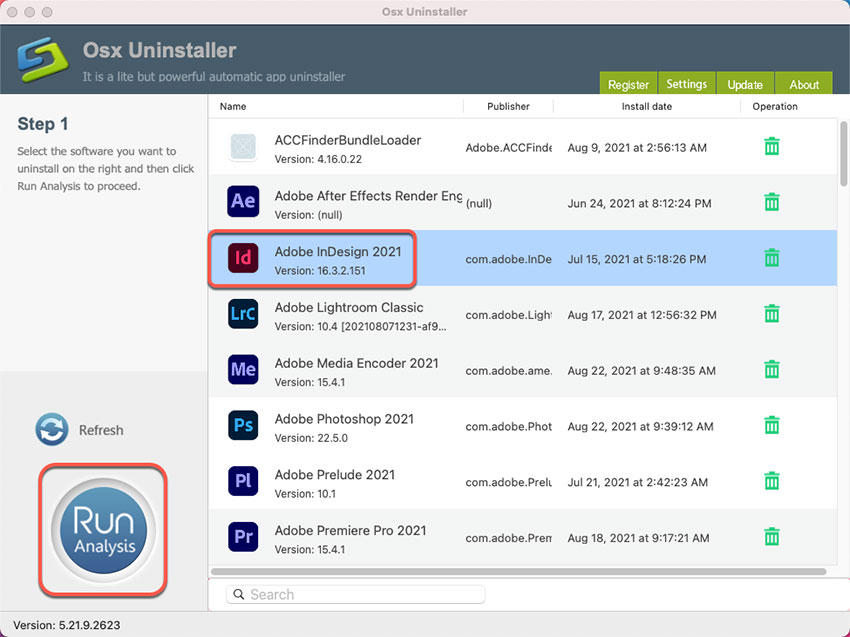
Warm tips: Osx Uninstaller provides users quick search function, allows everyone to find and locate the app they want to uninstall in seconds. So you can enter an app’s name in search box to locate it with ease.
Step 2: Click Complete Uninstall > click Yes. Now the provided uninstaller tool is analyzing the Adobe InDesign app, as well as files, folders, and more other vestiges for your Mac.
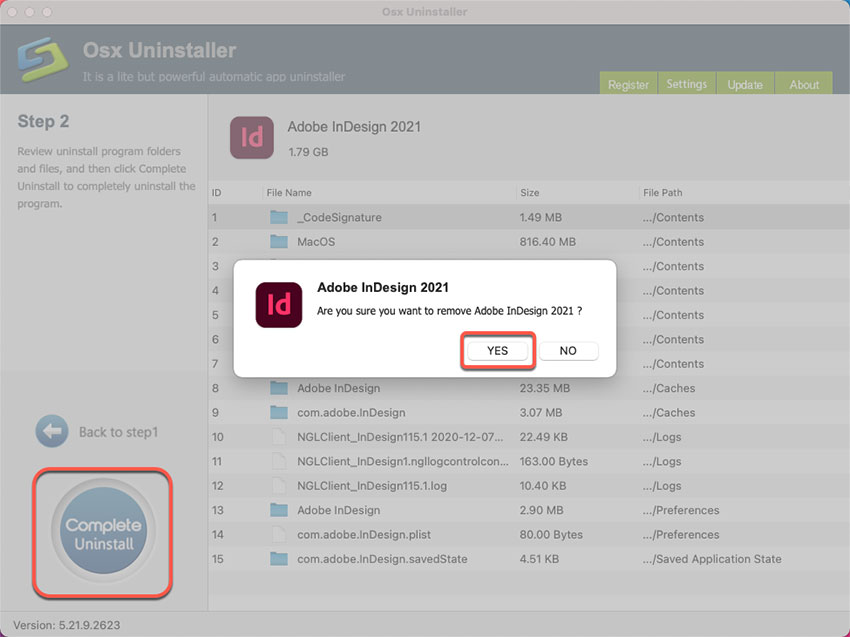
Step 3: Once the uninstallation is finished, the Adobe InDesign app has been successfully removed. Next, click Back to Interface to go back to the Step 1 page. Have a check and then restart your Mac to apply the change.
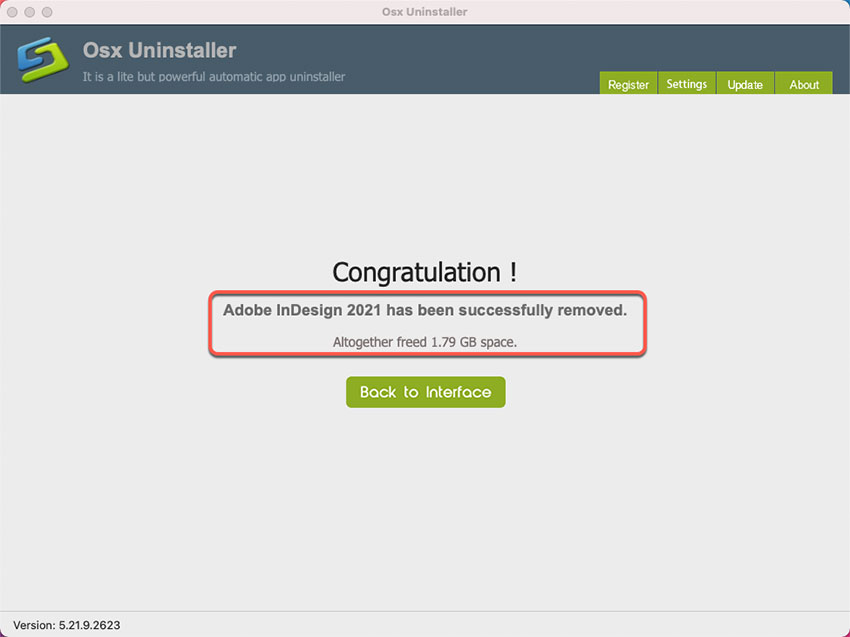
Look at how you can use Osx Uninstaller to uninstall Adobe InDesign for Mac here:
Conclusion
By the time you have completed this uninstall Adobe InDesign guide for Mac users, you will have a deep understanding on how to utilize your own hands and powerful uninstaller tool and techniques available to you in this guide to remove your own unwanted apps with ease. Deleting leftovers is included to allow you uninstall an app thoroughly. Know that I will be around to help, if you have any question regarding to uninstall Adobe InDesign through Osx Uninstaller you can contact us and I’ve be sure to get back to you. If you don’t know how to get this Osx Uninstaller app, simply click the following button to download it in no time. This is fast, good-to-use, and powerful uninstaller app that will do whatever it can to make sure all your selected apps are uninstalled completely, and will enable you to be effortless in removing any Mac apps without any hassle.


 $29.95/lifetime
$29.95/lifetime