How to Uninstall Adobe InCopy for Mac?
Have you ever tried to uninstall Adobe InCopy but some associated files left in macOS and couldn’t be deleted? Is there a way to uninstall Adobe InCopy for Mac completely? Today, we will make it clear how to remove an unwanted app for Mac successfully and thoroughly. If this is what you need, join us with this guide here.
Adobe InCopy for Mac Overview
Adobe InCopy for Mac is a sought-after and professional word processor carefully developed for editors and copywriters and those people who need to write, edit and design documents. Whether you need to import text from word and Excel, edit text, spell check, add tables or more, the Adobe InCopy app for Mac will make it an easy thing. Adobe InCopy collaborates with Adobe InDesign, which allows editors to work on the same document simultaneously in Adobe InDesign without overwriting anything. Everyone can use Adobe InDesign to create gorgeous graphics, but with Adobe InCopy, styling text, tracking changes, and modifying and creating documents won’t be a difficult thing any more. If you have many opportunities to work with editing, styling, and designing documents, then the Adobe InCopy for Mac can be said is a must-have tool, especially for those users who work in a publishing and design team.
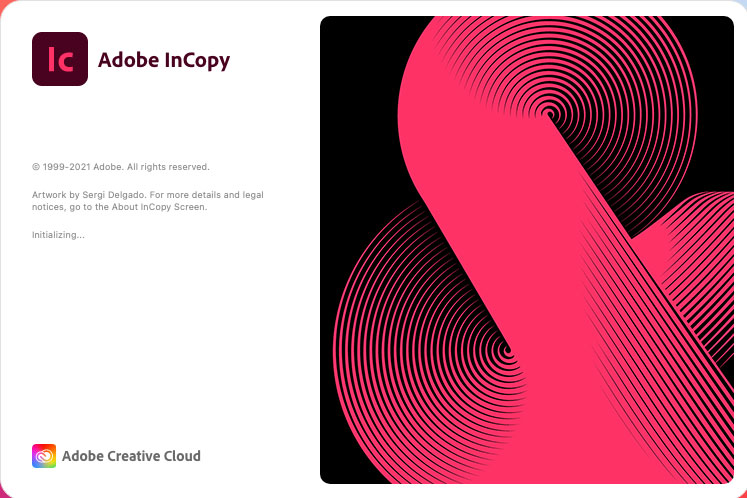
Complete Guide to Uninstall Adobe InCopy for Mac
How can you uninstall Adobe InCopy for Mac completely? We’ll get an answer here. From this guide, you will get how to uninstall an app for Mac using the two different methods. You will get how to uninstall a Mac app in manual way, and you will also know a fast and easy way to clean out a Mac app without having to do everything in person. Both of the two methods are right for those people who want to know more about uninstalling an app for Mac. Let’s get started right now.
Method 1 – Remove Adobe InCopy in Manual Way
Get how to uninstall Adobe InCopy for Mac in manual way. Be able to uninstall an unwanted app on a Mac using the step-by-step guide. The manual guide gives you all the basics you need to know to uninstall an app for Mac on your own, and the steps to delete leftovers are included.
1. Make sure the Adobe InCopy app on your Mac is completely closed, stop running in the background.
- You can quit the Adobe InCopy in the Dock directly. Just need to right click the app’s icon in the Dock and then click Quit.
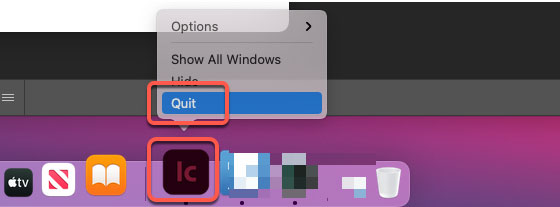
- If you couldn’t quit the Adobe InCopy as usual, you also can choose to force quit it by this way. Click Finder > click Applications folder > click Utilities > click Activity Monitor.
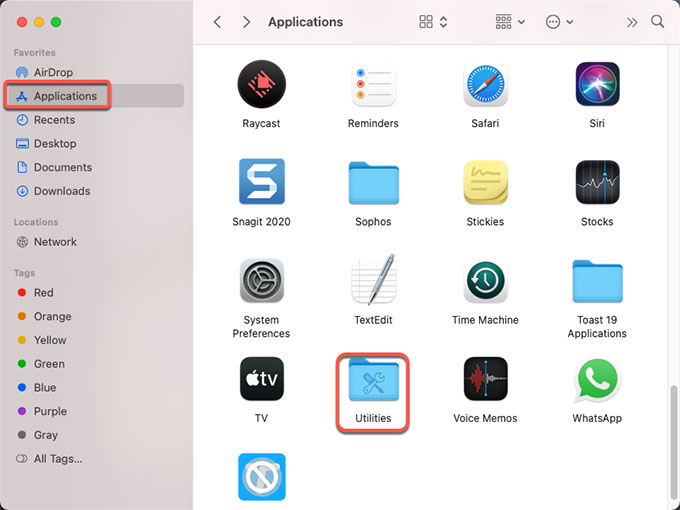
- From Activity Monitor window, locate at CPU tab. Scroll down to select the Adobe InCopy app > click Delete icon (X) > select Force Quit from the pop-up menu. This way will be helpful if you want to quit an app when it fails to respond or crashes.
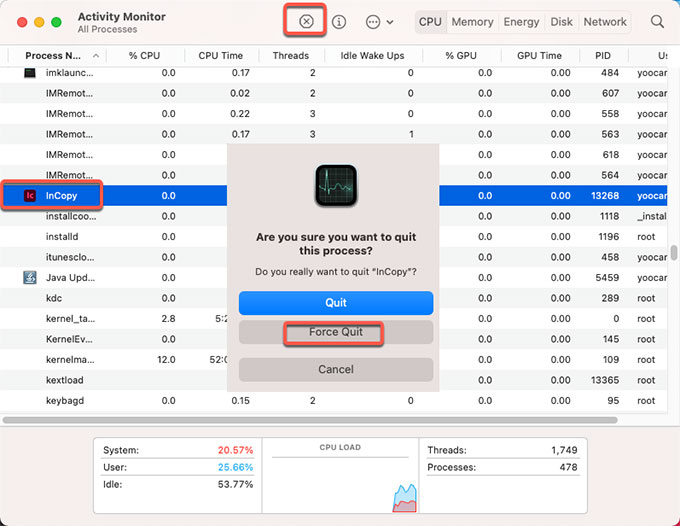
2. Move Adobe InCopy to Trash folder.
- Click Finder > open Applications folder > right-click the Adobe InCopy app > select Move to Trash from the pop-up menu.
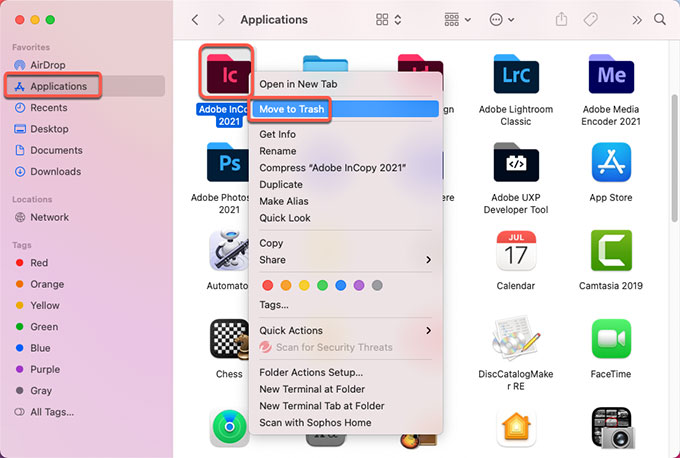
3. Get rid of Adobe InCopy leftovers.
- Click Finder > click Go > click Go to Folder. Enter the ~/Library in Go to the folder box and click Go. Navigate to the following sub-folders one by one, find and delete files related to the Adobe InCopy app.

- Application Scripts
- Application Support
- Caches
- Containers
- Cookies
- Logs
- Preferences
Please note: If you are not sure which files should be deleted and worried about any wrong deletion, we suggest you refer to the second method. Let a professional uninstaller help you solve all the issues of uninstalling Adobe InCopy for Mac, as well as cleaning out all leftovers automatically.
4. Empty Trash folder
- Along with that, you still need to empty all items associated with the Adobe InCopy in the Trash folder. So, click Trash folder in the Dock to open it. Click Empty to delete all things related to the Adobe InCopy app in the Trash. Once the deletion is finished, Restart your Mac to to make changes.

…If you are interested in utilizing the Adobe InCopy built-in uninstaller app to start this uninstall, you can open Applications folder, open Adobe InCopy folder, and then launch the Uninstall Adobe InCopy 2021 app. After that, you can follow the Uninstall Adobe InCopy setup wizard to get this Adobe InCopy app removed from your Mac.
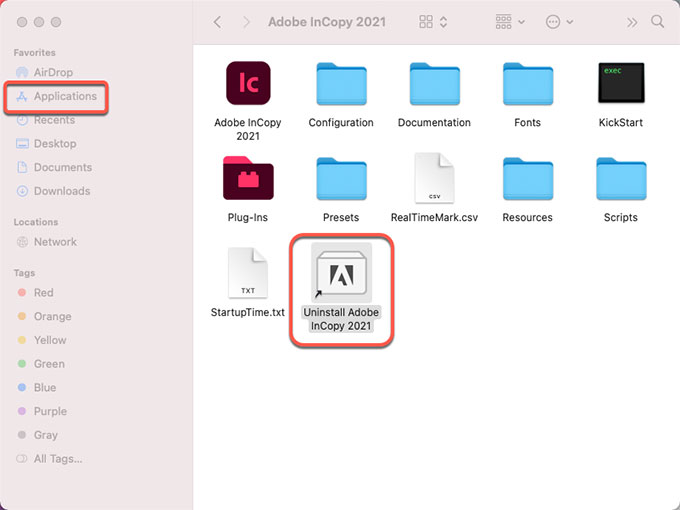
Method 2- Uninstall Adobe InCopy in Osx Uninstaller
Get how to use the professional Osx Uninstaller tool to uninstall Adobe InCopy for Mac completely and effortlessly. You won’t have to delete the app and get rid of leftovers in person. Osx Uninstaller will do it automatically. The whole workflow only involves a few clicks. It will be very friendly for everybody, although you are completely new to using a Mac.
1. Launch Osx Uninstaller on your Mac > click on the Adobe InCopy app to select it in the list > click Run Analysis.
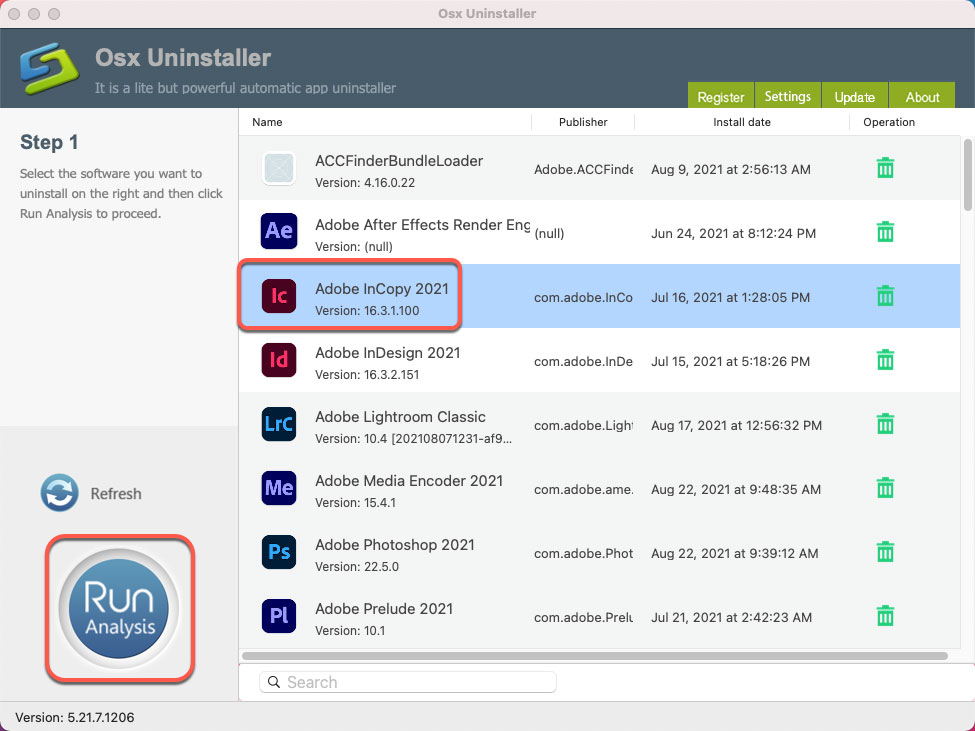
2. Click Complete Uninstall > click Yes to confirm that you are ready to uninstall Adobe InCopy for your Mac.
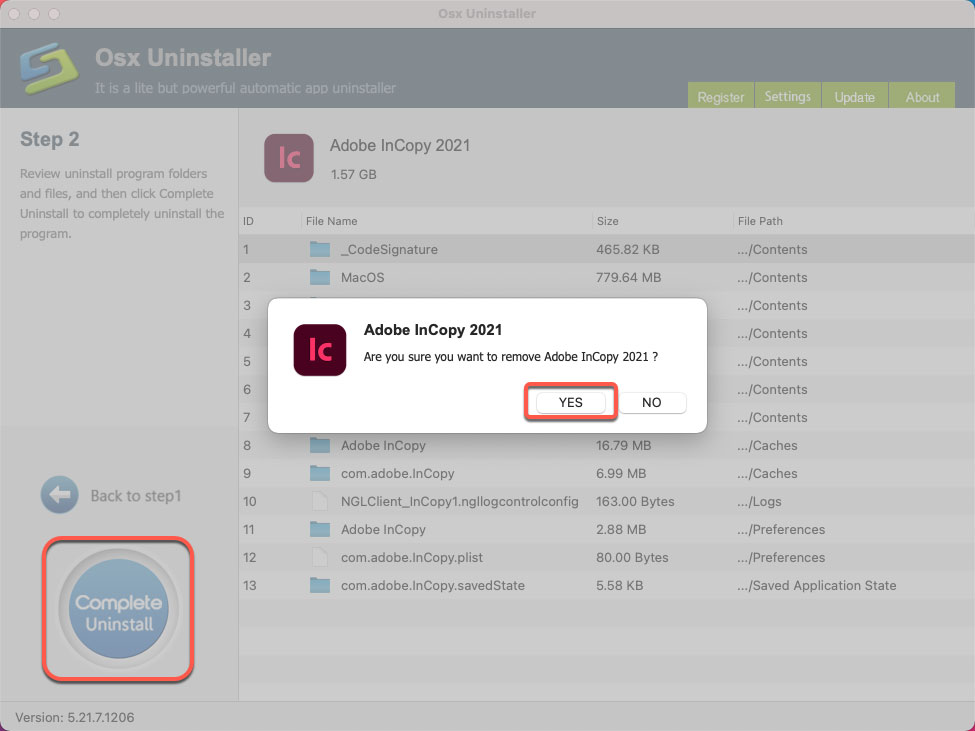
3. When the uninstallation is accomplished, it prompts that “Adobe InCopy has been successfully removed.” Finally, Restart your Mac to apply the change.
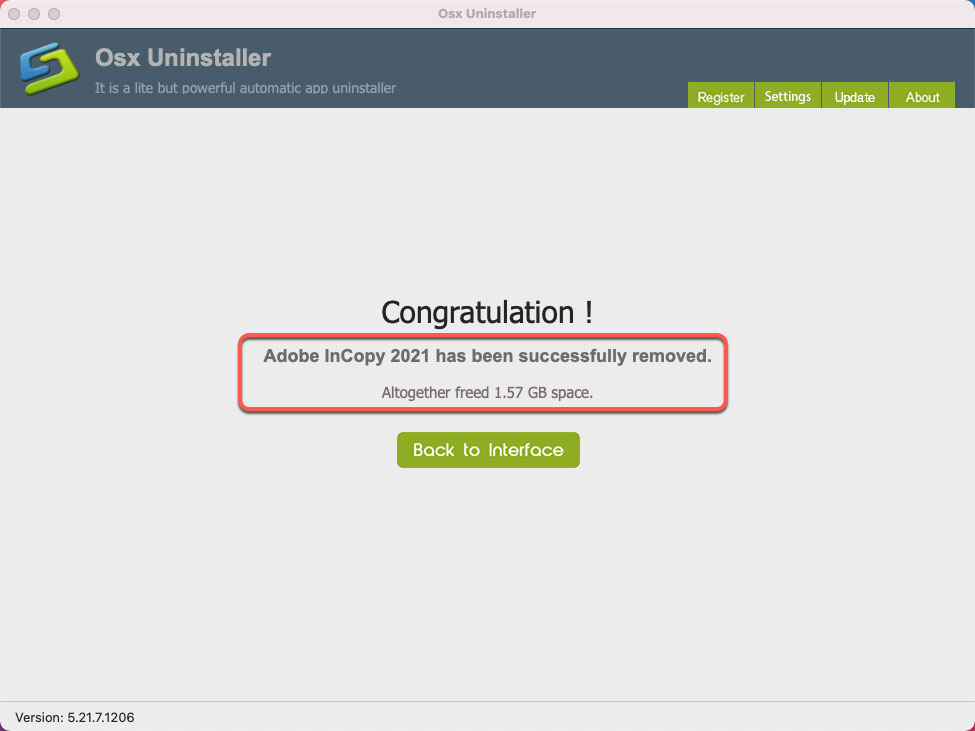
How to uninstall Adobe InCopy via Osx Uninstaller video guide:
Conclusion
To uninstall Adobe InCopy for Mac will be an easy thing if you know the right way. The two methods mentioned in this post are the most commonly used ones for both beginners and experienced users. However, if you are not sure if you can clean out leftovers rightly on your own, then we suggest you select the second method, let the professional Osx Uninstaller help you accomplish everything with ease. And to obtain the latest version of Osx Uninstaller, simply click the following button and get started immediately. Osx Uninstaller will uninstall any Mac apps through just a few clicks.


 $29.95/lifetime
$29.95/lifetime