How to Uninstall Adobe Dimension for Mac?
Would you like to become professional in uninstalling an app for Mac? Do you want to gain insight into the Mac app uninstall methods and be able to uninstall Adobe Dimension on your own? In this complete guide, you will know how to become confident in removing any unwanted apps for Mac in person. Understand and acquire the provided step by step guide, and then apply those steps in your own unwanted apps’ removal. Also, you will gain a valuable insight into how to utilize a technical uninstaller tool to ace all the uninstalling issues you’ve come across ever before. Thus, if you have been always looking to uninstall Adobe Dimension for Mac completely, don’t miss out on the carefully-selected methods here.
Adobe Dimension Overview
Adobe Dimension is an awesome 3D design workplace wherein people can turn all their creative designs into 3D effects, no matter who you are, graphic designers, game developers, 3D beginner designers, or someone who are interested in 3D designs. It brings out a highly intuitive and familiar UI to make it easy to use and perfect for designers to create their own projects with excellent 3D tools. Whether you want to use it for creating product mockups, brand visualizations, packaging designs, logo designs, vector graphics designs, web interface designers, graphic artists, architects, social media users, post production and more, Adobe Dimension will never let you feel disappointed. Furthermore, Adobe Dimension can work seamlessly with Adobe Photoshop, Adobe Stock, and Creative Cloud libraries. Hence, if you are one of those people who want to work with 3D graphics and get an unparalleled 3D experience, then the well-known Adobe Dimension is a superb choice that allows you create amazing 3D impacts as never before.
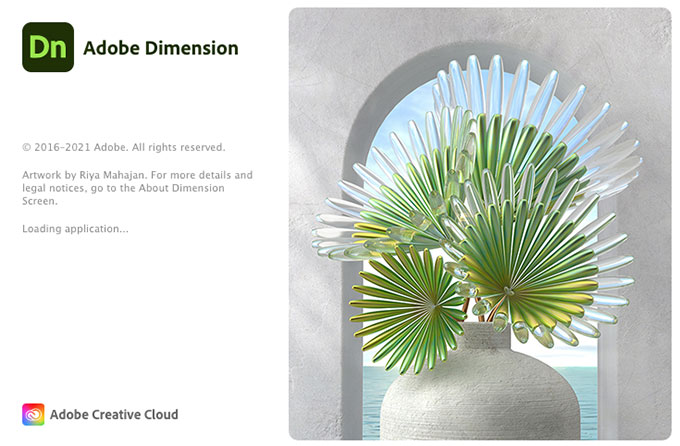
What Can You Do with Adobe Dimension?
- Adobe Dimension is easy and simple it provides you a lot of functions and tools to facilitate working on the app, it allows you to design, edit and create 3D interactive content with ease, and it is enough for everything you need to realize your thinking. If you want to have a brief overview of Adobe Dimension functions and features, refer to some details below.
- Adobe Dimension provides everything you need to create expected 3D effects, including models, materials, lighting, 3D assets and more.
- Adobe Dimension offers you a lot of dimension tools, 3D visuals, camera tools, 3D models, Adobe standard material and substance material, light sources and more.
- Adobe Dimension allows you to utilize pen/pencil to sketch and produce quality logo designs.
- Adobe Dimension allows you to apply effective color in graphic design
- Adobe Dimension empowers you to become effortless in designing beautiful, distinct, and memorable 3D content.
- Adobe Dimension allows you to output 2D graphics.
- Adobe Dimension can show your designs in 360-degree view and immersive AR effects.
- Adobe Dimension can help users export their 3D models easily as the file format they need.
Wondering How to Uninstall Adobe Dimension for Mac?
The introductory guide to uninstall Adobe Dimension for Mac covers the fundamental knowledge to get started uninstalling and removing unwanted apps. Guide is split into two main sections:
- – Remove Adobe Dimension in Manual Way
- – Uninstall Adobe Dimension in Osx Uninstaller
In first section you will get how manual way works. How to uninstall Adobe Dimension manually. How to get rid of Adobe Dimension leftovers using your own hands. From this section you can expect to acquire all basics that uninstalling a program assumes. And also you will get chance to start uninstalling Adobe Dimension on your own.
In second section we will go over a fast and efficient uninstaller tool named Osx Uninstaller. For using this uninstaller tool you have example inside the this section. And if you want to use a professional uninstaller app to help you uninstall Adobe Dimension or any other unwanted app for Mac, don’t miss out figuring out the second section right now.
First Section: Remove Adobe Dimension Manually
Get how to uninstall Adobe Dimension for Mac using your own hands, refer to the provided step by step instructions below.
Step 1: Quit or Force quit Adobe Dimension
- At first, we need to quit the app that your want to uninstall on your Mac. So, we are going to quit the Adobe Dimension for your Mac, and it is very easy to finish. Simply right click the Adobe Dimension app’s icon in the Dock and then click Quit.
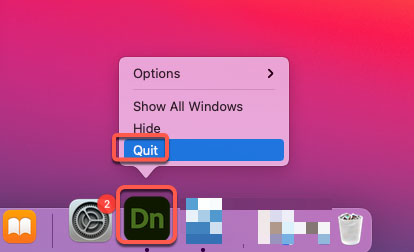
- However, sometimes and because of some reasons, we can‘t quit an app in the Dock normally. If you are also in such a situation, we suggest you use Apple menu and force quit the app to troubleshoot. So, click the Apple icon on the top-left corner of desktop > click Force Quit > select the Adobe Dimension app > click Force Quit. This force quit method will force the Adobe Dimension app to quit completely.
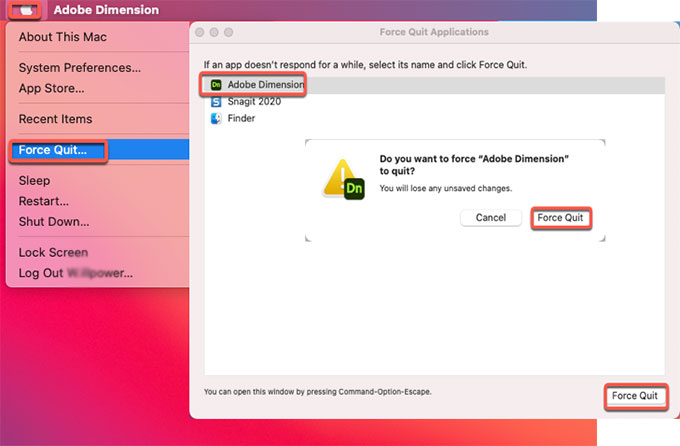
Step 2: Move Adobe Dimension to Trash
- Click Finder > open Applications folder > right-click the Adobe Dimension app > select Move to Trash from the pop-up menu.
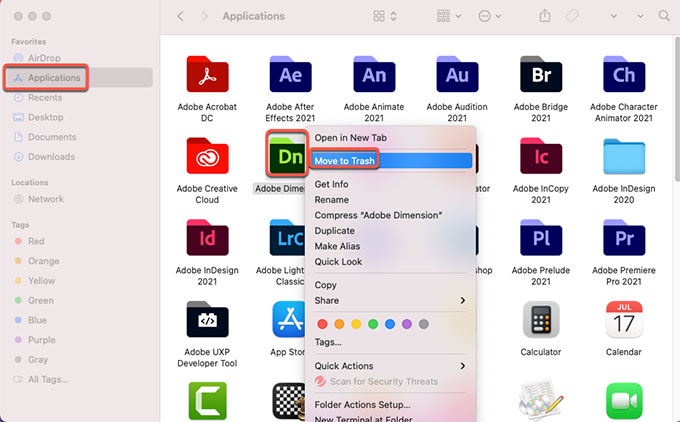
Step 3: Delete leftovers
- Click Finder > click Go > click Go to Folder. Enter the ~/Library in Go to the folder box and click Go. Navigate to the following sub-folders and then find and delete all files relevant with the Adobe Dimension app.

- Application Scripts
- Application Support
- Caches
- Containers
- Cookies
- Logs
- Preferences
Warm tips: If you can’t make sure that you are able to delete Adobe Dimension rightly, check the second section and you will find an advanced uninstaller app to help you.
Step 4: Clean out trashes.
- Finally, open the Trash folder in on the Dock, empty all items associated with the Adobe Dimension app at once. Once accomplished, you still need to Restart your Mac to apply the changes.

- Also, if you want to use the Adobe Dimension built-in uninstaller app to start this uninstalling, you can click Finder > open Applications folder > open Adobe Dimension app’s folder > click Uninstall Adobe Dimension. Next, follow the pop-ups to get rid of Adobe Dimension for your Mac.
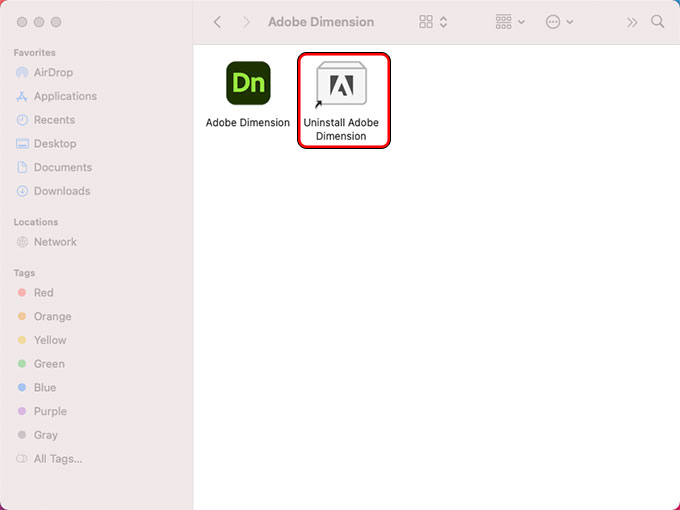
Second Section: Uninstall Adobe Dimension in Osx Uninstaller
Get how to uninstall Adobe Dimension for Mac through the provided Osx Uninstaller, a professional uninstaller tool that can help you uninstall any apps for Mac with a few clicks. If you are interested in knowing more about this method, then refer to the following steps.
Step 1: Launch Osx Uninstaller on your Mac > select the Adobe Dimension app in the list > click Run Analysis.
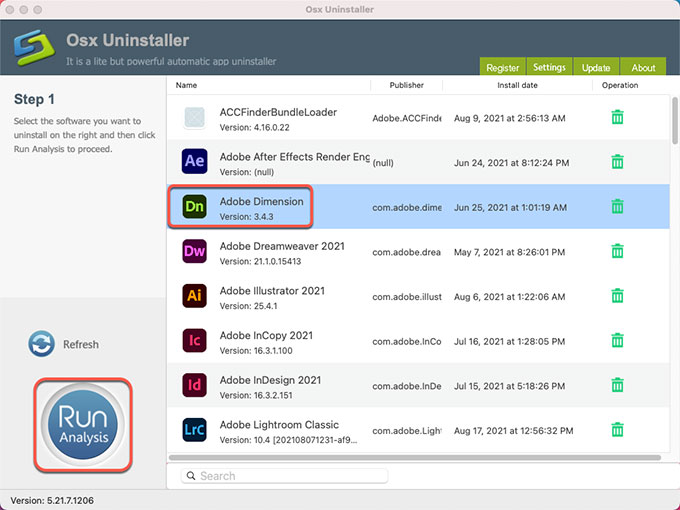
Step 2: Click Complete Uninstall > click Yes.
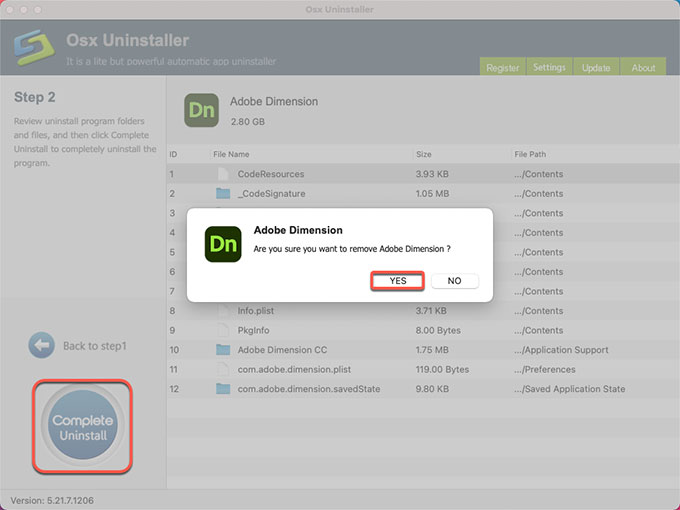
Step 3: Once done, you can see that “Adobe Dimension has been successfully removed.” Next up, Restart your Mac to apply the change.
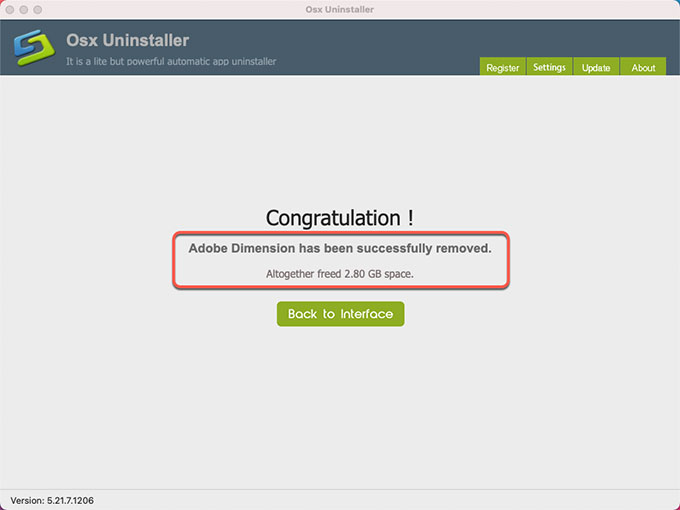
Video Guide: Refer to how to uninstall Adobe Dimension using Osx Uninstaller:
Conclusion
If you wish you could know every step to uninstall Adobe Dimension for Mac, then the methods mentioned above is for you. This method will take you from OK in uninstalling to an advanced professional. I mean a good to use and professional uninstaller app can help you uninstall any app like a pro, you will become a master of uninstalling any app for Mac. So, if you are one of those people using Osx Uninstaller and you know there is probably no better way, faster way to uninstall apps than it, then this Osx Uninstaller is your uninstaller tool.
Tips: You can click the following button to download Osx Uninstaller app for your Mac immediately. Don’t be hesitated, give it a try now.


 $29.95/lifetime
$29.95/lifetime