How to Uninstall Adobe Bridge 2021 for Mac?
Are you struggling to know how to uninstall Adobe Bridge 2021 on your own? Are you frustrated trying to remove an app for your Mac? Do you feel much less confident about how a normal uninstall of Adobe Bridge 2021 works? This place will allow you to uninstall Adobe Bridge 2021 professionally. You will be able to move an app to the Trash & delete leftover files in Library. You will uninstall lots of your unwanted apps that you don’t need anymore on your Mac, and this won’t spend you much time and effort.
What is Adobe Bridge 2021 About?
Adobe Bridge 2021 is a good-to-use file management app that is able to put all the other Adobe apps together to convenient for you to build creative projects productively. Adobe Bridge 2021 can be said is a productive tool because it works seamlessly with any Adobe file formats and integrates closely with popular Adobe applications, no matter what it is, Adobe Photoshop, Adobe Illustrator, Adobe InDesign and more. A lot of designers love Adobe Bridge 2021 not merely because of its brilliant collections feature with which you can prepare and organize their files for each project in unique ways or for its ease of previewing and comparing their work, but also because there are a lot of photographers out there who like using Bridge as their means as it can act as a cataloging and photo development applications.
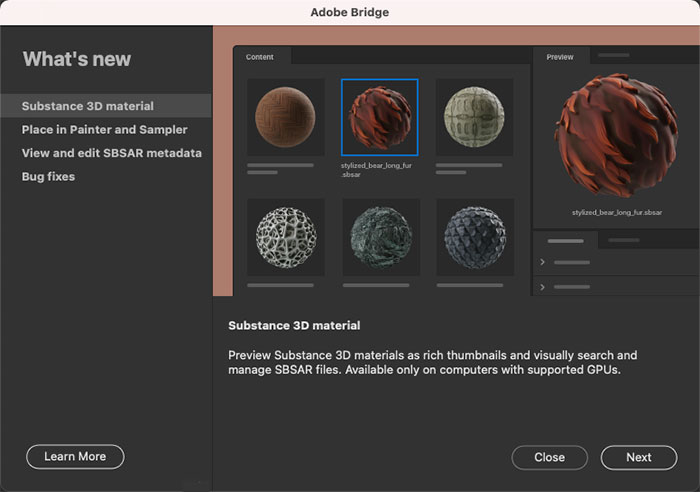
So, you can be more productive in managing and organizing all of your working files in the all-in-one workstation. So, Adobe Bridge 2021 will save you a lot of time hunting around for project files. So if you are one of those users who work in the creative industry and often use the various Adobe applications and want to easily manage and organize all of your working files, then the Adobe Bridge 2021 app is a priority. So if you are looking to easily edit all your digital creative assets within one app, don’t miss out on trying Adobe Bridge 2021.
Methods to Uninstall Adobe Bridge 2021 for Mac
This guide is targeted towards beginners as well as Mac users who have tried to uninstall Adobe Bridge 2021 for Mac in the past but found it too complex and confusing and are looking for an easier way to get how to uninstall an app on a Mac. You don’t need any knowledge of Mac to acquire the uninstall methods. I will explain everything as we move along the steps. Each method is a step-by-step processing guiding you through complexities of removing apps for Mac.
Method 1: Remove Adobe Bridge 2021 in Manual Way
Let me show you how easy it is to get started with uninstalling Adobe Bridge 2021 for Mac in the manual way. You will follow the step-by-step instructions to move the app to Trash, and figure out how you can delete leftover files in person.
1. Make sure the Adobe Bridge 2021 app on your Mac is completely closed, stop running in the background.
- You can quit the Adobe Bridge 2021 in the Dock directly. Just need to right click the app’s icon in the Dock and then click Quit.
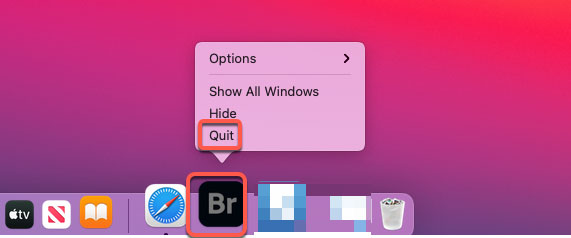
- If you couldn’t quit the Adobe Bridge 2021 app in the Dock as usual, you can also open Apple Menu and force quit the Adobe Bridge 2021 there. Click the Apple icon on the top-left corner of desktop > click Force Quit > click Adobe Bridge 2021 > click Force Quit. This method will force quit an app for Mac, assumes that you can’t quit an app in the Dock normally.
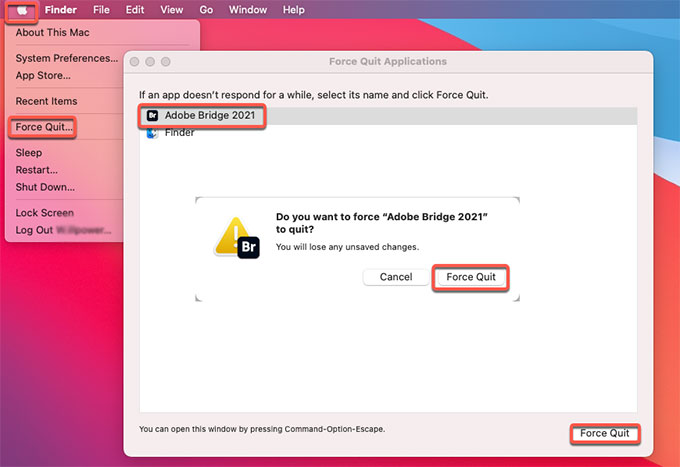
2. Uninstall Adobe Bridge 2021 app to the Trash.
- Click Finder > open Applications folder > right-click the Adobe Bridge 2021 app > select Move to Trash from the pop-up menu.
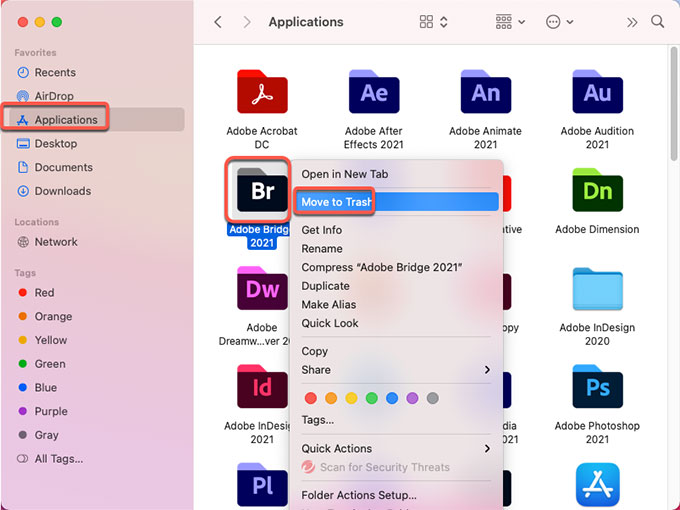
3. Clean out Adobe Bridge 2021 leftovers.
- Click Finder > click Go > click Go to Folder. Enter the ~/Library in Go to the folder box and click Go. Navigate to sub-folders below to find and delete all files associated with the Adobe Bridge 2021 app.

- Application Scripts
- Application Support
- Caches
- Containers
- Cookies
- Logs
- Preferences
Please note: If you are not confident in deleting Adobe Bridge 2021 correctly, check the method 2 and it will be helpful.
4. Empty Trash
- Finally, open the Trash folder in on the Dock, empty all items associated with the Adobe Bridge 2021 app at once. Once done, Restart your Mac to apply the change.

Also, you can use Adobe Bridge 2021 self built-in uninstaller to get the uninstall task done. You just need to launch Uninstall Adobe Bridge 2021 app to start uninstalling. Simply click Finder > open Applications folder > open Adobe Bridge 2021 app’s folder > click Uninstall Adobe Bridge 2021. Next, you just need to follow the pop-up prompts to get the Adobe Bridge 2021 app removed from your Mac.
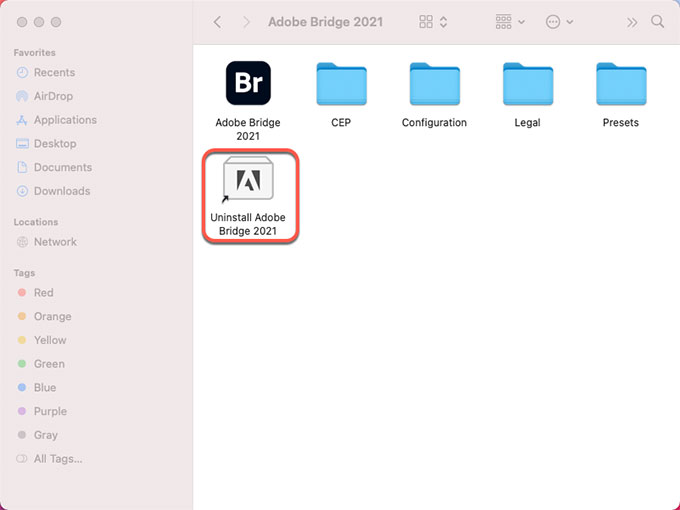
Method 2: Uninstall Adobe Bridge 2021 in Osx Uninstaller
Let me how you how effortless it is to uninstall Adobe Bridge 2021 for Mac through Osx Uninstaller. How simple and fast you can uninstall any unwanted Mac app completely. This guide will give you more confidence as a Mac user and will help you know more about how to take advantage of a professional uninstaller tool to uninstall any app on your own.
1. Launch Osx Uninstaller on your Mac > select the Adobe Bridge 2021 app in the list > click Run Analysis.
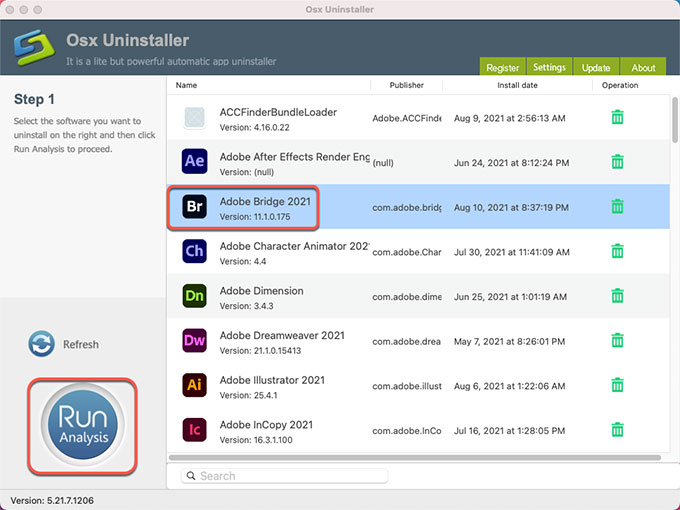
2. Click Complete Uninstall > click Yes.
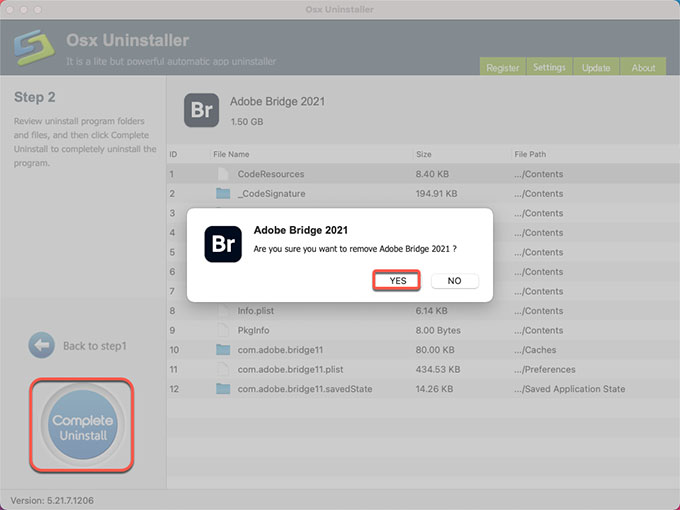
3. Once done, you can see that “Adobe Bridge 2021 has been successfully removed.” Next up, Restart your Mac to apply the change.
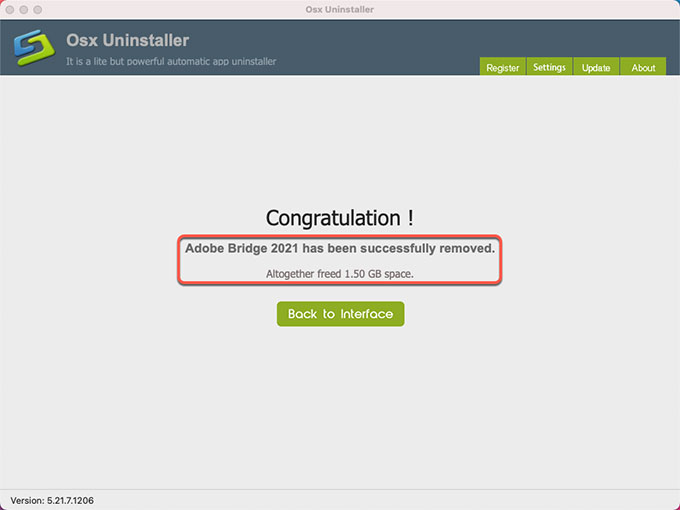
Video Guide: Refer to how to uninstall Adobe Bridge 2021 using Osx Uninstaller:
Conclusion
With the provided Osx Uninstaller app in this post, you will have a highly productive tool that can help you uninstall Adobe Bridge 2021 and any other unwanted apps like a pro. Osx Uninstaller is the industry-standard app when it comes to uninstall Mac apps, so it is necessary for you to get it if you want to be time-saving and effort-saving in uninstalling any unwanted Mac app. If you ever get stuck, just try the Osx Uninstaller app to support you, perfect for anyone looking to succeed in a complete removal of Adobe Bridge. You can click the button below to install Osx Uninstaller directly.


 $29.95/lifetime
$29.95/lifetime