How to Uninstall Adobe Animate for Mac?
If you goal is to become a knowledgeable user of uninstalling Mac apps, then this guide is perfect for you. It will get you started on the right path and give you the knowledge and skills you need to uninstall Adobe Animate for Mac… Because when you have mastered uninstalling apps on a Mac you can easily uninstall any unwanted apps for your Mac by yourself versus having to get someone else to do it for you which can save both time and efforts! By the end of this guide, you will have gained complete proficiency in removing Adobe Animate even if you are currently a complete Mac beginner!
Adobe Animate Overview
Adobe Animate is one of the most notable apps for animation, which is previously known as Adobe Flash developed by Adobe Inc. Adobe Animate is carefully designed and developed for people building character animations, designing interactive animations, creating cartoons and banners, doodles and avatars, sketching and drawing alive characters and more for business, marketing, social media websites, YouTube, 2D games, 3D games and more. Adobe Animate successfully makes it a much easier thing to create character animation than you think! If you are looking to try a well-known yet highly productive animating app, then this Adobe Animate is for you!
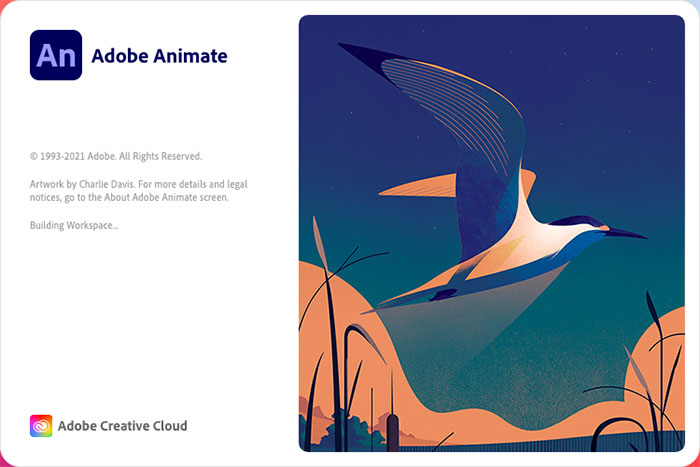
Adobe Animate is a priority if you want to build perfect character animations for any purpose, which comes with various animation functions and tools to help users design vector drawings and create animations. It mainly has two different parts. One is the design part with the various design tools, whether you want to create shapes, scenes or character, you can choose a specific tool to get that done with ease. And another part is an animation part with a timeline, which allows you to manage frames per second to cater to your needs. Also you also can create more advanced animations in this animation part.
Learn to Uninstall Adobe Animate for Mac BY DOING!
We will go step by step and cover two methods for you to uninstall Adobe Animate for your Mac. The methods here are to help you get rid of Adobe Animate completely. We will start from the very beginning and explain what you are going to do in detail. So, if are looking for a complete guide to uninstall Adobe Animate with ease, then don’t miss out on taking the guide here.
Method 1: Remove Adobe Animate in Easy Manual Steps
The manual uninstall guide has multiple steps, each step carefully focusing on explaining so that you can easily grasp the basics or practice with what is introduced and move to uninstall Adobe Animate on your mac at your own pace! So, it is real time to pick up the hands-on guide on how to uninstall Adobe Animate for Mac.
Step 1: To get ready with the uninstall task, we should make sure the Adobe Animate app is quit and stopped running on your Mac. There are two types of situations you may encounter when quit Adobe Animate. One is that you can quit the app normally. The other one is that you can’t quit the app normally. According to the distinctive situations, refer to method 1 or method 2 to close Adobe Animate for your Mac.
Method 1: Right-click the Adobe Animate app in the Dock > click Quit Adobe Animate .
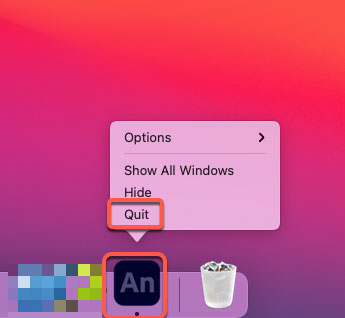
Method 2: For those users who couldn’t quit the Adobe Animate in the Dock. Click the Apple icon in the upper-left corner > click Force Quit > click Adobe Animate > click Force Quit > click Force Quit again to force quit the Adobe Animate app right now.
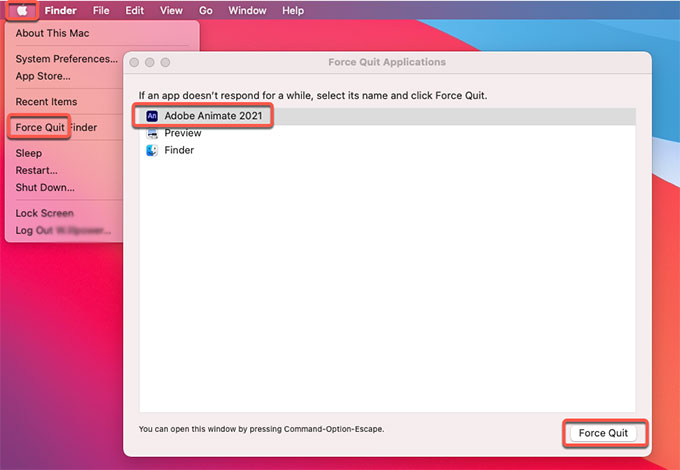
Step 2: Delete Adobe Animate app to Trash folder
Click Finder > open Applications folder > right-click the Adobe Animate app > click Move to Trash from the pop-up menu options.
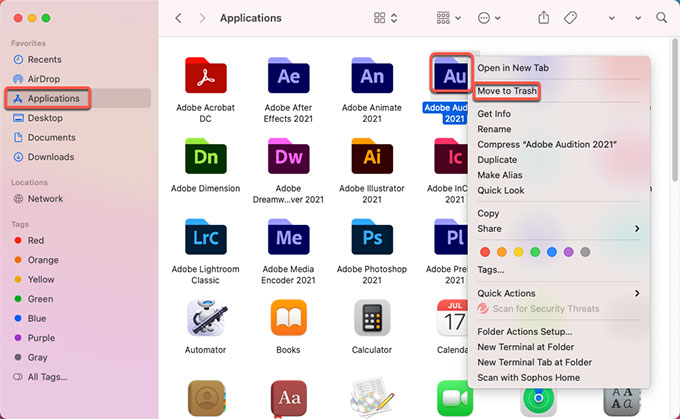
Step 3: Clean out Adobe Animate leftovers
Click Finder > click Go > click Go to Folder > fill in ~Library > click Go. Navigate to the following sub-folders, find and delete files relevant with the Adobe Animate app.

- ~/Library/Caches/Adobe Animate/
- ~/Library/Application Support/Adobe Animate/
- ~/Library/Caches/Adobe Animate Crash Reporter/
Step 4: Empty Trash
Open the Trash folder in the Dock >click Empty to permanently erase all items with the Adobe Animate app.

Step 5: Finally, Restart your Mac.
Warm tips: Adobe Animate comes with a purpose-built uninstaller app that also can help you uninstall Adobe Animate. You can open Applications folder < open Adobe Animate folder > click Uninstall Adobe Animate.
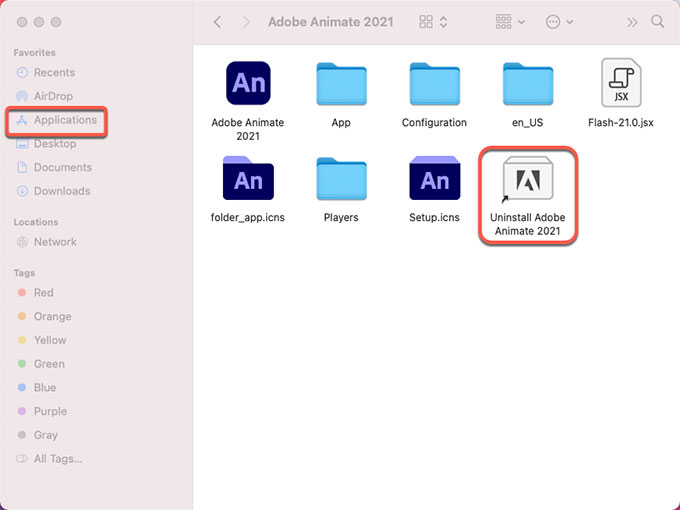
Method 2: Uninstall Adobe Animate in Osx Uninstaller
Having completed the guide you will be able to uninstall an app for Mac. If you are interested in owning a professional tool that can help you uninstall or remove any apps on a Mac effortlessly, this Osx Uninstaller is for you. Most of the time users are stuck up only because they cannot find the leftovers properly due to lack of understanding of the macOS, however, this Osx Uninstaller tool make it an easy thing. Getting how to utilize a professional uninstaller app just like Osx Uninstaller to uninstall Adobe Animate just needs 3 steps, once you get the hang of it everything becomes smooth! Next, let’s look at how you can use the provided Osx Uninstaller to uninstall an app for Mac with ease.
Step 1: Get Osx Uninstaller installed on your Mac. Launch Osx Uninstaller > click Adobe Animate > click Run Analysis.
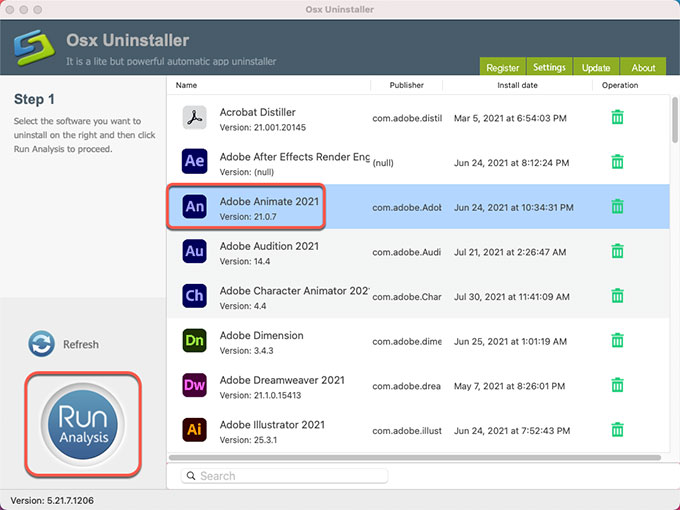
Warm tips: If you’re wondering how to get the provided Osx Uninstaller app for your Mac, click the download button at the beginning or the end of this post. Along with that, you can use the Search box at the bottom of the Step 1 page to find the app you want to uninstall fast and easily.
Step 2: Click Complete Uninstall > click Yes. Now, Osx Uninstaller is uninstalling Adobe Animate app as well as all its associated files and components.
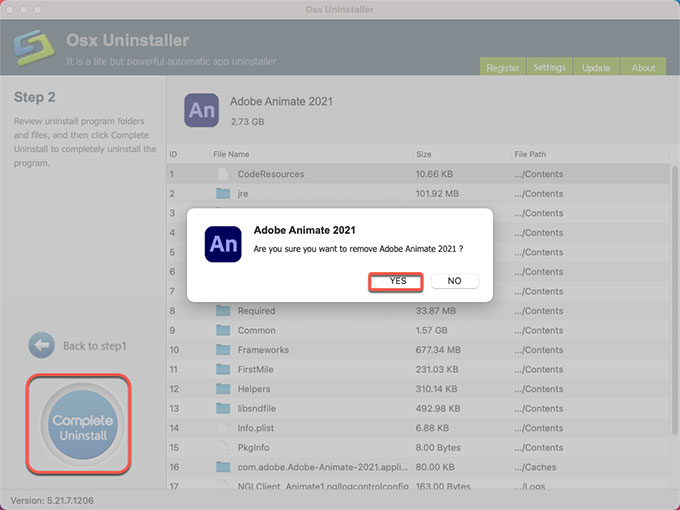
Step 3: Till now, you’ve get the Adobe Animate app uninstalled for your Mac. You can come back to the Step 1 page and have a check. Finally, quit the Osx Uninstaller tool and Restart your Mac.
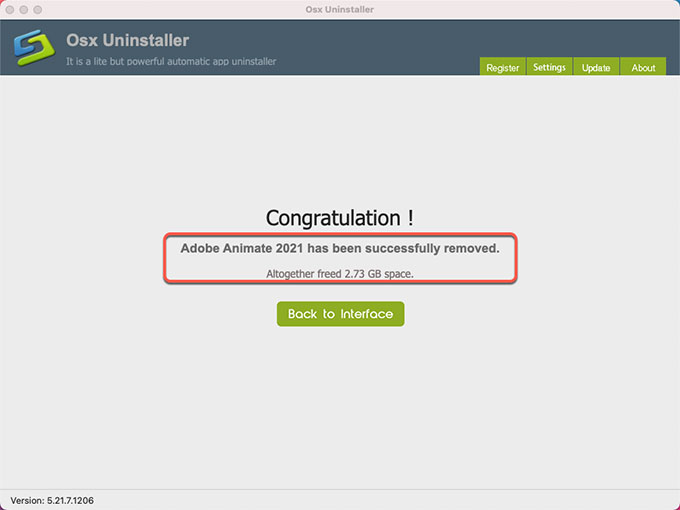
Refer to simple video guide on ‘how to uninstall Adobe Animate’ for Mac:
Conclusion
In short, a good understanding of how to uninstall Adobe Animate for Mac is tremendously beneficial, because you can use the similar steps to uninstall any unwanted Mac apps. Of course, a notable uninstaller app also is quite beneficial, which will give you more help in solving the app uninstall issues, is also a highly effective way to uninstall all your unwanted apps for Mac effortlessly. The provided Osx Uninstaller is designed for any Mac users, perfect for beginner Mac users and experienced Mac users looking to uninstall a Mac app without having to handle everything in person, like leftover files, folders, and other components.
Warm tips: You can click the following download button to try the optimal Osx Uninstaller. Just once click to get started immediately! Please feel free to leave suggestions and anything you might think needs improvement, I will surely listen to your suggestions and make sure they are reflected in the upcoming updates! Also if you have some questions of using Osx Uninstaller, our support team is here to help you out.


 $29.95/lifetime
$29.95/lifetime