How to Uninstall AdGuard from Mac without Hassle
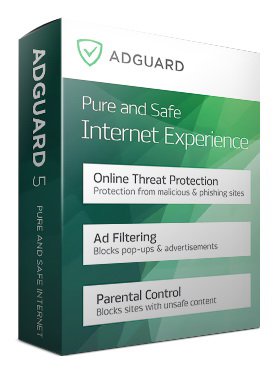
AdGuard is an ad blocker which claims to block all kinds of ads in all browsers and even in other apps, but if this app does not what you want, you still have many other choices. The coming question is: how can you uninstall AdGuard when it is needed?
Being prompted that “Adguard can’t be moved to the Trash because it’s open” ? Have no idea how to wipe out its traces on your Mac? In this guide we are going to show you the correct ways to uninstall AdGuard from Mac computer, and if you want to save some trouble in this process, you can directly skip to the last section of this post.
Conventional Steps to Uninstall AdGuard on Mac
Here are the standard 3 steps to manually uninstall an app on Mac computer:
1. Quit AdGuard
Prior to the uninstall, go the the upper right corner of the Menu Bar and check if the Adguard icon appears over there. If the green icon exists there, which means the app is currently running, you are supposed to quit the app by clicking the Adguard icon, clicking the little cog wheel icon in the app interface, and choosing Quit Adguard.
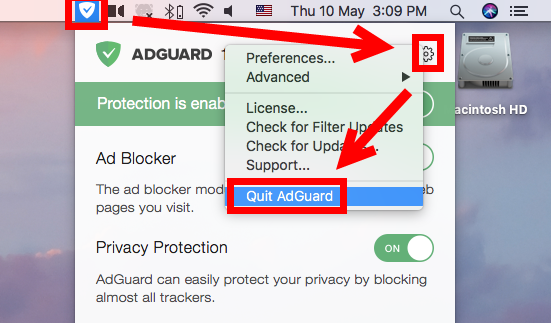
If you are not sure whether this app has been deactivated, you can also take this way:
- Open up Activity Monitor from Dock, via Launchpad or in Finder.
- Type Adguard in the Search box, and select the process pertaining to the app.
- Click the X icon on the upper left corner, and click (Force) Quit in pop-up dialog.
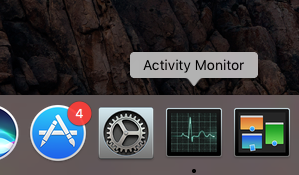
After that, you can proceed to uninstall AdGuard, either manually or automatically.
2. Uninstall AdGuard
Uninstalling AdGuard for Mac is quite simple as you only need to delete it from the Applications folder in Finder. Here are the detailed instructions you could follow:
- Open up Finder, and head to the /Applications folder from the sidebar.
- Locate and select AdGuard, drag its icon to the Trash in Dock, and drop it there. Alternative, you can right click on Adguard and choose Move to Trash option.
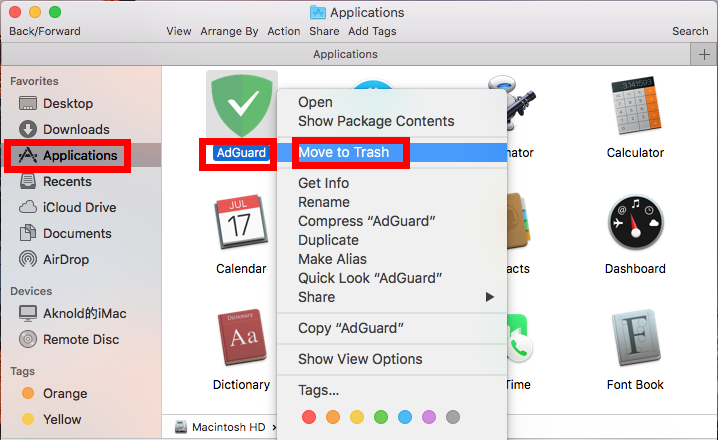
- Head to the Finder in the Menu Bar, and choose Empty Trash option.
Note that emptying the Trash will permanently remove all the items thrown in Trash. To avoid any potential risk in this step, you can open up Trash, right click on Adguard again and choose Delete Immediately. Then click Delete button in the pop-up dialog.
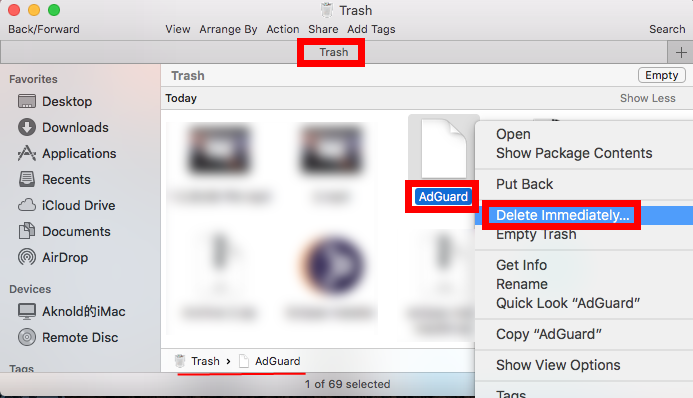
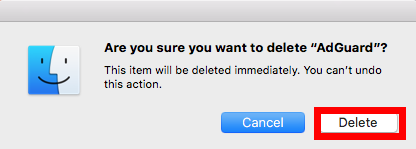
Tips: For the app that comes with a built-in uninstall tool, it is better to run the uninstall script than deleting it in Applications folder. And for the apps installed through Mac App Store, you can also perform the uninstall through the Launchpad.
After deleting AdGuard from Applications folder and then in Trash, you should go ahead to check if there remains any Adguard component in your system directories.
3. Remove Leftovers
Many third-party apps will create some supporting files and reside them outside it’s directory, and those files survive after the regular uninstall of the app. To ensure a clean, complete uninstall, you are supposed to hunt down the AdGuard remnants.
- Open the Finder, head to the Go menu in Menu Bar, and choose Go to Folder.
- Type ~/Library in the box that appears, and hit Enter key to open up the folder.


- Search for the items whose names contain AdGuard in the locations:
~/Library/Caches/, ~/Library/Preferences/, ~/Library/PreferencePanes/, ~/Library/ApplicationSupport/, ~/Library/LaunchAgents/, ~/Library/LaunchDaemons/, ~/Library/StartupItems/
Warning: Don’t rush to delete any file if you are not sure whether it belongs to AdGuard. Mistakenly deleting unrelated items could affect other apps or even the system. To locate AdGuard leftovers precisely, use the Search feature in Finder:
- In ~/Library, click Search in upper right corner, and type AdGuard in search bar.
- Select associated items under This Mac title, and move them to Trash.
- Click “Library” under the bar to show the result in the specific folder.
- Select the matched items in the search result, and delete them to the Trash.
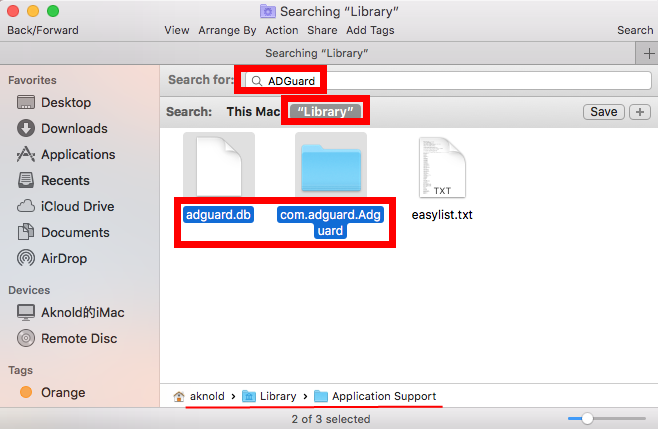
- After that, repeat the steps to delete AdGuard leftovers stored in Library folder.
- Finally, empty the Trash to permanently get rid of all AdGuard traces.
After you have totally removed the associated files, there is one more thing you need to finish: launch Activity again, type cfprefsd in the search box, and kill the process which is being run under the current user (not the one run under root).
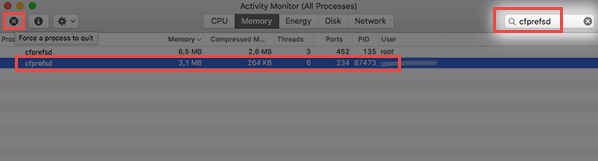
That’s how you can manually delete AdGuard and its remaining components from macOS/Mac OS X. Wanna avoid potential risk or laborious work? Read on please.
A Quick Way to Remove AdGuard for Mac
If you encounter problems in uninstalling unwanted apps, or you need to uninstall apps on regular basis, utilizing a professional uninstaller could be a better option. Guess what can Osx Uninstaller do for you? As a handy, reliable tool, it could help you to remove all components of a target app from your Mac within seconds.
The video below demonstrates the streamlined process of uninstalling AdGuard:
Follow the simple steps to thoroughly remove all traces of AdGuard from your Mac:
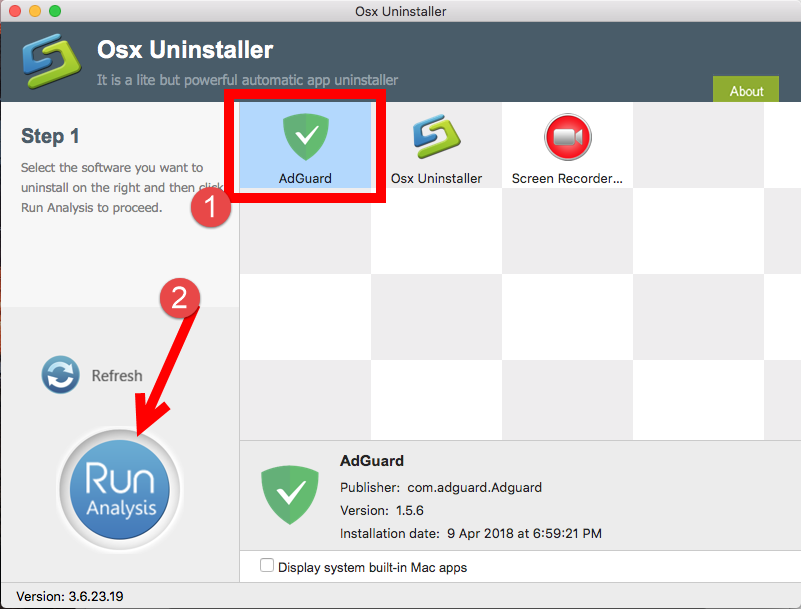
- Launch Osx Uninstaller, select AdGuard and click Run Analysis button.
- Click Complete Uninstall, and then click Yes to execute the uninstall.
- Click on Back to Interface button to re-scan currently installed apps.
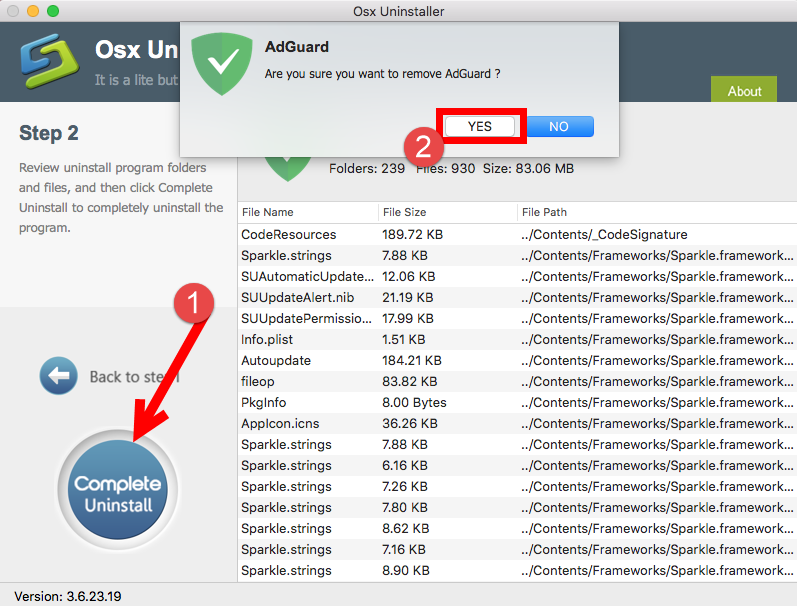
Applying Osx Uninstaller to remove AdGuard is undoubtedly more high-efficient than carrying out a manual removal, but it should be pointed out that Osx Uninstaller is a paid software that requires a valid license to perform the final uninstall on Mac.
Thank your for reading this post How to Uninstall AdGuard from Mac without Hassle. Is it helpful for you? Welcome to share your comment or suggestion with us.


 $29.95/lifetime
$29.95/lifetime