How do I Uninstall AdBlock for Safari on macOS? Solved
There are a few questions about AdBlock for Safari, what is AdBlock for Safari? Why can’t I uninstall the AdBlock app like other extensions? How do I uninstall AdBlock for Safari app? How do I disable AdBlock on a site that won’t let me use an ad blocker? etc.
We are going to answer these questions one by one, more importantly, to explain it in detail how could you completely uninstall AdBlock for Safari from macOS and Mac OS X, read it carefully if you have the seam worry.
What is AdBlock?
From the Apple iTunes, we can see it clearly what is AdBlock:
“AdBlock for Safari s a powerful and simple-to-use ad blocker. It stops annoying pop-ups, removes autoplay video ads and blocks obnoxious audio ads. It also gives you control over which ads you see and what websites you support. You can tell AdBlock to stop working on certain websites, “whitelist” sites you want to support, and get easy access to a comprehensive library of customer support information to help you get the most out of your AdBlock app.”
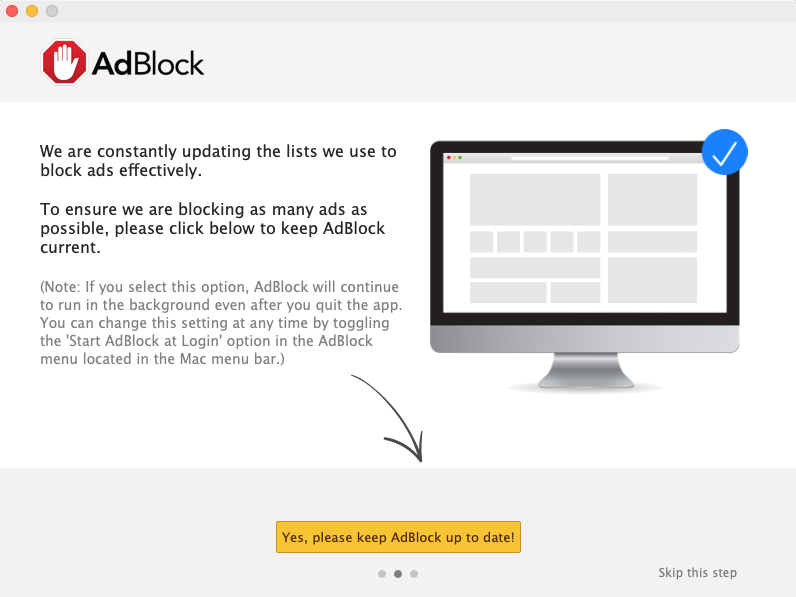
Uninstalling AdBlock for Safari via Basic Process
In short, AdBlock is an app that install on Safari of macOS to remove video ads autopalying. Know what is AdBlock for Safari, then we start to begin today’s removal—how users completely uninstall AdBlock for Safari on macOS computer.
Step 1. Quit AdBlock & Safari first
It is required to quit AdBlock & Safari firstly on macOS, because the target app AdBlock is installed on Safari Extensions, so it’s closely related to shut them down when you have to remove AdBlock & Safari.
Try these ways to Quit AdBlock & Safari:
1. Quit it from Dock Bar
Right click on the icon of AdBlock / Safari on the Dock, then choose Quit;
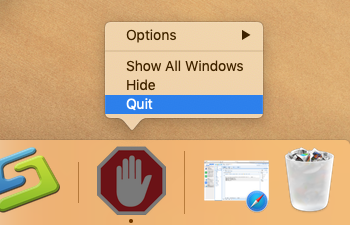
2. Run Commend+ Q
If it is not on Dock, then click the target’s setup on the top left corner, and choose Quit AdBlock / Safari (Commend+ Q).
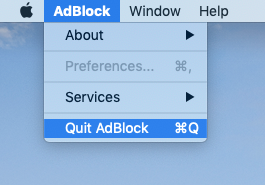
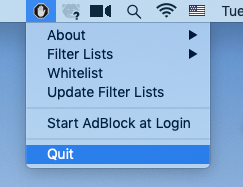
Or click the target’s setup on the top right corner, and choose Quit AdBlock.
3. Launch Force Quit Window
When it is either on Dock or Menu section, press the combination Cmd + Opt + Esc, select AdBlock / Safari and click on the Force Quit button in the window;
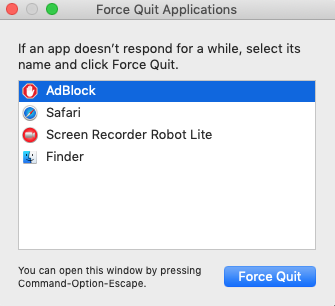
4. Negative Activity Monitor
Launch the Activity Monitor on Dock >> Click on the Network tab and select processes associated with AdBlock / Safari >> Click on the Quit Process icon >> in a pop-up window, click on the Quit button to confirm the action.
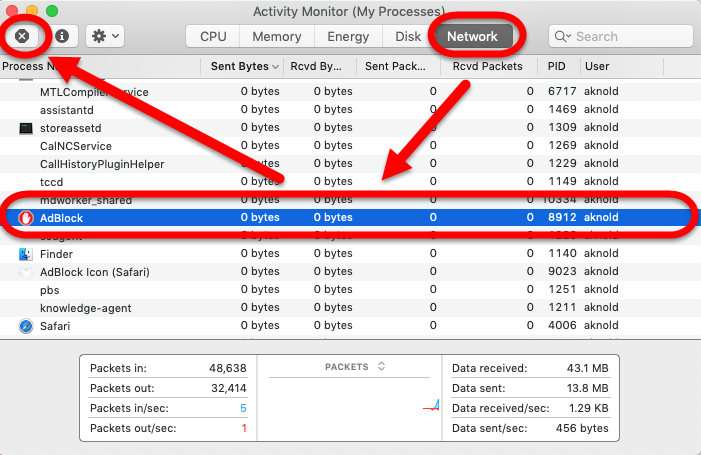
Step 2. Uninstalling AdBlock for Safari via Preferences / Launchpad /Applications
The most basic way to uninstall the AdBlock app is through the Preferences / Launchpad /Applications. See the tip below for another method that requires a little more work.
From Preferences:
- Select Safari > Preferences > Extensions > AdBlock and click Uninstall.
- Restart Safari.
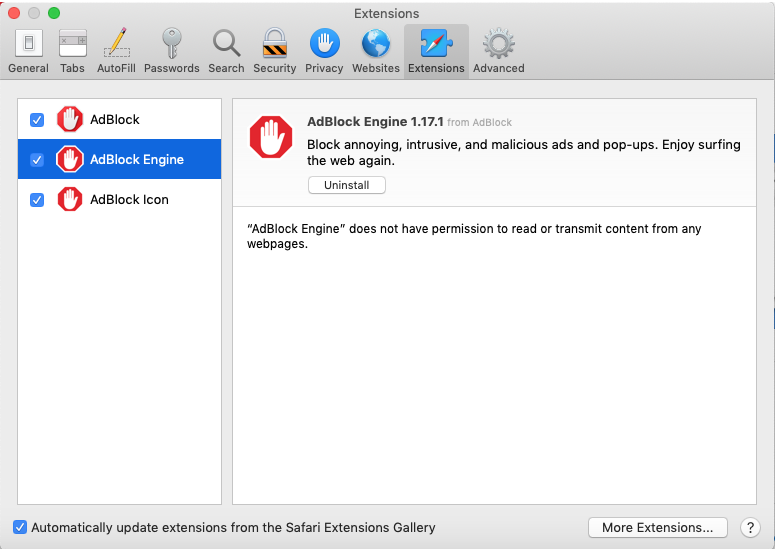
From Launchpad:
(Only for downloading in Mac App Store)
- Click the Launchpad icon in the Dock.
- Position the pointer over the AdBlock app icon, press and hold until all the icons begin to jiggle, and then click the little “x” and confirm.

From Applications:
- Click Finder on Dock, then click Applications folder;
- Click and hold the AdBlock icon;
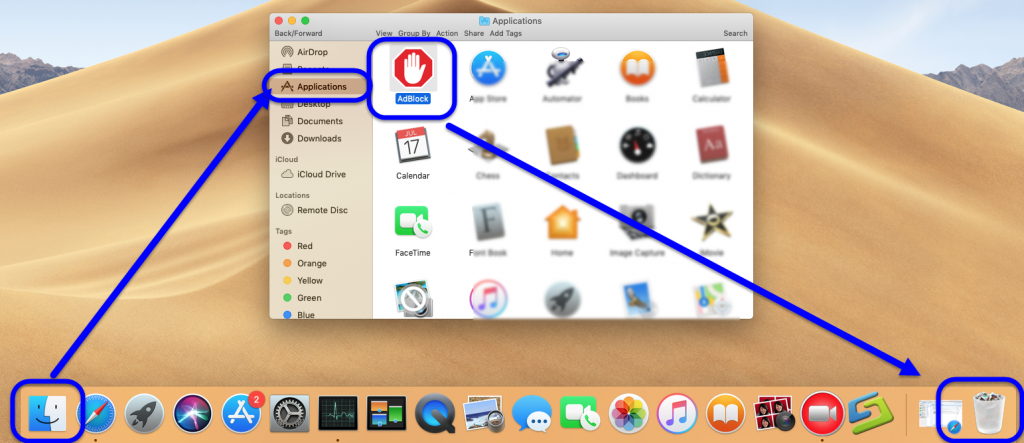
- Drag this icon to Trash, or right click the icon to choose “Move to Trash”;
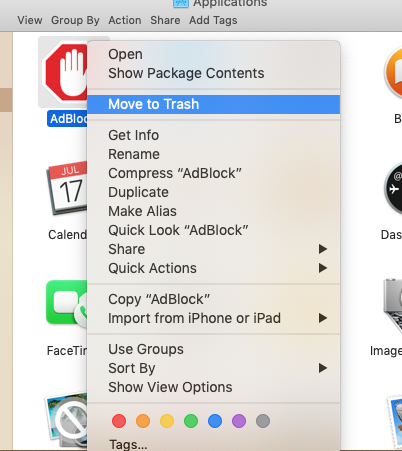
- Empty the Trash by right clicking on the Trash.
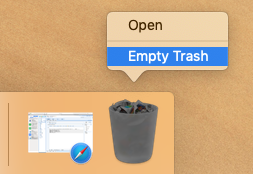
Step 3. Delete leftovers of AdBlock in Library
In the basic methods to remove AdBlock for Safari, users have only deleted the icon of the target, the leftovers include the Library files are still remained in hard drive, you may find the files now and then, so the next step is very important to compete uninstall AdBlock for Safari.
Follow these steps:
- Launch Finder’s “Go” menu, select Go to Folder…
- Then enter the following in the dialog box that pops up: ~/Library/
- Delete the actual application itself under /Applications/ AdBlock.app
- Search the target name of AdBlock in the search box in this folders: ~/Library
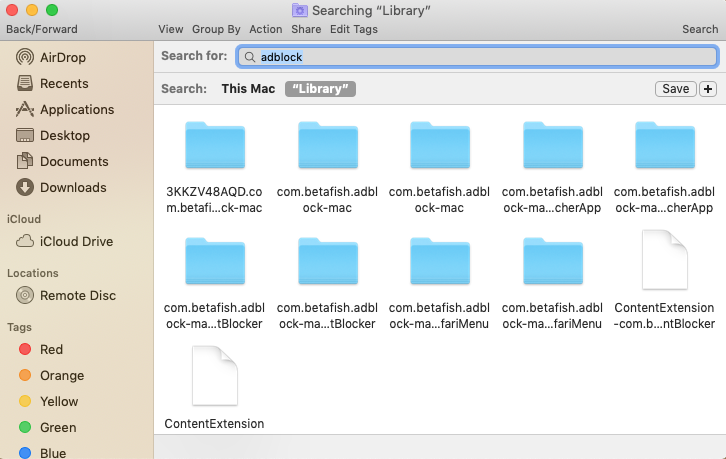
- Delete the target item as long as you find;
- Repeat the seam steps to search the target name of in these folders:
~/Library/C
~/Library/Caches
~/Library/Preferences
~/Library/Application Support
~/Library/LaunchAgents
~/Library/LaunchDaemons
~/Library/PreferencePanes
~/Library/StartupItems
Uninstalling AdBlock for Safari via Osx uninstaller
Noting that you always have other option to uninstall AdBlock for Safari, which would be much easier & quicker to remove it all.
Osx Uninstaller is a user-friendly removal tool, which allows uninstalling applications safely, managing extensions and even finding the leftovers of apps that you have removed before but haven’t deleted their caches. All you need to do is to scan your apps, select applications or unneeded service files and click the Uninstall button. Try it now and give us your feedback in the comments below in the comment section.
Follow these steps:
Step 1.
Launch the Osx Uninstall, and select AdBlock for Safari in the list, easily click on the green button “Run Analysis”;
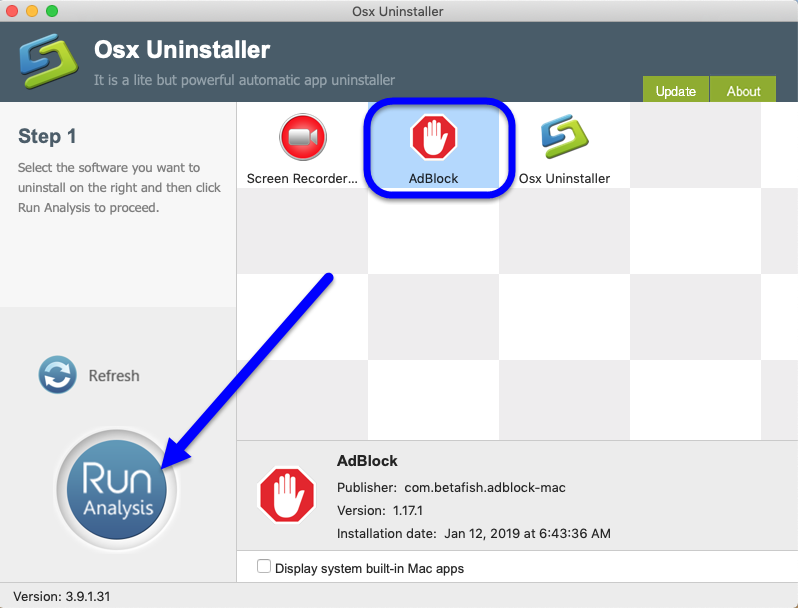
Step 2.
Then, the remover will quickly analysis the target app in a few seconds later, click the button “Complete Uninstall” when all the related folders and flies appeared in the list;
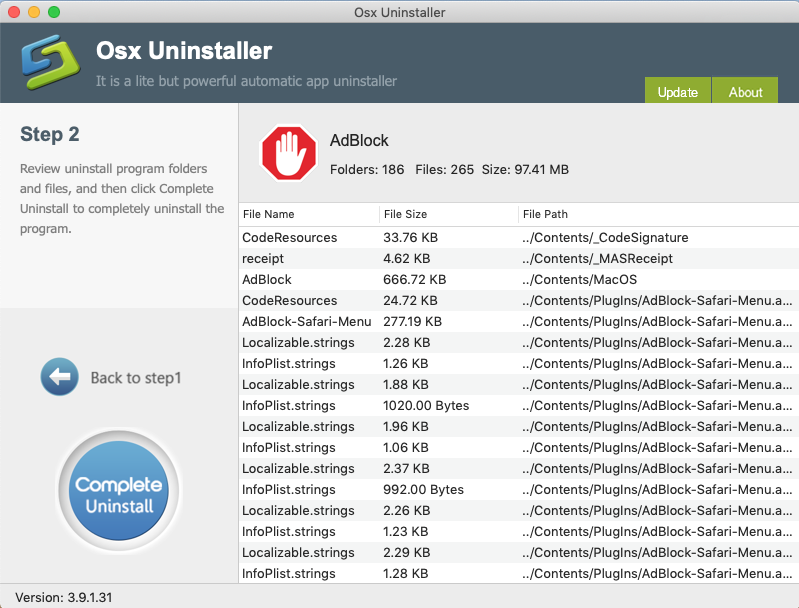
Step 3.
The tool will easily delete all the related folders and flies scanned in Step 2, now back to Step 1, now you see AdBlock for Safari are gone from the list:
Moreover, here’s a video below to help you learn more details to use an automatic removal tool to completely uninstall AdBlock for Safari:
Have question about how to uninstall AdBlock for Safari safely on macOS, please leave a massage in comment section.


 $29.95/lifetime
$29.95/lifetime