How to Uninstall 5KPlayer on Mac Computer Without Any Trouble
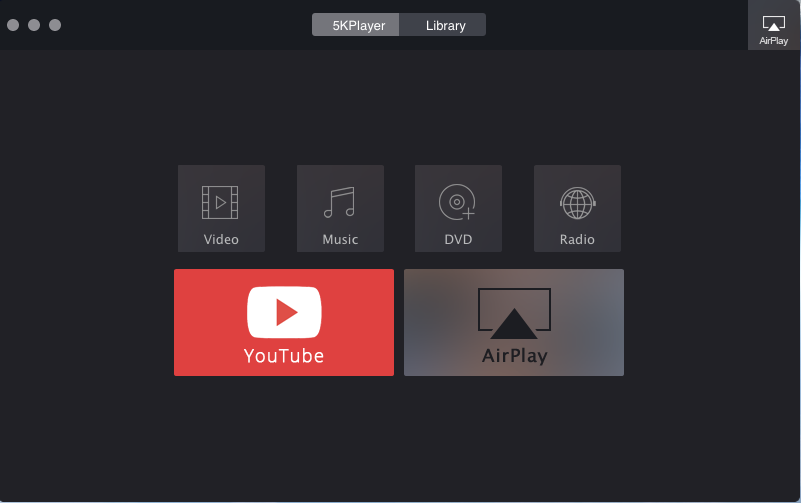
As a popular video and music player, 5KPlayer has successfully attracted many people to install and use it on the Mac computer, but do you guys really know how to uninstall 5KPlayer? Are there any problems with the app removal on your Mac? Here are the removing instructions for the program that may be helpful for you when you need to clear it on the PC.
In many cases, removing 5KPlayer on Mac is not as easy as deleting other common applications on the Mac, this is not because the 5KPlayer is a malicious or stubborn item that prevent the user removing it on the computer, but the program itself contains some bugs or features which require you to uninstall it more carefully and completely.
General removing problems of 5KPlayer
Generally, 5KPlayer cannot be uninstalled for many reasons on the computer. According to many people’s experiences, the most frequent issues happen on the program removal are:
- 5KPlayer cannot be removed in the Trash. When people try to trash it, nothing works with the program removal and it still stay at where it is
- The Quit command does not work for stopping 5KPlayer on the Mac, so that people are often refused to uninstall 5KPlayer
- 5KPlayer cannot be removed totally on the computer, and its leftovers affect the use of computer and other associated features
Even though these problems often occur when remove 5KPlayer, this program can be removed on Mac as long as you take the proper and effective instructions.
Tips to hep you uninstall 5KPlayer on Mac for good
1. Traditional (manual) way to remove 5KPlayer on PC
OS X provides a very simple step to remove a file or application on the computer, and people can choose to remove a program via dragging its app’s icon from the Applications to the Trash. When it’s term to uninstall 5KPlayer, many people would take the following removing steps to delete the program:
- Stop the program running on your Mac. Right-click on the 5KPlayer’s icon on the Dock, and select Quit
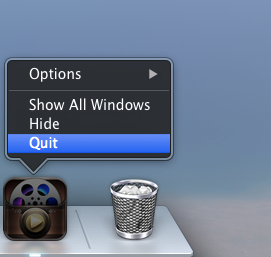
- Remove the program package to the Trash. Click on Go on the Finder’s top menu, select Applications, and then drag the 5KPlayer’s icon in the folder to the Trash
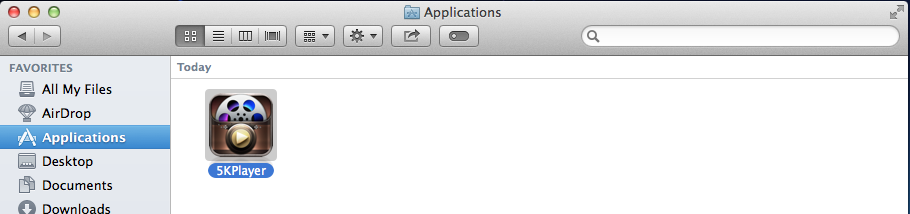
So, is it the complete removal for 5KPlayer? And Why some people would encounter some issues and problems after performing the above removal? This is because the associated files of 5KPlayer haven’t been totally removed on the Mac, and you may find that its associated traces still exist on the PC, or the media files still present with the 5KPlayer’s icon. In this case, you will need some guides to clean its leftovers on the computer.
Clean leftovers to get a tidy removal of 5KPlayer
- Click on Go — Go to folder… — type “~/library/” in the box — press Return, and you will go to the Library folder

- Click on Application Support in the Library folder, and delete the support files or folder of 5KPlayer
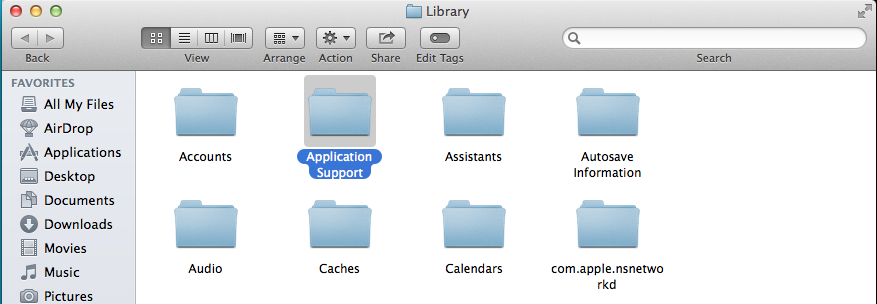
- Back to the Library folder, and click to open Containers, erase everything related to 5KPlayer inside
- Continue to open Caches in Library, and delete the caches with 5KPlayer’s name
- Finally, click on Preferences, and remove 5KPlayer’s preferences inside
If you don’t want to take too many steps to uninstall 5KPlayer on the computer, Osx Uninstaller can help you to perform the program removal automatically.
2. Uninstall 5KPlayer automatically instead of the manual method
- Install and start Osx Uninstaller on your Mac computer
- Locate the 5KPlayer program’s icon, and click on Run Analysis
- Click on Complete Uninstall icon, and click Yes to confirm the program removal
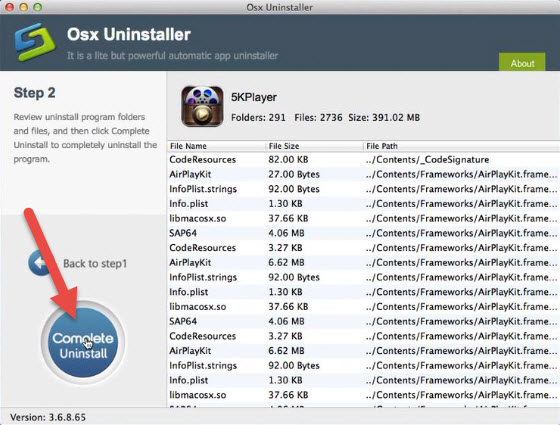
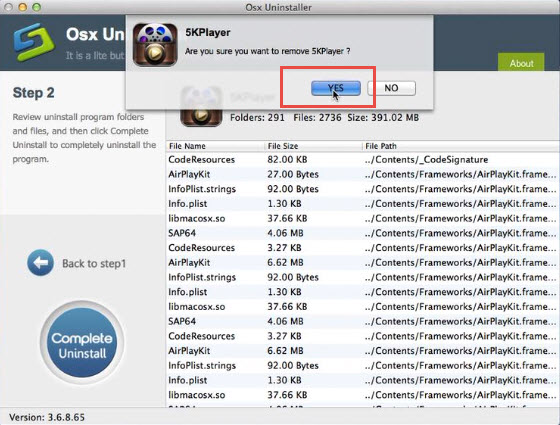
- After a while, you will receive a message which states “Congratulations! 5KPlayer has been successfully removed”, at this time, you can exit the uninstaller, and restart your Mac to permanently uninstall 5KPlayer on your Mac
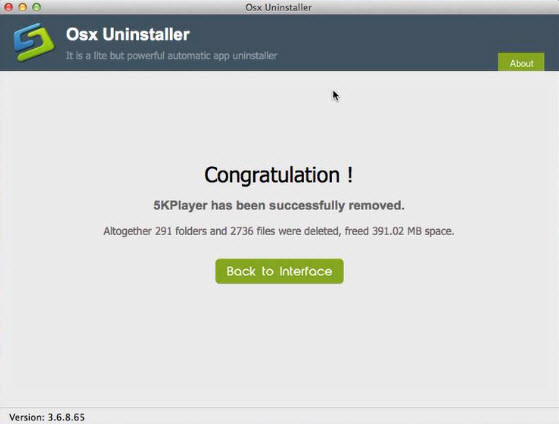
Osx Uninstaller is an OS X based uninstall utility, and particularly designed to remove installed applications on the Mac computer, while the traditional removal requires the user to perform the removal by themselves, it can provide a complete and automated removal for the users. That’s to say, people can finish the program removal more easily and quickly, and it also save the troublesome steps to clean the leftovers on the computer.
Resolutions to fix other 5KPlayer removing issues
In most case, the 5KPlayer removing problems usually occur when choosing the traditional manual way to uninstall 5KPlayer, if you also unfortunately encounter a problem during the removal, try the following resolutions and you may be able to figure it out.
1. The Quit command does not work for 5KPlayer
- Click on Go — Utilities —- Activity Monitor
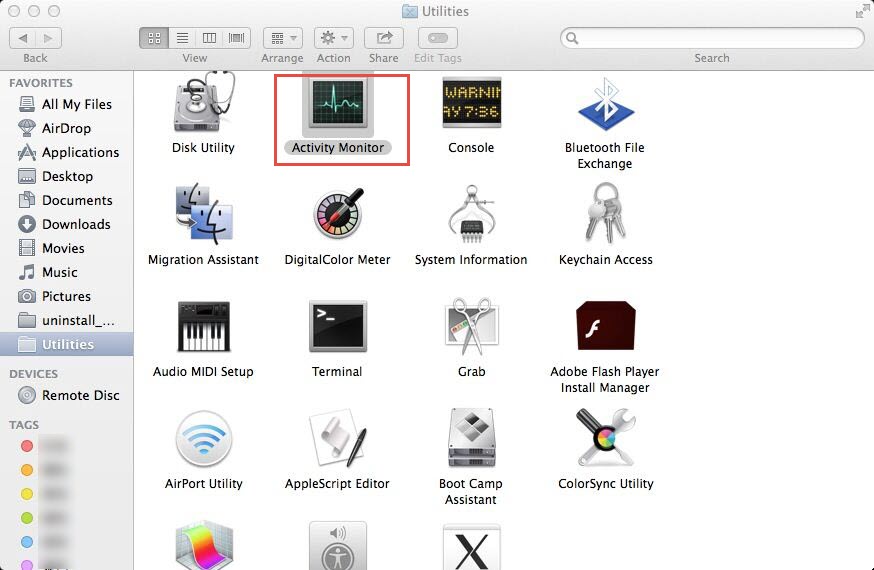
- Check the list of processes running at the background of your computer, select 5KPlayer
- Click on the Quit button on the top left corner, and select Quit or Force Quit to stop the running of 5KPlayer
2. 5KPlayer’s icon still can be found on the Launchpad after removal
- Click on the Launchpad on the Dock
- Hold the Option key until the icons on the Launchpad start jiggling
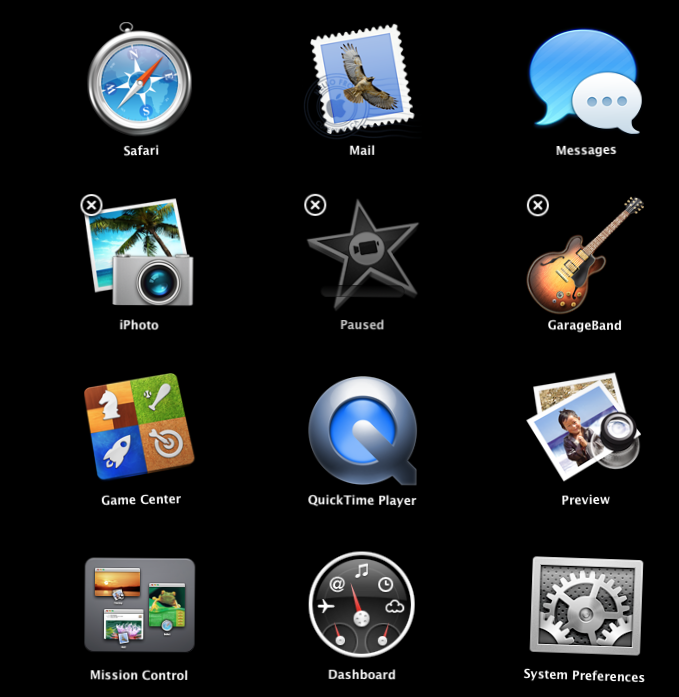
- Click on X which is at the corner of 5KPlayer’s icon, and then it will be deleted and disappear from the Launchpad
3. 5KPlayer cannot be removed in the Trash
If it does not work for dragging 5KPlayer to the Trash, you should consider to apply an advanced uninstall tool like Osx Uninstaller to uninstall 5KPlayer on your Mac computer.
Video guides to remove 5KPlayer with Osx Uninstaller


 $29.95/lifetime
$29.95/lifetime