How to Totally Uninstall The Unarchiver for Mac
Cannot uninstall The Unarchiver from your Mac? Have no idea how to detect the leftovers it created? Check out this post and learn some uninstall tricks on Mac.
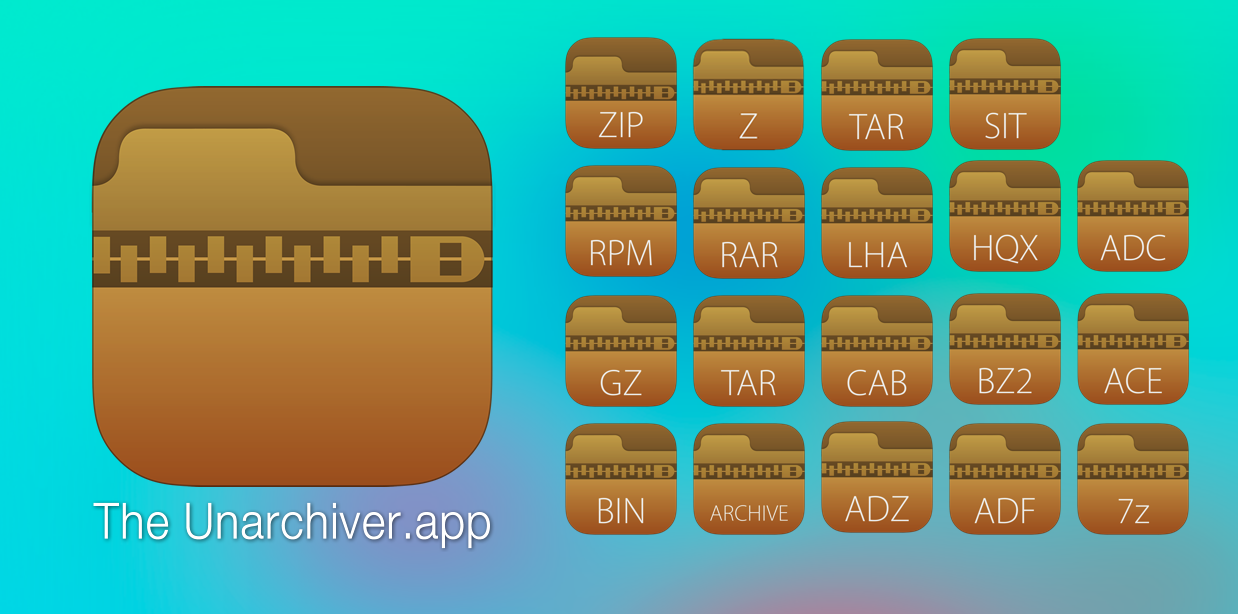
The Unarchiver is an archive extraction application designed for macOS that can handle many file formats. It can be download from Mac App Store for free. To install this app only takes a few clicks, but to remove it totally you need to do a little more work. Here are some common issues you may encounter when uninstalling The Unarchiver:
(1)The Unarchiver cannot be moved to the Trash because it’s open;
(2)Error message pops up to interrupt the standard uninstallation;
(3)Leftovers pertaining to The Unarchiver are difficult to detect and locate……
To help you have a comprehensive understanding of app removal on Mac, we will have a basic discussion about the following four questions. Let’s begin now.
Q1: What to Do before Uninstalling The Unarchiver?
Here is a basic tip: always quit the app before moving it to the Trash. If the app is still active, you will be informed that the app cannot be trashed because it is open. Some users neglect this and therefore encounter the first issue we mentioned above.
Typically, there are three options to quit a target app (and its background process):
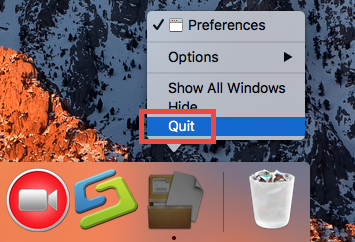
1. Right click on its icon on the Dock, and choose the Quit option;
2. Click the app icon (if exists) in the Menu Bar, and choose Quit [app name];
3. Launch Activity Monitor, select the app and its process(es) in the Disk tab, click the “X” button on the upper left corner, and click (Force) Quit in the pop-up dialog.
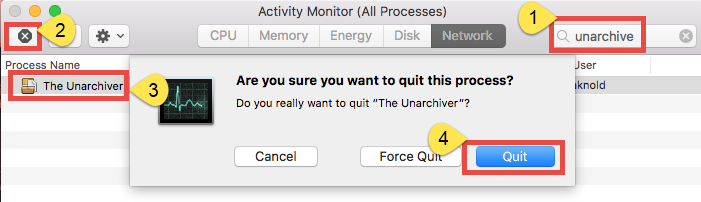
If the target app cannot be quit normally by all these ways, you can reboot your Mac into Safe Mode to prevent the automatic launch, and then perform the uninstall normally. So after shutting down The Unarchiver, you can proceed to delete The Unarchiver from the /Applications folder, and then remove its leftovers from system.
Q2: How Can I Remove The Unarchiver for Mac?
Typically most apps can be easily uninstalled by the trash-to-uninstall way, and this trashing method works in all versions of Mac OS X. Here’s how to do it right:
- Launch Finder, head to /Applications folder, and locate The Unarchiver.
- Right click on the The Unarchiver icon and choose Move to Trash option. Alternative you can select the app, and head to File > Move to Trash.
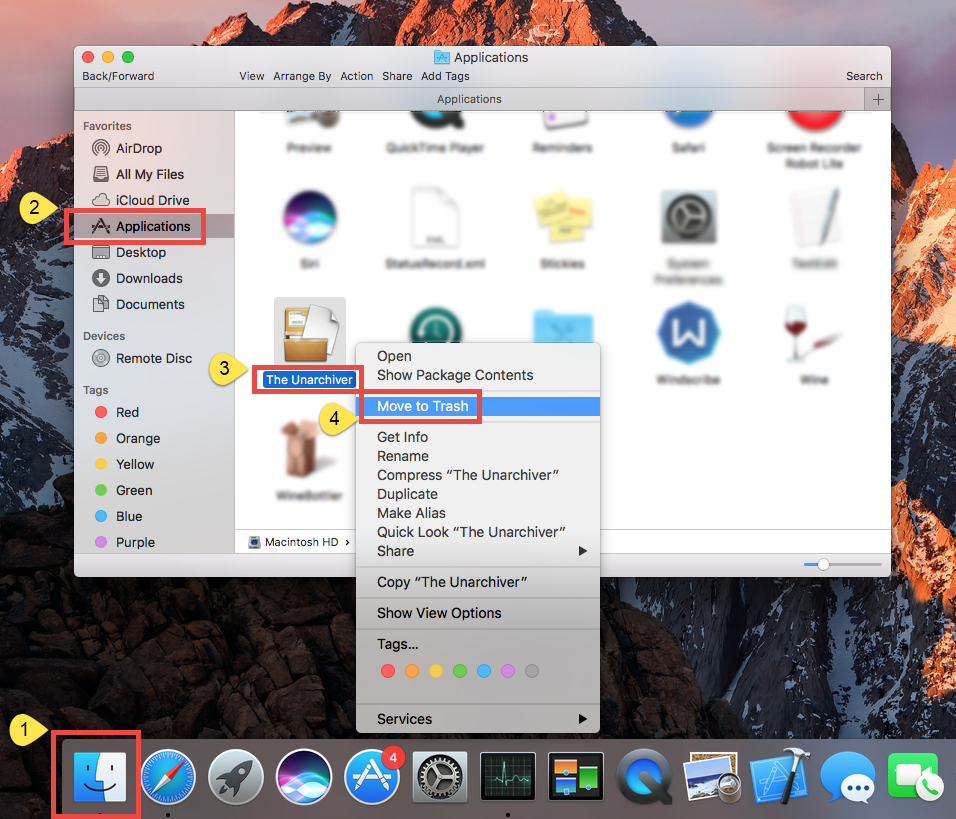
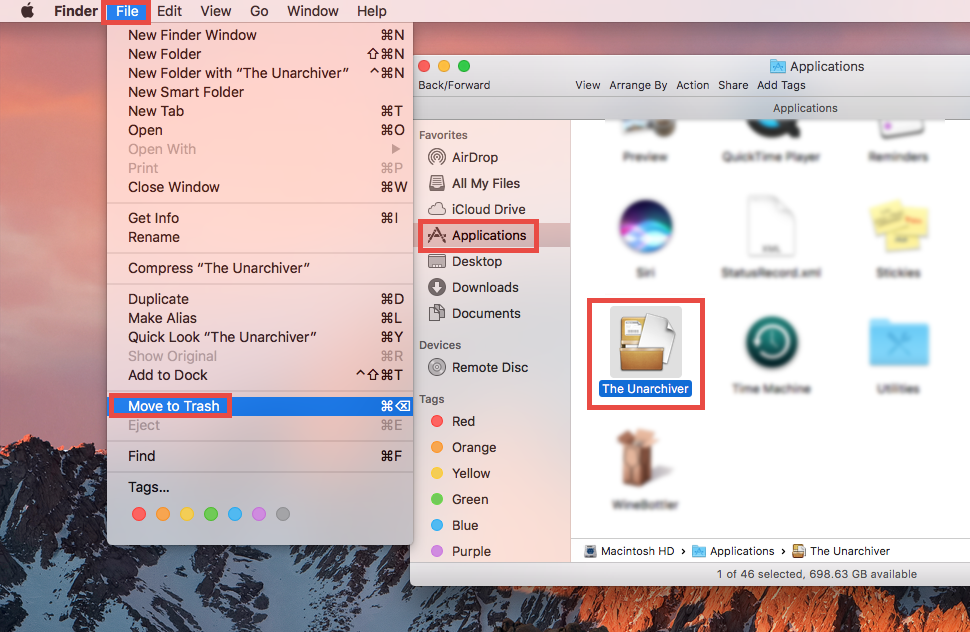
- When prompted, Enter your administrator password in the dialog and click OK.
- Head to the Finder menu and choose Empty the Trash to execute the uninstall.
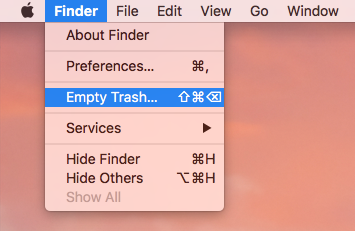
Warning: Be careful when you decide to empty the Trash. It will instantly remove all the files you’ve thrown into the Trash, and this operation is irrevocable. Surely you can perform this step after trashing all the app leftovers you’ve found.
Besides, if you installed The Unarchiver via Mac App Store, you can adopt this way:
- Open Launchpad, and input The Unarchiver in the search box on the top.
- Click and hold the app icon with your mouse until it starts to wiggle.
- Click the X icon that appears, and click Delete button in the pop up dialog.
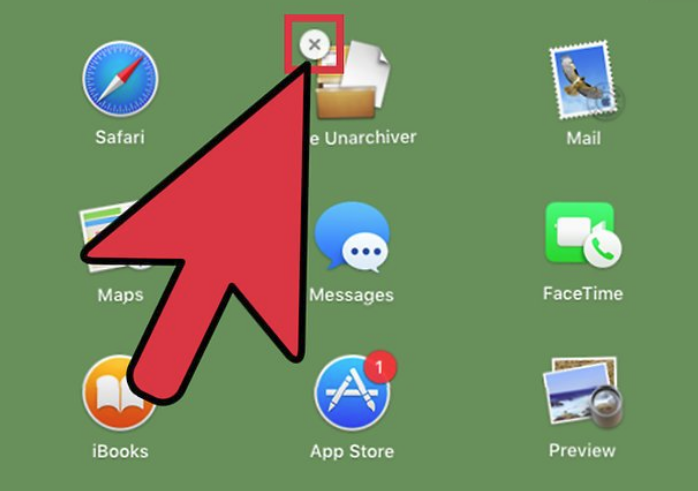
Once you click the Delete button, the uninstallation will be handled immediately.
That’s how you can uninstall The Unarchiver from macOS. Then you can proceed with the detection and deletion of the app leftovers hindden in (~)/Library directories.
Q3: How Can I Delete The Unarchiver Remnants?
It’s not enough to remove an unwanted app from the Applications folder. Some related files will not be deleted automatically. If you have no plan to use The Unarchiver anymore, we suggest you to clear out any leftovers it left. Here are the detailed steps:
- Open the Finder, click Go in the Menu bar, and choose Go to Folder.
- Type /Library in the Go to Folder box, and hit Enter key to access to it.
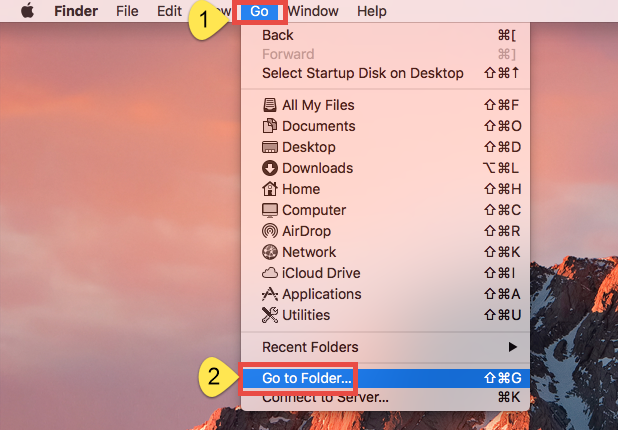
- Type The Unarchiver in Search Bar, and click Library next to the Search: bar.
- Identify the matched items in the search result, and remove them to the Trash.
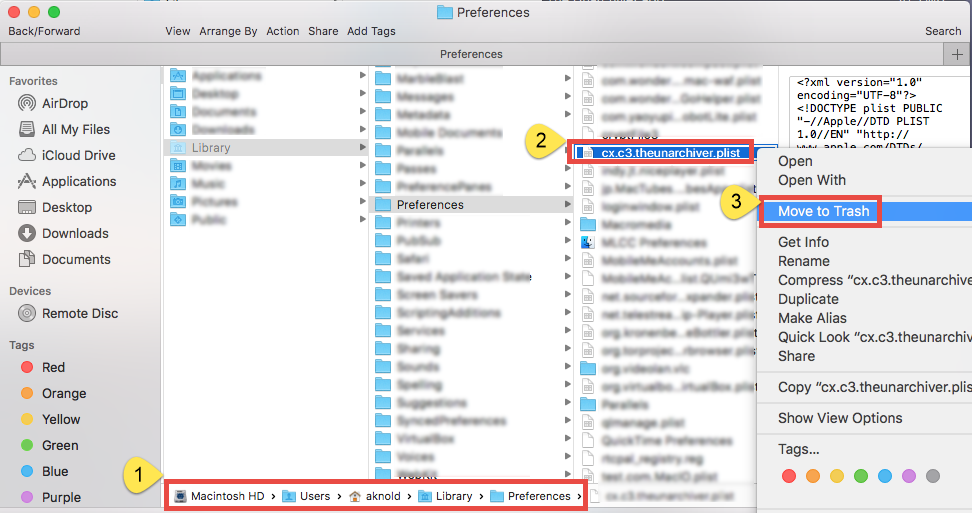
- Again, search and delete related items in current user’s Library Folder: ~/Library.
- Finally, empty your Trash to permanently get rid of The Unarchiver components.
Here are the common directories that may contain app leftovers:
(~)/Library/Caches,
(~)/Library/Preferences,
(~)/Library/ApplicationSupport,
(~)/Library/LaunchAgents,
(~)/Library/LaunchDaemons,
(~)/Library/PreferencePanes,
(~)/Library/StartupItems
Note: Theoretically you can use the Search feature to locate all items named after the app, yet some app components may not even contain the keyword so you still fail to find them out. If you want to avoid any possible trouble or save your valuable time in searching leftovers, you may consider to utilize a dedicated, reputable uninstall tool, to fully get rid of target app and its traces once and for all. We will talk about it below.
Q4: Can I Uninstall The Unarchiver Painlessly?
A handy, reliable uninstall tool is almost necessary if you frequently install and uninstall various apps on your Mac. Which one is the best among so many similar products in the market? Featured with rather intuitive process and highly developed engine, Osx Uninstaller stands out to help Mac users remove problematic, stubborn and malicious apps in seconds. Watch the video clips to have a direct experience.
- Step 1. Quit The Unarchiver first, and run Osx Uninstaller from Launchpad.
- Step 2. Select The Unarchiver, and click Run Analysis to start the scanning.
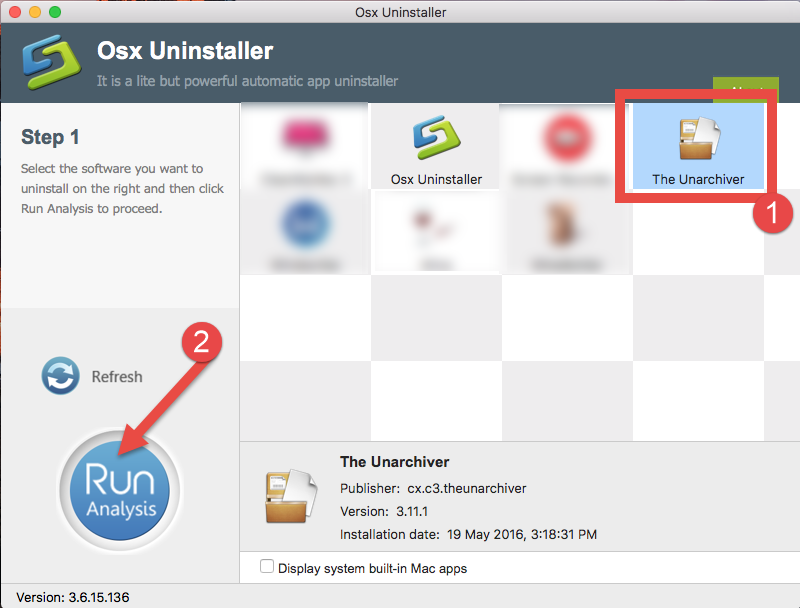
- Step 3. Click Complete Uninstall, and click Yes in the confirmation dialog.
- Step 4: Click the Back to Interface button to display currently installed apps.
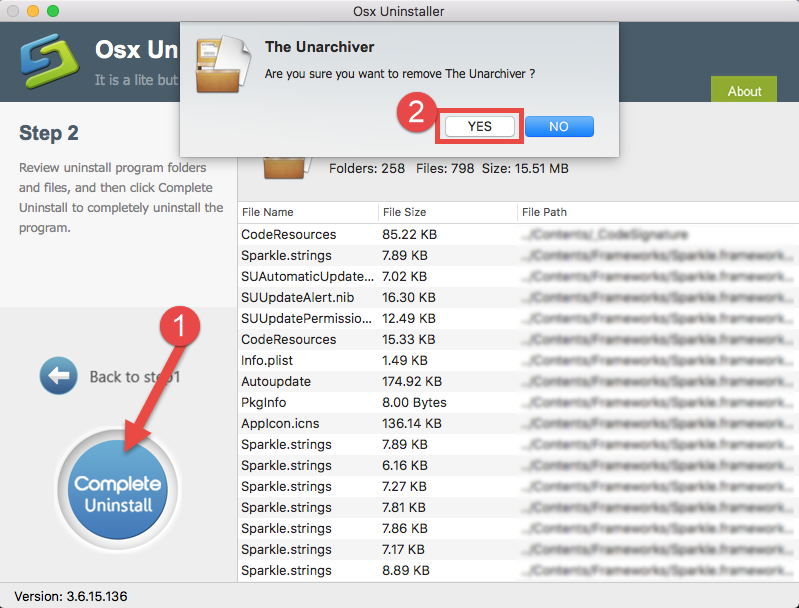
Now The Unarchiver should have disappeared from the OU interface, and you can check your Launchpad or /Applications folder to see if it is gone completely. It is quite time-saving and hassle-free to run Osx Uninstaller to get rid of The Unarchiver.
To sum up, this post discusses four frequently-asked issues when users are trying to uninstall The Unarchiver on Mac. Have you found the answer to your specific issue yet? What kind of method do you prefer to carry out to remove unwanted Mac apps? The approaches listed in this post also work for uninstalling other archive software.
Having trouble in removing other apps? Contact us and we will help you out.


 $29.95/lifetime
$29.95/lifetime