How to Totally Uninstall Quicken from My Mac
Cannot uninstall Quicken by dragging it out of the Applications folder? Wanna install a newer version but don’t know how to get rid of the older one? How could you completely wipe out Quicken-associated files? If you wish to erase all Quicken data so it is like you have never installed Quicken before, read through this post carefully.
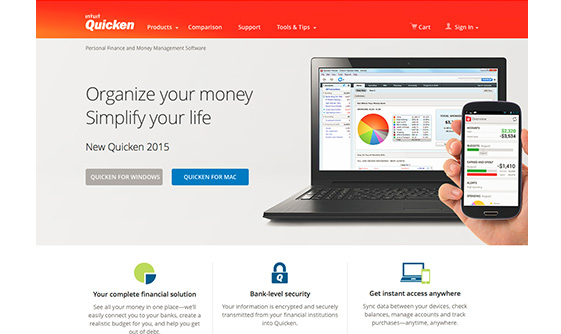
App Info: Quicken is a commercial, proprietary finance software that allows users to manage financial tasks, like online bills payment, banking download, online money transfer and so on. Quicken has offered various editions, with varying prices.
In the following we list two different methods of uninstalling Quicken for Mac. The former method requires you to follow a manual removal procedure step by step, and the later one is more simple – you can take a few clicks to complete the uninstall.
Manage to Uninstall Quicken for Mac Step by Step
Like most third party apps, Quicken will be uninstalled after you delete it in Finder’s /Applications folder and Trash. Now follow the regular steps to delete Quicken:
- Open up Finder and head to the Applications folder from the sidebar or Go menu
- Locate Quicken, right click on its icon and choose Move to Trash from the list
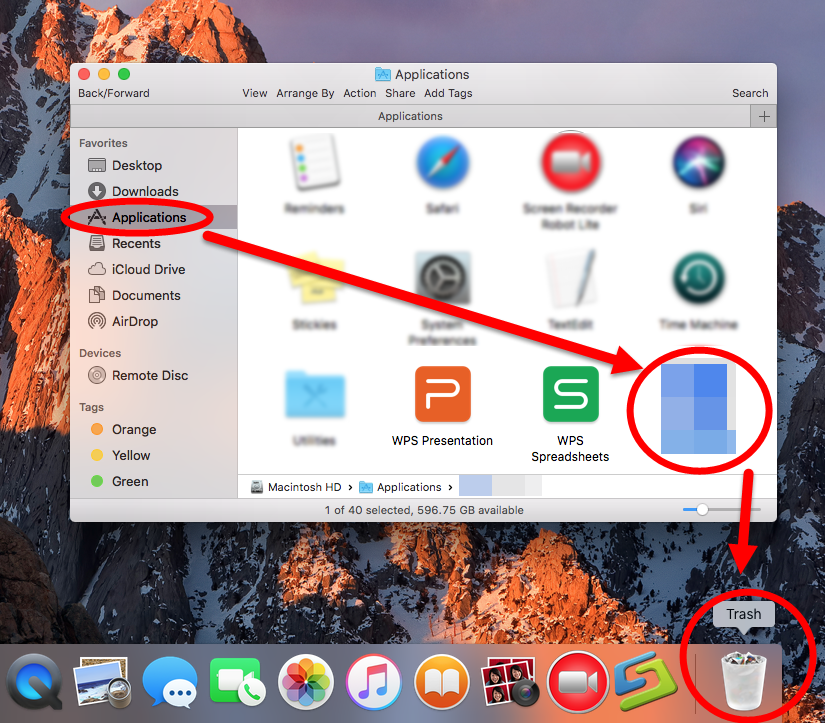
At this moment the app is only moved to the Trash. To truly uninstall Quicken you need to delete it in the Trash. You can choose Empty Trash from the Finder menu to delete all the items in Trash, but please be aware that it is an irrevocable act. For the sake of safety, we suggest you to only delete Quicken in Trash. How to do:
- Open up Trash, locate Quicken, right click on it and choose Delete Immediately
- Click Delete button in the pop-up window to execute the true removal of the app
Generally, this trash-to-uninstall method works to uninstall most third party apps on macOS / Mac OS X. As for the apps that are installed through Mac App Store, you can carry out the uninstall by another way. That is, to delete the app from Launchpad:
- Head to the Launchpad, and search for the app you want to remove
- Press and hold the app icon until it starts to jiggle and shows X icon
- Click the X icon, and click Delete button in the pop-up confirmation dialog
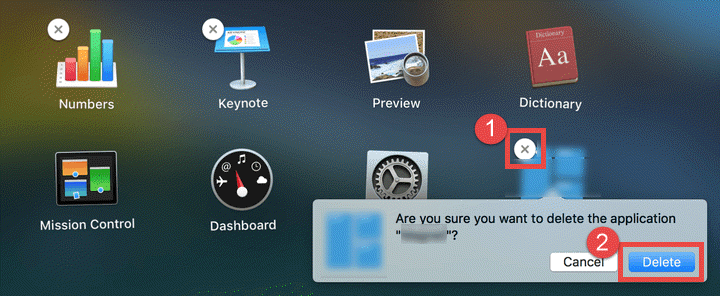
What tips should you know about the manual removal? Why some users cannot trash Quicken? How to know if you have got rid of all Quicken files? Here are two tips:
Tip 1: shut down the app before the uninstall
In the Mac operating system, an application cannot be smoothly deleted if it is still running. If you get the error message saying that ‘XXX cannot be moved to Trash because it is open’, the solution to this issue is quite easy – to quit the active app first.
There are four available ways to (force) quit an active app in macOS/Mac OS X:
(1)Right click on the app icon in the Dock, and then choose Quit option
(2)Click the app icon in the Menu Bar if it exists there, and choose Quit [app name]
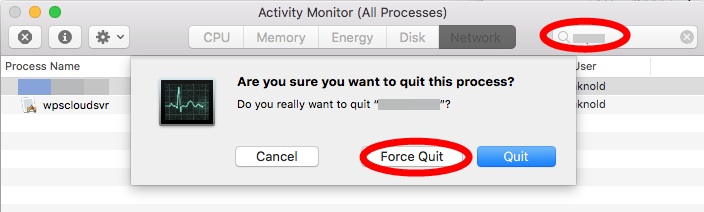
(3)Launch Activity Monitor, type the app name in the search box, select any process pertaining to the target app, click X on the upper left corner, and click Quit button
(4)Press the Option – Command – Esc keystroke to bring up the Quit Applications window, then select the app in the list and click Force Quit button
Tip 2: delete app remnants after the uninstall
The deletion of the app itself rarely helps you to remove all app-associated files (like preferences, caches and profiles) created in other system folder. Usually, that sort of app leftovers will not do harm to your system, but if you wish to remove all traces and reclaim occupied disk space, you can conduct a detection to see if there is any Quicken leftover hidden in your system directories (~/Library and /Library).
You can follow the instructions to access to the hidden ~/Library folder:
- In an active Finder window, click Go from the Menu Bar, and choose Go to Folder
Type ~/Library in the box and hit Return key (or click Go button) to open it up

In the folder, utilize the Search feature to find out Quicken-related files and folders:
- Type Quicken in the search box (click the Search icon if you don’t see the box)
Under the search bar, click ‘Library’, and delete any item pertaining to Quicken
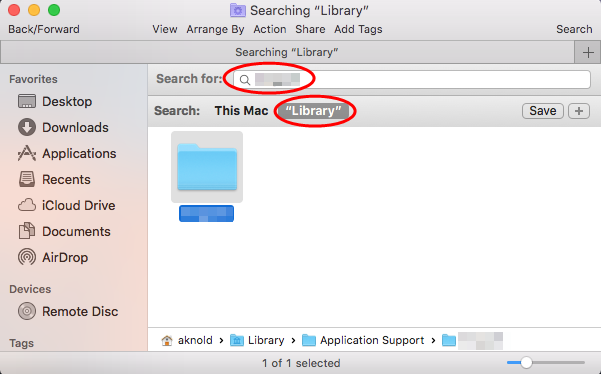
You can repeat the same steps to delete Quicken leftovers in the top /Library folder. After moving Quicken leftovers to the Trash, don’t rush to empty the Trash. If you mistakenly delete irrelevant items, you can still put them back to the original place.
Totally Remove Quicken on Mac in Seconds
Unlike the manual removal discussed above, the automated uninstall method shown in this section comes in handy to all-level users. By using a professional uninstall tool, you can quickly locate every piece of Quicken components and delete them in clicks.
“Osx Uninstaller – a lightweight, reliable removal utility designed for every Mac user”
First of all, download and install Osx Uninstaller on your Mac. Then launch this tool and complete the registration. After that, follow the steps to remove Quicken for Mac:
- Select Quicken in the list and click Run Analysis to start the scanning
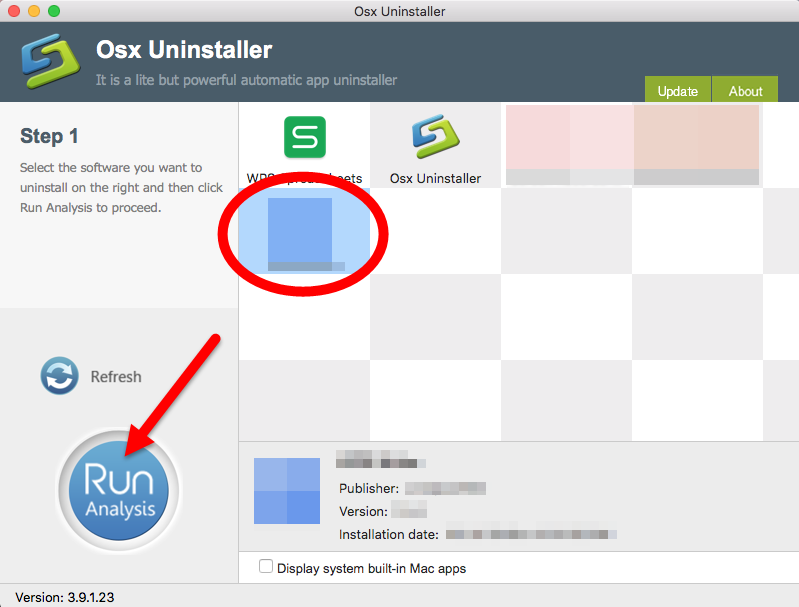
- Click the Complete Uninstall button, and click Yes in the pop-up dialog box
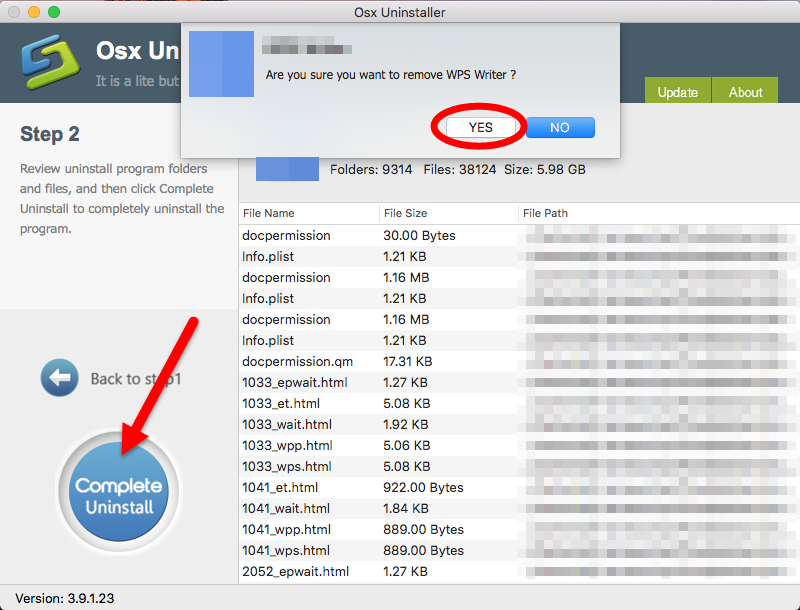
- Once the removal is complete, click Back to Interface to re-scan your Mac
Now Quicken have been removed from the OU interface and also from your system. Incredibly fast and hassle-free, right? No worry about the app leftovers, and no risk of mistakenly deletion. But note that all those advantages are based on a valid license – you need to pay for the service. If you are hesitant to purchase the product, we encourage you to give it a try under the condition of 60 Days Money-Back Guarantee.
Are you able to uninstall Quicken on your Mac? Welcome to leave your comment.


 $29.95/lifetime
$29.95/lifetime