Tips to Uninstall Kodi on Mac with Effective Method
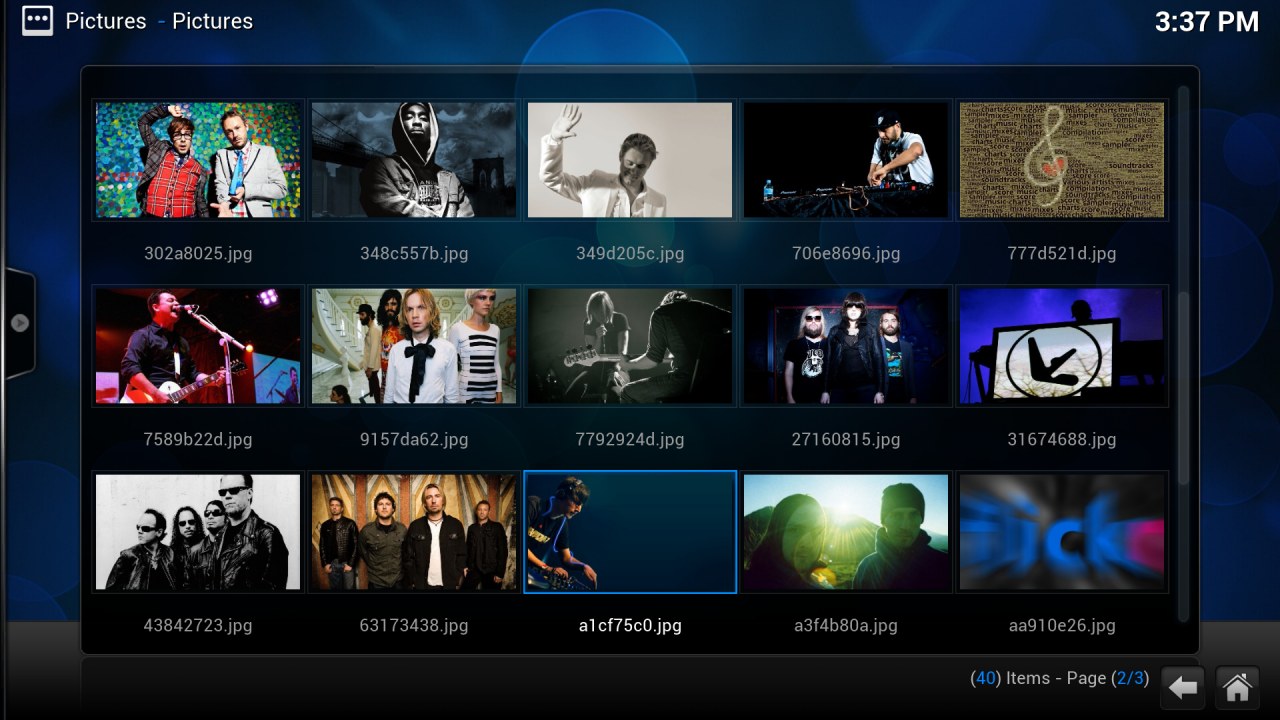
Tired of removing Kodi on Mac? What’s the problem of this program removal on your computer? Check the guides here to get an effective way to uninstall Kodi completely on the PC.
About Kodi
Kodi, formerly known as XBMC, is a free and open-source media player that available for different operating system including the Mac OS X, it’s a popular application that installed by many Mac users, and people often use this app to play and view the streaming media, like music, videos, videos and podcasts.
How’s the program removal on Mac?
Is it difficult or easy to uninstall Kodi on Mac? The answer would be different for different users, and here we will focus on the removing problems of Kodi on the Mac computer, because there are really a lot of people asking the same question about this program removal on their PCs.
Common issues with the Kodi removal
- Cannot delete the entire database of the app, and cause the Mac computer always receive some errors or notifications
- Cannot find or remove its root directory on the computer
- Cannot delete the add-on cache when remove Kodi
- Don’t know how to uninstall Kodi on Mac computer
Do you get these problems while removing the program on your Mac? They would make you annoy or get some other issues on the computer. So maybe you need to learn a way which can help you remove this program effectively on your PC.
What’s the good way to uninstall Kodi on Mac
OS X provides a manual way for people deleting the unneeded file or application on the computer, and people also can choose to apply an uninstall tool to remove the program instead. So I would like to introduce these two ways in details and help you uninstall Kodi from your PC.
Manual way to remove the program
When remove a program in this way, people need to trash the program package, and manually search for its associated files, and delete all of them on the computer.
- Make sure the Kodi program is not running on your computer at this time; if you are still launching this app, you should firstly exit it
- Click on the Finder on the DOCK
- Click Applications on the left pane, and find the Kodi on the Applications folder
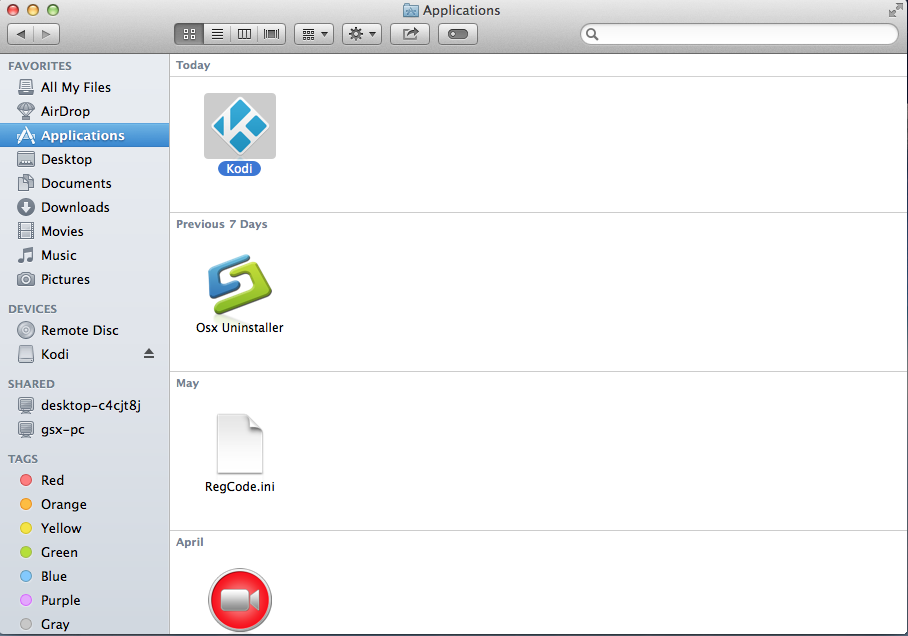
- Locate the Kodi program, and drag the icon to the Trash
- Right click on the Trash, and select Empty Trash
- Click on Go on the top menu, and select Go to folder…

- Type “~/library/” in the box, and hit the Return key
- Click to open the Application folder, Caches, Receipts, and Preferences one by one, and delete those files and folders with Kodi or the vendor’s name.
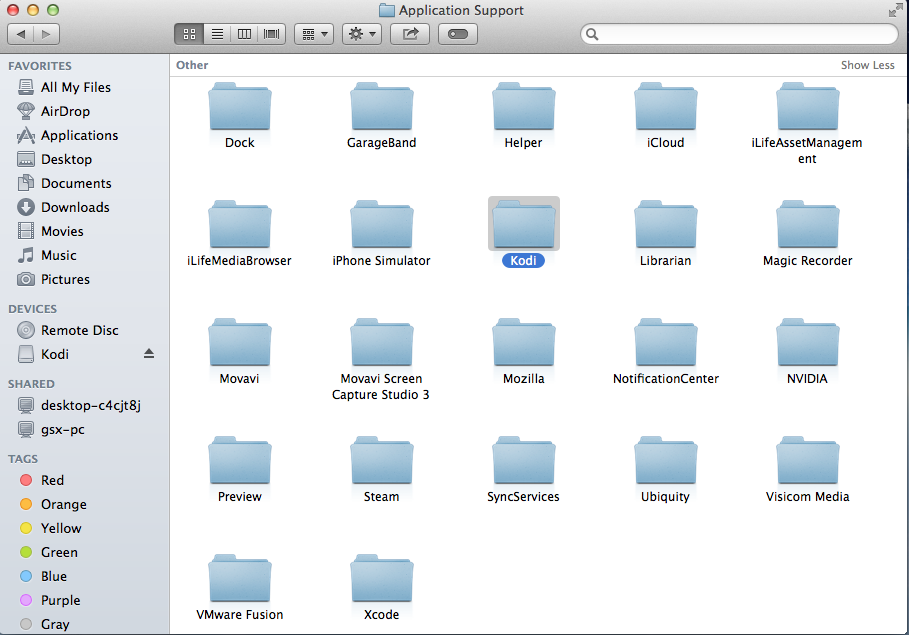
Generally, these associated files would stay in the Library or other associated folder:
- /Library/Application Support/Kodi
- /Library/Receipts/glspectrum.pkg
- /Library/Receipts/goom.pkg
- /Library/Receipts/language.pkg
- /Library/Receipts/media.pkg
- /Library/Receipts/orgxbmchelper.pkg
- /Library/Receipts/projectm-1.pkg
- /Library/Receipts/projectm.pkg
- /Library/Receipts/screensavers.pkg
- /Library/Receipts/scripts.pkg
- /Library/Receipts/skin.pkg
- /Users/vampyren/Library/Application Support/XBMC
- /Users/vampyren/Library/Logs/xbmc.log
There is an important point you should pay attention that trashing the program’s package does not help you to totally remove the application on the computer, its associated support files, caches, and other files staying in the Library and other associated files usually cannot be removed with this simple removing step. Removing these files is not only necessary for thoroughly remove Kodi on your Mac, but also important for maintaining a healthy and slim system environment for your computer. In order to completely uninstall Kodi, you should go hunting for these related files, and manually delete them completely on the Mac.
Uninstall Kodi on Mac with Osx Uninstaller
If you are too lazy to search for the associated files on Mac after manually removing the program package, or want to simplify or speed up the program removal, an uninstall tool will be a better choice for you, Osx Uninstaller here can help you to remove Kodi in two simple steps: analyze and remove, you will be able to uninstall the program completely get rid of this application within a short time.
Instructions to uninstall Kodi with Osx Uninstaller:
- Install and start Osx Uninstaller
- Highlight Kodi on the list of installed programs
- Click on Run Analysis button at the bottom left corner, and you will find that all of associated files will be found and displayed on the list
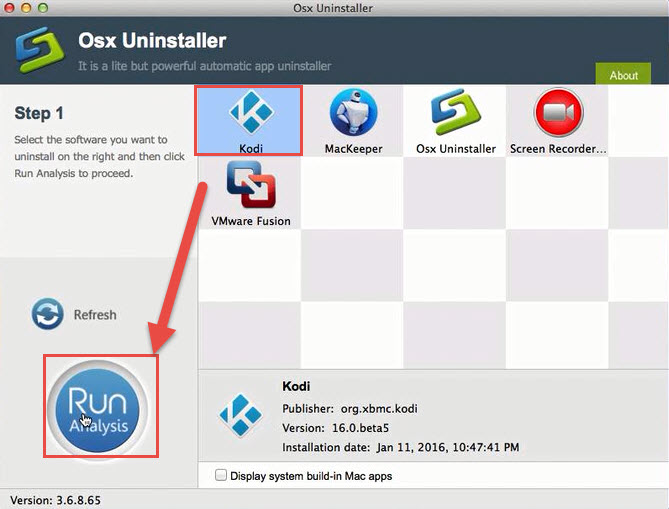
- Click on Complete Uninstall button, and click Yes to confirm the program removal
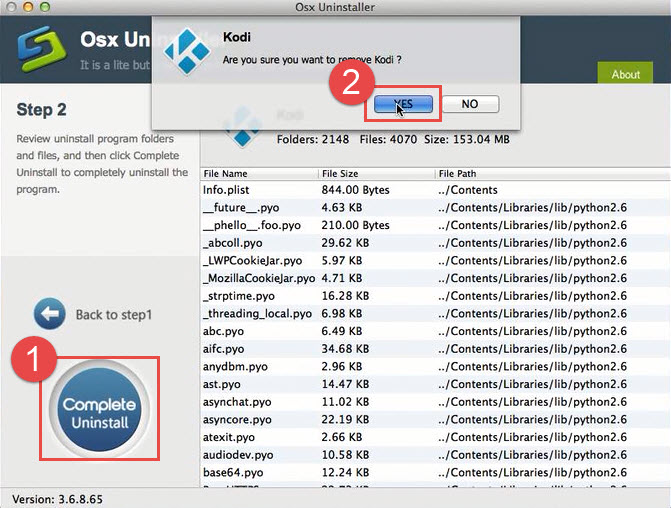
- After then, OSX Uninstaller will totally remove Kodi on the computer
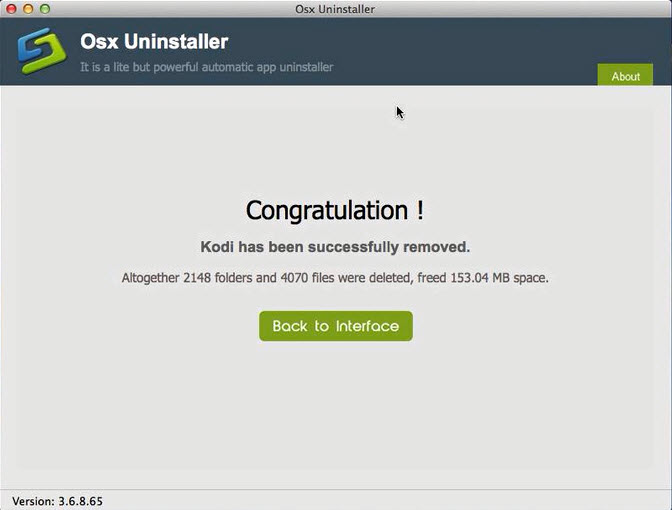
No matter which way (manual or automated) you choose to remove the program, please remember to restart your computer after finishing the removal.
If you want a more specific and intuitive presentation about the program removal, please check this video from YouTube, and follow the steps to uninstall Kodi on your Mac.


 $29.95/lifetime
$29.95/lifetime