How to Thoroughly Uninstall Thunderbird on Your Mac
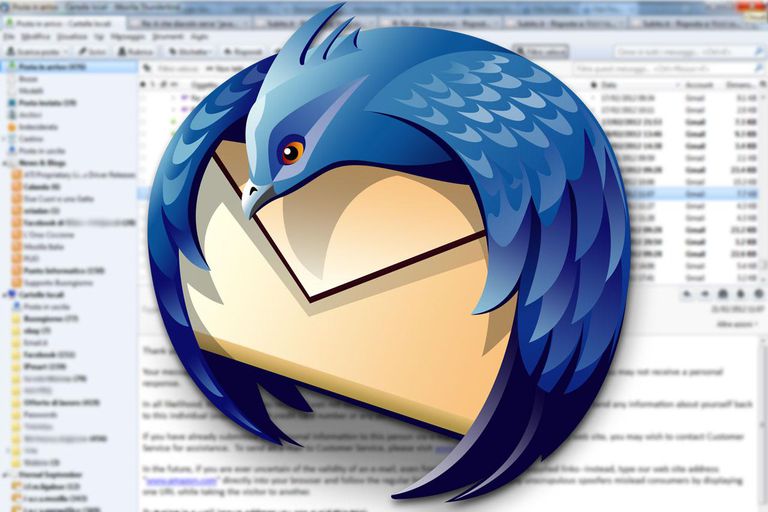
Thunderbird is a free desktop email and news client developed by Mozilla Foundation. Mac users can use it as an alternative to the built-in Mail app to manage their mails. To install Thunderbird takes several simple clicks to complete, yet when you try to uninstall Thunderbird from your Mac, you may encounter unexpected problems.
Here are two common issues that may occur when you try to uninstall Thunderbird:
1. Thunderbird cannot be moved to trash (as it is in use)
2. Some associated files still remain in system after the uninstall
“How can I completely remove Thunderbird for Mac?” If you have the same doubt, you are lucky to be here – this post will show you the perfect solution to this issue.
Preparation: quit Thunderbird if it is active
Make sure to quit an app before you uninstall it. If you cannot uninstall Thunderbird by trashing it from the /Applications folder, chances that this app is still active.
There are available options to shut down an active app in macOS/Mac OS X:
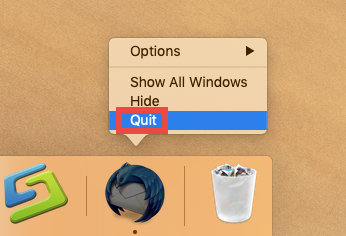
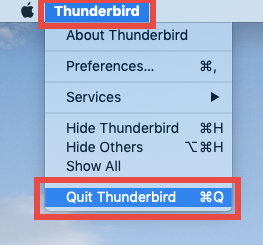
(1)Right click on the app icon appearing in the Dock and choose Quit
(2)When the app is active, click Thunderbird > Quit Thunderbird from the menu bar
(3)Launch Activity Monitor, type the app name in the search box, select any process pertaining to the target app, click X on the upper left corner, and click Quit button
(4)Press the Option – Command – Esc keystroke to bring up the Quit Applications window, then select the app in the list and click Force Quit button
You may still fail to shut down large, security or malicious apps by any of these options. The last choice is to (5) reboot your Mac into Safe Mode to stop auto-launch.
After deactivating Thunderbird, adopt either manual or automatic way to remove it. If the app icon still appear in the Dock, right click on it and choose Options > Remove from Dock.
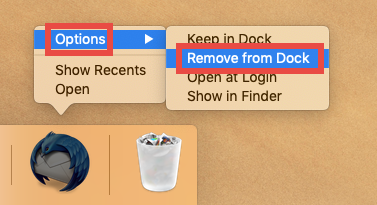
2 Solutions to Uninstall Thunderbird from Mac
Most third party apps can be uninstalled by deleting it from the Applications folder. Yet, if you uninstall Thunderbird by this way, you should be aware of the possibility that some files pertaining to Thunderbird won’t go away along with the deletion of the app. You need to either manually detect those invalid hidden deep in the system, or instead, utilize a professional remover to save the troubles of manual uninstall.
Solution 1: remove Thunderbird with Osx Uninstaller
As a lightweight yet powerful tool optimized for the latest versions of macOS, Osx Uninstaller is able to easily remove all components of target app within a few clicks.
The clip shows you how to delete Thunderbird by using OSX Uninstaller:
- Launch Osx Uninstaller via Launchpad, in Spotlight or in /Applications folder
- Select Thunderbird in the list and click Run Analysis to start scanning
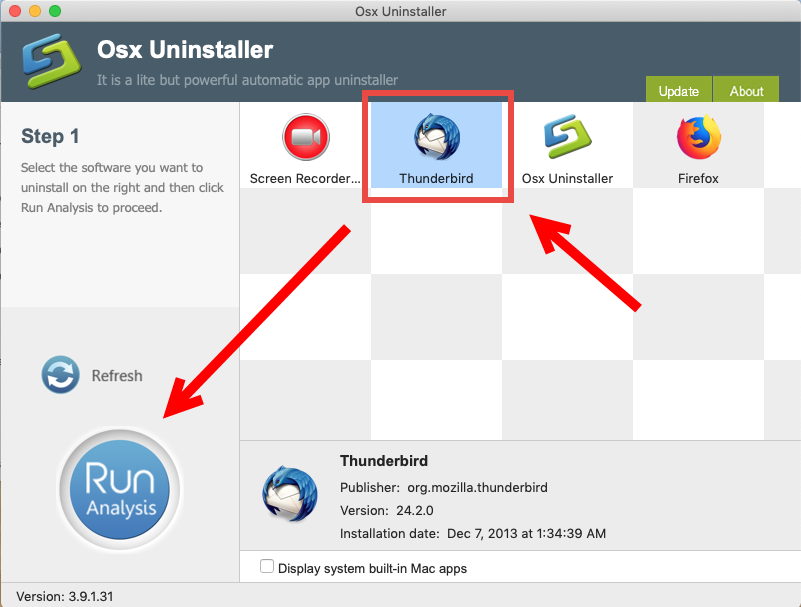
- Click the Complete Uninstall button, and click Yes in the pop-up dialog box
- Once the removal is complete, click Back to Interface to re-scan your Mac
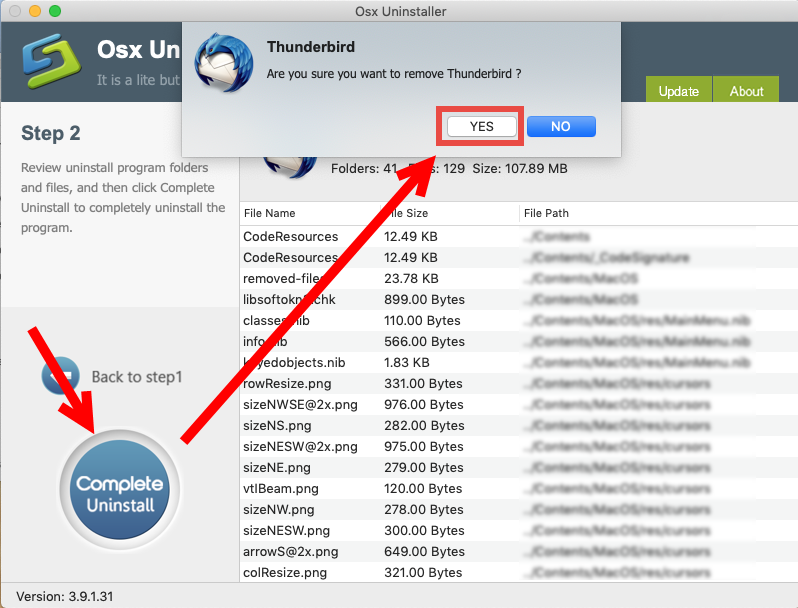
By using this tool, you could easily get rid of Thunderbird, with not trace left. Here comes the subsequent question: how can you get Osx Uninstaller for your Mac?
You can click the Download button below, and then install it to your Applications folder. Meanwhile, please note that Osx Uninstaller is a paid software, which means you will need to pay for a valid license before using it to remove unwanted apps.
If you don’t want to pay extra money on it, just adopt the manual method below.
Solution 2: delete Thunderbird in /Applications folder
Here are the conventional steps to delete Thunderbird from macOS/Mac OS X:
- Open up Finder and click the Applications folder from the sidebar
- Locate Thunderbird in the folder, right click on it and choose Move to Trash
- Head to Finder menu, choose Empty Trash, and click Empty Trash again. Alternative, right click Trash icon in dock, choose Empty Trash and click Empty Trash again
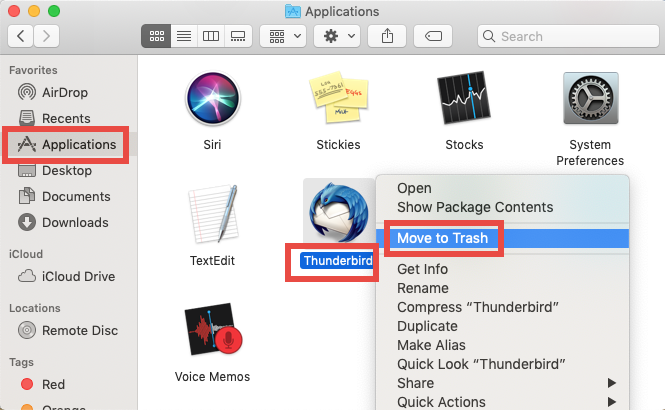
Warning: Emptying Trash is irrevocable, and everything in the Trash will be deleted from your Mac immediately. Before performing this act, go to check if all items in the Trash are no longer needed. If you wanna avoid any risk in this act, you can just delete the app individually in the Trash. To do so, locate and right click Thunderbird in the Trash, choose Delete Immediately, and click Delete in the pop-up window.
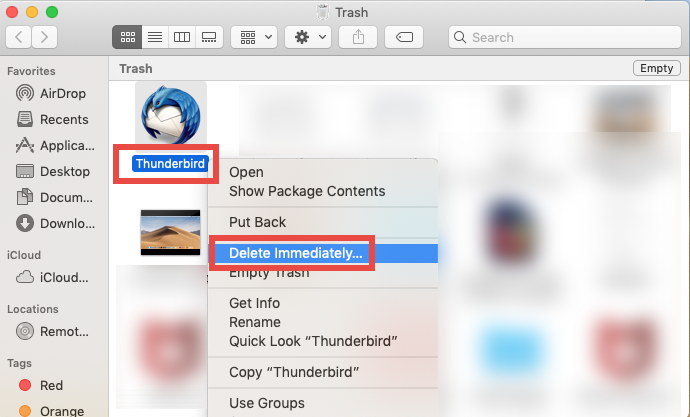

Basically, this trash-to-uninstall method can be used to uninstall third party apps in all versions of macOS / Mac OS X. If you need to uninstall apps frequently, or if you fail to uninstall an app for unknown reason, we suggest you to run Osx Uninstaller.
Tip: delete Thunderbird leftovers in system
As we mentioned before, Thunderbird will create and store associated files (like preferences, extensions and account profiles) in multiple system directories. Those leftovers may not do harm to your system, but if you wish to remove all the traces and reclaim occupied disk space, you can take the following steps to hunt then down.
- In a Finder window, click Go from the Menu Bar, and choose Go to Folder
- Type ~/Library and hit Enter key to open up the user library inside home folder
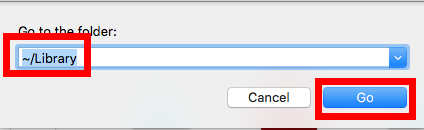
- Type Thunderbird in the search box, then select the folders named Adobe and Adobe Applications Manager under ‘This Mac’, and delete them to the Trash.
- Click ‘Library’ next to ‘This Mac’, and delete Acrobat Reader components as well
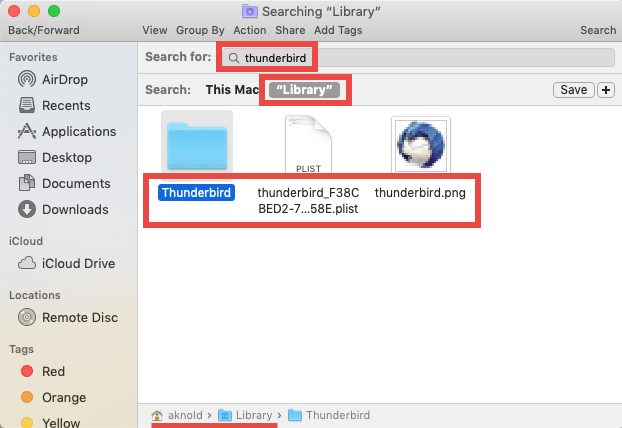
- Continue to detect Thunderbird leftovers in the top level Library (/Library)
- Empty the Trash to permanently delete all Thunderbird components
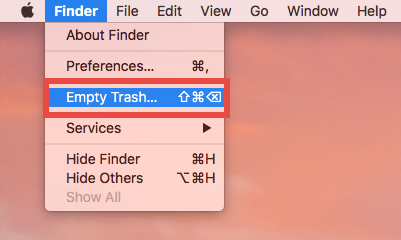
Warning: Again, once you delete items in Trash, the items cannot be restored (at least by normal means). Before permanently remove those related files in Trash, we strongly suggest you to reboot your Mac and use it for some days to see if any problem happens. If issues occur, go to check if you’ve mistakenly deleted anything.
To conclude, we share two different ways to help you uninstall Thunderbird for Mac, along with two troubleshooting tips. Are you able to remove the unwanted apps now? Anyway, thank you for reading this post, and we are ready to provide tech help for U.


 $29.95/lifetime
$29.95/lifetime