Thoroughly Uninstall & Remove MATLAB for Mac
Having trouble in removing MATLAB for Mac? Cannot delete all its components from the system? Read this tutorial to know how to uninstall MATLAB correctly.

MATLAB is a multi-paradigm numerical computing environment and programming language developed by MathWorks. It can be used for machine learning, signal processing, image processing, computer vision, communications, computational finance, control design, robotics, and much more. When installing this software on your Mac, you will be offered additional toolboxes accompanying with MATLAB.
In this post we focus on the topic: How to completely uninstall MATLAB without hassle? Simply deleting the app from /Applications folder would not help you get rid of some of its associated files. If you fail to delete the app by conventional method, try the all-in-one solution listed below to perfectly remove MATLAB from macOS.
Recommended Way to Remove MATLAB for Mac
How can you uninstall an app effortlessly? Take a quick look at the handy tool here. Osx Uninstaller is a lightweight yet powerful utility designed to help all-level users to remove any problematic, stubborn or malicious app on macOS. To thoroughly uninstall MATLAB with this tool, you just need to perform 3 steps: launch > select > uninstall. Now watch the video clip to have a direct experience on how it works.
Yeah, you only need to take a few click and MATLAB for Mac can be totally deleted.
1. Quit MATLAB if it is currently running, and then launch Osx Uninstaller.
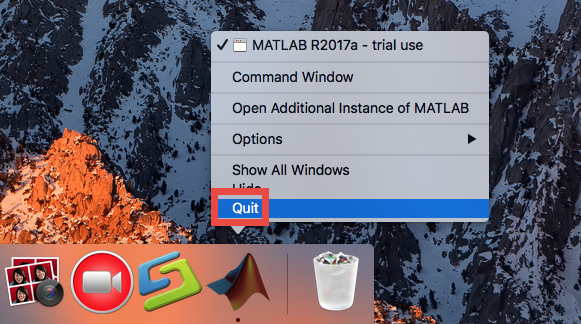
2. Select MATLAB in the interface, and then click Run Analysis to start with.
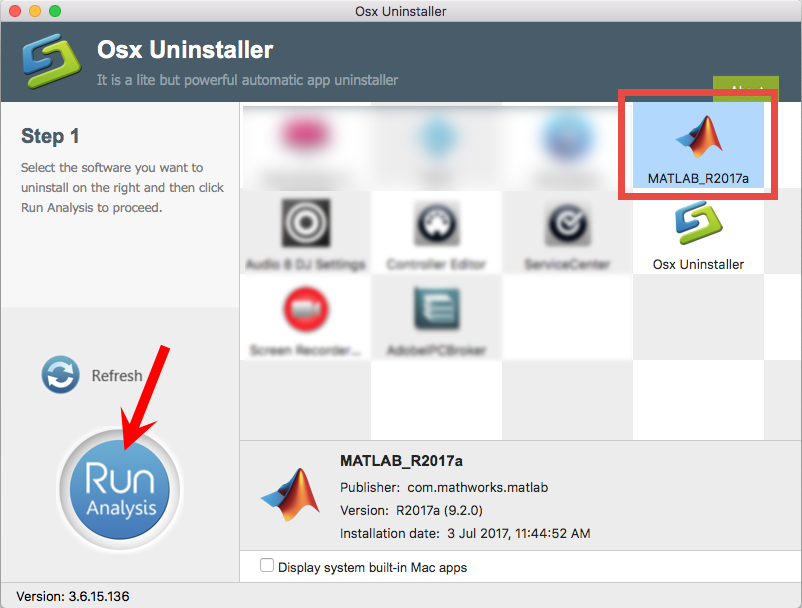
3. Review the app components that are scanned out from your system, click Complete Uninstall and then Yes in the pop-up dialog box to perform a thorough uninstall.
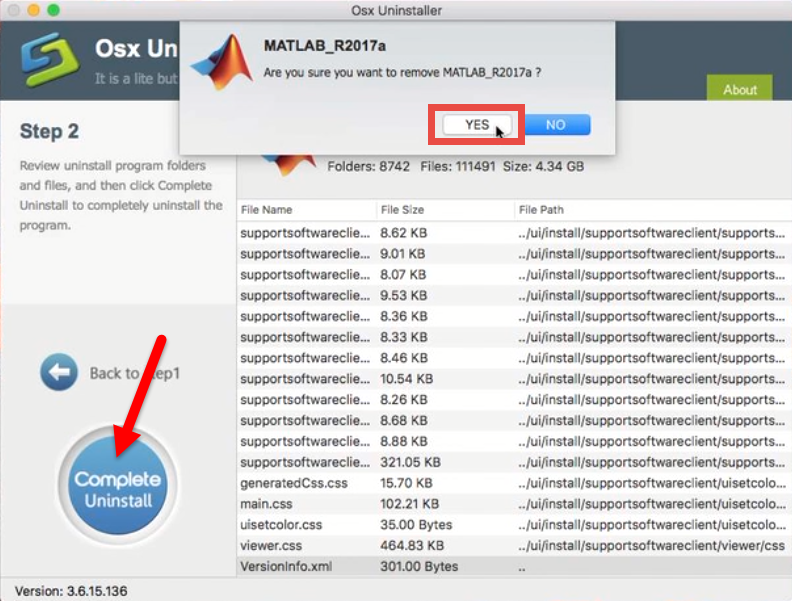
4. Once the removal is complete, click Back to Interface button to re-scan your Mac.
Osx Uninstaller is suitable for anyone who want to ensure a clean, complete removal of unneeded apps. Now MATLAB has gone and will not bother you any more.
What if I Want to Uninstall MATLAB Manually?
An automated remover will definitely spare you from endless manual work and possible trouble during the deletion of Mac apps. Yet if you insist on uninstalling MATLAB by your own, below list the standard steps to guide you through completing the proper removal. Follow the instructions to delete MATLAB and all its traces.
Step 1. quit MATLAB if it is active
Before the uninstall, you should deactivate all the processes related to MATLAB Recovery, otherwise you might fail to uninstall all its components. If the app is running, head to the [app name] in the Menu bar and then choose Quit option. Alternatively, you can right click its icon on the Dock and choose Quit option.
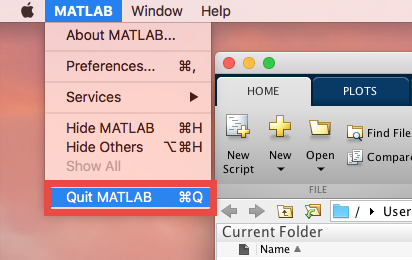
Cannot quit an app by aforementioned options? Try Force Quit in Activity Monitor:
- Open up the Activity Monitor from the Dock, Launchpad, or Spotlight.
- Select the process with the name of MATLAB, click the Quit Process icon in the left corner of the window, and then choose Force Quit in the poop-up dialog.
Step 2. drag MATLAB to the Trash
Now make sure that you have logged into with an administrator account, and you might be asked for the password when you try to delete something in the Finder.
- Open the Finder and head to the Applications folder through the left panel.
- Select and drag the icon of MATLAB to the Trash in the dock.
- When prompted, type your administrator password in the confirmation dialog.
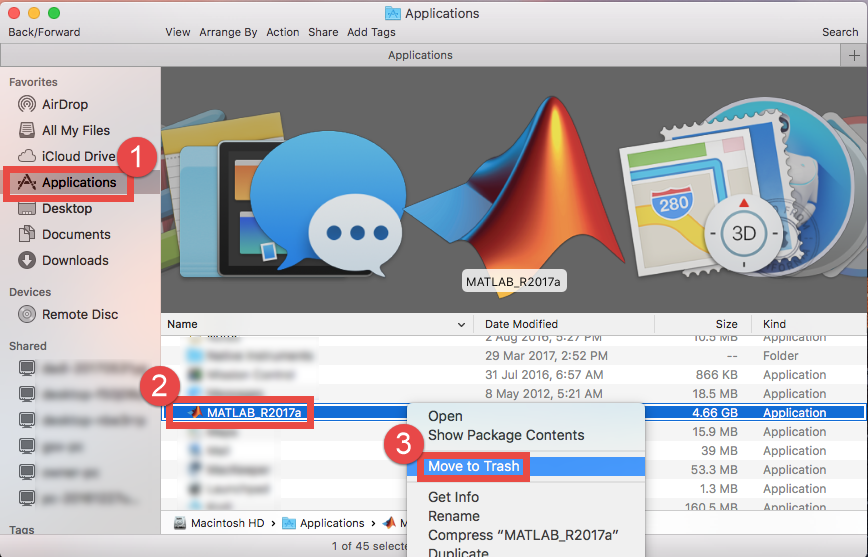
Also, you can uninstall an app by these options: right click on the app icon > choose Move to Trash; or select the app > click on File menu > choose Move to Trash. Note: if you fail to move it to the trash, reboot your Mac into Safe Mode and do it again.
The drag-and-drop method is universal to uninstall apps in all versions of Mac OS X. Generally, the app will be removed from the Applications folder, but to perform the uninstall you will need to empty the Trash, and we can perform this step later.
Additionally, you can take the steps below to uninstall an app which is installed via Mac App Store. This method do not require you to empty the Trash for uninstallation.
- Click the Launchpad icon on Dock, and type MATLAB in the search box.
- Hold on MATLAB icon until it begins to wiggle and shows the “X” .
- Tap “X” in the left top corner of the icon to remove MATLAB from there.
After deleting MATLAB from /Applications folder, you can continue with next steps.
Step 3. detect MATLAB-related items
Most Mac apps are bundle software that can be easily removed by aforementioned method. Yet some of them will create components like preference, cache and support files in different system directories during the first setup and daily usage. If you want to perform a clean uninstallation, it is necessary to delete all related components scattered around the system. Here’s how to clear up app remnants manually:
- Open the Finder, click the “Go” from the Menu Bar, and select Go to Folder…
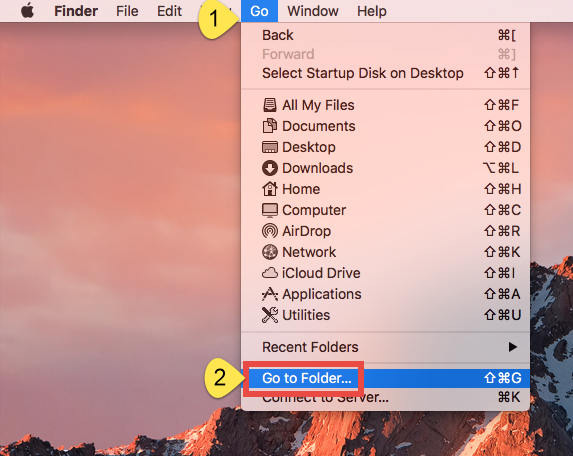
- Type the path of the top level Library on hard disk: /Library, and hit Enter key.
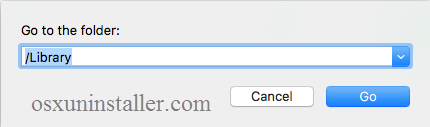
- Search for the files or folders which contains the name of target app or the vendor in the following locations and delete the matched items: /Library, /Library/Caches, /Library/Preferences, /Library/Application Support, /Library/LaunchAgents, /Library/LaunchDaemons, /Library/PreferencePanes, /Library/StartupItems
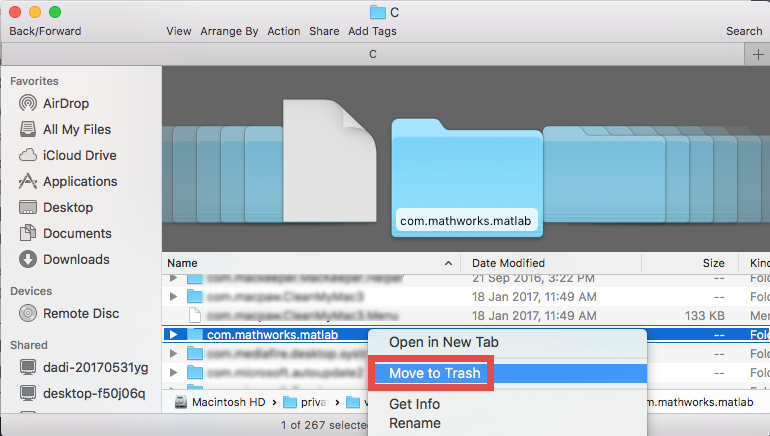
Warming: deleting the wrong items from Library could do harm to your other apps or even system, so make sure to be very careful what you try to delete. Meanwhile, it could be time-wasting going through each folder and searching for app leftovers. Luckily, you can make use of the Search in Finder to hunt down associated files.
- Go ahead to open up the user library inside home folder: ~/Library.
- Type the name of target app or its vendor in the Search Bar, and click on Library.
- Identify the matched items, right click on them and choose Move to Trash option.
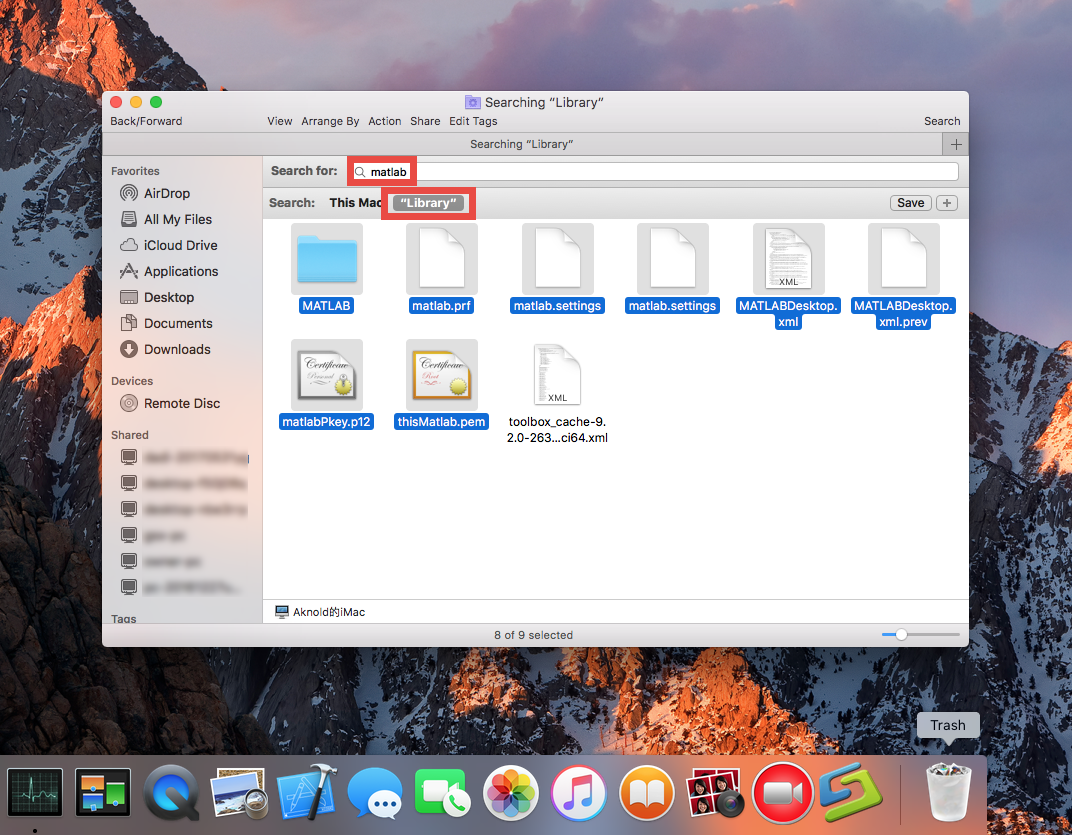
If there are still some files you fail to locate or identify, do a web search about the app components. Besides, advanced users can utilize the Terminal (located in /Utilities folder) to list the contents of the directory in question and then delete offending items.
Step 4. empty the Trash (with caution)
After moving all associated items to the Trash, you can carry out the last step – emptying the trash. Notice: the act is irrevocable, and everything in the Trash will be deleted immediately, so be very cautious when you are performing this part.
- Right click on the Trash icon in the dock.

- Choose Empty Trash and click OK in the pop-up dialog.
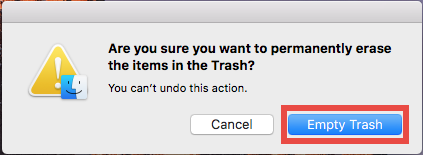
Now you have completed the manual removal of MATLAB on the Mac. Is there any problem during the process? Did MATLAB for Mac gone without any trace left? Hope the solutions listed in this tutorial could help resolve your uninstall troubles.
Any time you run into issues in using Osx Uninstaller or removing other apps, don’t hesitate to contact us and our specialists will offer technical advice for you.


 $29.95/lifetime
$29.95/lifetime