How to Thoroughly Uninstall Pixelmator for Mac (Solved)

Pixelmator is an image editing software developed for macOS and iOS. The Mac version provides painting, retouching, and color correction tools to help users enhance their images easily. Yet, if you want to uninstall Pixelmator for personal reason, you can refer to this guide to learn how to properly remove an unwanted app from your Mac.
Hereby we are going to share multiple methods to uninstall Pixelmator for Mac. Read through this post and select one of the solutions to carry out the uninstallation.
Shut down Pixelmator before You Uninstall It:
If Pixelmator is currently running, you are supposed to terminate this app as well as its process(es). To properly quit the app, here are three available options:
(1) Right click its icon in the Dock and choose Quit;
(2) Head to Pixelmator menu and choose Quit Pixelmator from the Menu Bar;
(3) Launch the Activity Monitor from the Spotlight, then select Pixelmator under Process Name, click (X) icon in the upper left corner, and click (Force) Quit button.
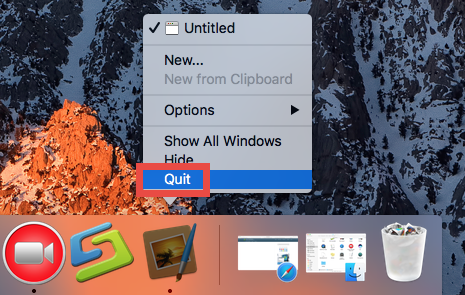
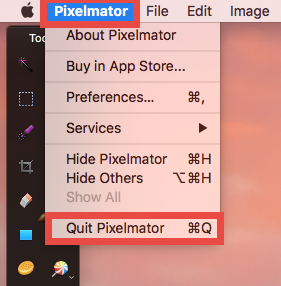
After that you can execute the uninstallation by adopting one of the solutions below.
Solution 1: Easily Remove Pixelmator by Osx Uninstaller
Get tired of struggling with stubborn or hidden app leftovers? Have no idea how to get rid of Pixelmator without trace left? An powerful, reputable uninstall tool could be much helpful in this case. As a lightweight, handy app designed for macOS, Osx Uninstaller is capable of locating all components of target app and deleting them within a few clicks. You just need to take a few clicks to entirely delete a selected app.
Here are the simple steps you take when uninstall Pixelmator by Osx Uninstaller:
- Step 1. Download Osx Uninstaller, install and open it up via Launchpad.
- Step 2. Select Pixelmator icon that appears, and click Run Analysis.
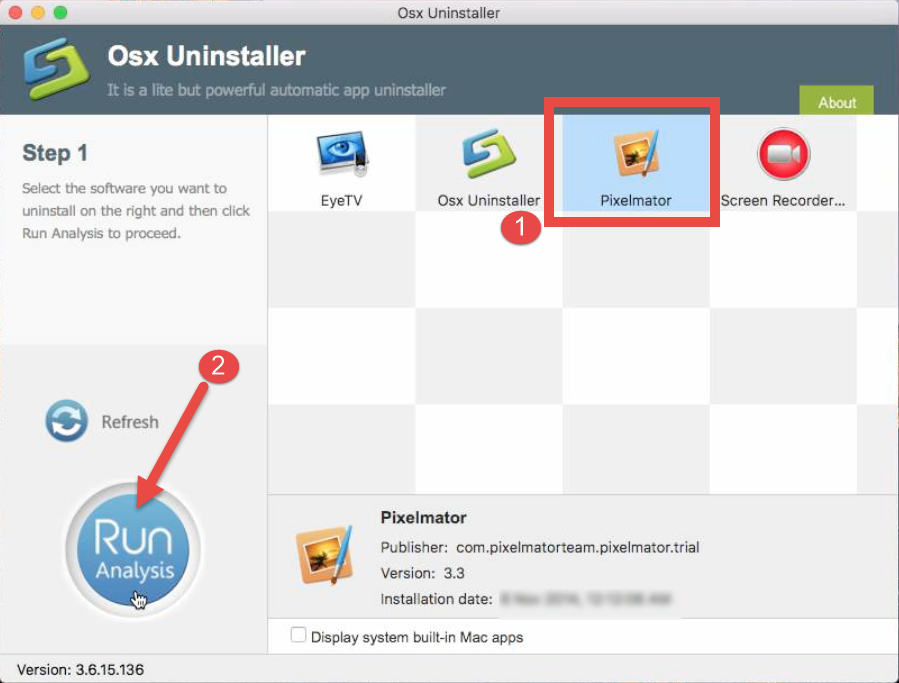
- Step 3. Click Complete Uninstall, and then click Yes to start the deletion.
- Step 4. Click Back to Interface to re-scan your Mac for currently installed apps.
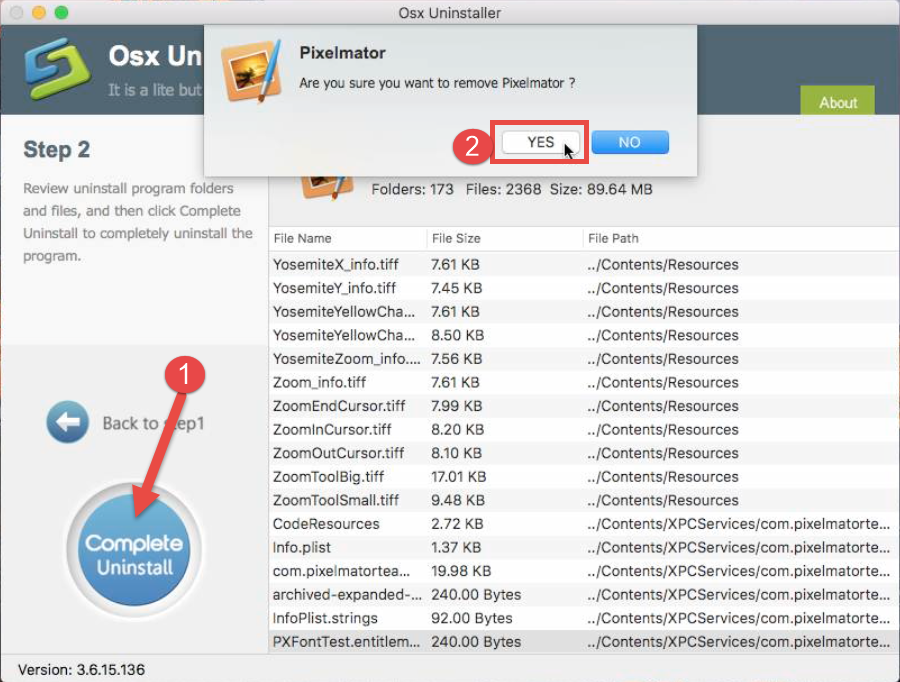
How to Quickly Uninstall Pixelmator in Seconds
See? The whole uninstallation process may last within one minute, and every trace of Pixelmator will be instantly wiped out from your Mac. This tool works well when you are dealing with other problematic, stubborn or even malicious software.
Solution 2: Uninstall Pixelmator from /Applications Folder
Prefer to uninstall Pixelmator without using Osx Uninstaller? Don’t fret. You can follow the conventional steps to manually get rid of Pixelmator and its leftovers.
Here is the common approach to uninstall Pixelmator the app itself:
- Launch the Finder and click Applications on the sidebar to open up the folder.
- Search for Pixelmator, then right click on it and choose Move to Trash.
- When prompted, enter the current admin account password to allow this change.
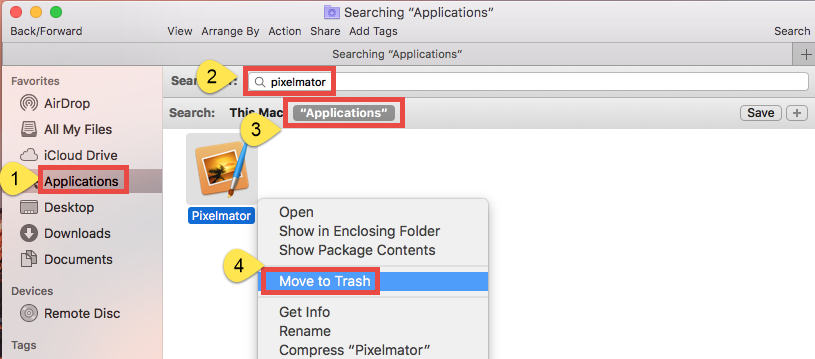
The drag-to-delete method works for almost all apps in all versions of Mac OS X. You can also move the app to the Trash by these ways: (1) right click on the app and choose Move to Trash option; (2) select the app, and go to File > Move to Trash. If you cannot move the app to the Trash, reboot your Mac and then uninstall it again.
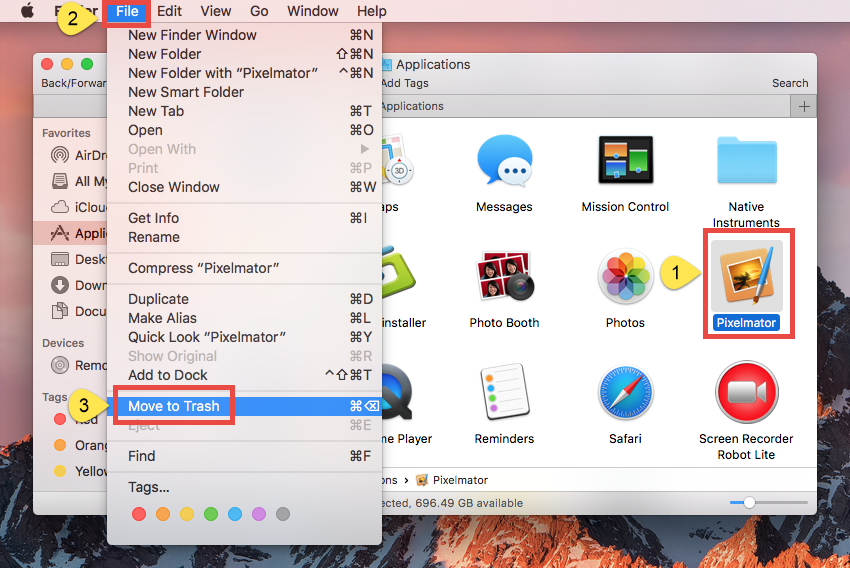
Now the app has gone from the /Applications folder, and you can execute the uninstall by permanently deleting the app in the Trash. So continue with the two steps below:
- Right click the Trash icon in the dock, choose Empty Trash, and click Empty Trash again in the pop-up dialog. Alternatively, choose Empty Trash under the Finder menu.
- In any case you cannot empty the Trash, reboot your Mac and try it again.
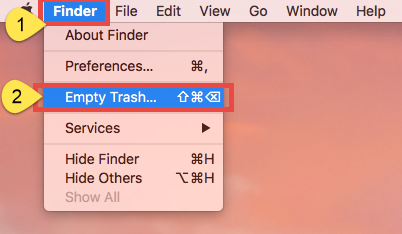
Warning: The act of emptying the Trash is irrevocable, and everything dropped in the Trash will be deleted instantly and permanently. So before you empty the Trash, make sure you haven’t mistakenly thrown anything useful into the Trash.
Solution 3: Delete Pixelmator via Launchpad
If you are new to Mac, you may have no awareness that there is an easier way to uninstall the apps you get in Mac App Store. Pixelmator is available to download in App Store, so if you have installed this app over there, here is the alternative way to uninstall it:
- Click Launchpad icon from the Dock, and type Pixelmator in the Search box.
- Hold down Pixelmator icon until it begins to show X on the upper left corner.
- Click the X icon, and click Delete in the pop-up dialog to perform the uninstall.
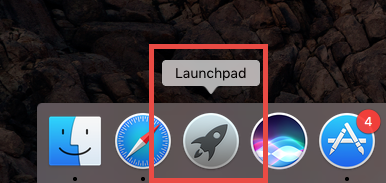
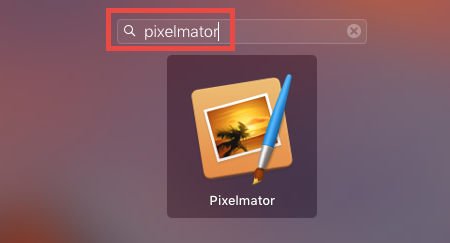
As soon as you click the Delete button, the command will be executed instantly and Pixelmator will be disappeared from the Launchpad. Uninstallation completes!
Extra Steps Needed to Do if You Adopt Solution 2/3:
Incomplete uninstallation is one of the issues that upset most Mac users. If you choose to uninstall Pixelmator by the second or third solution, you will need to manually delete its remnants to guarantee a complete uninstall. Here are the detailed steps:
- Open up Finder, click the Go from the Menu Bar, choose the entry: |Go to Folder.
- Enter the following path: ~/Library and hit Enter key to open up the folder.
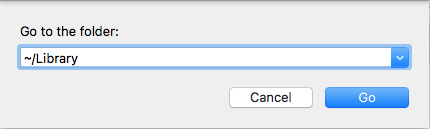
- Type Pixelmator in the search box, and click the Library in the Search: bar.
- Identify the matched items, right click on them and choose Move to Trash.
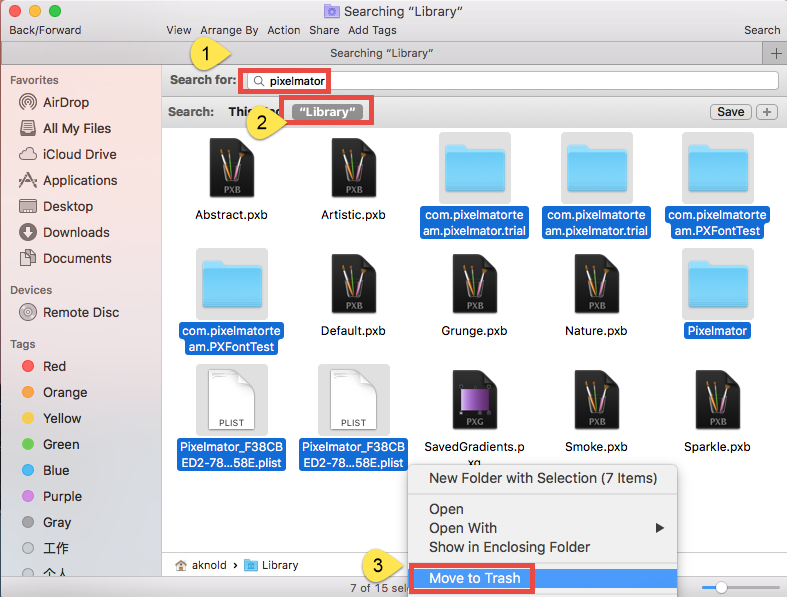
- Repeat the steps to detect and delete (if any) component in the Library folder.
- Empty the Trash again to permanently get rid of those junk files and folders.
Warming: novice users should be very cautious when manually deleting app vestiges in the /Library and ~/Library directories. If other app components or system files are deleted mistakenly, those affected app or even the system could not work normally.
Have you successfully uninstalled Pixelmator from your Mac now? As long as you take the proper steps shown in this post, you will be able to delete any unwanted apps.
To summarize, this removal guide lists three feasible methods to help you remove Pixelmator along with its leftovers around the system. If you still encounter issues when performing the manual deletion, use Osx Uninstaller to solve them effortlessly.


 $29.95/lifetime
$29.95/lifetime