How to Thoroughly Uninstall FxFactory from macOS
Come to this page looking for the effective way of deleting FxFactory? No matter for what reason you decide to uninstall FxFactory, it is important to follow the proper steps so that you can get rid of all its components from your system once and for all.
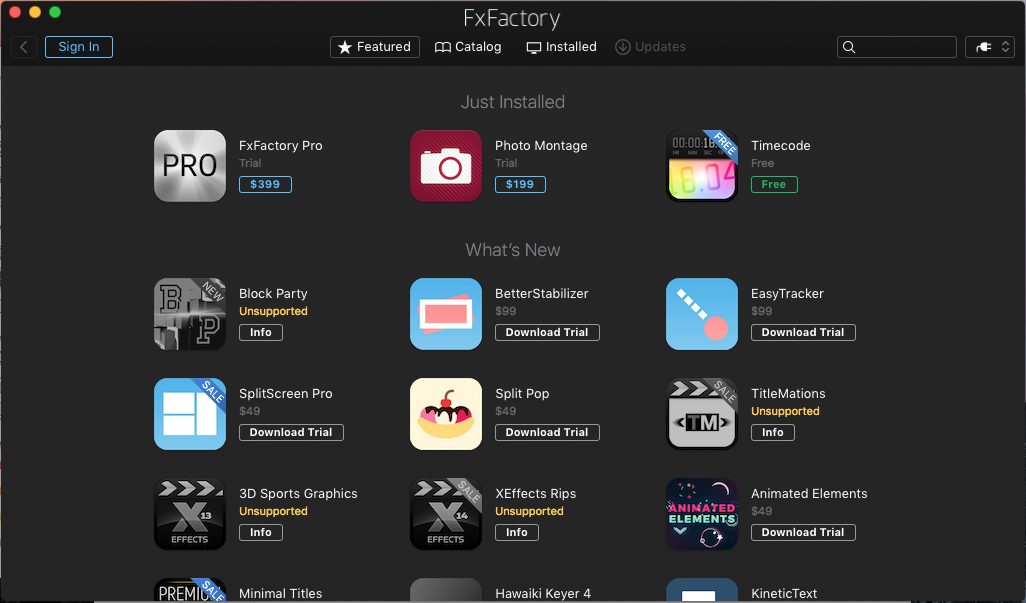
“What is FxFactory for Mac? It is a visual effects package that provides a large collection of plug-ins for professional video editing and motion graphics software, including Final Cut Pro X, Motion 5, Adobe After Effects CC, and Adobe Premiere Pro CC.”
Tip 1: deactivate FxFactory before uninstalling it
Prior to the uninstall, you should quit the target app, otherwise it cannot be trashed. Here are multiple options to quit an active application from macOS/Mac OS X:
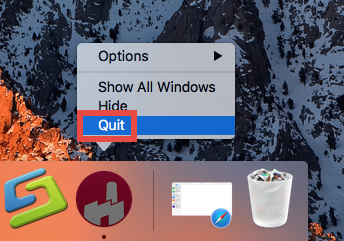
(1)Right click on FxFactory icon in Dock and choose Quit;
(2)Press the Command-Control-Q keystroke to quit the current app;
(3)Launch Activity Monitor, select any process pertaining to FxFactory under the Process Name, then click X on the upper left corner, and click Quit button.
After that, you can uninstall FxFactory by two available methods. Read on please.
For Mac Newbies: Remove FxFactory by Osx Uninstaller
If you have difficulty in uninstalling FxFactory, or you are new to Mac system, we would recommend you to run a reputable tool, like Osx Uninstaller, to save the trouble. As a comprehensive utility designed for Mac computer, Osx Uninstaller is capable of detecting every trace of a target app and removing them all without hassle.
Watch the clip to know how it works perfectly to uninstall FxFactory on Mac:
- 1.Launch Osx Uninstaller via Launchpad, /Application folder or Spotlight.
- 2.Locate FxFactory, select its icon, and click Run Analysis button.
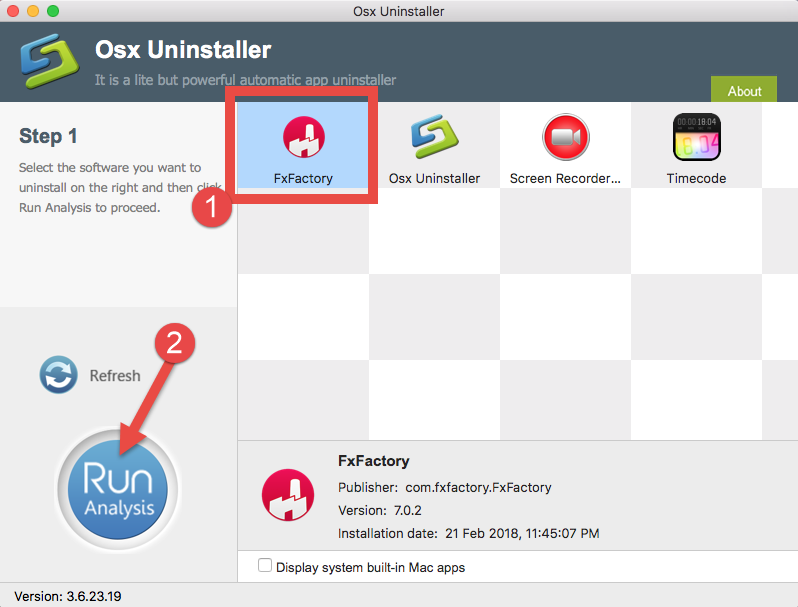
- 3.Click Complete Uninstall, and then choose Yes in the pop-up dialog box.
- 4.Once the removal is complete, click Back to Interface to re-scan your Mac.
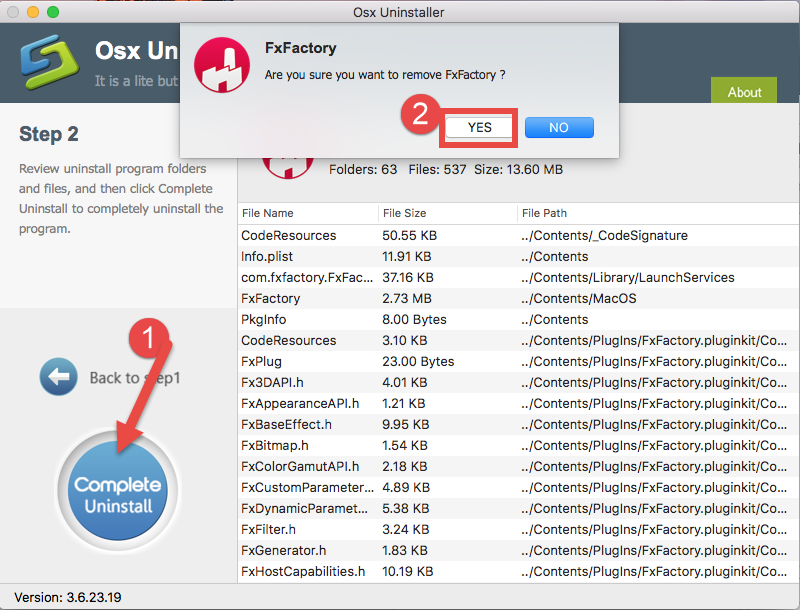
- 5.Select the app installed by FxFactory, and repeat the same steps to remove it.
See? You can simple take a few clicks to fully uninstall FxFactory as well as its plugins, and there is no need to worry about the incomplete uninstall issue.
For Experienced Users: Uninstall FxFactory Manually
Some of you may ask: what can I do if I want to uninstall FxFactory myself? Well, we list the manual steps below to guide you to complete the manual uninstall process.
- Open the Finder and click the Applications folder on the left side.
- Locate FxFactory app, right click its icon and choose Move to Trash.
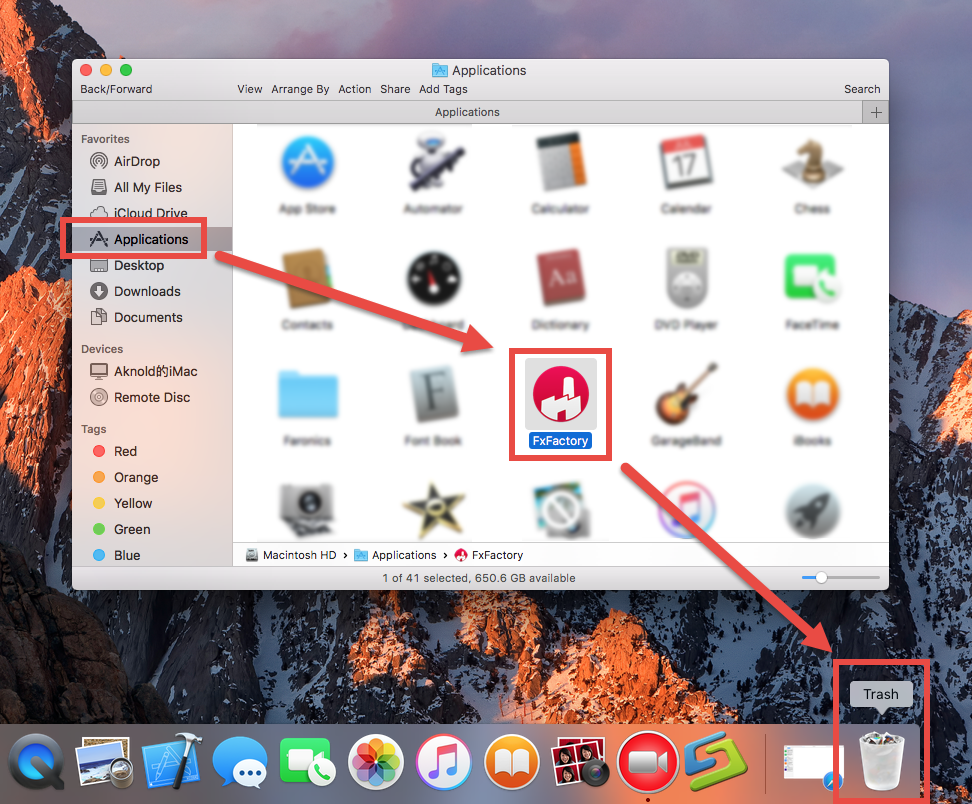
- When prompted, enter your admin account password to allow this change.
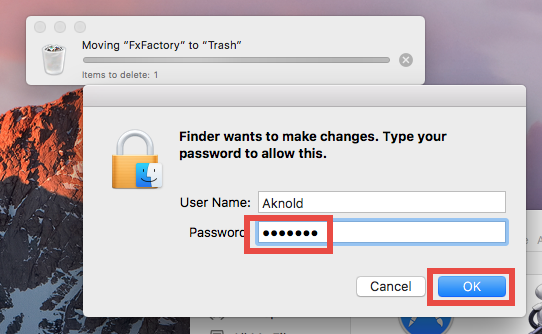
- Head to Finder menu, choose Empty Trash, and click Empty Trash again. Alternative, right click Trash icon in dock, choose Empty Trash and then click Empty Trash again.
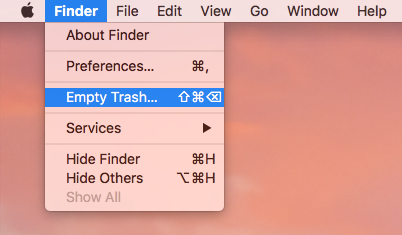
Notice: Emptying Trash is irrevocable and everything in the Trash will be deleted from your Mac immediately. You’d better check your Trash before emptying it. If you wish to delete only FxFactory in Trash, you can open up Trash, right click on it, choose Delete Immediately, and then click Delete button in the pop-up window.
This is the drag-to-delete method to uninstall most Mac apps in all versions of Mac OS X. If you cannot trash the app, make sure to quit all its processes, and try again.
Tip 2: delete all leftovers pertaining to FxFactory
Most users can easily uninstall FxFactory by the aforementioned steps, but they may encounter a common issue: some components of FxFactory or apps installed by FxFactory remain in the deep system, occupying certain disk space. How can I effectively detect those app remnants and sweep out all of them from the system?
Follow the instructions to remove FxFactory leftovers hidden in system directories:
- In Finder, click Go from the Menu Bar, and click Go to Folder from sub menu.
- Type ~/Library and hit Enter key to open up the user library inside home folder.
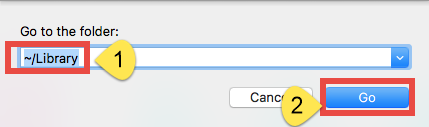
- Type FxFactory in the search box, and delete the items containing FxFactory keyword under the ‘Search: This Mac’.
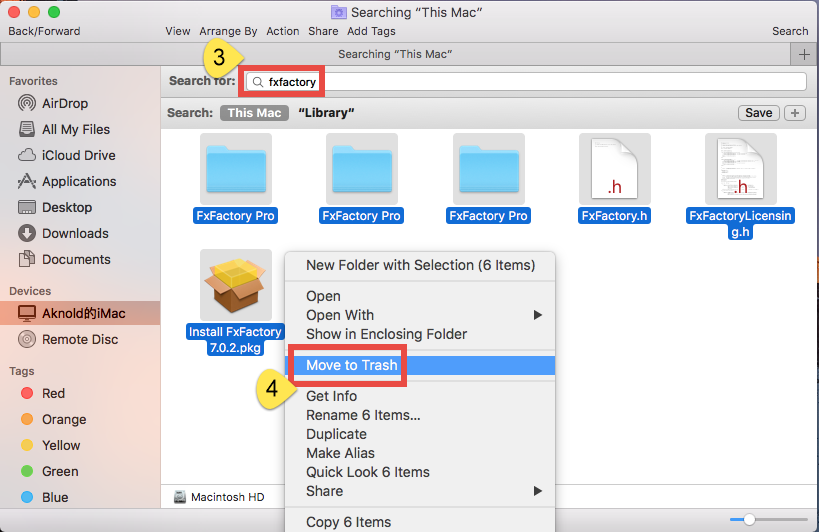
- Then click on ‘Library’ next to ‘This Mac’, select the items containing FxFactory, and move them all to the Trash.
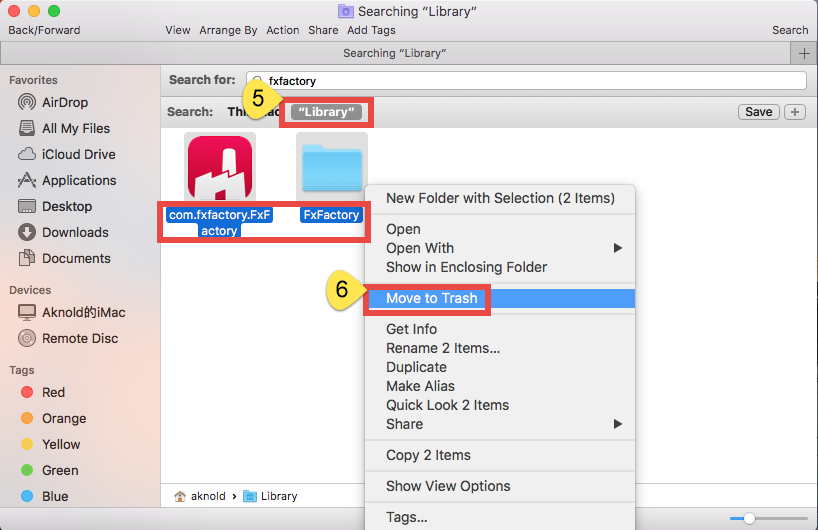
Warming: Mistakenly deleting items might have negative effect on other apps or even system, so make sure to identify the belonging of the files before deleting them. Luckily, you can exploit the Search feature in Finder to hunt down associated files.
- Continue to search for and delete leftovers in the top level Library (/Library).
- Empty the Trash to permanently delete all FxFactory components.
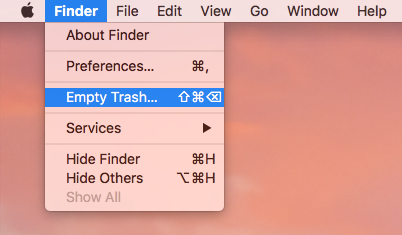
Summary: this post provides two different approaches to uninstall FxFactory and raises two uninstall tips to ensure a successful, complete uninstallation. If you run into troubles when performing the manual method, Osx Uninstaller could offer help.
Feel free to raise any question here, and we are glad to provide tech assistance.


 $29.95/lifetime
$29.95/lifetime