Thoroughly Uninstall Apple Keynote from Your Mac
Having trouble to fully uninstall Apple Keynote? Try to delete Keynote-associated files but have no clue how to do so? You will get the answers to these issues in this post.
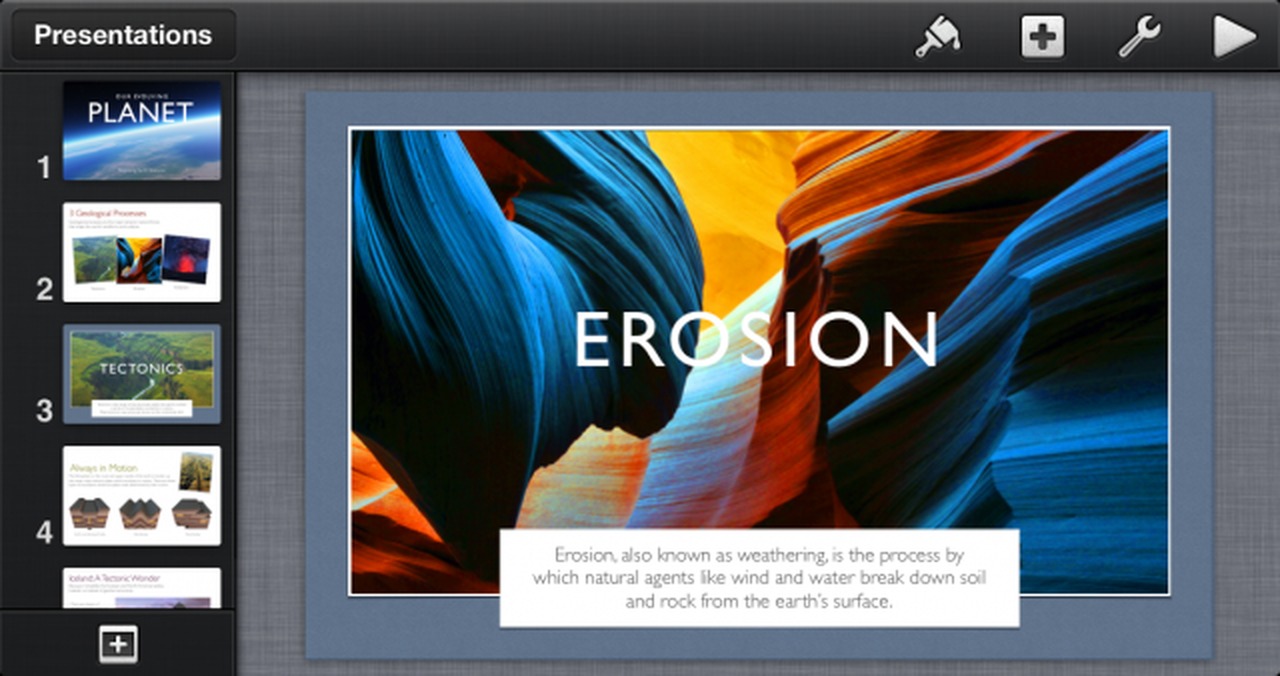
Apple Keynote is the presentation application developed as a part of the iWork productivity suite by Apple Inc. As a powerful tool for creating presentations, it is free to download from App Store for qualifying Mac computers bought on or after October 2013. However, there are many user who almost never use this app, and since the app takes up certain disk space, they may consider to uninstall Keynote from their Macs.
Here we will discuss multiple ways of uninstalling Apple Keynote on Mac. After reading through this tutorial, you can choose the uninstall method you prefer to use.
Manual Instructions to Uninstall Keynote from macOS
First of all, if Keynote is running, you are supposed to quit this app before the uninstallation. And there are multiple ways you can take to exit out of Keynote:
(1) right click on its icon on the Dock, and then choose the Quit option;
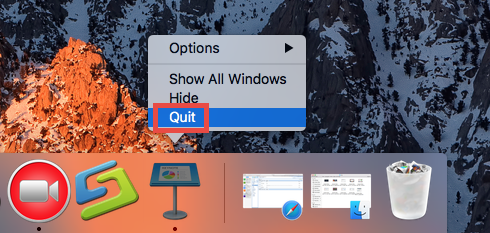
(2) open a Keynote window, and choose Quit from the Apple menu on the left top;
(3) launch Activity Monitor from Dock, Launchpad or Spotlight, select Keynote under the Process Name, click the “X” button on the upper left corner, and click Quite button in the pop-up dialog. If the app fails to quit, then try Force Quite in Activity Monitor.
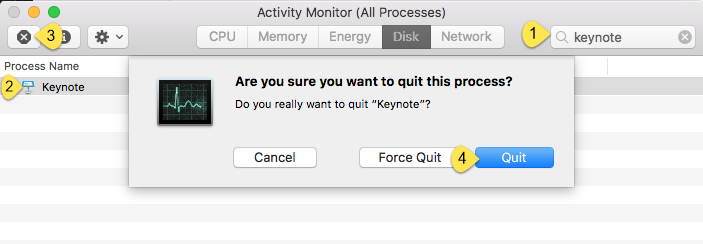
After that you can carry out the standard uninstall, and two options are available here.
Way 1: uninstall Apple Keynote from Launchpad
- Open Launchpad, and input Apple Keynote in the search box on the top.
- Click and hold Apple Keynote icon that appears until it starts to wiggle.
- Click the “X” icon that appears on the left upper corner of Apple Keynote icon, and click on the Delete button in the confirmation dialog to execute the uninstallation.
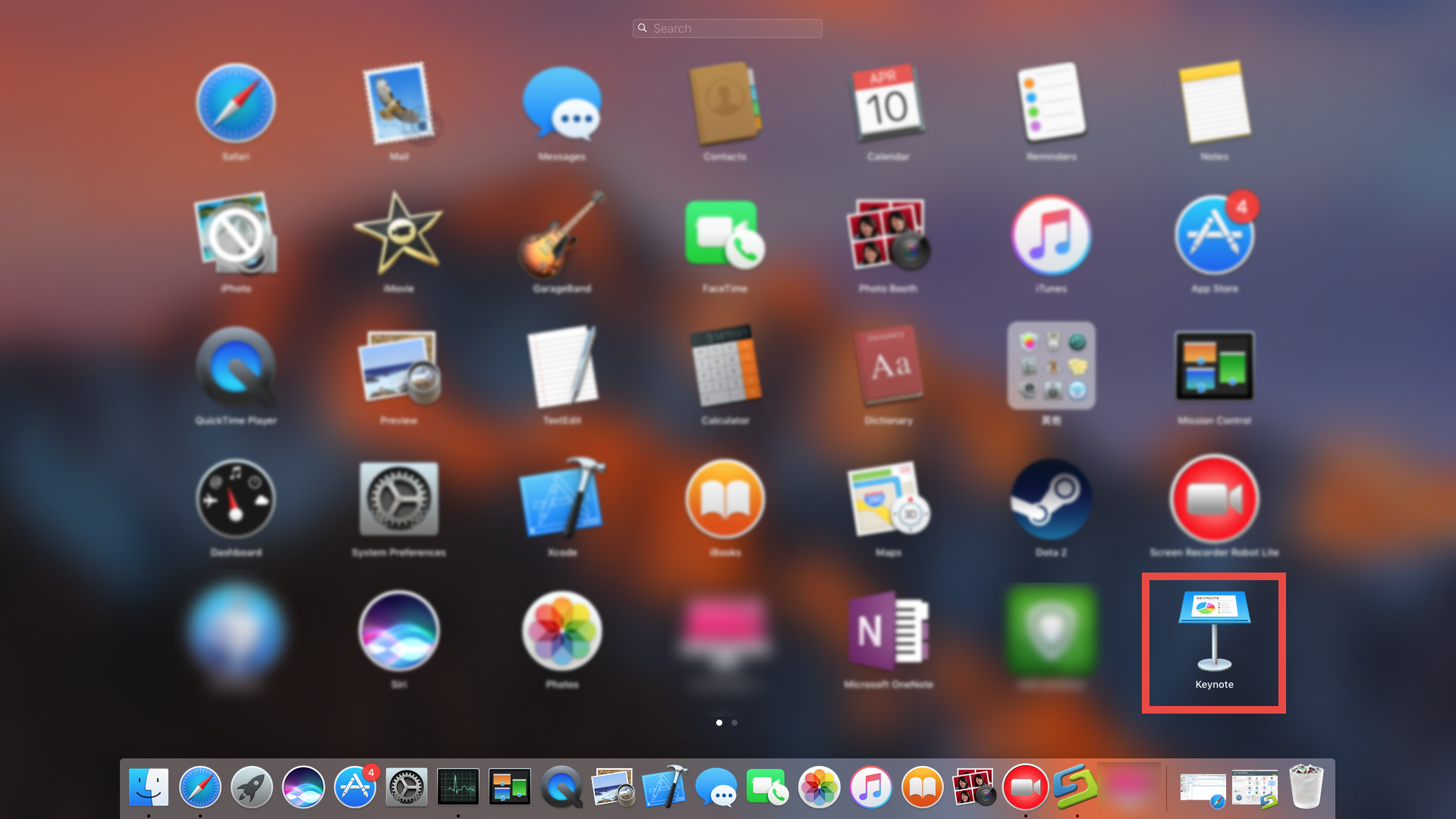
Once you click the Delete button, the uninstall will be handled instantly, and there is no need to empty the Trash afterwards. If you install Keynote through the App Store and your system is OS X lion or later, you can take this approach to easily uninstall it.
Way 2: move Apple Keynote icon to the Trash
- Open the Finder, and click on Applications in the sidebar to navigate to the folder.
- Select Keynote, and then drag its icon to the Trash in the Dock and drop it there.
- Right click the Trash icon and choose Empty Trash to perform the uninstall.
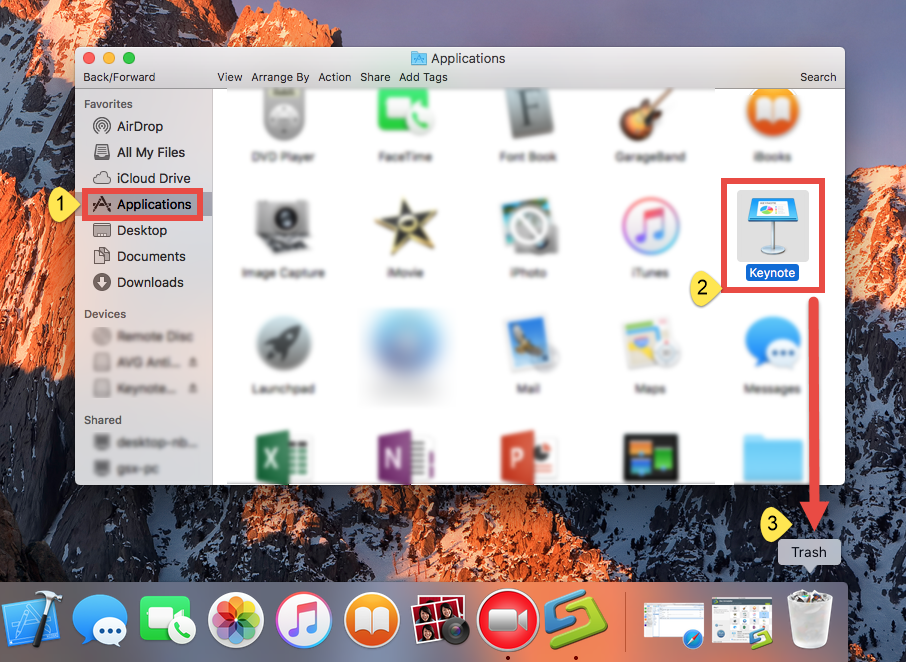
Notice: Be cautious when you perform this act. Emptying the Trash will instantly remove Apple Keynote alone with other files you’ve thrown into the Trash, and this operation is irrevocable. Before emptying the Trash, you can still restore the deleted file or app by right clicking on it in the Trash and choosing the Put Back option).
There are other ways to uninstall an app: (1) right click on the app and choose Move to Trash option; (2) select the app, and head to File menu > Move to Trash option.
The drag-to-delete method works in all versions of Mac OS X. Most 3rd party apps can be smoothly uninstalled in that way, but it may not applicable to all built-in apps on Mac. If you fail to move an app to the Trash, then try this way: select the app icon, then hold the Option key, and choose Empty Trash from the Finder menu.
Additional Task: Remove Apple Keynote Vestiges
Though Keynote app has disappeared from the Applications folder as well as Launchpad, you still need to proceed with the deletion of associated components that are left behind. It is recommended to delete app remnants if they take up large disk space. But how can we detect and delete the entire invalid items? If you are a Mac novice, we do not suggest you to perform the deletion manually, because any mis-operation might trigger problems on other apps or even affect macOS itself.
Still decide to handle this task on your own? Then do the followings with caution.
- Open the Finder, click Go in the Menu bar, and select the entry Go to Folder…
- Type the path /Library in Go to the Folder box, and hit Enter key to open it.
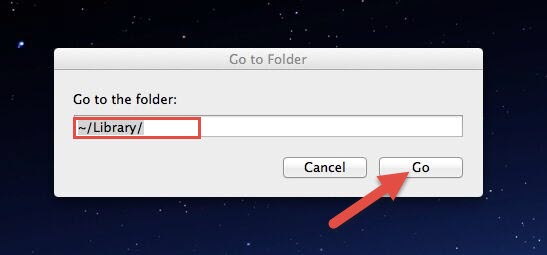
- Search for the items with the name of Keynote in the following locations: /Library, /Library/Caches,/Library/Preferences,/Library/ApplicationSupport,/Library/LaunchAgents,/Library/LaunchDaemons,/Library/PreferencePanes,/Library/StartupItems
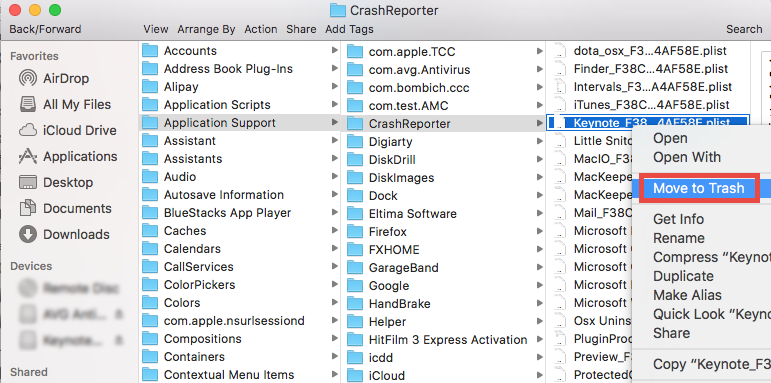
You can also utilize the Search feature in Finder to help locate related components.
- Type the path of the current user’s Library Folder: ~/Library, and hit Enter key.
- Type the name of target app or its vendor in Search Bar, and click on “Library”.
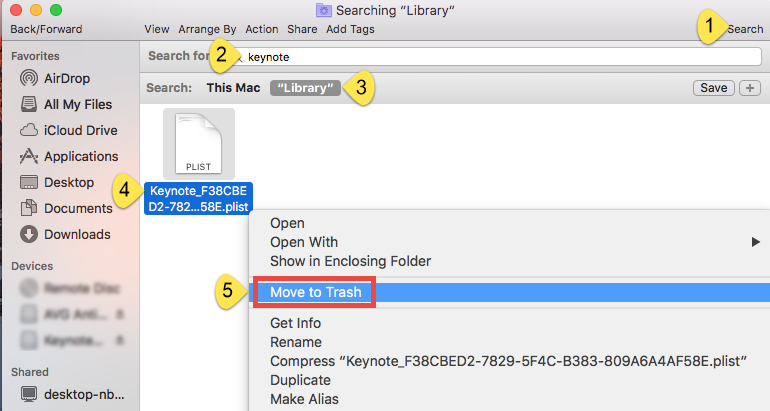
- Identify the matched items in search results, and remove them to the Trash.
- Finally, empty the Trash to delete Apple Keynote leftovers permanently.

Are you sure you could successfully remove all Keynote components hidden in deep system directory? Manual deletion could be time-wasting and also low-efficient. After spending much time for searching, you may still miss out some leftovers. If you are looking for a perfect solution to effortlessly uninstall Keynote, why not considering a powerful and reputable uninstaller? We will discuss this topic in the next section.
Any Shortcut to Help Remove Apple Keynote? Sure!
For anyone who are desired to uninstall Apple Keynote effortlessly, here is the alternative option. Osx Uninstaller is a reputable tool designed for all-level users to uninstall any unwanted, problematic, stubborn and malicious apps within a few clicks. Featured with an intuitive interface, it can help uninstall Keynote with any hassle.
Let’s take a quick look at how this tool works to fully delete Keynote on Mac.
And here are the simple instructions for using Osx Uninstaller to remove Keynote.
- Step 1. Download Osx Uninstaller and install this tool to the Application folder.
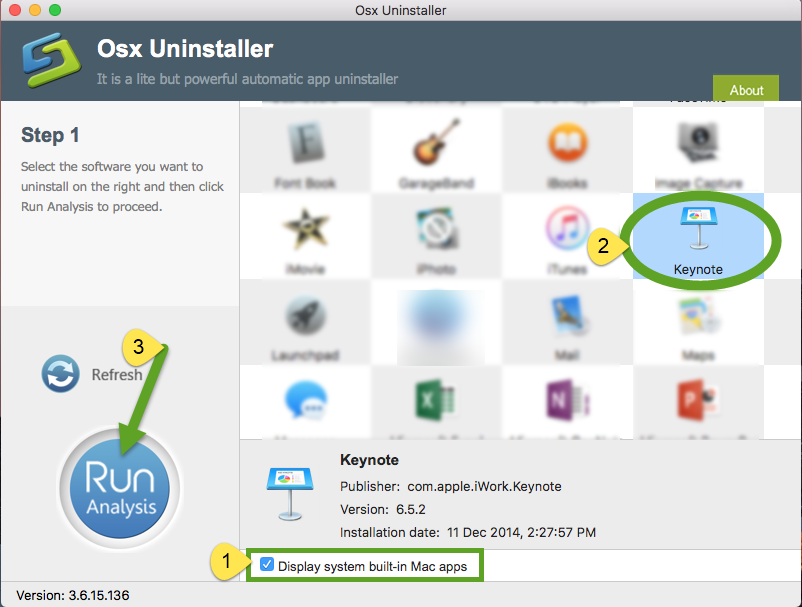
- Step 2. Launch Osx Uninstaller, select Microsoft OneNote and click Run Analysis.
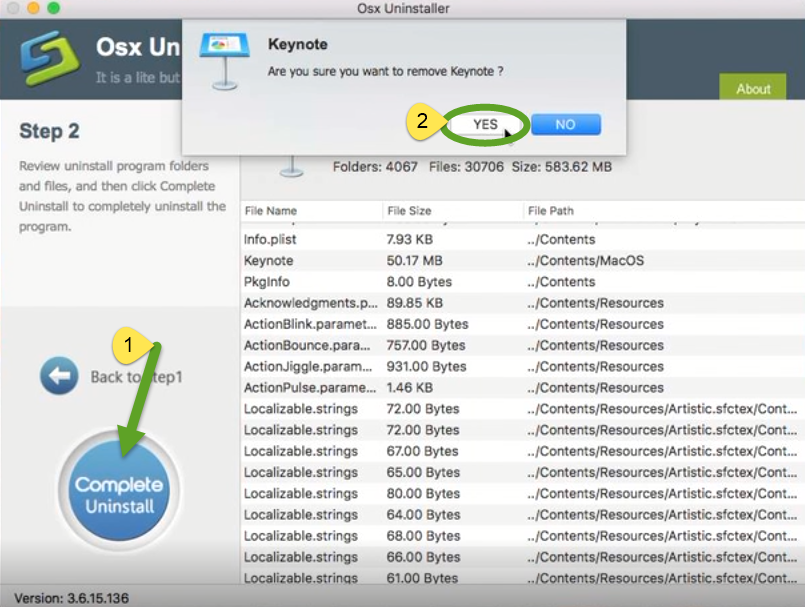
- Step 3. Review related files and folders, click Complete Uninstall button, and click Yes in the pop-up dialog to fully remove all components of Apple Keynote.
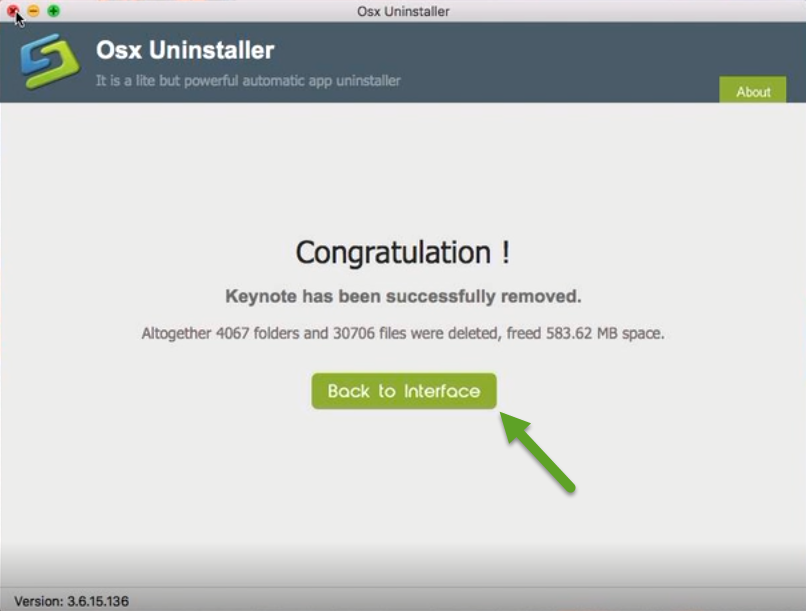
Now you can click on the Back to Interface button to re-scan your Mac, and Apple Keynote is supposed to disappear from the interface. That’s it. The whole uninstall process completes just in the few blinks of time. Incredibly simple, right?
Summary: this removal guide offers different yet detail approaches to show you how to fully uninstall Apple Keynote from macOS. The first method is totally free yet requires certain time and skill, while the second one, though priced, is rather intuitive and streamlined. Mac users can make fully use of Osx Uninstaller to conduct any uninstall painlessly, as it works well to uninstall any unwanted app without trace left.
Got any question in uninstalling unwanted apps? Feel free to contact us for help.


 $29.95/lifetime
$29.95/lifetime