Take the Right Way to Uninstall ScreenFlow on Mac
Wondering how to uninstall ScreenFlow on your Mac? Cannot delete some of its components on the system? This tutorial will show you the right way to remove it.
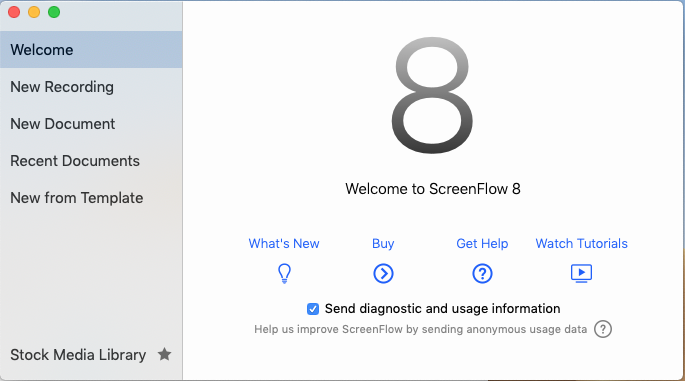
What is ScreenFlow: ScreenFlow is a professional video editor and screen recorder developed by Telestream LLC and exclusive for macOS. The current version (ScreenFlow 8) requires macOS 10.12 or later, priced at $129.99 in Mac App Store.
If you want to achieve a complete, clean uninstall, you should follow these three steps: to quit the app > to delete the app > to remove app leftovers. Hereby we collect 4 questions that are asked frequently by Mac users, and you will find the keys to carry out a thorough removal by exploring the answers to these questions. Read on please.
Question 1: what should be done before the uninstall?
According to the app vendor, to uninstall ScreenFlow requires users to simply move the ScreenFlow application to the trash. Yet, an active app will not be trashed by this way. If you are prompted by a message saying that the app cannot be trashed, make sure to right click on the app icon that appears in the Dock and choose Quit option.
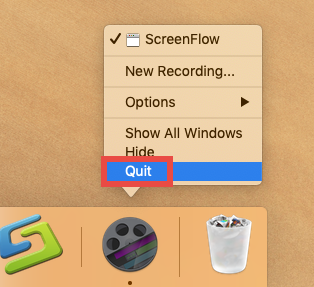
If the app does not appear in Dock, try the following options to deactivate the process:
(1) Locate the app icon in the menu bar, click on it and choose Quit [app name];
(2) Launch Activity Monitor in Dock, type the app name in the search box, select the process, click X button on the upper left corner, and click Quit in the pop-up dialog;
(3) Press Command – Option – ESC(Escape) to bring up the Force Quit Applications window, select the app you want to stop running, and click Force Quit button
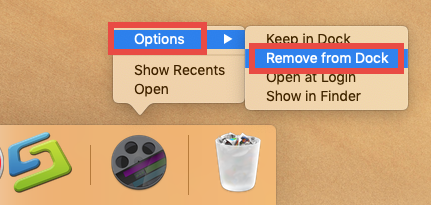
Question 2: how to uninstall ScreenFlow for Mac?
Here are the instructions to delete ScreenFlow from /Applications folder and Trash:
- Click Finder in Dock, and click Applications from the sidebar to access to the folder
- Locate ScreenFlow, right click the icon and choose Move to Trash (alternatively, drag the app icon toward the Trash in Dock and drop it into the Trash)
- Choose Empty Trash from the Finder menu, and click Empty Trash button
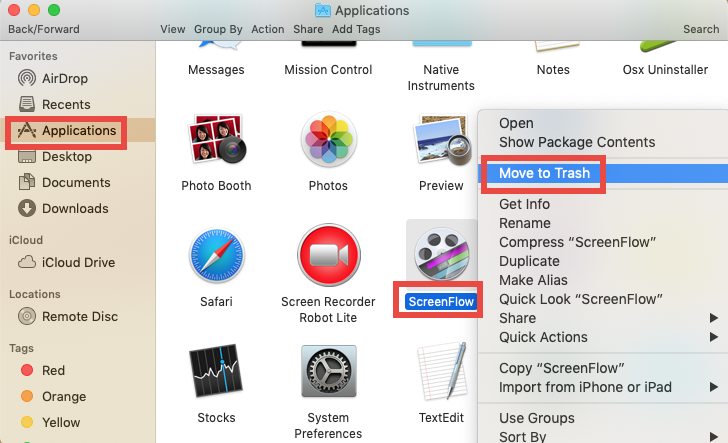
Note that the act of emptying the Trash is irrevocable, so make sure everything in Trash is no longer needed before you empty the Trash. To avoid the risk of mistakenly deleting other files, we suggest you to only delete ScreenFlow in the Trash. To do so, right click on ScreenFlow in the Trash, choose Delete Permanently from the sub-menu, and then click Delete button in the pop-up confirmation dialog.
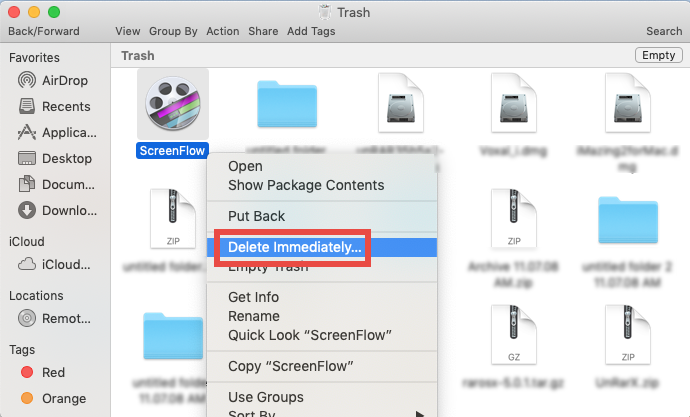
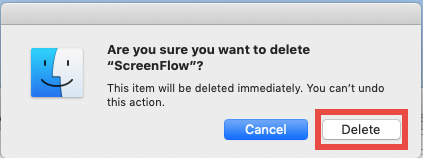
Meanwhile, there are two available ways to manually delete a third-party app.
(1)If the app comes with a dedicated uninstaller or contains an uninstall script:
- Locate and open up the app installation file in Finder
- Double click Uninstall icon and follow onscreen prompts to complete the removal
(2)If you install the app via Mac App Store, you can uninstall it via Launchpad:
- Head to Launchpad from the Dock, through Spotlight, or by gesture shortcut
- Locate the app, then press and hold the app icon until it starts to jiggle
- Cick the X icon on the upper left corner of the icon, and click Delete button
Now, we proceed to tackle the incomplete uninstall issue in the following discussion.
Question 3: how to sweep out ScreenFlow leftovers?
Most third-party apps will create and store a few files/folders outside the app. Those components will not disappear along with the uninstallation of the app. As we said before, to fully remove ScreenFlow, try to hunt down its components on your system:
- In an active Finder window, choose Go > Go to Folder from the Menu bar
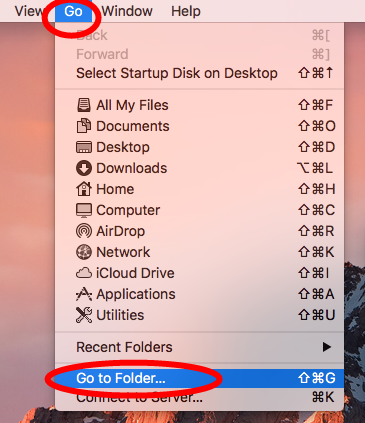
- Type ~/Library in the box, and hit Enter key to access to the hidden folder

- Click Search in the upper right corner of the window, type ScreenFlow (or telestream) in the search bar, and click Library under the search box
- As the search result appears, identify the items that contain the keyword in their names, control-select them all, right click on any of them, and choose Move to Trash
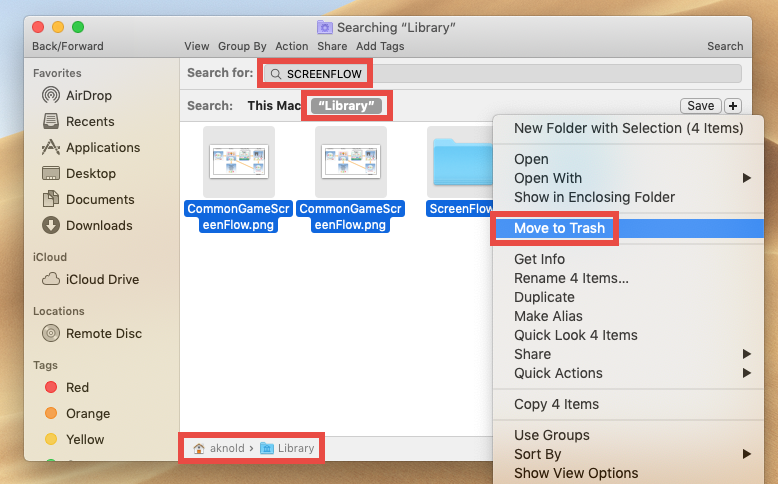
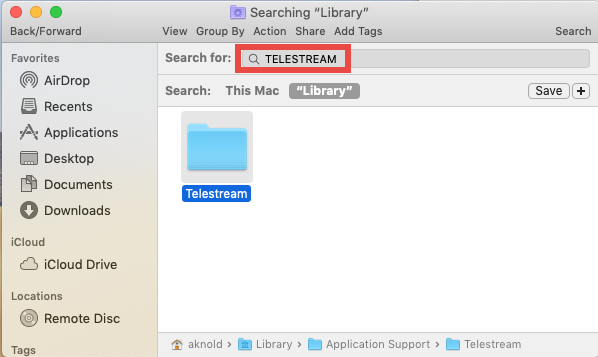
- Again, search for and delete ScreenFlow-related items in the /Library folder
Once you’ve thrown all items pertaining to ScreenFlow into Trash, you can empty the Trash to wipe out ScreenFlow traces. Still, note that the emptying Trash action is irrevocable. We don’t suggest beginners to delete system files without a backup.
Here are the directories where you may find components of ScreenFlow:
/System/Library/Extensions/TelestreamAudio.kext
/Library/Preferences/net.telestream.screenflow.plist
~/Library/Preferences/com.vara.screenflow.LSSharedFileList.plist
~/Library/Preferences/com.vara.screenflow.plist
~/Library/Preferences/com.vara.screenflowhelper.plist
~/Library/Preferences/net.telestream.screenflowapp.LSSharedFileList.plist
~/Library/Preferences/net.telestream.screenflowapp.plist
~/Library/Preferences/net.telestream.screenflowhelper.plist
Feel reluctant to accomplish this part? How about using an automated tool to save those troubles? The following solution will help you remove ScreenFlow with ease.
Question 4: Any better way to uninstall ScreenFlow?
As a professional remover for Mac computers, Osx Uninstaller is featured with user-friendly interface, quick response and streamlined process. This utility allows you to quickly locate every piece of a target app and delete them in a few blinks.
This clip shows the streamlined, intuitive process of uninstalling ScreenFlow:
- Step 1. Quit ScreenFlow if it is active, and then launch Osx Uninstaller.
- Step 2. Select ScreenFlow in Osx Uninstaller, and click Run Analysis button.
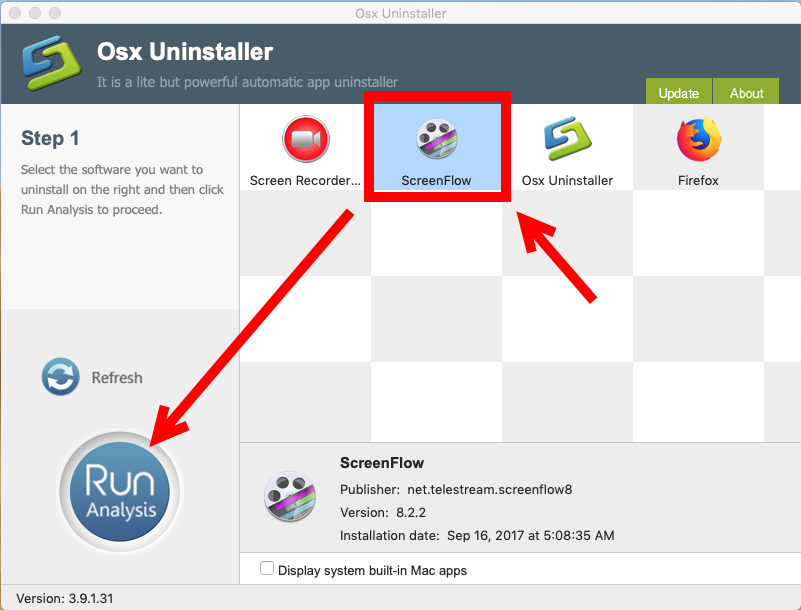
- Step 3. Click Complete Uninstall, and click Yes in the confirmation dialog.
- Step 4: Click the Back to Interface button, and then close Osx Uninstaller.

That’s all for the automated removal? Yes, you can forget about the manual detection in the hidden system folders, as this app has done the job for you. Why to use Osx Uninstaller? With in in hand, you will be able to skip the complicated steps mentioned above, and achieve a perfect uninstall result without wasting much time and energy.
So how to get this uninstaller run on your Mac? You can click the Download button below to get the installation file, and then follow the prompts to complete the registration (Osx Uninstaller is a paid software and requires a valid license key to work smoothly). Hesitate to pay for Osx Uninstaller? The team behind this app promises a full refund if it fails to solve your issues. Why not give it a try now?
Is this post helpful for you? We will be glad to have your comments or suggestions.


 $29.95/lifetime
$29.95/lifetime