Take Proper Steps to Uninstall GIMP from Mac
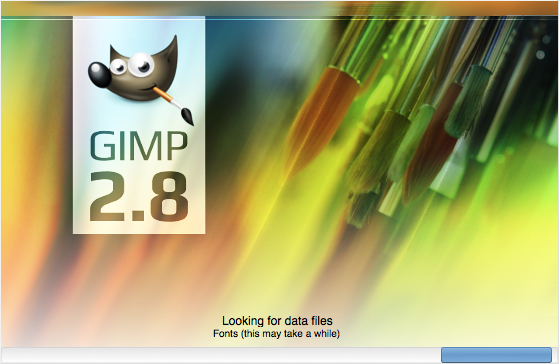
GIMP (GNU Image Manipulation Program) is a free and open-source image editor available for multiple platforms including macOS. To install this app on your Mac only take a few clicks to complete, but to uninstall GIMP you need to pay more patience to go through each necessary step, to ensure a clean, complete removal.
Here are some issues many users encounter when trying to remove GIMP:
> GIMP cannot be deleted to the Trash because it is open;
> Uninstalling GIMP does not undo the changes made by the installation;
> Remnants pertaining to GIMP are ambiguous to locate or hard to delete…
That kind of issue mostly occurs when you don’t take the right way to uninstall GIMP. We hereby discuss four crucial topics to help you have a basic understanding.
Topic 1: what to do before uninstalling an app?
If GIMP is active, you won’t be able to trash the app. A message will pop up saying ‘the item can’t be moved to the Trash because it’s open’ when you try to delete GIMP from the /Applications folder in Finder. So before uninstalling an app, make sure to first quit all processes it uses. Here are some available options to quit an app:
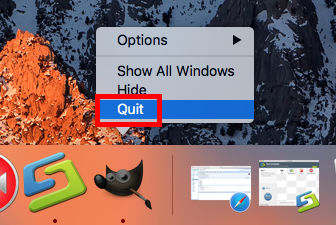
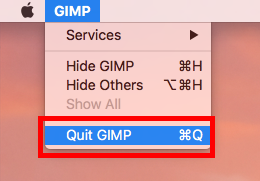
1. Right click on its icon on the Dock, and choose the Quit option;
2. Click the GIMP icon in the Menu Bar, and choose Quit GIMP;
3. Launch Activity Monitor, select the process whose name contains GIMP, click the X button on the upper left corner, and click (Force) Quit in the pop-up dialog.
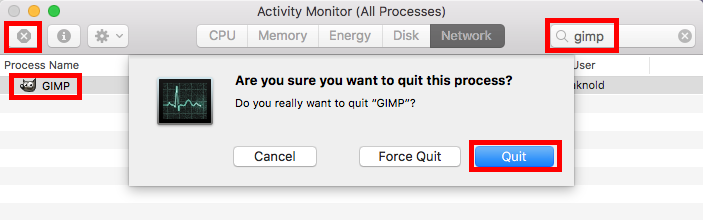
What if the target app cannot be shut down even in Activity Monitor? You can reboot into Safe Mode to prevent automatic launch, and then perform the uninstall normally.
After shutting down the app completely, you can proceed to delete GIMP from the /Applications folder, and then delete its traces around your whole system.
Topic 2: how to manually uninstall GIMP for Mac?
Trashing an app to delete it works in all versions of Mac OS X. Once installed properly, most apps can be uninstalled by this way. Here are the detailed steps:
- Launch Finder, head to /Applications folder, and locate GIMP folder.
- Right click on GIMP icon and choose Move to Trash option.
- Head to the Finder menu and choose Empty the Trash to execute the uninstall.
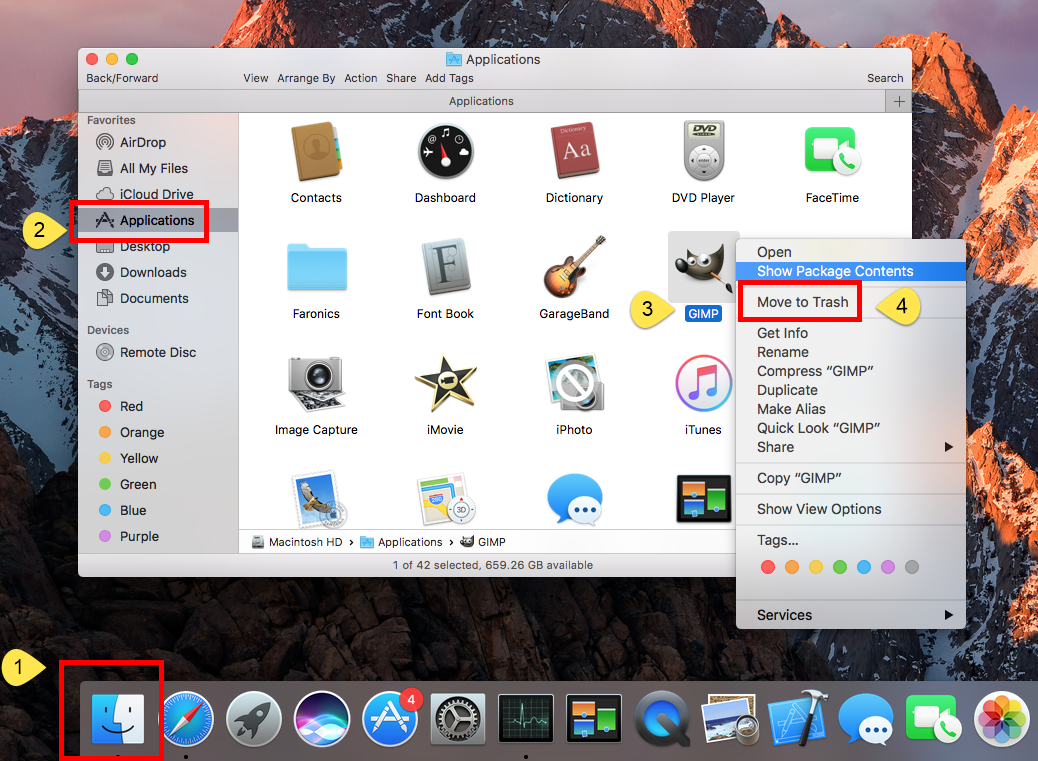
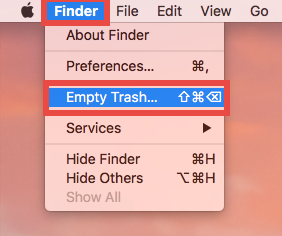
Warning: Be cautious when you are going to empty the Trash. This act will instantly remove all the files you’ve thrown into the Trash, and it is irrevocable. Besides, you can choose to perform this step after trashing all the app leftovers you’ve found.
If you install an app via Mac App Store, you can adopt this way to uninstall it:
- Click Launchpad icon in Dock, and type the app name in the search box on the top.
- Click and hold the app icon in the search result, and when the icon starts to jiggle, click the X that appears in the upper left corner of GIMP icon.
- Click Delete button in the pop-up dialog to execute the uninstall.
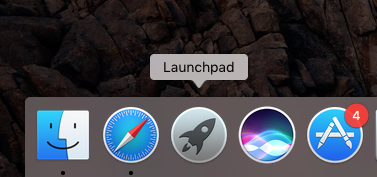
Once you click the Delete button, GIMP will be instantly removed from the system.
Topic 3: how to entirely delete GIMP leftovers?
Now we head to the issue of incomplete uninstall. Some users asked why they still have related traces after uninstalling GIMP from their Macs. The fact is, even most Mac apps are software bundles, they also create some files and scatter them in many system directories. That means, deleting the app itself has no impact on those files outside the app.
To clear out the remnants belonging to GIMP, follow the instructions below:
- Open the Finder, click Go in the Menu bar, and choose Go to Folder.
- Type ~/Library in the Go to Folder box, and hit Enter key to access to it.

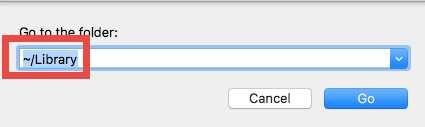
- Click the Search icon in the upper right corner of the Finder window, type DrCleaner (or Trend Micro) in the search bar, and then click Library under the bar.
- Identify the matched items in the search result, and remove them to the Trash.
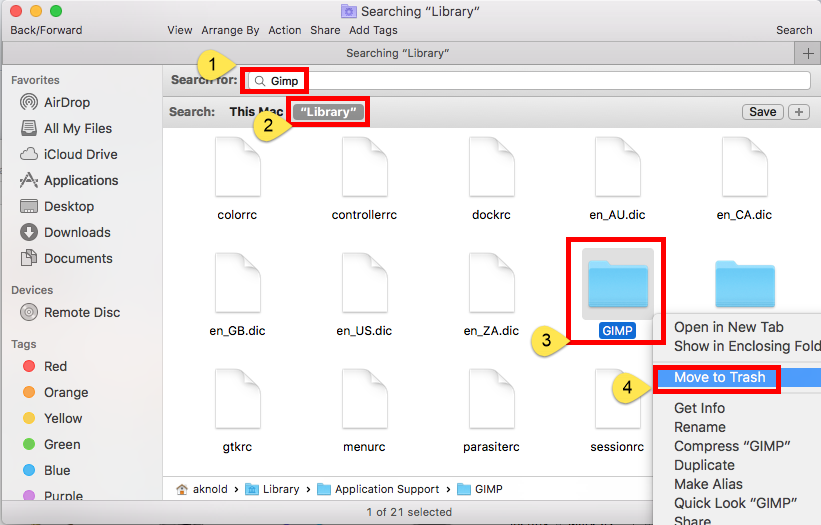
Here are the directories that may contain GIMP leftovers: ~/Library/Caches, ~/Library/Preferences, ~/Library/Application Support, ~/Library/Saved Application State, ~/Library/LaunchAgents, ~/Library/LaunchDaemons, ~/Library/PreferencePanes, ~/Library/StartupItems
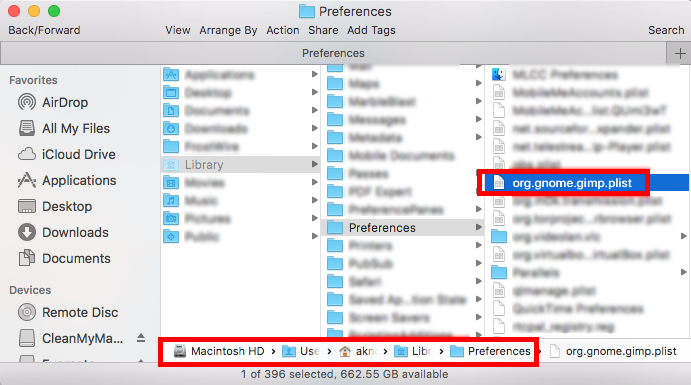
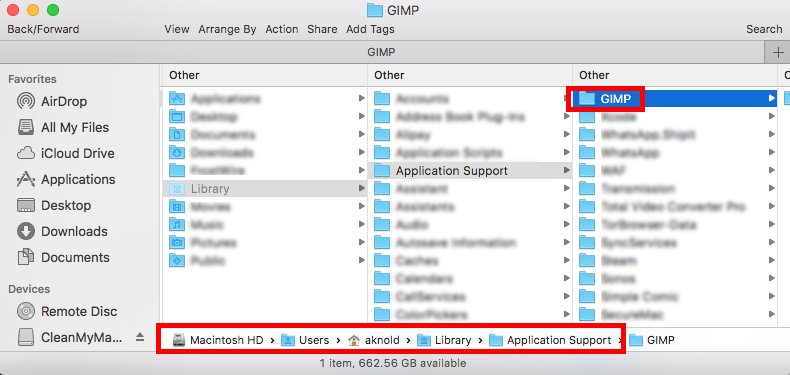
- Again, search for and delete GIMP-related items in the /Library folder.
- Finally, empty your Trash to permanently get rid of GIMP components.
It should be pointed out that, some app components may not contain the name of the app or the developer, so chances are that you still fail to track down all of the app traces through the Search feature. If you have difficulty in removing all GIMP components, run a professional tool to handle the deletion once and for all.
Topic 4: How can I remove GIMP easily and thoroughly?
A handy, reliable uninstaller could be a necessity if you frequently install and uninstall various apps on your Mac. But there are so many similar products in the market, and which one is the most suitable one for you? Featured with rather intuitive process and highly-developed engine, Osx Uninstaller stands out as a handy tool to help Mac users remove unneeded, problematic, stubborn and even malicious apps in seconds.
Watch the video clip to know how it works to uninstall GIMP from macOS:
- Step 1. Quit GIMP first, and run Osx Uninstaller from Launchpad.
- Step 2. Select GIMP, and click Run Analysis to start the scanning.
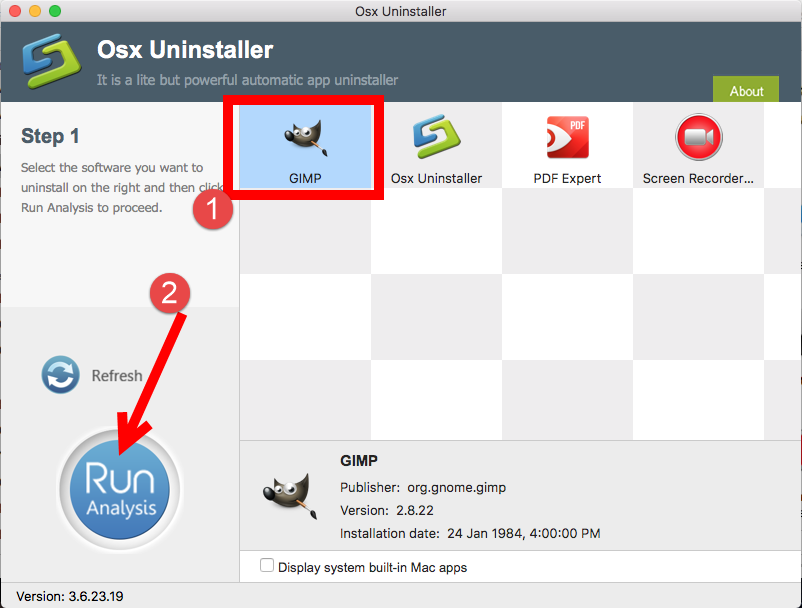
- Step 3. Click Complete Uninstall, and click Yes in the confirmation dialog.
- Step 4: Click the Back to Interface button to display currently installed apps.
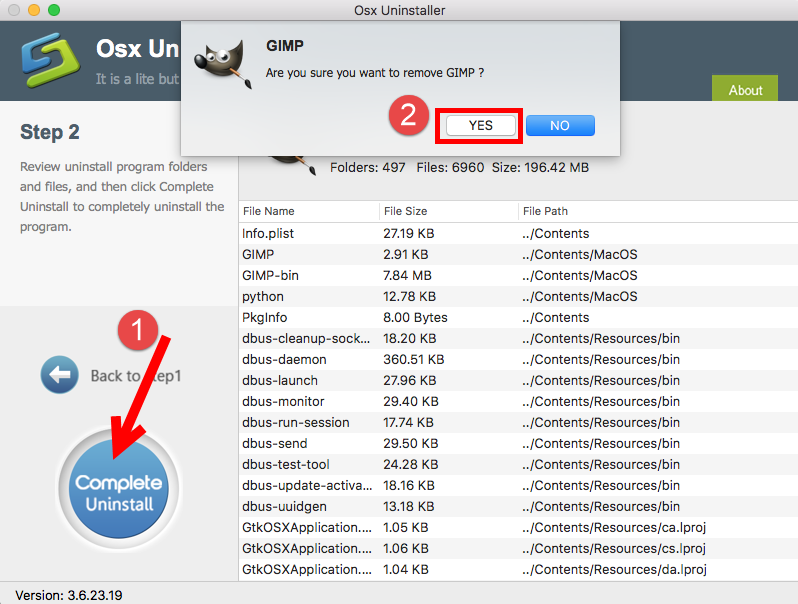
As GIMP disappears from the OU interface, you can quit Osx Uninstaller, and check if there is any trace left. Note that if GIMP has been damages or corrupted, it is suggested to perform an install and then carry out the uninstall with Osx Uninstaller.
We have given the answers to the four questions and hope you could troubleshoot the issue you encounter when trying to uninstall GIMP. Any comment is welcomed : )


 $29.95/lifetime
$29.95/lifetime