Simple Steps to Remove Malwarebytes Anti-Malware for Mac
Failed to uninstall Malwarebytes Anti-Malware for Mac? Can’t install other antivirus due to incomplete uninstall of Malwarebytes? Find the perfect solution in this post.
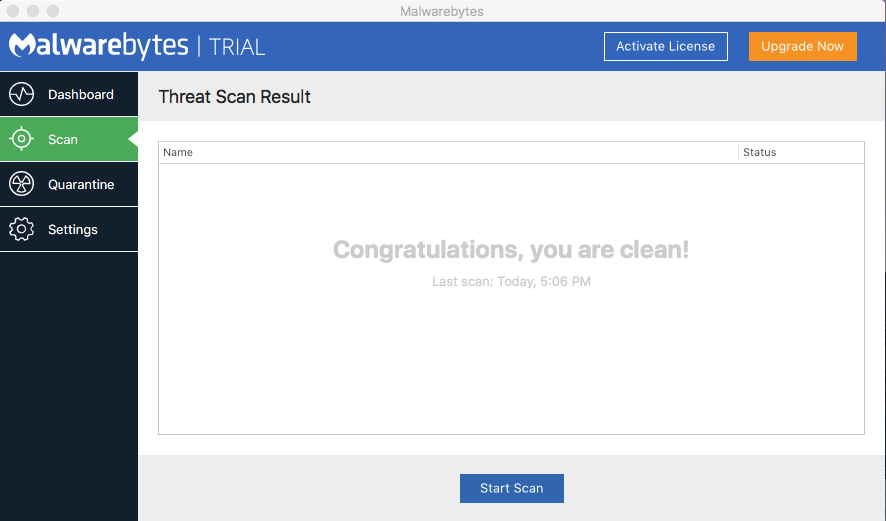
Malwarebytes Anti-Malware is a multi-platform anti-malware suite used to find and remove malware. After the 30-day trial of Premium version expires, Malwarebytes Anti-Malware reverts to a free version without scheduled scans or full real-time protection. That may upset some Mac users. If you are planning to remove this app from your Mac, here are the potential problems you may run into:
- Malwarebytes Anti-Malware keeps running on background and cannot be quit;
- Malwarebytes Anti-Malware cannot be moved to the Trash because it is in use;
- Malwarebytes Anti-Malware components cannot be totally deleted from Library…
Wanna get rid of Malwarebytes Anti-Malware easily and thoroughly? You should first try this option, i.e. uninstalling Malwarebytes Anti-Malware by Osx Uninstaller.
How to Uninstall Malwarebytes Anti-Malware Effortlessly?
Osx Uninstaller is a lightweight yet high-efficient tool designed to help Mac users to remove any problematic, stubborn or malicious apps. To uninstall Malwarebytes Anti-Malware without any hassle, you just need to follow 3 simple steps: launch > select > uninstall. Watch the clip to know how it works to quickly delete an app.
Here are the specific steps you can take to easily remove Malwarebytes:
- 1. Quit Malwarebytes Anti-Malware if it is active, and then launch Osx Uninstaller.
- 2. Select Malwarebytes Anti-Malware, and then click Run Analysis to start scanning.
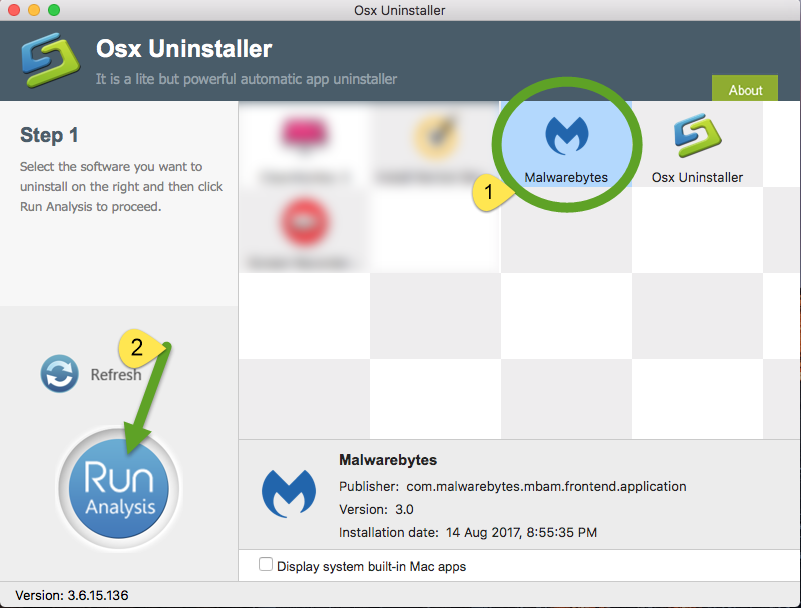
- 3. Review the app components that are scanned out from your system, click Complete Uninstall and then Yes in the pop-up dialog box to perform a thorough uninstall.
- 4. Once the removal is complete, click Back to Interface button to re-scan your Mac.
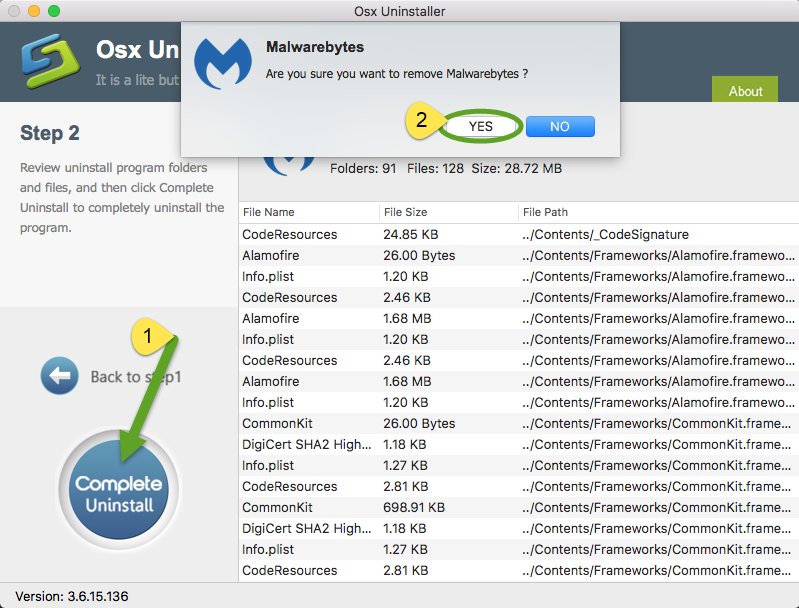
The video shows that Osx Uninstaller takes less than one minute to totally uninstall Malwarebytes Anti-Malware, and you don’t need to worry about the leftovers issue. A reputable uninstaller guarantee a clean, complete uninstall. Give it a try now?
How to Remove Malwarebytes Anti-Malware Manually?
An all-in-one uninstaller will save you a lot of time and avoid possible issues during the removal of unneeded apps or plugins. Yet if you persist to uninstall Malwarebytes Anti-Malware by your own, follow the proper steps listed below to complete the task.
Part 1: Uninstall Malwarebytes Anti-Malware
Note that you should be logged into the Mac with an administrator account, and you might be asked for the password again during the uninstall process. Now, here’s how you can uninstall Malwarebytes Anti-Malware from the /Applications folder:
- Open up Finder from the Dock, and click Applications on the sidebar.
- Select Malwarebytes Anti-Malware, then drag its icon and drop into the Trash.
- Alternatively, you can right click on the app icon and then choose Move to Trash.
- If prompted, enter the current admin account password to allow this change.
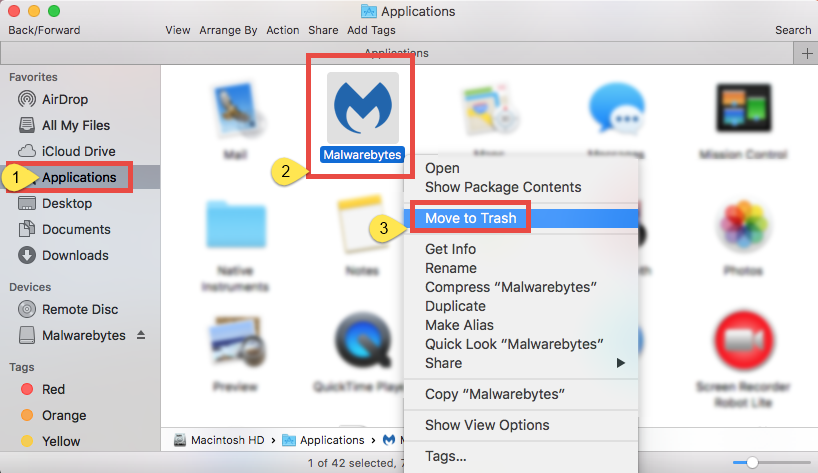
After that, you will need to empty the Trash to execute the uninstallation. To do so, right click on the Trash icon, and choose Empty Trash twice. Yet you can choose to perform this step after deleting all associated items by the following instructions.
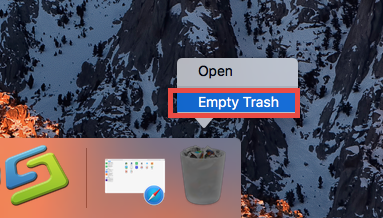
If you still have the installation package of Malwarebytes, you can adopt this option:
- Locate Malwarebytes.dmg file in Finder, and double click to open it up.
- Double click on the icon labeled Remove Malwarebytes.pkg in the window.
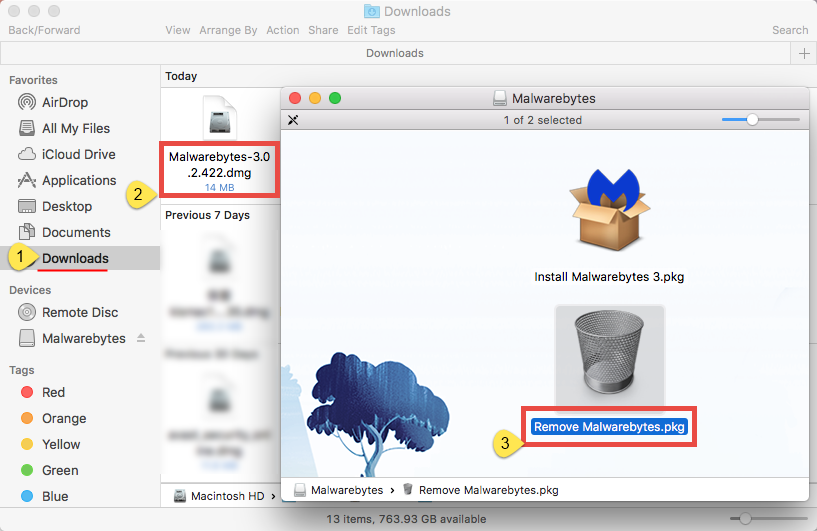
- Click Continue and then Install in the Malwarebytes for Mac Uninstaller wizard.
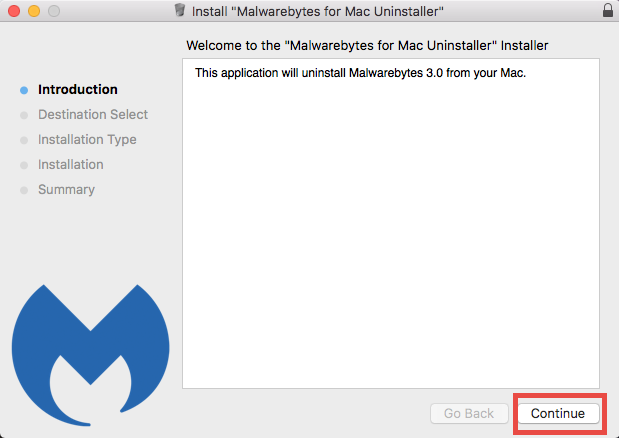
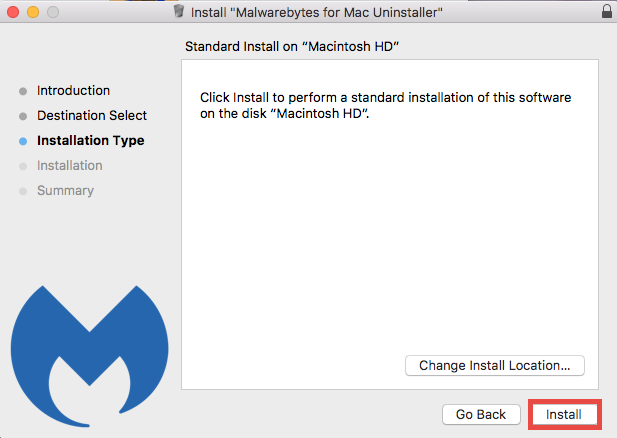
- When prompted, enter the admin password and click Install Software.
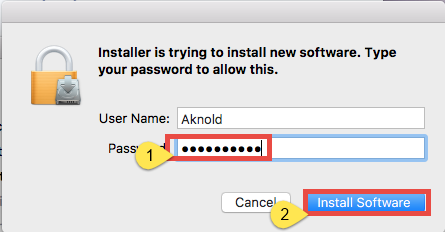
- Click Close button when the installation is complete, and click Move to Trash button in the pop-up dialog when asked if you want to move the disk image to the Trash.
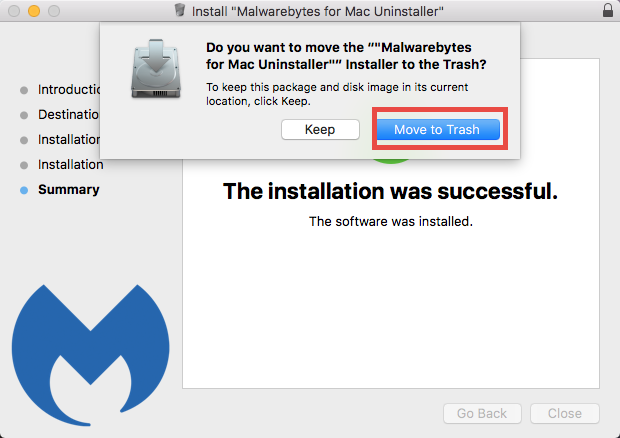
Now you have got rid of Malwarebytes Anti-Malware as well as its installation file.
Part 2. Delete Lnvalid Components
Most Mac apps are bundle software that can be easily removed by aforementioned method. Yet some of them will create components like preference, cache and support files in different system directories during the first setup and daily usage. If you want to perform a clean uninstallation, it is necessary to delete all related components scattered around the system. Here’s how to clear up app remnants manually:
- Open the Finder, click the “Go” from the Menu Bar, and select Go to Folder…
- Type the path of the top level Library on hard disk: /Library, and hit Enter key.
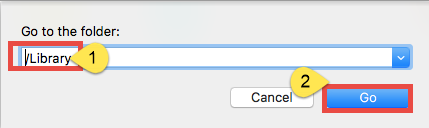
- Search for the files or folders which contains the name of target app or the vendor in the following locations and delete the matched items: /Library, /Library/Caches, /Library/Preferences, /Library/Application Support, /Library/LaunchAgents, /Library/LaunchDaemons, /Library/PreferencePanes, /Library/StartupItems

Warming: deleting the wrong items from Library could do harm to your other apps or even system, so make sure to be very careful what you try to delete. Meanwhile, it could be time-wasting going through each folder and searching for app leftovers. Luckily, you can make use of the Search in Finder to hunt down associated files.
- Go ahead to open up the user library inside home folder: ~/Library.
- Type the name of target app or its vendor in the Search Bar, and click on Library.
- Identify the matched items, right click on them and choose Move to Trash option.
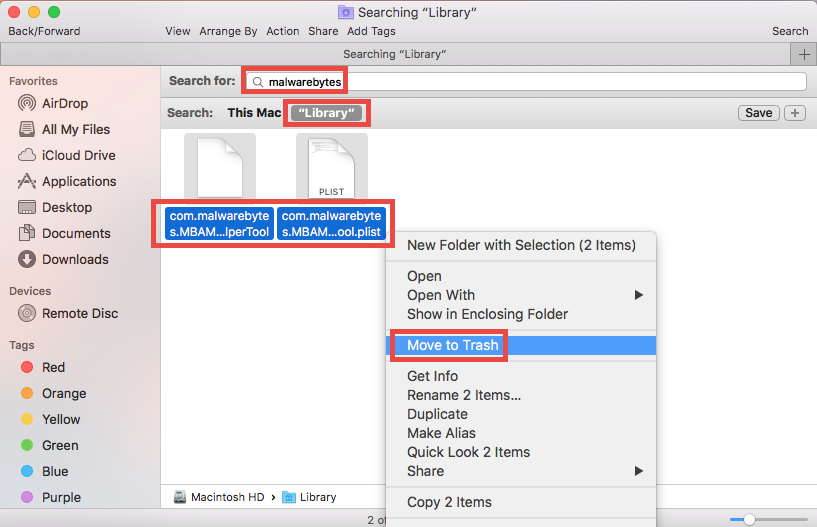
If there are still some files you fail to locate or identify, do a web search about the app components. Besides, advanced users can utilize the Terminal (located in /Utilities folder) to list the contents of the directory in question and then delete offending items.
Final Step: Empty the Trash
After moving all associated items to the Trash, you can carry out the last step – emptying the trash. Notice: the act is irrevocable, and everything in the Trash will be deleted immediately, so be very cautious when you are performing this part.
- Right click on the Trash icon in the dock.

- Choose Empty Trash and click OK in the pop-up dialog.
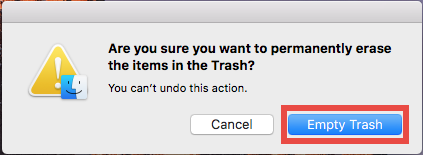
- Alternatively, empty the Trash by choosing Empty Trash under Finder menu.
- In any case you cannot empty the Trash, reboot your Mac and try it again.
Are you able to uninstall Malwarebytes Anti-Malware as well as all its traces from your Mac? Which solution listed above do you prefer to use? If you cannot solve the uninstall issue by regular method, give Osx Uninstaller a try and you will love it.
Welcome to leave your comment or suggestion here to help us improve this post.


 $29.95/lifetime
$29.95/lifetime