How to Remove Wondershare PDFelemen on Mac
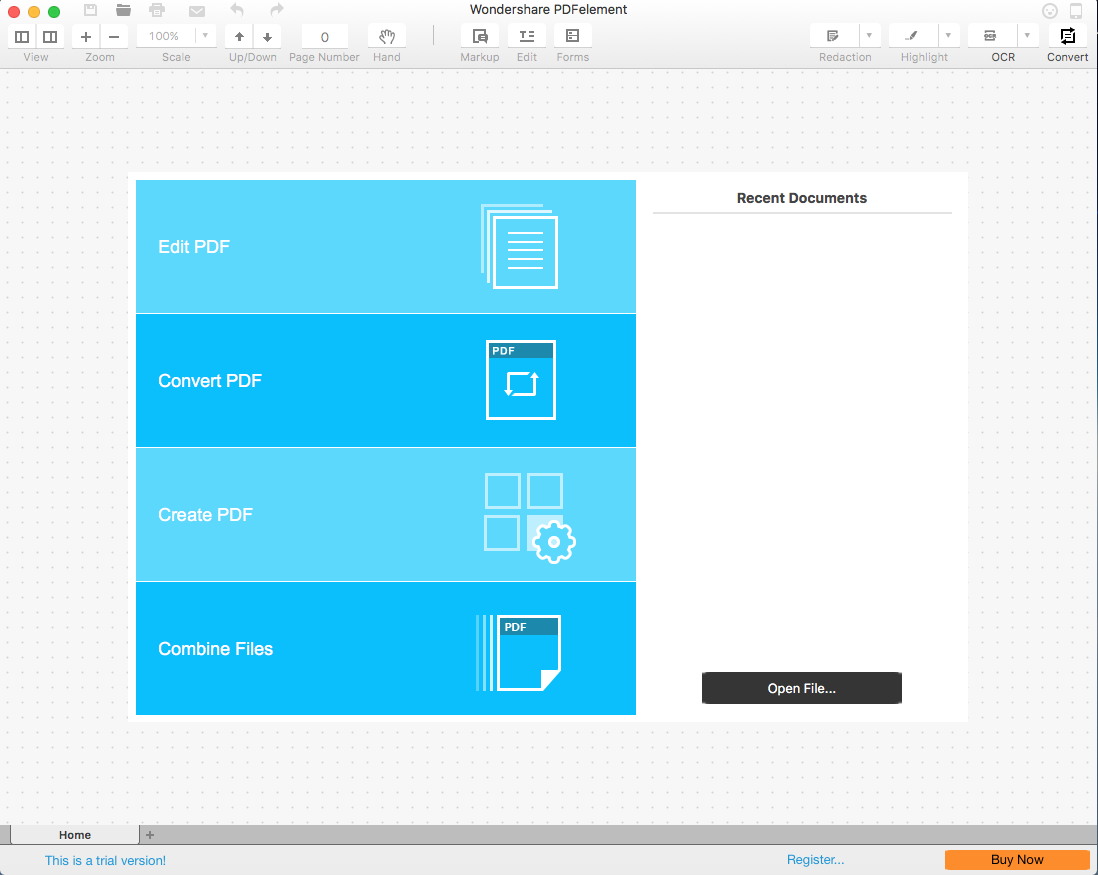
Wondershare PDFelemen is a PDF editor allowing users to convert, edit and secure PDF files with password on Mac computers. You can merge, split and extract PDF pages, add comments and notes in PDF files, and convert documents between PDF and Word, PowerPoint, Excel, EPub, etc. Priced at $59.95, this app provides many features to cover basic needs, but the OCR plugin is not included even in the paid version, and you will need to buy it separately so as to scan PDFs for conversion.
Some users comment that Wondershare PDFelemen fulfill all the requirements, but some complain that there is little they can do in the trial version. You may be dissatisfied with its performance, and come here to look for a solution. So, our focus today is: how to uninstall Wondershare PDFelemen on Mac OS without hassle?
Tip: Before uninstalling Wondershare PDFelemen, you are supposed to check if it runs on the system. Make sure to quite this app on the Dock, and you can activate Activity Monitor to deactivate all its processes on the background. Here’s how to do:
- Access to Applications > Utilities folder, and click to open up Activity Monitor.
- Identify related process with the name of Wondershare, and click X icon to quit it.
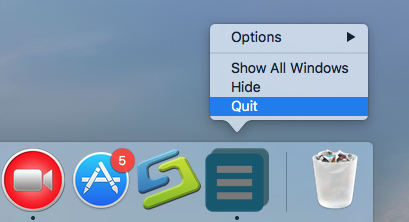
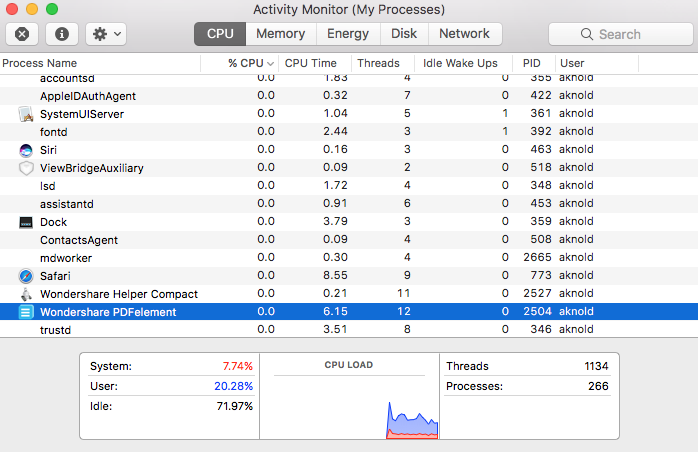
Now you can proceed to uninstall Wondershare PDFelemen smoothly. Here we list two approaches to guide you through the whole removal. You can either run the advanced uninstaller recommended here to save your time. Or you can adopt the conventional method, i.e. uninstalling target app and deleting its remnants manually.
Recommended Way to Remove Wondershare PDFelemen
To get you know how quickly and easily Wondershare PDFelemen can be uninstalled from your Mac, check out this tutorial first. Osx Uninstaller is a powerful tool that allows users to remove unneeded apps in simple steps. In our test Wondershare PDFelemen can be fully removed within a few clicks. The clip shows how it works.
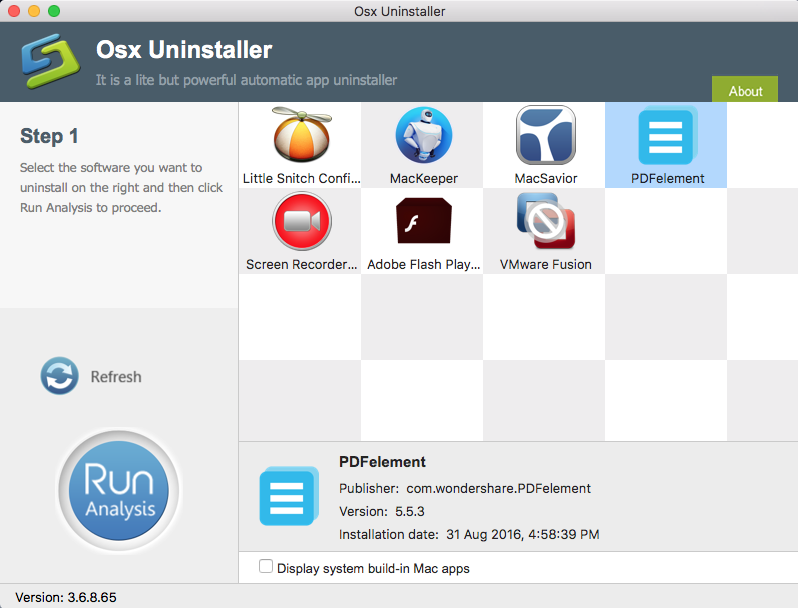
- Download Osx Uninstaller and install it by dragging it to the Application folder.
- Run Osx Uninstaller, select Wondershare PDFelemen and tap Run Analysis button.
- Review scanned components pertaining to Wondershare PDFelemen, tap Complete Uninstall button, and click Yes in the dialog to conduct thorough removal.
video tutorial: how to uninstall Wondershare PDFelemen on Mac
The whole removal process may only take a few seconds to complete, and then you can click on Back to Interface button to verify that Wondershare PDFelemen and all its traces has been successfully wiped out from your system. Osx Uninstaller is a handy and reliable clean tool for both Mac beginners and experienced users. Anytime you run into uninstall issues, just give Osx Uninstaller a try to help resolve them.
Take Manual Steps to Uninstall Wondershare PDFelemen
If you still insist on removing Wondershare PDFelemen without Osx Uninstaller, then read on. Here are the standard removal instructions provided for you reference.
Part 1. Remove Wondershare PDFelemen
As mentioned before, you should quit the target app before uninstalling it, otherwise error message might pop up to interrupt the uninstall process. Then go on with that:
(1) drag Wondershare PDFelemen to the Trash
- Open the Finder and head to the Applications folder on the left panel.
- Locate Wondershare PDFelemen there, and then drag the icon to the Trash.
- When prompted, enter your Mac credentials to execute this change.
- Right click the Trash icon on the dock, and choose Empty Trash option.
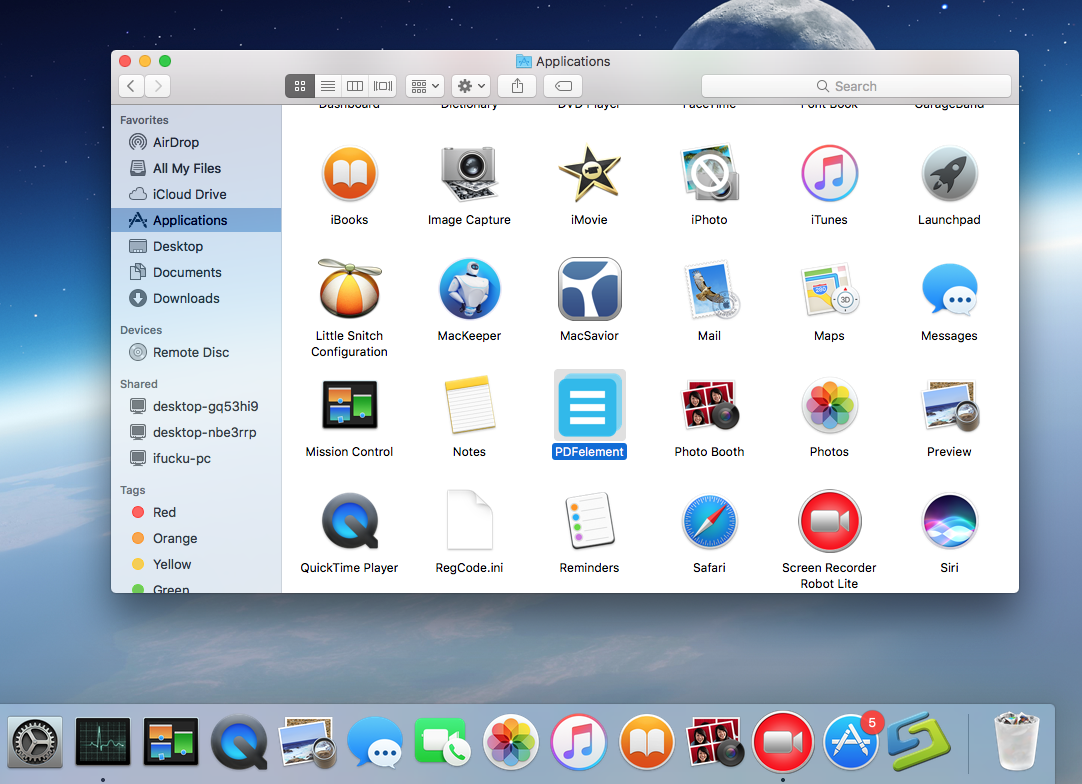
This is the drag-to-delete method to uninstall most Mac apps in all versions of Mac OS X. Generally it will instantly remove the app you select from sight. But if you fail to drag the app icon to the trash, try the next method to perform the uninstall.
(2) delete Wondershare PDFelemen in Launchpad
- Open Launchpad, and type Wondershare PDFelemen in the search box at the top.
- Hold on Wondershare PDFelemen until the icon begins to wiggle and shows “X” .
- Tap the “X” in the left top corner, and then click Delete in the pop-up dialog.
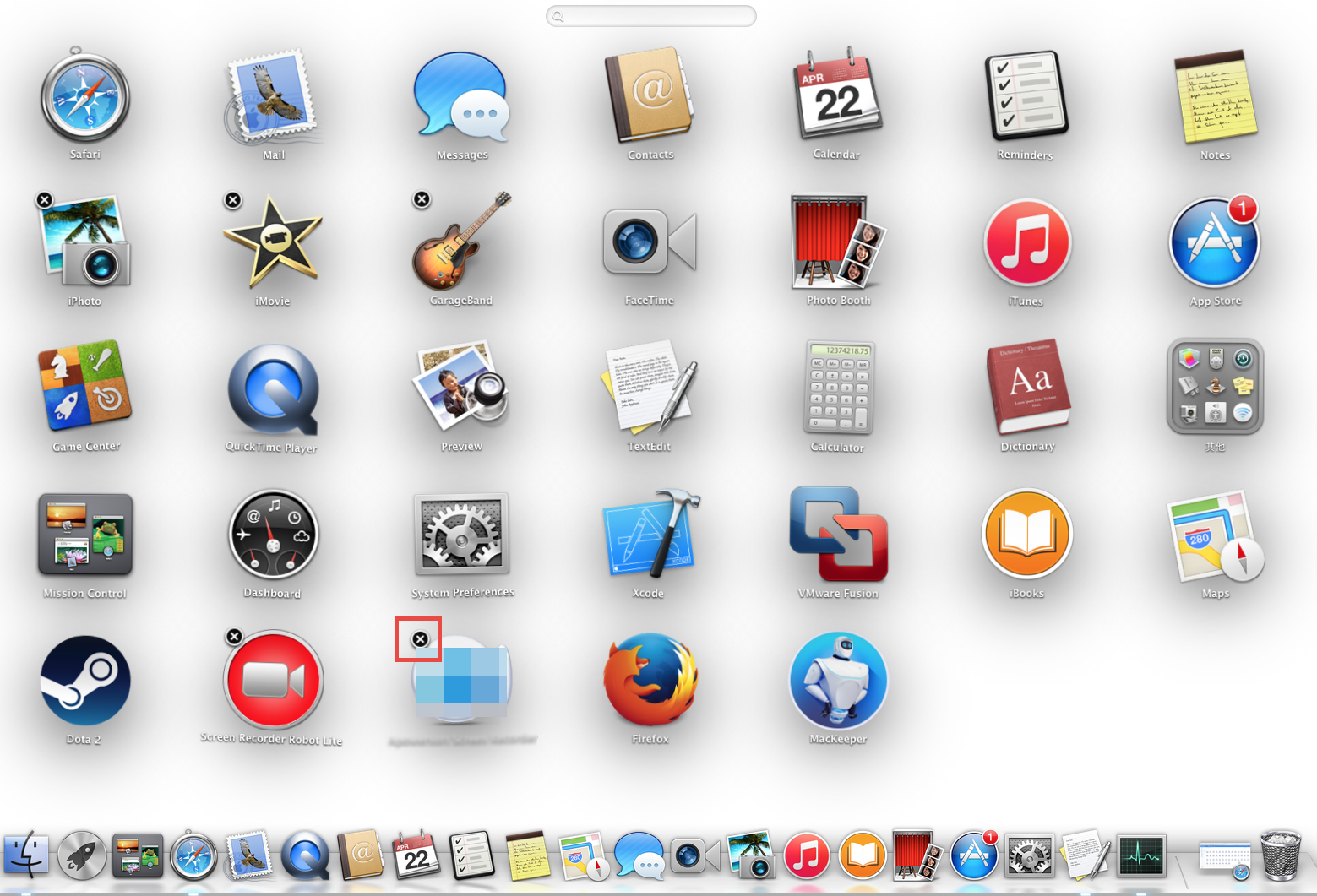
This way works for the apps which are downloaded and installed from the App Store. Once you click the X icon, the app will be uninstalled instantly from your Mac.
Part 2. Remove Wondershare Remnants
Though Wondershare PDFelemen has been uninstalled from your sight, it may leave behind many invalid files and folders on your system. To carry out a thorough removal, you are supposed to search for those remnants and then delete them all.
- Open the Finder, click Go in the Menu bar, and select the entry Go to Folder…
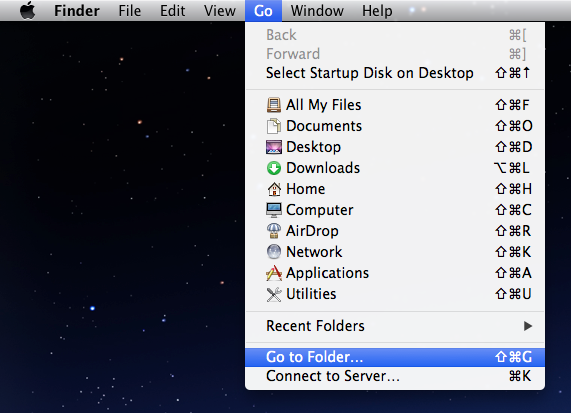
- Type the path of the current user’s Library Folder: /Library, and then hit Enter key.
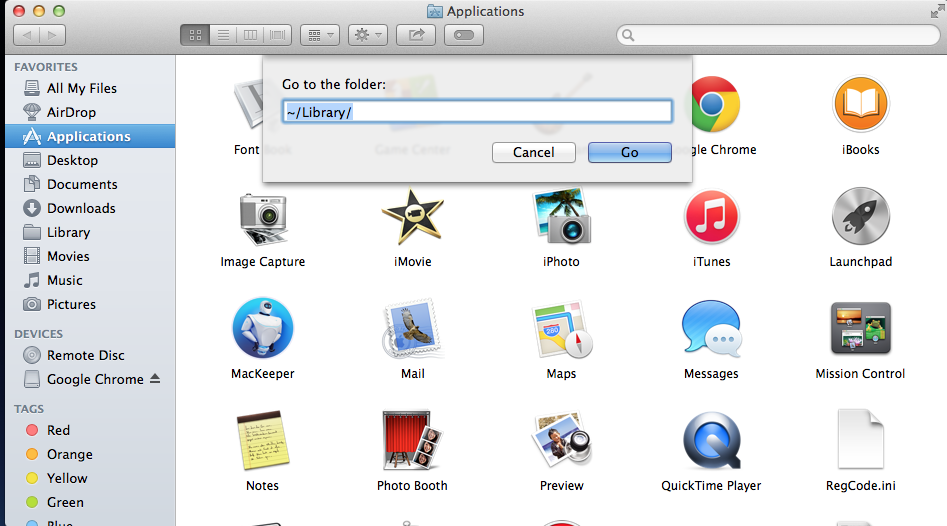
- Search any files or folders containing the name of Wondershare in these folders:
~/Library/Developer/,
~/Library/Preferences/,
~/Library/Application Support/
~/Library/Caches/ folders
- Right click on the matched items and choose Move to Trash option.
- Meanwhile, search the following locations to delete associated items:
/Library/Developer/
/Library/Preferences/
/Library/Application Support/
/Library/Caches/
Part 3. Empty the Trash
After performing these two steps, you can empty the Trash to permanently get rid of them. But hey, here is the important point you should remember: the act of emptying the Trash is irrevocable, and everything dropped in the Trash will be deleted from the system immediately. Make sure you haven’t mistakenly delete anything there.
- Right click on the Trash icon in the dock.
- Choose Empty Trash and click OK in the pop-up dialog.
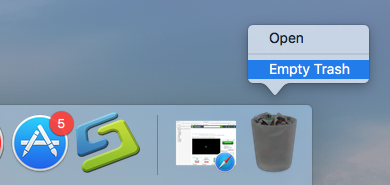
- Alternatively, you can empty the Trash by choosing the Empty Trash under the Finder menu. In case you cannot empty the Trash, reboot your Mac and do it again.
- If you change your mind, you can right click on the items in the Trash and choose Put Back option, on the condition that Trash is not emptied yet.
So that’s it. You should have fully uninstalled Wondershare PDFelemen from your machine. The standard way also works for uninstalling other apps as long as they are installed properly. If you still have troubles in removing Wondershare PDFelemen, you are suggested to adopt the recommended approach above to fix the problem.
Any question or suggestion about this tutorial? Welcome to leave your comment here.


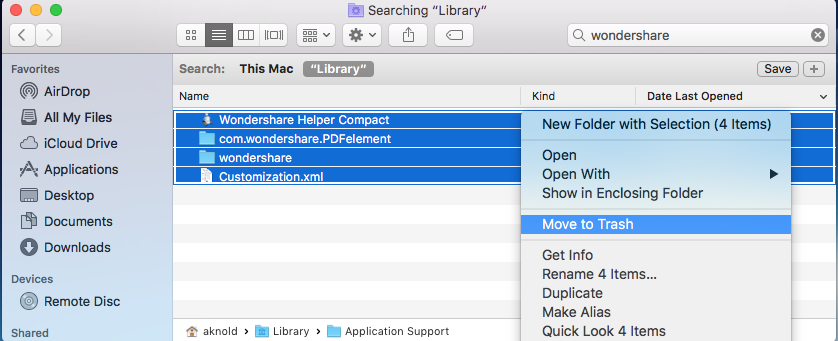
 $29.95/lifetime
$29.95/lifetime