How Should I Remove Winamp for Mac? This Might Help!
Looking for the effective way to remove Winamp for Mac? Here’s the perfect solution to completely uninstall Winamp on macOS and Mac OS X, keep reading for more details & information.
Apart from being a useful music organizer and player, Winamp for Mac performs quick imports from other music downloading programs like iTunes. Its good graphical interface and easy-to-use features make it a good choice for any level of Mac user, from newbie to expert.
Two ways provided in this tutorial to remove Winamp for Mac, follow the instruction here to uninstall it step by step.
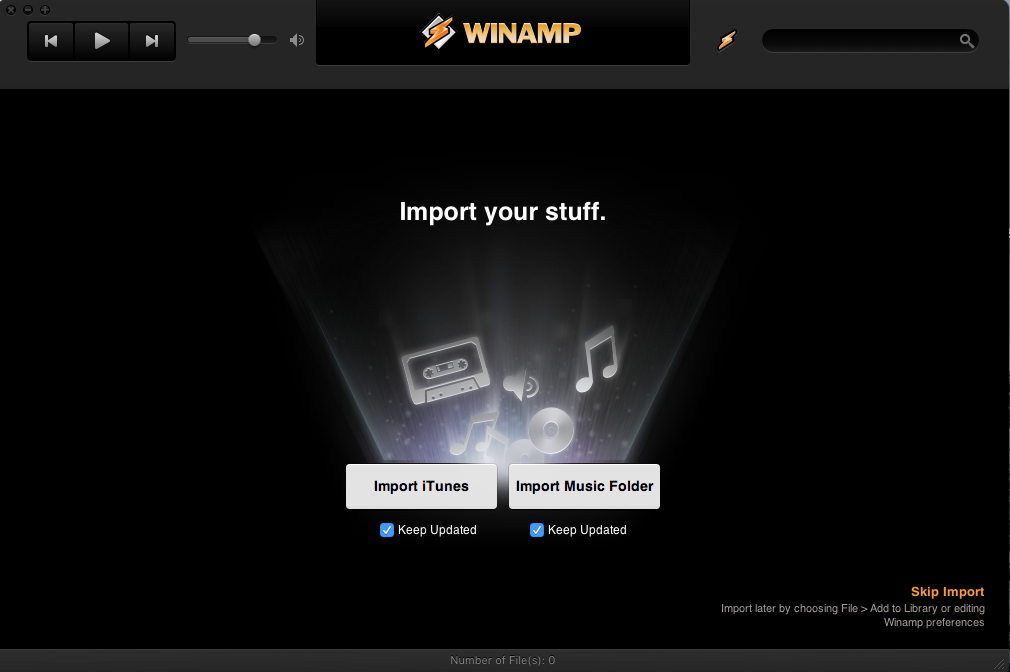
Manually Remove Winamp for Mac
First of all, we will offer the most basic solution to remove Winamp from macOS, most of you might know how to uninstall Winamp for Mac by Mac Trash, but which you don’t know is that you’d likely to fail at the end. So just follow the detailed steps.
1. Before remove started, quit Winamp
Here we might provide several different ways to quit Winamp from Mac,
Quit Winamp from Dock Bar: Right click on the Winamp on the Dock, then choose Quit;
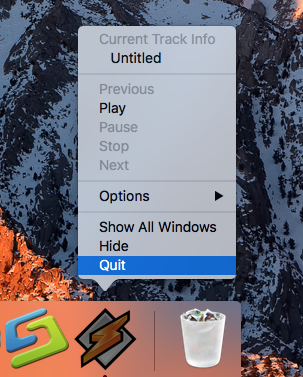
Or use Commend+ Q: Click the target’s setup on the top left corner, and choose Quit Winamp (Commend+ Q).
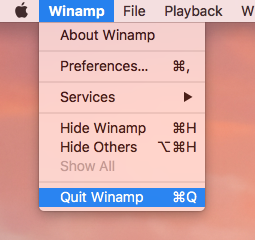
Or Launch Force Quit Window: press the combination Cmd + Opt + Esc, select Winamp and click on the Force Quit button in the windows;
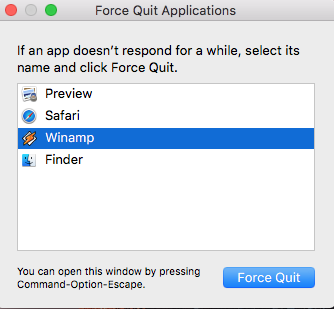
Negative Activity Monitor: Open the Utilities folder and launch the Activity Monitor >> Click on the Network tab and select processes associated with Winamp >> Click on the Quit Process icon >> In a pop-up window, click on the Quit button to confirm the action.
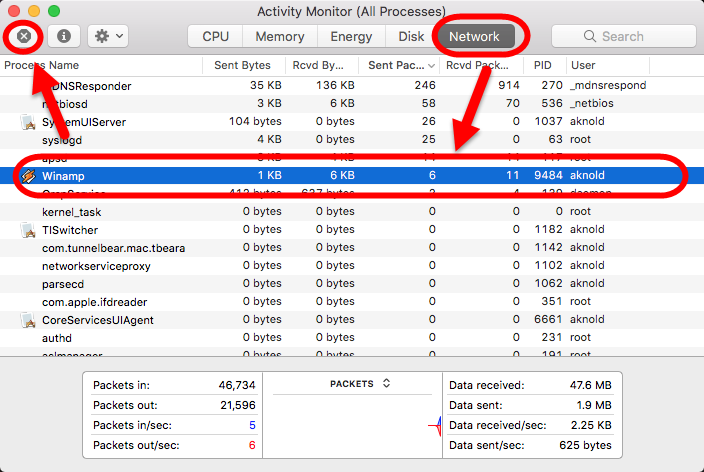
2. Launch the Applications folder of Finder
Now you are ready to remove it in Applications folder:
- Easily launch Applications >> Finder from Dock;
- Simply locate Winamp in the Applications folder
- Right-click, and select Move to Trash / Drag it straightly into Trash on Dock;
- Now either right-click on the Trash icon and select “Empty the Trash,”
- Or open Trash and click on “Empty” at the top-right corner, then confirm.
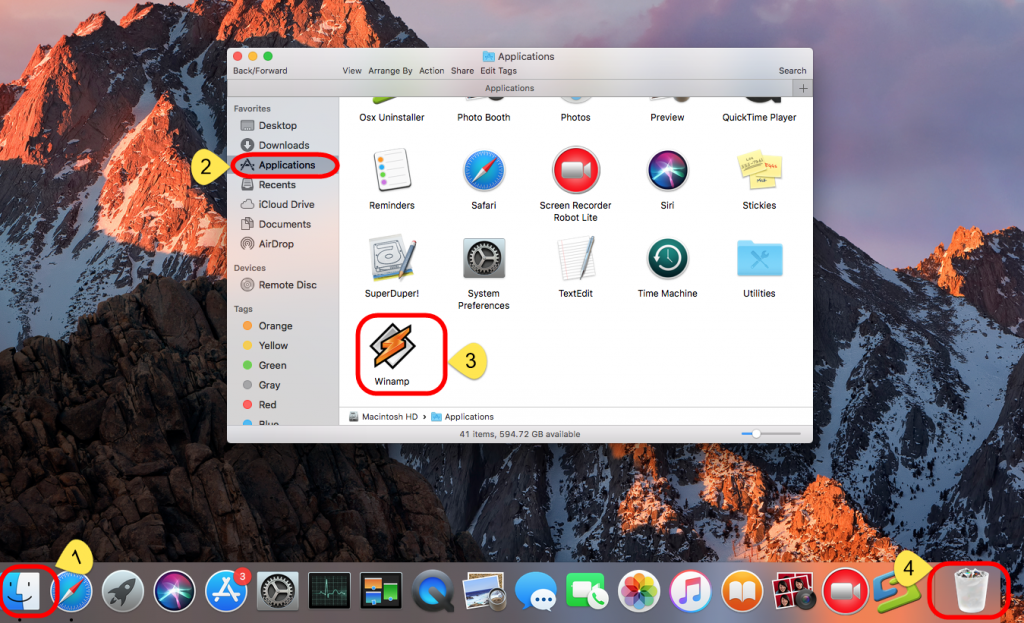
3. Next, lean the leftovers of Winamp in Library
For instance, the application support files, caches, plugins, binaries, library, preferences, Dock icon, saved states, etc, all of them could be called additional files. Therefore, you need to find them out and clean up the associated files of the application you just removed previously.
Click on “Go” menu at the top of the screen and select “Go to Folder…” >> Type “~Library” in the blank to get into the library interface >> Delete the related files that in the name of Winamp or nullsoft
To fully remove Winamp, we need to check the following folders carefully for its remaining files, whose name should contain “Winamp”:
- Application Support
- Caches
- Containers
- Frameworks
- Logs
- Preferences
- Saved Application State
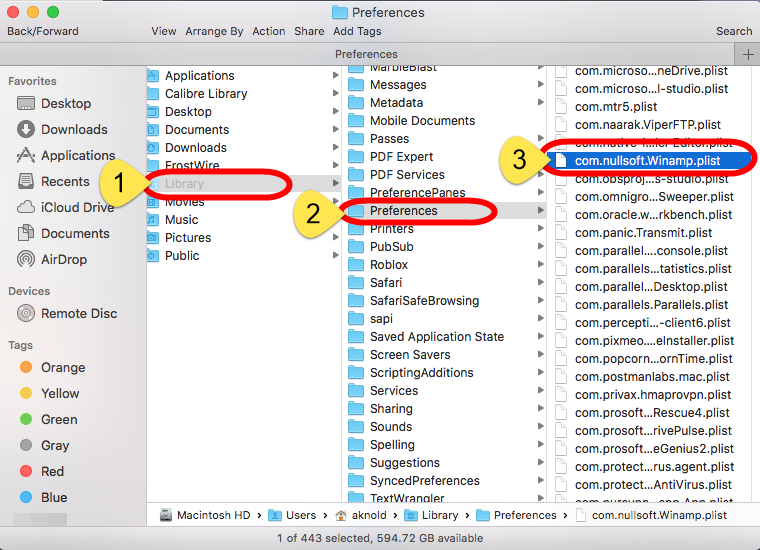
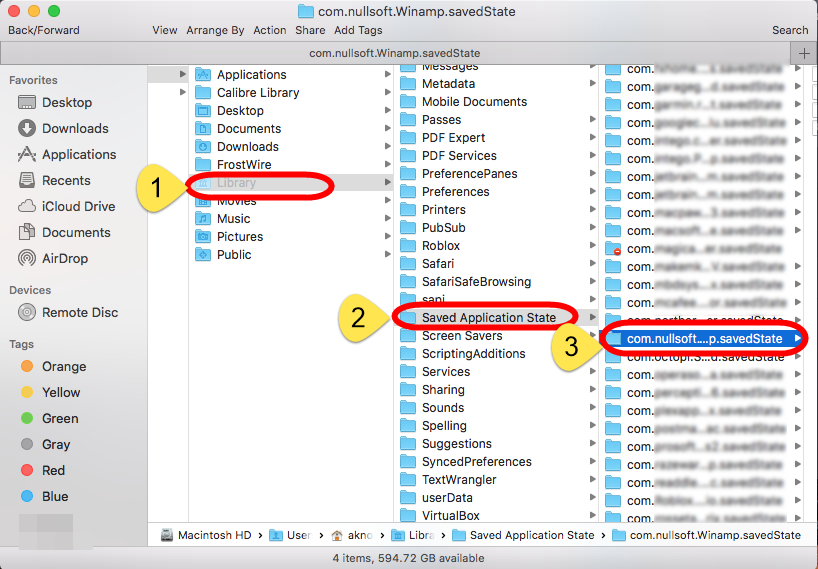
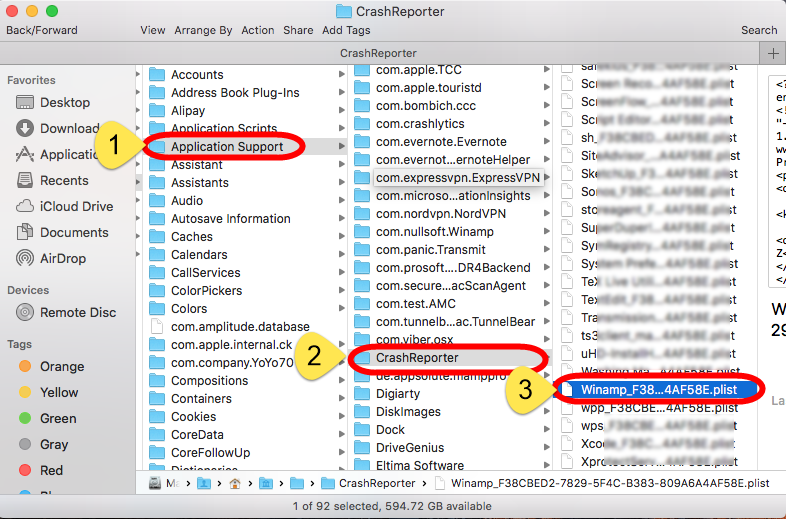
If these problems happened during the removal:
- Winamp refuses to be removed from the Mac
- Winamp files and data cannot cleaned thoroughly with the app removal
- Associated issues and problems appear after removing the application
- The manual way cannot remove Winamp from Mac OS X
I think you should do it the other way: remove Winamp in auto remover of macOS.
Automatically Remove Winamp for Mac
Osx Uninstaller is a magic software that easily works to completely remove any unwanted target. Only with three simple steps, this remover uninstalls Winamp thoroughly as fast as you think.
Follow the steps to remove Winamp:
1. Select Winamp which you need to remove in the list, easily hit Run Analysis button;
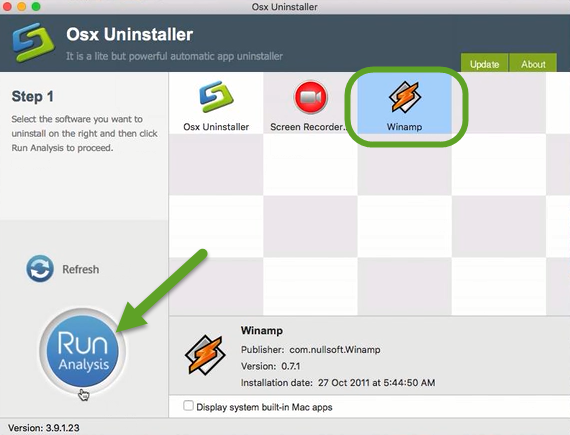
2. Then, the uninstaller will analysis the target app as fast as in a few seconds later, click the button “Complete Uninstall” when all the related folders and flies appeared in the list;
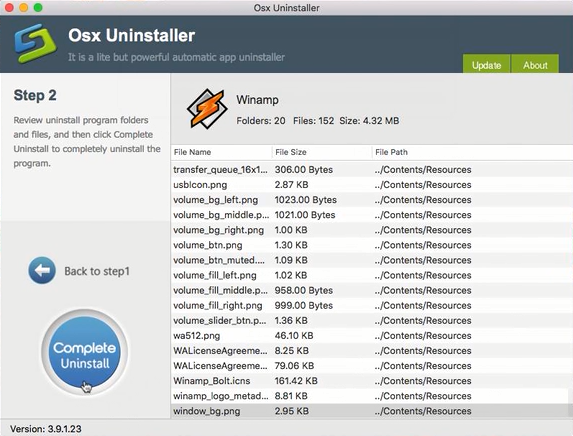
3. The tool will easily delete all the related folders and flies scanned in Step 2, now press Back to Step 1 and click Refresh, Winamp is gone from the list.
More information to completely remove Winamp in the video below:
More tips about Winamp latest version
Here are just some of the hot, new things you can do with the latest version of Winamp:
- Winamp can use both Modern and Classic skins, so you can be both hip and retro at the same time.
- Winamp gives you easy and organized access to your favorite media. That’s what you call mass media.
- Winamp can play a huge variety of audio and video formats right out of the box… err… out of the installation.
- You get access to hundreds of free audio and video channels in the Media Library. This ain’t your father’s library.
- Winamp can burn your music to Audio CDs. Burn baby burn!
- Winamp makes it easy to create and manage your favorite songs through playlists. Yes, you can be your own DJ.
- Winamp allows you to extend its functionality through the use of “plug-ins”. It’s like the Mr. Potato Head® of music.
- Winamp can manage all of your portable media players and devices. Plug in, turn on, tune in, drop out…
- Winamp allows you to alter the sound of your music through a built-in Equalizer. An audio receiver right on your computer.
- Winamp allows you to watch visual effects that are driven from your music with Visualizations. From flaming fireballs to screaming strobe effects, it’s all there.
Some sweet treats you get only with Winamp Pro:
- Rip and burn your audio CDs at speeds of up-to 48x
- Rip your audio CDs to high-quality MP3
- Convert other formats to MP3
- Play MPEG-4 video formats straight out-of-the-box


 $29.95/lifetime
$29.95/lifetime