Easily Remove Vivaldi Browser from macOS and Mac OS X, Osx Uninstaller
This guide will explain how you can remove Vivaldi browser from your computer. Choose which method you like and follow the appropriate steps below.
“How does one uninstall the Vivaldi Browser? On the Publishers website, it is stated that the easiest way is to download remover and uninstall with this program. But Vivaldi is not even included in the list of programs that appear, so what do I do? I sent an email to Vivaldi for clarification but have had no response from them.”
Why people need to remove Vivaldi on Mac
When people start to uninstall Vivaldi for these reasons, some of them may be not so lucky enough to be able to get rid of it on the Mac, and encounter these troubles and issues for the removal:
- Internet connection is corrupted after the uninstallation
- Associated items still display on the Mac
- Apps or files cannot be download online successfully
- Cannot watch video and other image smoothly online
What cause the unsuccessful Vivaldi removal on Mac?
- Vivaldi does not totally be disabled on Mac when conduct the program removal
- Other applications or processes are still using the features of Vivaldi
- There are some problems with your program removal
- The Vivaldi application cannot be totally removed on your PC
So, if you want to uninstall Vivaldi permanently, you should stop the app and associated process, take proper step, and remove everything related to the app on your Mac
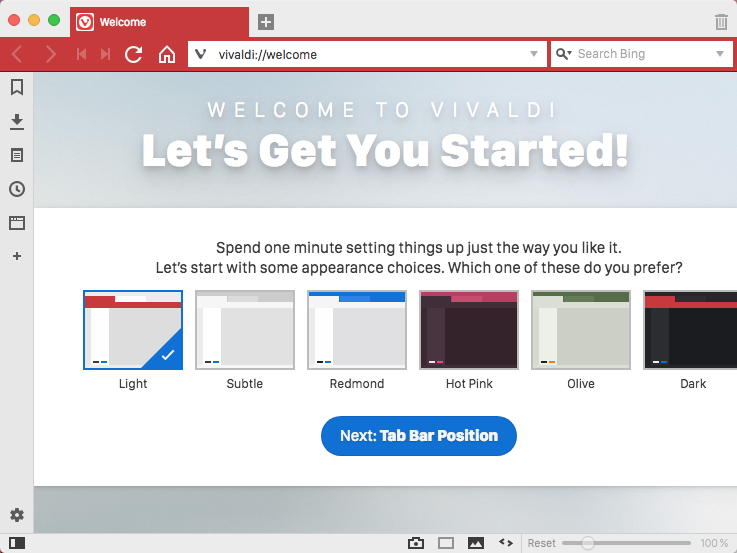
How to Remove Vivaldi browser correctly on macOS
Two options here provided for user to choose to remove Vivaldi browser from macOS and Mac OS X, follow the detailed instruction I & II to get rid of it.
Instruction I: Quickly & Completely Remove Vivaldi browser
To avoid those problems happened from the beginning, I think you need a third party remover on macOS, which automatically uninstall any unwanted application on Mac computer.
This Mac remover is quite safe and helpful to eliminate needless programs, and delete the leftovers & associated files in one short time. It’s such a good choice to use Osx Unisntaller to finish your daily removal on macOS.
Now try these steps:
1. Quit the target application from running
2. Download Osx remover on your Mac to start removal
Step 1. Locate on the target.
Select Vivaldi which you need to remove in the list, easily hit Run Analysis button;
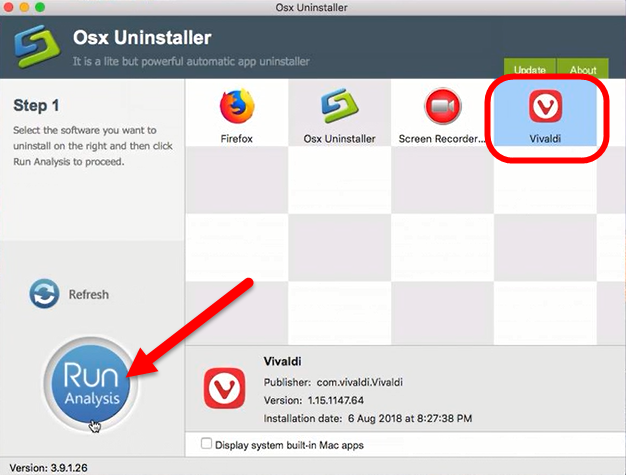
Step 2. Completely uninstall Vivaldi
Then, the uninstaller will analysis the target app as fast as in a few seconds later, click the button “Complete Uninstall” when all the related folders and flies appeared in the list;
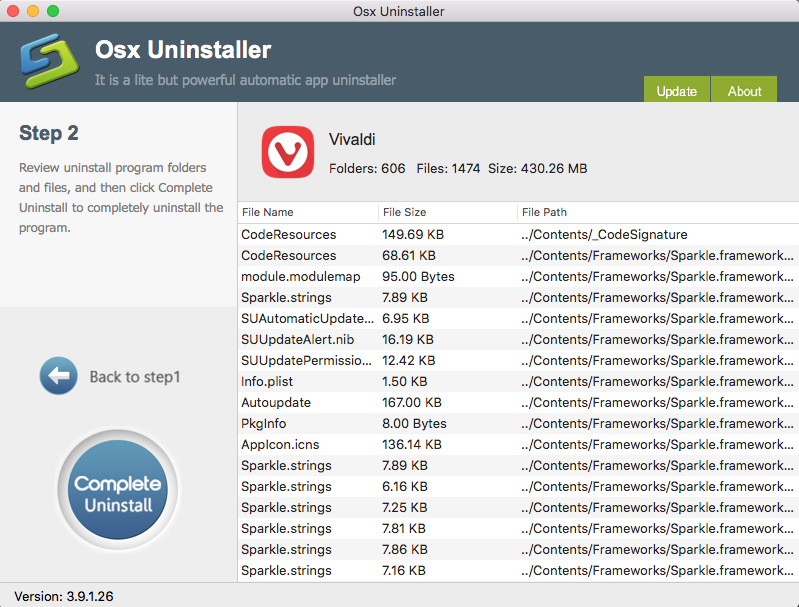
Step 3. Removal done
The tool will easily delete all the related folders and flies scanned in Step 2, now press Back to Step 1 and click Refresh, Vivaldi is gone from the list.
Learn more in the video tutorial right below:
Instruction II: Manually Remove Vivaldi browser
See, so easy that Vivaldi browser for Mac is gone from your Mac for good. If you want try the manual process to remove Vivaldi browser, then follow this tutorial.
1. Quit the target application from running
Same, as you want to completely remove Vivaldi, you need to quit the app from running firstly.
Four options you can choose:
Quit Vivaldi from Dock Bar: Right click on the icon of Vivaldi on the Dock, then choose Quit;
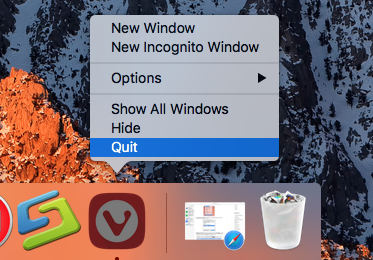
Or use Commend+ Q: Click the target’s setup on the top left corner, and choose Quit Vivaldi (Commend+ Q).
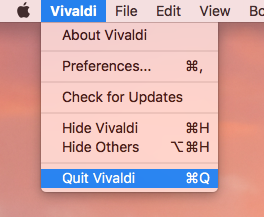
Or Launch Force Quit Window: press the combination Cmd + Opt + Esc, select Vivaldi and click on the Force Quit button in the windows;
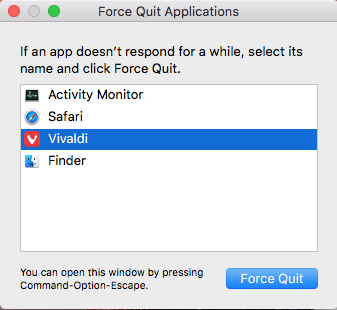
Negative Activity Monitor: Open the Utilities folder and launch the Activity Monitor >> Click on the Network tab and select processes associated with Vivaldi >> Click on the Quit Process icon >> In a pop-up window, click on the Quit button to confirm the action.
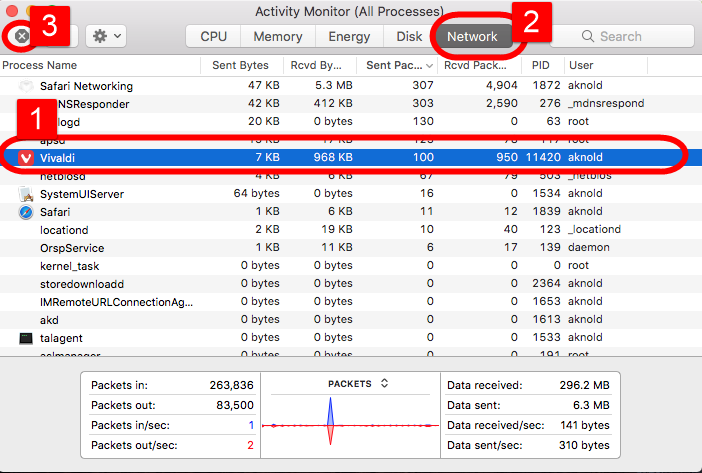
2. Uninstall Vivaldi from Application
Move to step 2 to begin uninstall Vivaldi from Application folder after you have totally quit it.
Follow the steps here:
- Click Finder on the Dock.
- Click Applications on the left pane,
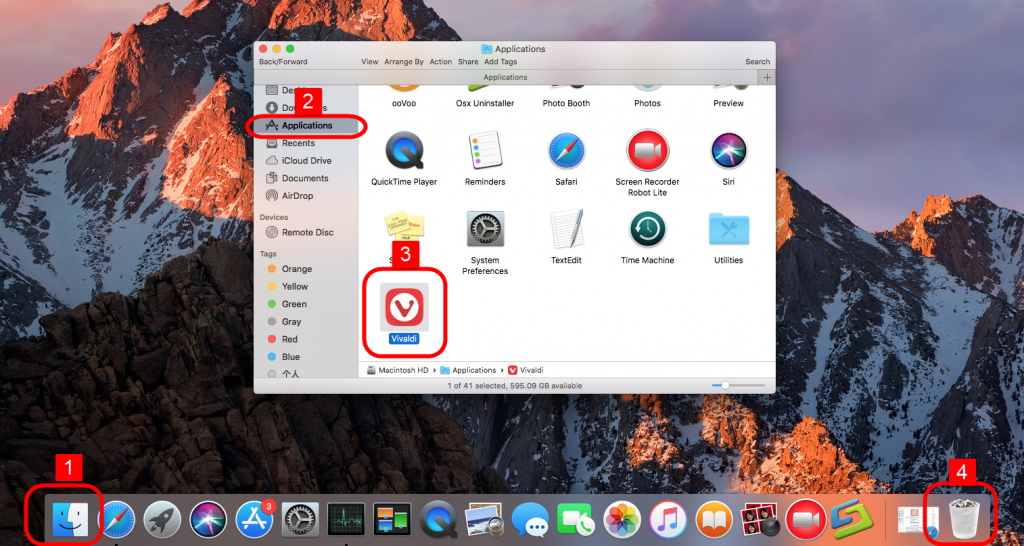
- And all installed applications will be displayed on the right side.
- Find and drag the Vivaldi’s icon to the Trash.
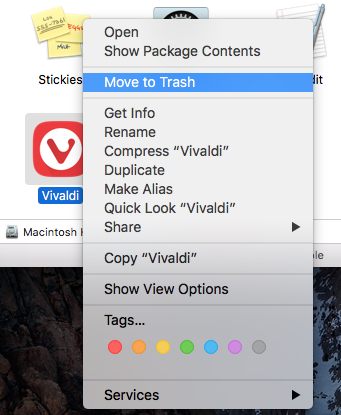
- Right click on the Trash, and select Empty the Trash.
3. Delete the residual files of Vivaldi
- Open the Finder;
- Go to the Menu Bar, open the “Go” menu, and select “Go to Folder…”
- And then enter the path: ~/Library
- Search for any files or folders with the program’s name or developer’s name in the Vivaldi:
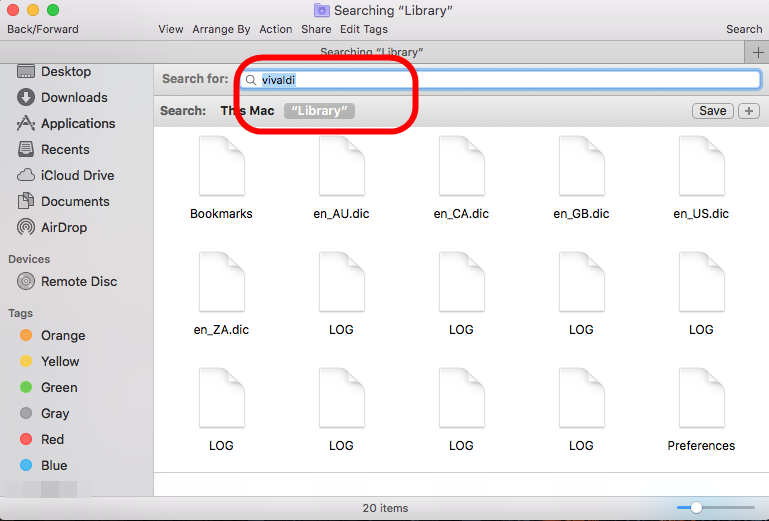
- Right click to Move to Trash;
- And Search for any files or folders in these paths:
~/Library/Caches
~/Library/Preferences
~/Library/Application Support
~/Library/LaunchAgents
~/Library/LaunchDaemons
~/Library/PreferencePanes
~/Library/StartupItems
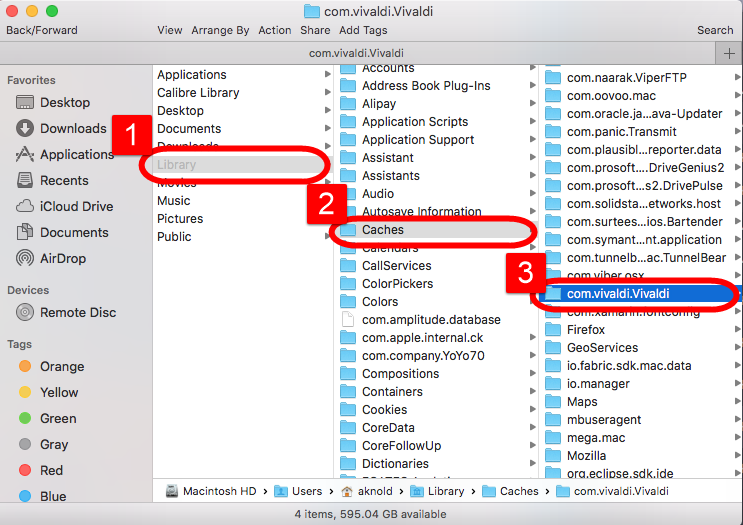
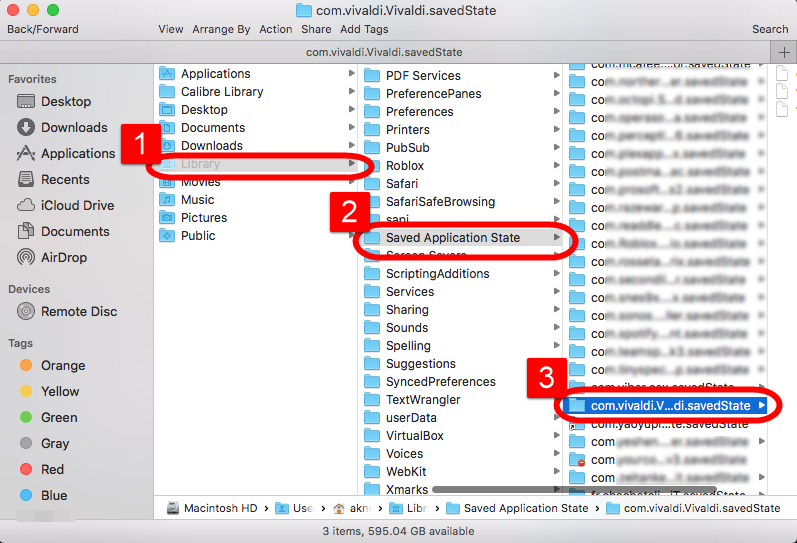
- Right click on those items and click Move to Trash to delete them.
- Empty the Trash to delete Vivaldi leftovers permanently.
Warning: Do not delete the wrong target in Library folder, or it will cost the serious damage on your device, nor to miss any of the files of Vivaldi, or it will leave some trace behind.
Which one’s the best idea to remove?
Consider all factors might happen during the removal, the automatic process to remove Vivaldi for Mac is the most helpful solution on daily use, including time, steps and energy. No more hesitating, download one on your Mac to fast remove Vivaldi now.


 $29.95/lifetime
$29.95/lifetime