Properly Uninstall & Remove Trusteer Rapport on Mac
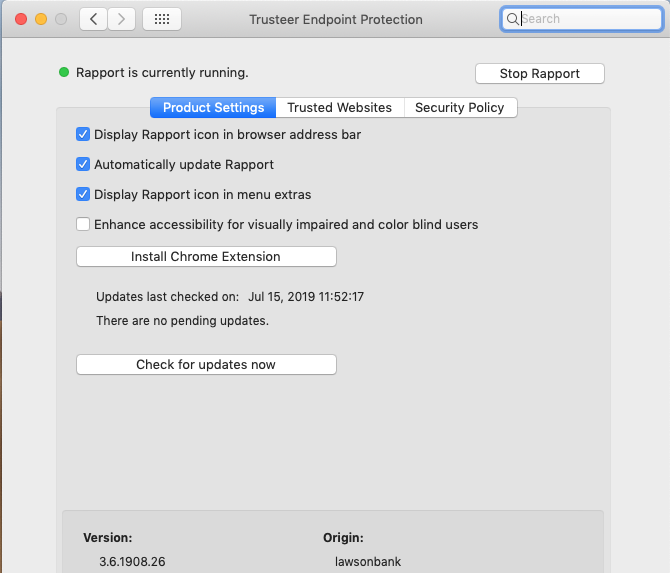
“What is the correct way to fully uninstall Trusteer Rapport for Mac? Trusteer Rapport is not working with my web browsers, and I have decided to uninstall it and wish to remove all the traces it creates on my system. However, the app does not show up in the Applications folder, so I cannot use the trash-to-delete way to remove it.”
About the app: IBM’s Trusteer Rapport software is an endpoint protection solution designed to protect users from financial malware and phishing attacks. Yet, some users report that they experience problems after installing Trusteer Rapport, such as the frequently crash, the high CPU usage, and the incompatibility with Safari. If you believe that this software is responsible for the problems, or you just don’t want to have it on your Mac, you can consider to uninstall Trusteer Rapport once and for all.
According to its vendor, “Rapport supports only one uninstall method to protect Rapport from unauthorized uninstallation”. So, how to properly uninstall Trusteer Rapport? In the following we will share some uninstalling knowledge and tricks.
1. Conventional steps to uninstall apps on Mac
Generally speaking, most third party apps can be easily uninstalled by the deletion in both Applications folder and Trash. Here are the regular steps to uninstall an app:
- Open up Finder and head to the Applications folder from the sidebar or Go menu
- Locate the app you want to uninstall, right click on it and then choose Move to Trash
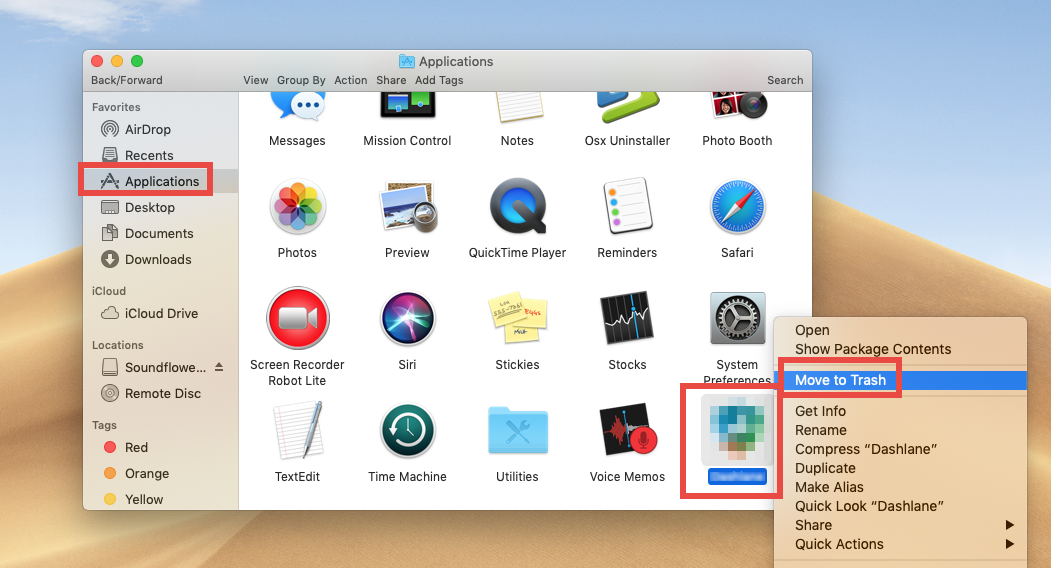
Once you thrown the unwanted app into Trash, you can choose Empty Trash from the Finder menu to delete all the items in Trash, but note that it is an irrevocable act and will remove all items there. If there are other items staying in the Trash, we suggest you to delete the target app individually, without touching other unrelated items.
- Open Trash, right click the target app, and choose Delete Immediately
- Click Delete button in the pop-up window to execute the true removal of the app
See? The process is rather intuitive and easy. If you cannot trash the app, make sure it is no in use. To shut down the active app, right click on its icon in Dock or Menu Bar, and choose Quit (or further, launch Activity Monitor to detect background processes).
2. Proper method to remove Trusteer Rapport
For the software that comes with a dedicated uninstaller, you should take it as the first choice to utilize the tool to get the software uninstalled. When you try to install Trusteer Rapport via the .dmg file, you may also notice an icon labeled Uninstall Rapport in the installation package. That is how you should remove Trusteer Rapport.
But before that, if Trusteer Rapport is running, try to stop it from the user interface:
- Click the Trusteer Rapport icon from the menu bar to bring up the interface
- Click Stop Rapport button in the upper right corner
- Enter your admin password and click OK button to allow the change
- When prompted, type the letters in the pop-up window and click OK button
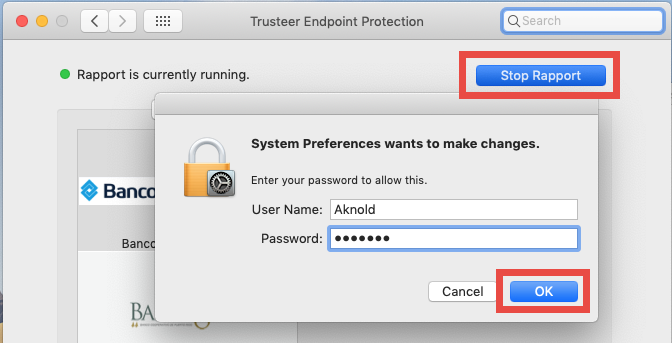
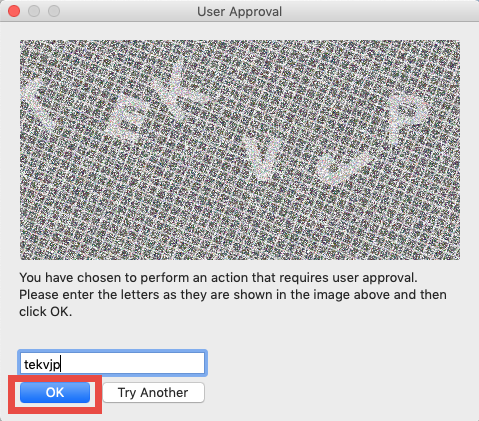
Once you stop Trusteer Rapport from running, carry out the uninstall by these steps:
- Double click to open up the Trusteer Rapport installation package file (if you have deleted it from your Mac, try to download the file again from the app vendor’ site)
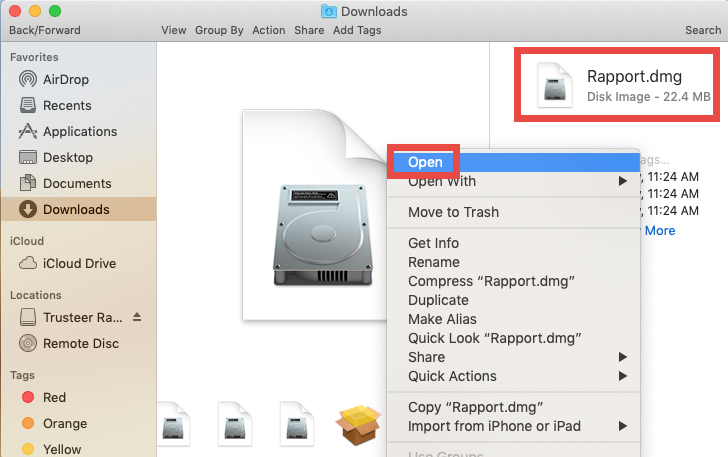
- Double click to run Uninstall Rapport application in the Trusteer Rapport.dmg file
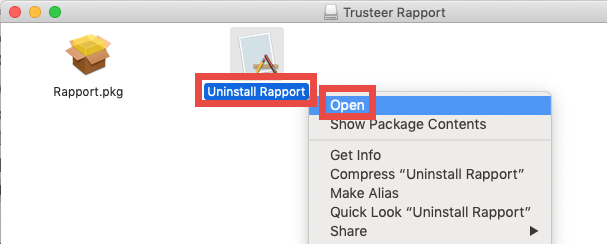
- Click Open button in the pop-up window to confirm the launch of the app
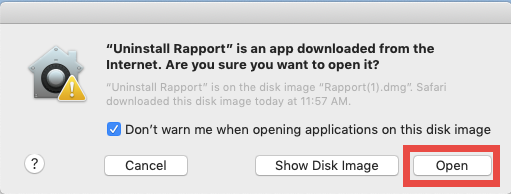
- Click Yes in the pop-up Uninstall IBM Security Trusteer Endpoint Protection
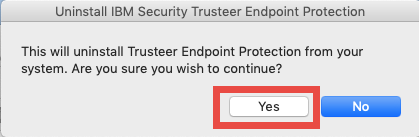
- Enter the admin password to allow the uninstall, and then click OK twice
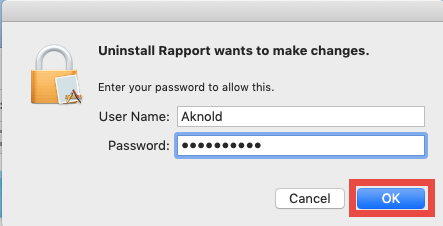
After a while, you will be prompted that Trusteer Endpoint Protection was uninstalled successfully, and you can click OK to exit out of the wizard. So, what is the next?
3. Extra steps to remove Trusteer Rapport traces
How to wipe out Trusteer Rapport leftovers after the uninstall? You can utilize Finder’s Search feature to detect any Trusteer Rapport leftover hidden in your system.
- In an active Finder window, click Go from the Menu Bar, and choose Go to Folder
- Type /Library in the box and hit Return key (or click Go button) to open it up
- Click Search in upper right corner, and type Trusteer Rapport in the search box
- Click ‘Library’, and then delete the files whose names contain Trusteer Rapport
- When prompted, enter your password and hit OK button to allow the deletion
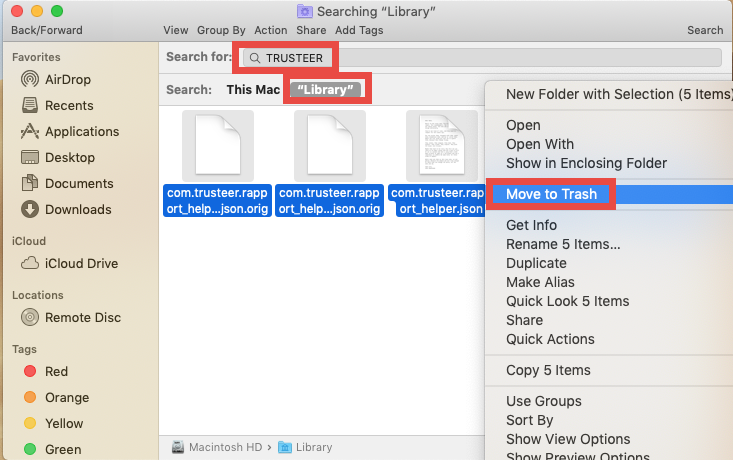
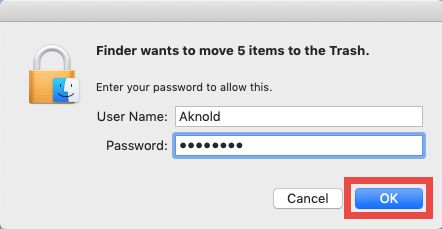
After trashing Trusteer Rapport leftovers in Library, don’t forget to reboot your Mac.
4. Share a hassle-free solution to remove Mac apps
Feel troublesome to finish the manual deletion? What is the better way to carry out a clean uninstall? A quick way to solve uninstall issues is to use a professional and reliable uninstall tool. As a lightweight utility, Osx Uninstaller could help you remove any unneeded, problematic or stubborn applications through a streamlined interface.
“Osx Uninstaller – a lightweight, reliable removal utility designed for every Mac user”
First of all, click the button below to download and install Osx Uninstaller on your Mac. Then launch this tool, and click the Register button to complete the registration.
After that, follow three simple steps below to remove any unneeded app for Mac:
- Select the target app in the list and click the Run Analysis button
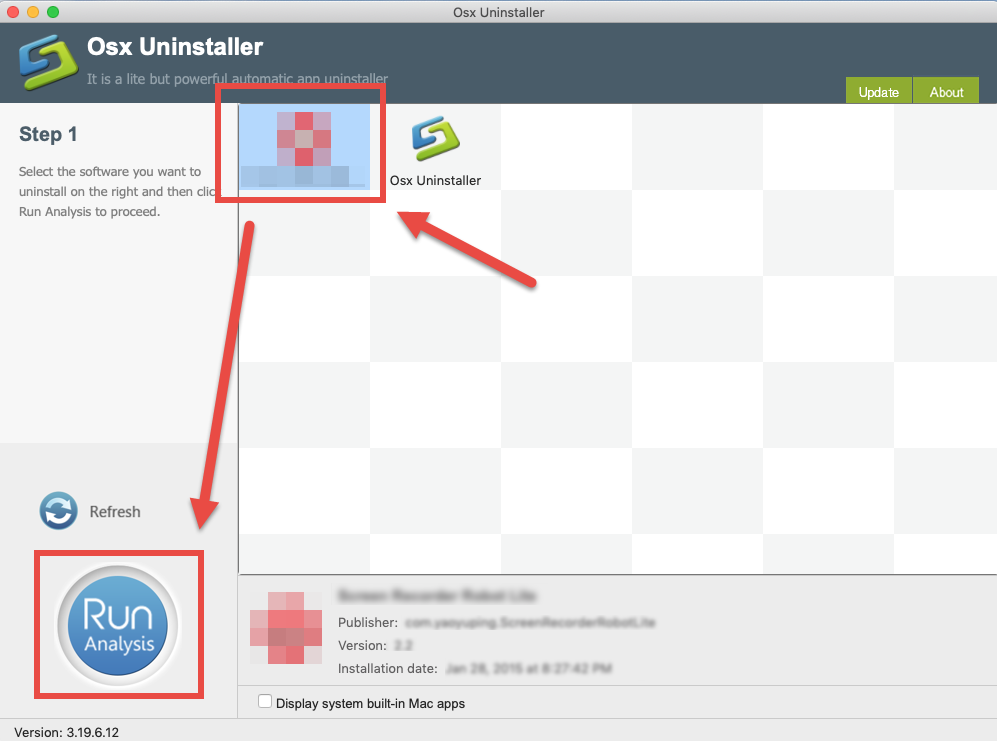
- Click the Complete Uninstall button, and click Yes in the pop-up dialog box
- Once the removal is complete, click Back to Interface to re-scan your Mac
Now all the components of the target app should have been totally removed from your system. The whole process is super fast and incredibly easy to complete. If you are tired of repeating the same manual uninstall steps and looking for a better alternative way to deal with various app removal task, try Osx Uninstaller from now on.


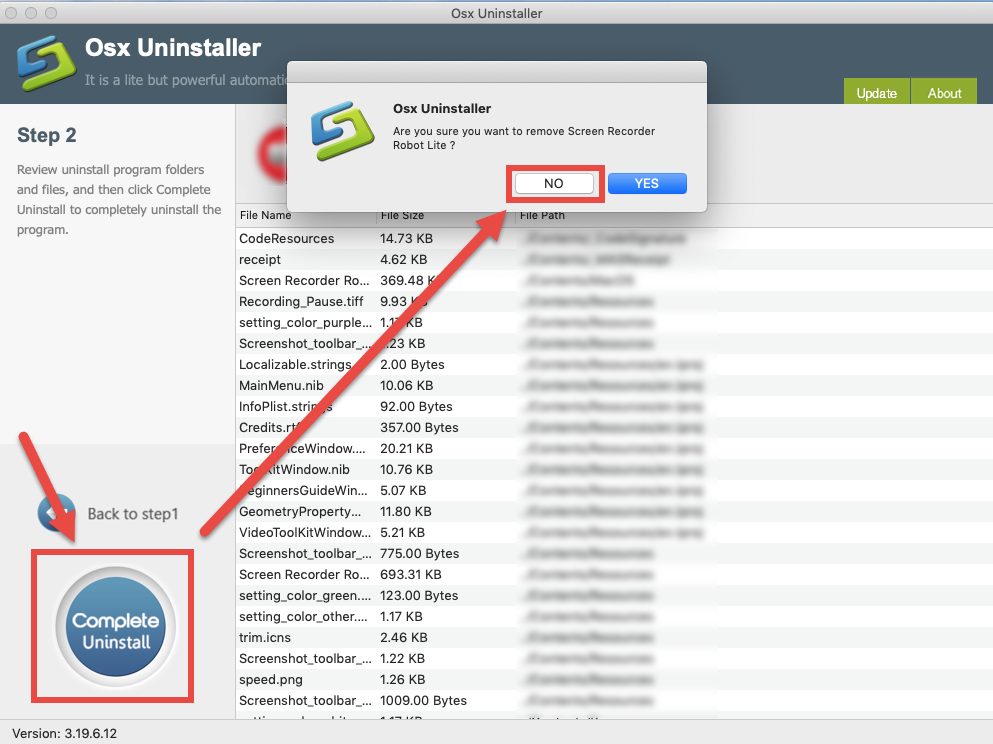
 $29.95/lifetime
$29.95/lifetime