Can’t Remove SoundFlower for Mac? Find Solutions Here
“How can I uninstall SoundFlower from my Mac? I installed SoundFlower but it did not work properly, and now I am considering to remove it and restore my sound settings. What confuses me is that the app does not show up in the Applications folder, so I have no idea how to get rid of it and clear up all the traces it creates on my Mac.”
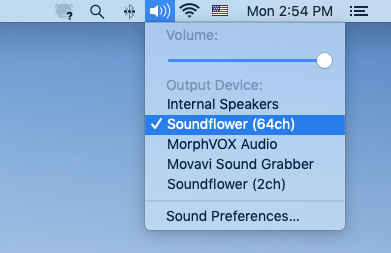
Software information: SoundFlower is a free, open-sources kernel extension designed for macOS to create a virtual audio output/input device and to allow applications to pass audio to other applications. Once installed, it will appear as a selection in the System Preferences > Sound pane. Therefore, it cannot be uninstalled by the conventional means (deleting software from the Applications folder). So how?
In this post we will share the feasible methods of uninstalling SoundFlower for Mac.
Conventional steps to uninstall apps on Mac
Generally speaking, most third party apps can be easily uninstalled by the deletion in both Applications folder and Trash. Here are the regular steps to uninstall an app:
- Open up Finder and head to the Applications folder from the sidebar or Go menu
- Locate the app you want to uninstall, right click on it and choose Move to Trash
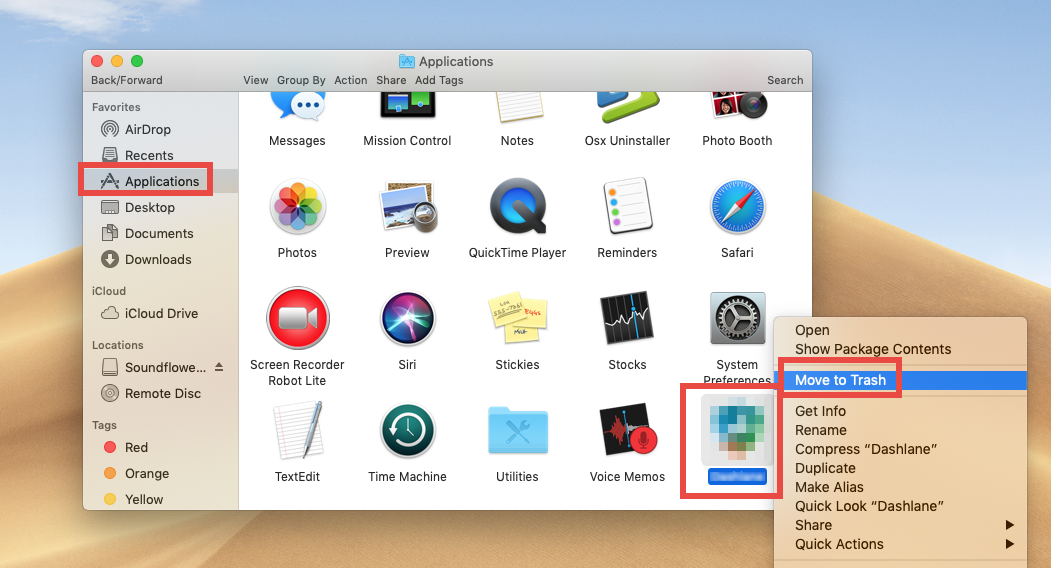
Once you thrown the unwanted app into Trash, you can choose Empty Trash from the Finder menu to delete all the items in Trash, but note that it is an irrevocable act and will remove all items there. If there are other items staying in the Trash, we suggest you to delete the target app individually, without touching other unrelated items.
- Open Trash, right click the target app, and choose Delete Immediately
- Click Delete button in the pop-up window to execute the true removal of the app
See? The process is rather intuitive and easy. If you cannot trash the app, make sure it is no in use. To shut down the active app, right click on its icon in Dock or Menu Bar, and choose Quit (or further, launch Activity Monitor to detect background processes).
Proper method to remove SoundFlower (via package)
You may have noticed that, there is a file labeled Uninstall SoundFlower.scpt in the SoundFlower installation package. That’s how you can remove this app correctly.
- Double click to open up the SoundFlower installation package file (if you have deleted it after the installation, try to download the file again from the Internet)
- Double click to run the Uninstall SoundFlower.scpt file in the DMG file
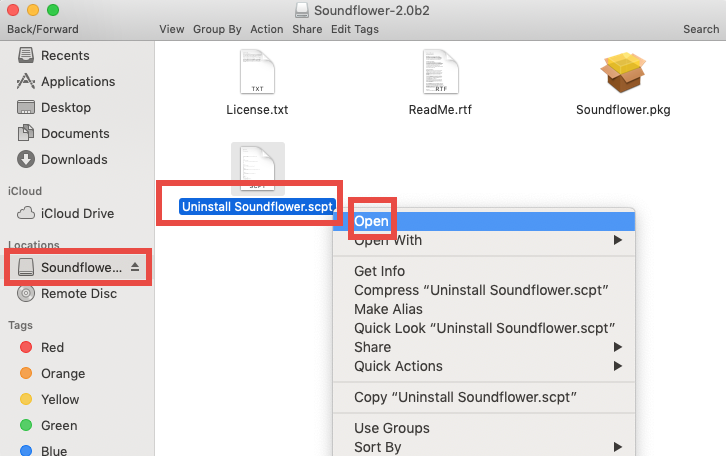
- Click the Run (triangle icon) button at the top of the window that pops up
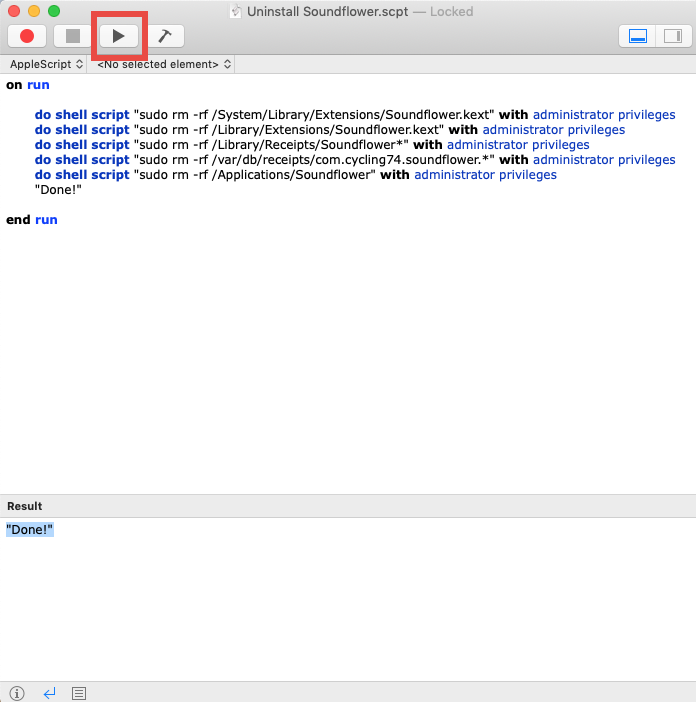
After that, the uninstall script will be executed. When you are prompted that it is done, SoundFlower should have been remove, and you can reboot your Mac if necessary.
Extra steps to remove SoundFlower traces (in /Library)
SoundFlower still sits there after the reboot? If it is installed used by other applications, the SoundFlower.kext extension may remain in your system folder. How to wipe out SoundFlower leftovers after the uninstall? You can use Finder’s Search feature to detect any SoundFlower leftover hidden in your system directories.
- In an active Finder window, click Go from the Menu Bar, and choose Go to Folder
- Type /Library in the box and hit Return key (or click Go button) to open it up

- Click Search in upper right corner, and type SoundFlower in the search box
- Click ‘Library’, and then delete the files whose names contain SoundFlower
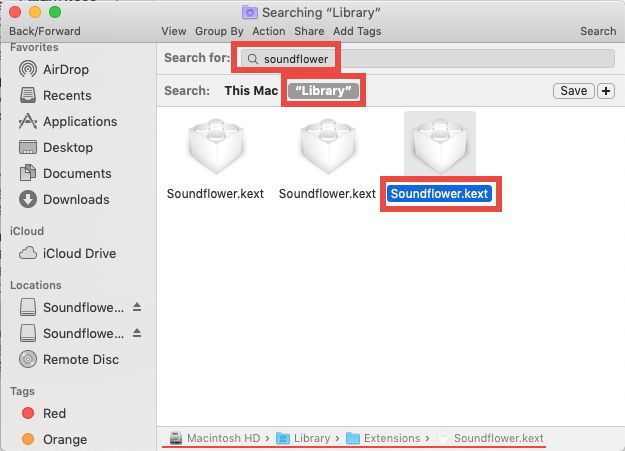
- When prompted, enter your password and hit OK button to allow the deletion
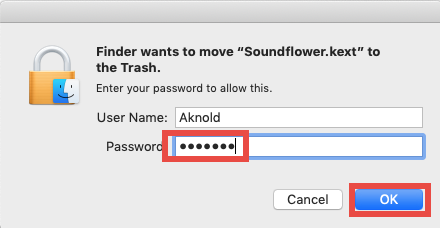
After trashing SoundFlower leftovers in Library, don’t forget to reboot your Mac. And you should no longer see SoundFlower appear in the Sound pane or the menu bar.
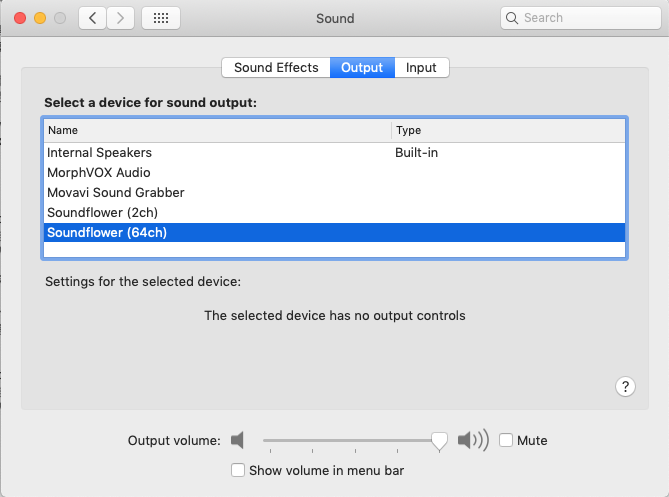
Running the uninstall script and deleting the .kext files could help solve most uninstall issues you encounter when trying to get rid of SoundFlower. If you still have trouble in completing the manual removal, you are welcomed to contact us for assistance.
Learn a quick way to get rid of Mac apps!
Feel troublesome to finish the manual deletion? What is the better way to carry out a clean uninstall? A quick way to solve uninstall issues is to use a professional and reliable uninstall tool. As a lightweight utility, Osx Uninstaller could help you remove any unneeded, problematic or stubborn applications through a streamlined interface.
“Osx Uninstaller – a lightweight, reliable removal utility designed for every Mac user”
First of all, click the button below to download and install Osx Uninstaller on your Mac. Then launch this tool, and click the Register button to complete the registration.
After that, follow three simple steps below to remove any unneeded app for Mac:
- Select the target app in the list and click the Run Analysis button
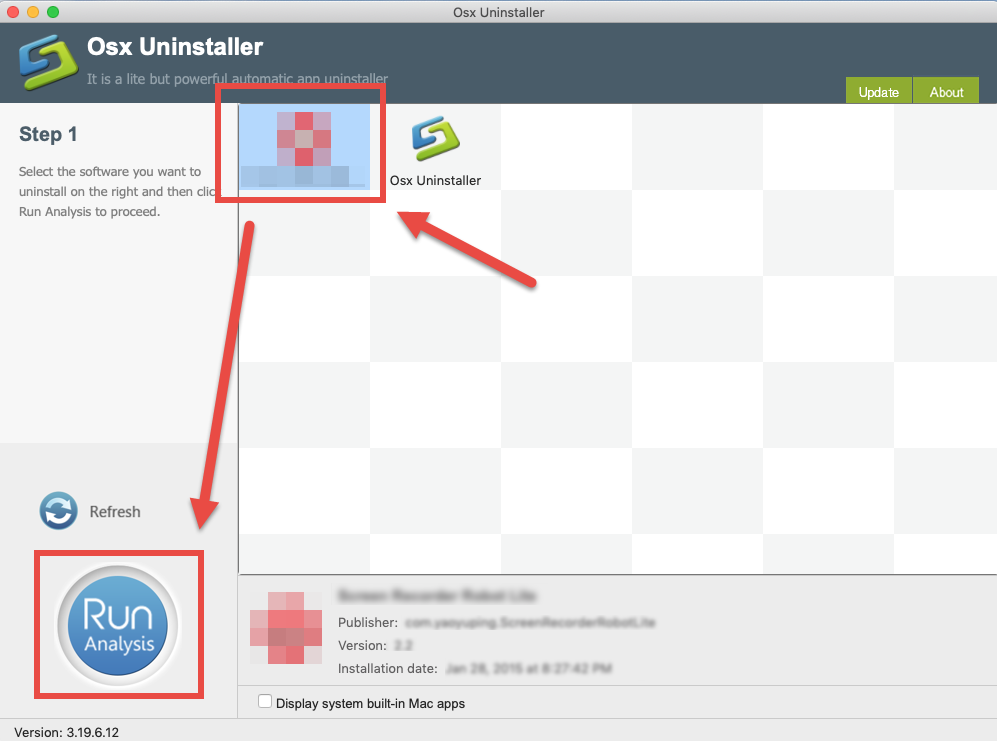
- Click the Complete Uninstall button, and click Yes in the pop-up dialog box
- Once the removal is complete, click Back to Interface to re-scan your Mac
Now all the components of the target app should have been totally removed from your system. The whole process is super fast and incredibly easy to complete. If you are tired of repeating the same manual uninstall steps and looking for a better alternative way to deal with various app removal task, try Osx Uninstaller from now on.


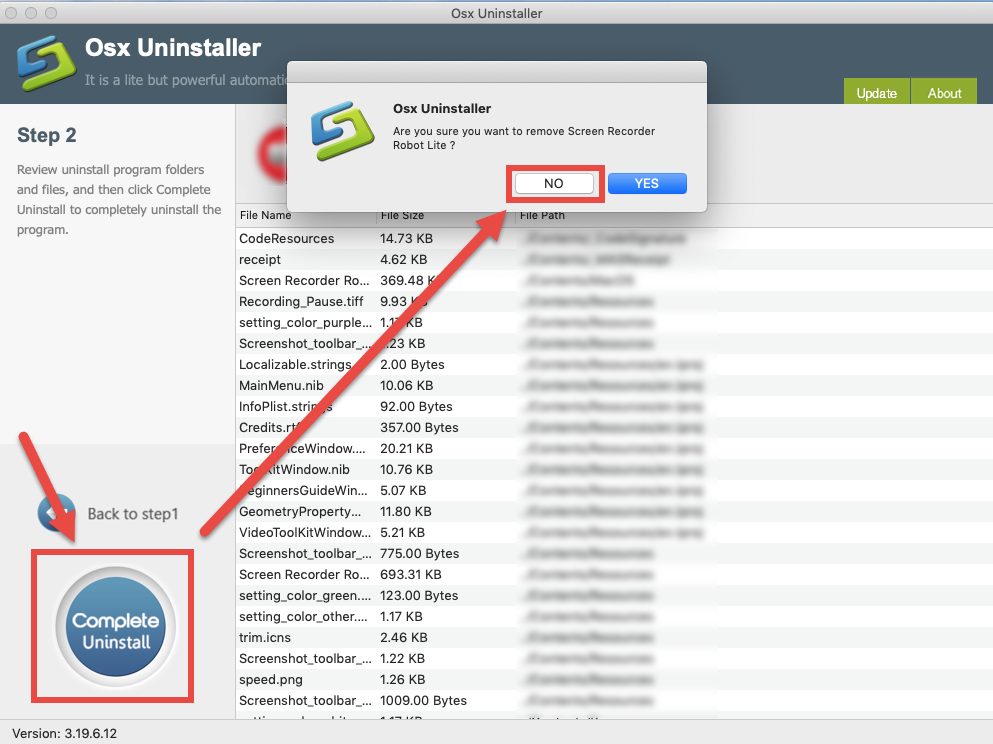
 $29.95/lifetime
$29.95/lifetime