Remove MySQL Workbench Completely from Mac OS X
MySQL Workbench is a unified visual tool for database architects, developers, and DBAs. MySQL Workbench provides data modeling, SQL development, and comprehensive administration tools for server configuration, user administration, backup, and much more. MySQL Workbench is available on Windows, Linux and Mac OS X. if you are searching for the best solution to remove MySQL Workbench, then you’ve been the right place, read more to completely uninstall MySQL from macOS.
Remove MySQL Workbench with Drag & Drag
To uninstall MySQL Workbench for Mac OS X, easily use the traditional solution by drag & drop in Applications folder to remove MySQL Workbench.
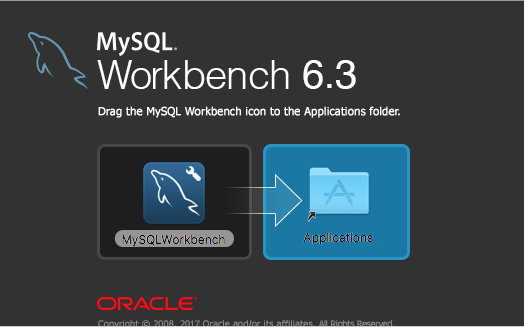
Do this to remove MySQL Workbench:
1. First completely quit MySQL before removal
Quit Kindle from Dock Bar:
- Right click on the MySQL Workbench on the Dock, then choose Quit;
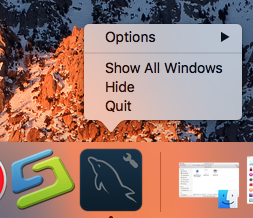
Or use Commend+ Q:
- Click the target’s setup on the top left corner, and choose Quit MySQL Workbench (Commend+ Q).
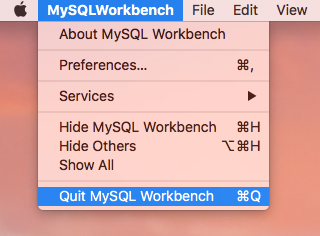
Or Launch Force Quit Window:
- Quit MySQL Workbench or force quit it by pressing the Cmd + Opt + Esc combination;
- In a pop-up window, select the app and click on the Force Quit button;
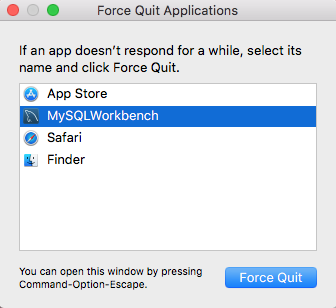
Negative Activity Monitor:
- Open the Utilities folder and launch the Activity Monitor;
- Click on the All Processes tab and select processes associated with MySQL Workbench;
- Click on the Quit Process icon;
- In a pop-up window, click on the Quit button to confirm the action.
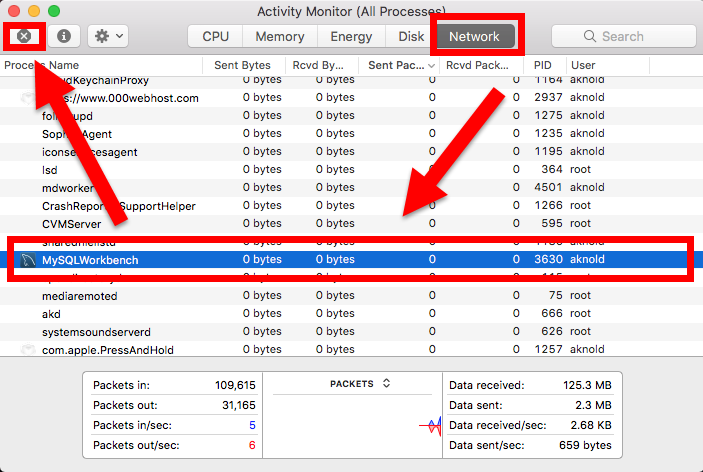
2. Negative the Applications folder
- Simply locate MySQL Workbench in the Applications folder
- Right-click, and select Move to Trash / Drag it straightly into Trash on Dock;
- The application is uninstalled.

3. Remove the leftovers
- Open the Finder and select the Go to Folder… option from the Go menu;
- Enter this path: ~/Library
- Search for any files containing either MySQL Workbench in their name in these locations:
/Library/Preferences/
/Library/Application Support/
/Library/Caches/
/Library/Cookies
/Library/Logs
/Library/Saved Application State
/Library/C
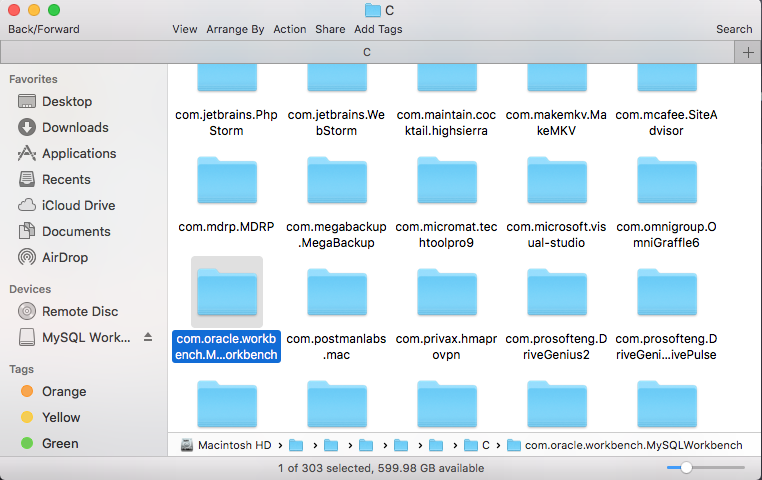
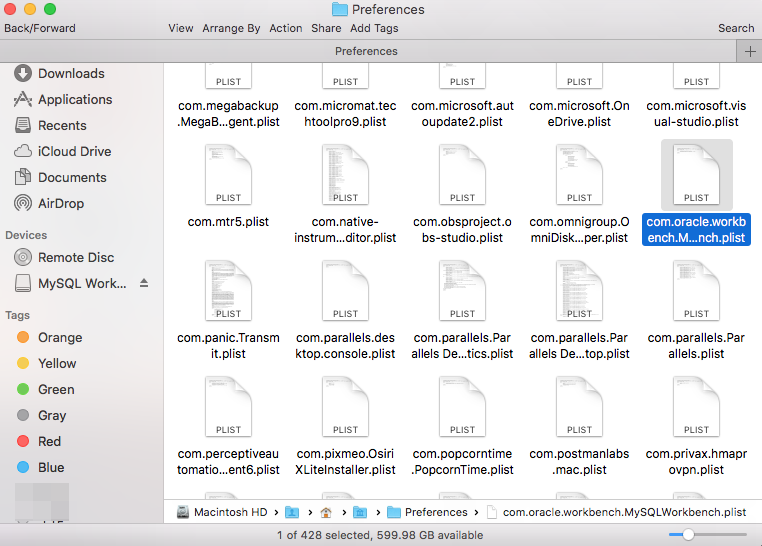
- Delete all app-related files and folders;
- Empty the Trash.
If you think this is difficult to finish, then try Terminal window.
To uninstall MySQL and completely remove it (including all databases) from your Mac do the following:
- Open a Terminal window
- Use mysqldump to backup your databases to text files!
- Stop the database server
- Remove files and folders:
rm -rf ~/Library/PreferencePanes/My*
sudo rm /usr/local/mysql
sudo rm -rf /usr/local/mysql*
sudo rm -rf /Library/StartupItems/MySQLCOM
sudo rm -rf /Library/PreferencePanes/My*
sudo rm -rf /Library/Receipts/mysql*
sudo rm -rf /Library/Receipts/MySQL*
sudo rm -rf /private/var/db/receipts/*mysql*
sudo rm /Library/LaunchDaemons/com.oracle.oss.mysql.mysqld.plist
edit /etc/hostconfig and remove the line MYSQLCOM=-YES-
If you want a much easier solution to completely remove MySQL Workbench, then try third party removal tool—Osx remover to easily get rid of unwanted applications.
Remove MySQL Workbench with Osx remover
Osx uninstaller is quite a Quick & Efficient removal tool in daily using of macOS, it will only take couple of minutes to deal with the unwanted targets when it has to be. Only in couple of clicks, it remove MySQL Workbench with all leftovers in a minute, follow the instruction to easily get rid of MySQL Workbench for Mac.
Do this to remove MySQL Workbench:
1. First completely quit MySQL before removal
Quit Kindle from Dock Bar:
- Right click on the MySQL Workbench on the Dock, then choose Quit;
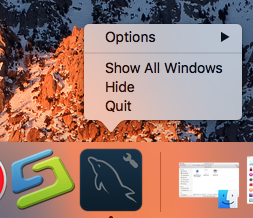
Or use Commend+ Q:
- Click the target’s setup on the top left corner, and choose Quit MySQL Workbench (Commend+ Q).
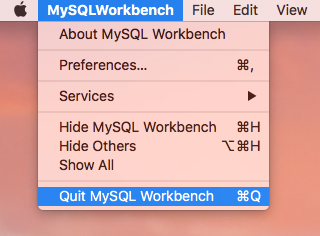
Or Launch Force Quit Window:
- Quit MySQL Workbench or force quit it by pressing the Cmd + Opt + Esc combination;
- In a pop-up window, select the app and click on the Force Quit button;
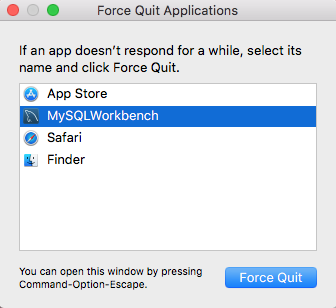
Negative Activity Monitor:
- Open the Utilities folder and launch the Activity Monitor;
- Click on the All Processes tab and select processes associated with MySQL Workbench;
- Click on the Quit Process icon;
- In a pop-up window, click on the Quit button to confirm the action.
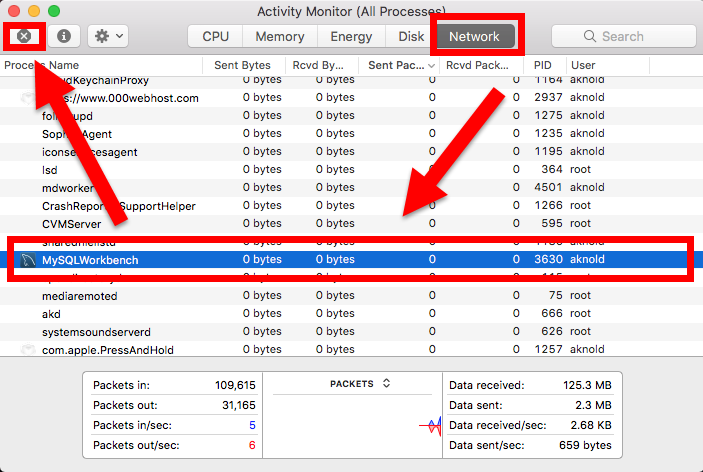
2. Follow the detailed instruction to run Osx remover
- Step 1. Select MySQL Workbench which you need to remove in the list, easily hit Run analysis button;
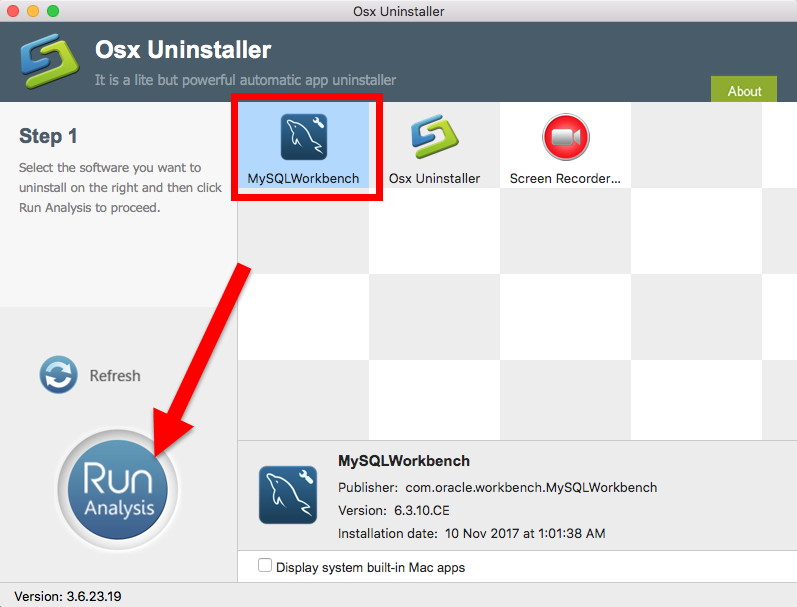
- Step 2. Then, the uninstaller will analysis the target app as fast as in a few seconds later, click the button “Complete Uninstall” when all the related folders and flies appeared in the list;
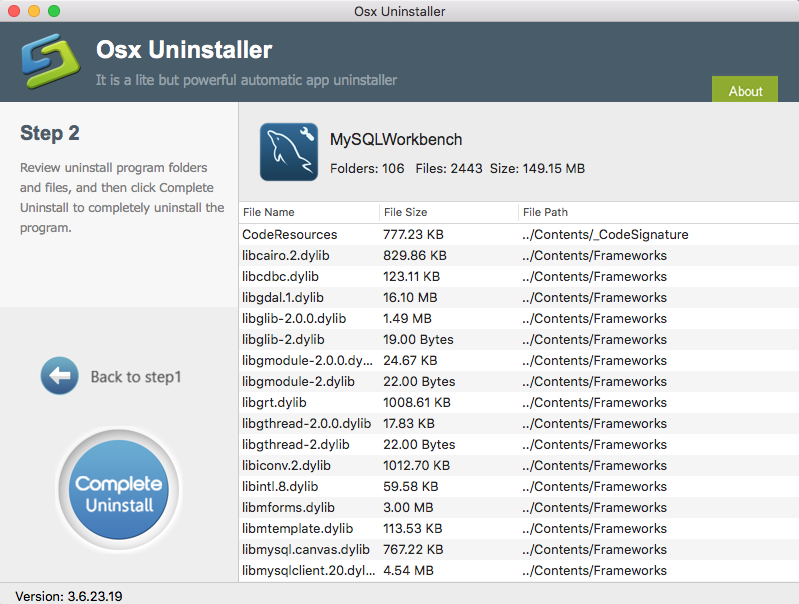
- Step 3. The tool will easily delete all the related folders and flies scanned in Step 2, now press Back to Step 1 and click Refresh, MySQL Workbench is gone from the list.
More details to completely & safely remove MySQL Workbench, please watch this video:
More tips: Mac OS X – Reset MySQL Root Password
Have you forgotten your Mac OS X ‘ROOT’ password and need to reset it? Follow these 4 simple steps to easily solve this problem:
1. Stop the mysqld server.
Typically this can be done by from ‘System Prefrences‘ > MySQL > ‘Stop MySQL Server‘
2. Start the server in safe mode with privilege bypass
From a terminal:
sudo /usr/local/mysql/bin/mysqld_safe –skip-grant-tables
3. In a new terminal window:
sudo /usr/local/mysql/bin/mysql -u root
UPDATE mysql.user SET Password=PASSWORD(‘NewPassword’) WHERE User=’root’;
FLUSH PRIVILEGES;
\q
4. Stop the mysqld server again and restart it in normal mode.


 $29.95/lifetime
$29.95/lifetime