McAfee KB: How to Remove McAfee SiteAdvisor on macOS and Mac OS X
“I recently used McAfee SiteAdvisor with Firefox browser. After I remove McAfee SiteAdvisor and went back to safari, I still find Mcafee left a file on my disk, and Mcafee removal tool does not work with mac
How can I remove the file from my disk? Can somebody help me? Thanks!”
McAfee SiteAdvisor is an extension to let you know of existing threats such as spyware, malware or viruses in web pages. SiteAdvisor’s engineers built a system of automated robots to test every Web site, download, and e-mail sign-up form on the Web.
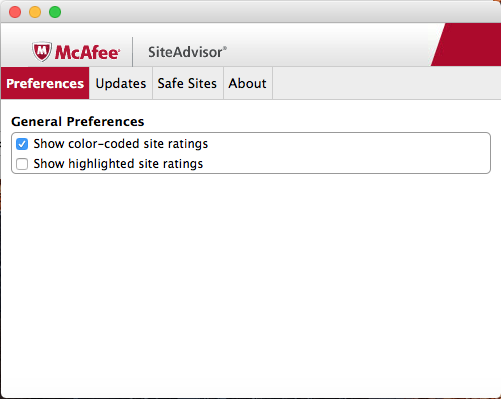
The Useful Ways to Remove McAfee SiteAdvisor (Three Option)
There is question: How do I completely uninstall & remove McAfee SiteAdvisor for Mac? Here we provide the most helpful tips & steps to truly get rid of SiteAdvisor on macOS and Mac OS X, if you have problem to deal with it, then follow our instruction to remove (uninstall) McAfee WebAdvisor or SiteAdvisor.
Before the removal, make sure SiteAdvisor has been shut down (4 options)
a. Right click the SiteAdvisor icon on Dock, and then choose Quit;
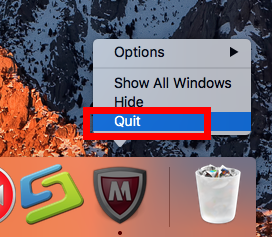
b. Click the setup on the top left corner near Apple icon, and choose Quit SiteAdvisor (press Command +Q);
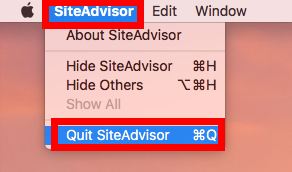
c. Negative Activity Monitor from Dock >> Application >> Finder, click the Network button, search the key word of SiteAdvisor and then select all running process, then click X on the left, hit Quit to confirm the exit;
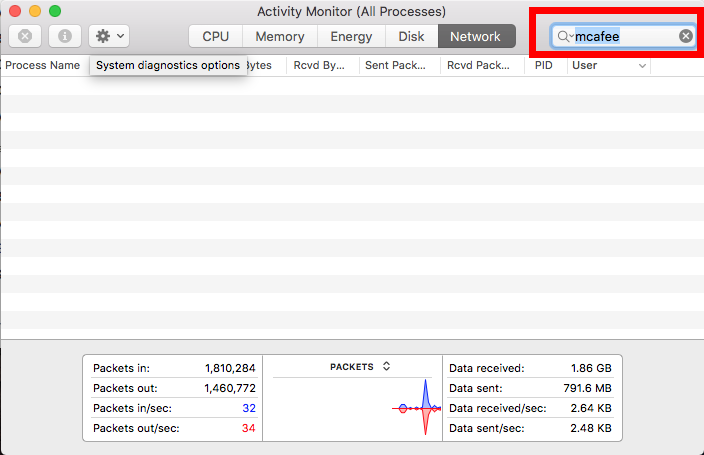
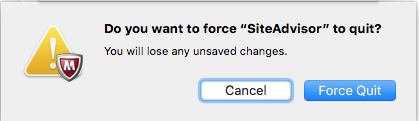
d. If a, b didn’t work, then try force quit window by pressing shortcuts of Command+ Option+ Esc. Select the SiteAdvisor icon in the window and hit Force Quit.
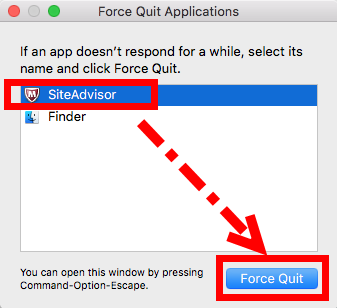
1. Remove McAfee SiteAdvisor with build-in uninstaller
Usually, macOS app has its build-in uninstaller remains in the installed folder like Windows in most case, luckily enough, you can find it in your Mac and negative it to run removal. Normally, it will stay with McAfee SiteAdvisor in seam location in Applications:
- In the Dock, find and open the Applications folder;
- Double-click the McAfee SiteAdvisor Uninstaller;
- Click Continue;
- Type in your administrator password and click OK;
- Click Finish.
- Delete the empty folder of SiteAdvisor by right-click and choose Move to Trash.
Warning: it may have the problem of remaining file on hard drive, to solve this problem, please follow the nest part to clean up the Library leftovers.
2. Remove McAfee SiteAdvisor with Mac Trash
Old way to remove McAfee SiteAdvisor, if you don’t know how to do, follow the easy steps bellow:
- Open Applications folder on the left of Dock;
- Find SiteAdvisor folder and open it;
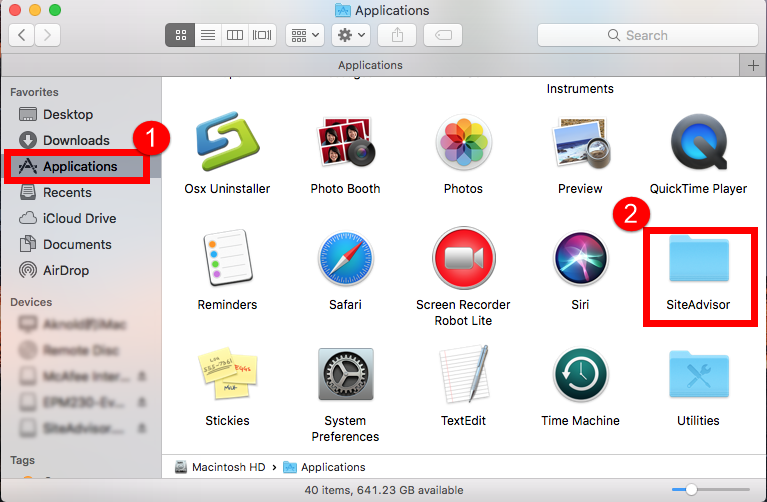
- Hold and drag the icon to Trash;
- Or right-click on it and choose Move to Trash;
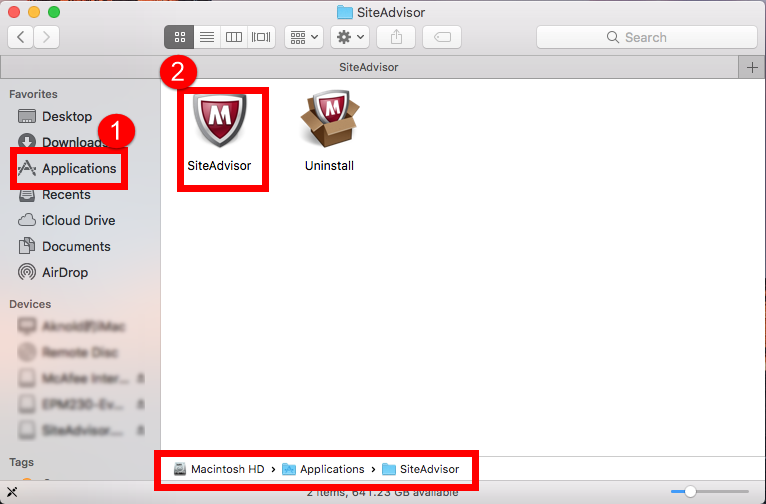
Next to Clean up leftovers in Library folder:
In order to completely remove McAfee SiteAdvisor and its remains in hard drive, users need to launch the Library folder to have a deeply clean by these steps:
- Launch Finder;
- Click Go near the Apple icon from the Menu Bar > Go to Folder…
- Type ~/Library in the Go to Folder box and hit Enter key to open it up.
- Next type the key word McAfee / McAfee SiteAdvisor in the search box;
- Select “Library”
- Then right click all the target items in the list to Move to Trash
These folders you may need to check out for related files of McAfee SiteAdvisor:
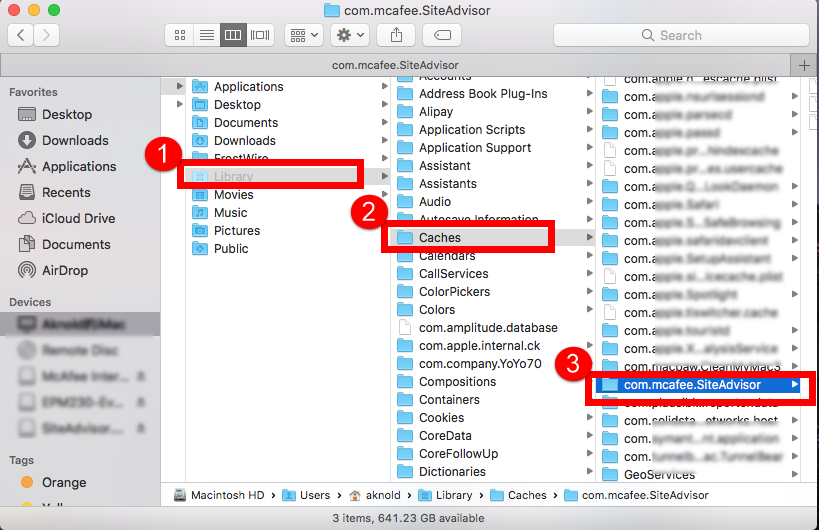
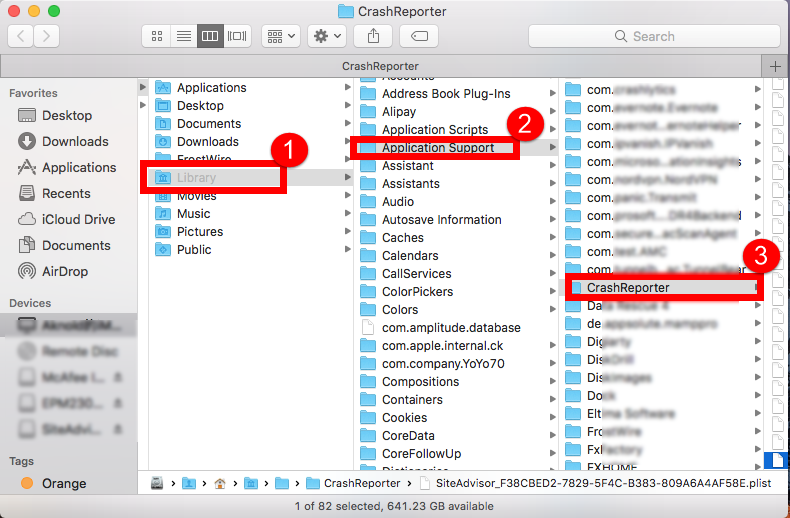
- /Library/C
- /Library/Application Support/;
- /Library/ Preferences/
- /Library/Caches
- /Library/Logs
- /Library/Cookies
- /Macintosh HD/ SiteAdvisor
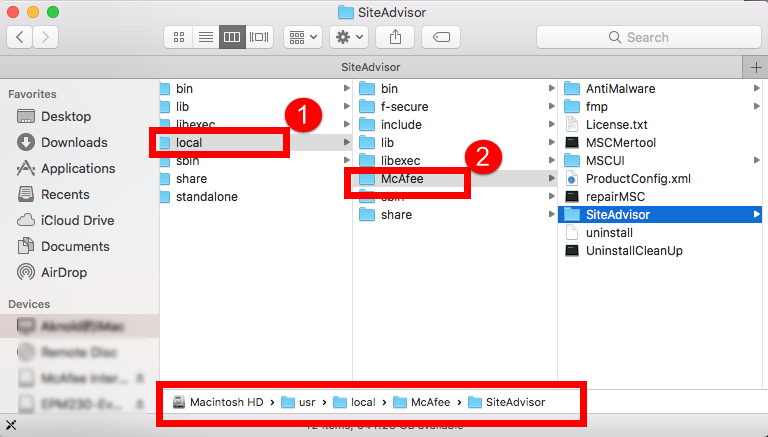
3. Remove McAfee SiteAdvisor with helpful tool
Tired to uninstall McAfee SiteAdvisor with the conventional way, can’t successfully remove McAfee SiteAdvisor with build-in uninstaller, don’t worry, there is easier but helpful way to remove McAfee SiteAdvisor from macOS. Follow the instruction here to remove it step by step if you would try this new tool on Mac.
- Step 1. After download &install Osx Uninstaller on macOS, launch it and select SiteAdvisor on the list, easily click on the green button “Run Analysis”;
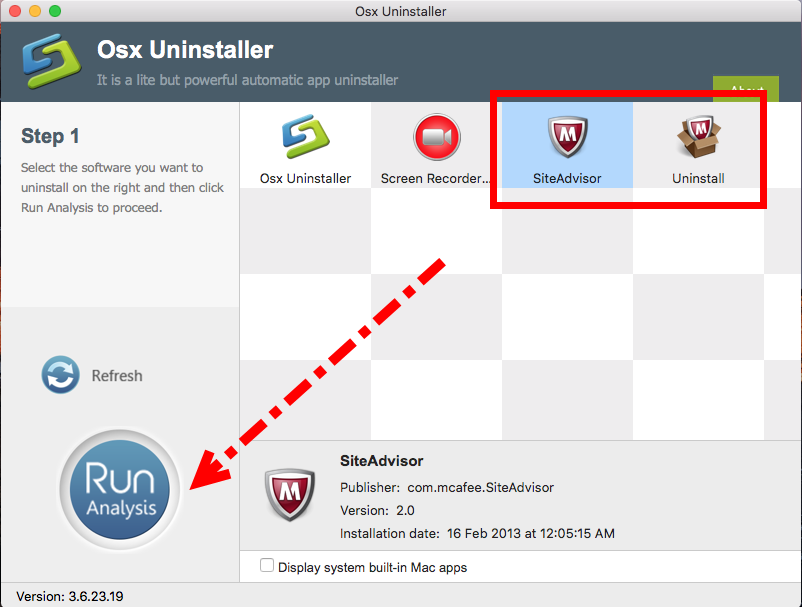
- Step 2. Then, the uninstaller will analysis the target app as fast as you think, a few seconds later, click the button Complete Uninstall when all the related folders and flies appeared in the list;
- Step 3. The tool will easily delete all the related folders and flies scanned in Step 2, now congratulation to you, McAfee SiteAdvisor is gone from the list. Back to Step 1 to check whether it was gone or not by clicking Refresh button.
- Last but not least, repeats the seam steps to remove McAfee build-in uninstaller on the list with step 1, 2, 3 just like you did with McAfee SiteAdvisor.
Removal done now, both McAfee SiteAdvisor and McAfee build-in uninstaller are gone from the list and the Mac itself, restart you Mac to take effect. More details to completely remove McAfee SiteAdvisor please watch this video tutorial:
More tips: Remove mcAfee Site Advisor fro Safari search bar
Safari 8 (Yosemite): If you need to remove a plug-in
To Remove a plug-in you recently added
- Quit Safari.
- Locate the plug-in. Plug-ins are usually installed in one of these folders:/Library/Internet Plug-Ins/
- To open this folder in the Finder, choose Go > Computer, open the startup disk (usually named Macintosh HD), open the Library folder, then open the Internet Plug-ins folder. (my McAfee plug in was located here)~/Library/Internet Plug-Ins/
- To open this folder in the Finder, hold down the Option key and choose Go > Library, then open the Internet Plug-ins folder.
- Remove the plug-in you recently added. (Drag it to the trash)
- Reopen Safari.
Known Activation issue cause:
McAfee has determined that if a McAfee installer .dmg file already exists in the Downloads folder, the installer might use the older, incompatible version.
Workaround:
Rename any McAfee Installer .dmg files in the Downloads folder before downloading. This will ensure that the latest installer is used. To rename the file, change the extension from .dmg to anything else, for example .dm_.


 $29.95/lifetime
$29.95/lifetime