Proper Ways to Remove McAfee Endpoint Protection for Mac
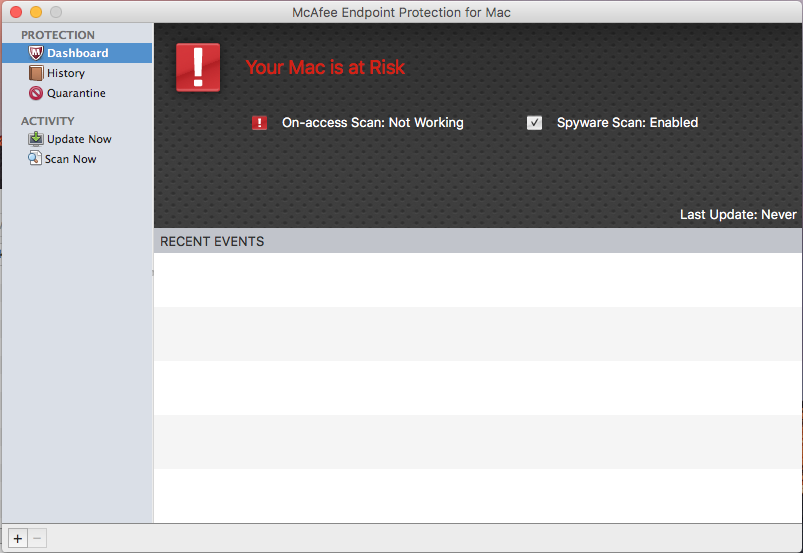
McAfee Endpoint Protection is the latest security suite developed by McAfee for Mac computers. As a paid software, it helps protect Mac users against viruses, spyware, Trojan horses, and other malware threats. Yet if you want to remove McAfee Endpoint Protection after the free trial, this post will guide yo through the process.
When you are trying to uninstall certain apps like antivirus/security, games or malware, make sure to take the right way, thus to avoid possible issues like incomplete removal. There are multiple ways of uninstalling McAfee Endpoint Protection for Mac, and we will discuss each of them in the following sections.
Preparation before you uninstall McAfee Endpoint Protection:
If McAfee Endpoint Protection is currently running, you should quit this app first. To do so, right click its icon in the Dock and choose Quit, or you can head to McAfee Endpoint Protection > Quit McAfee Endpoint Protection from the Menu Bar.
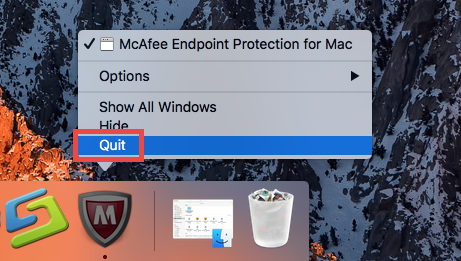
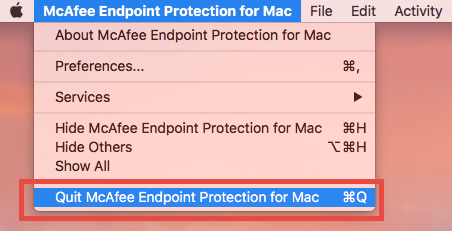
If an app fails to quit by this way, you can force quit it by the following steps:
- Open up Activity Monitor from the Dock, Launchpad or Spotlight.
- Select McAfee Endpoint Protection in the list, click (X) icon, and hit Force Quit.
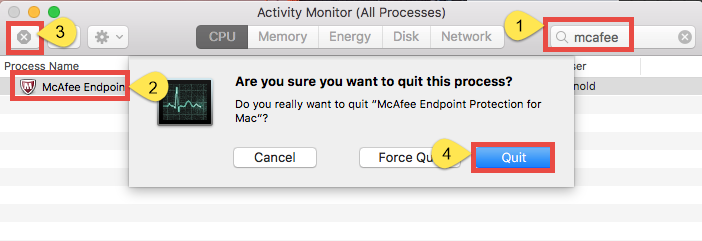
If the app stays in Dock, then right click it, and choose Options > Remove from Dock.
After all these preparations, you can carry out one of the uninstall methods listed below to thoroughly remove McAfee Endpoint Protection as well as all its traces.
Way 1: Remove McAfee Endpoint Protection by Osx Uninstaller
Have tried the regular uninstall way but encountered failure? How about uninstalling McAfee Endpoint Protection within a few clicks? A lightweight, handy utility could help you complete this task painlessly. Osx Uninstaller is capable of quickly locating each component of target app and thoroughly deleting them all in a few seconds.
You only need to take these simple steps to uninstall McAfee Endpoint Protection:
- Step 1. Download Osx Unisntaller, install it, and open it up in Launchpad.
- Step 2. Select McAfee Endpoint Protection, and click Run Analysis.
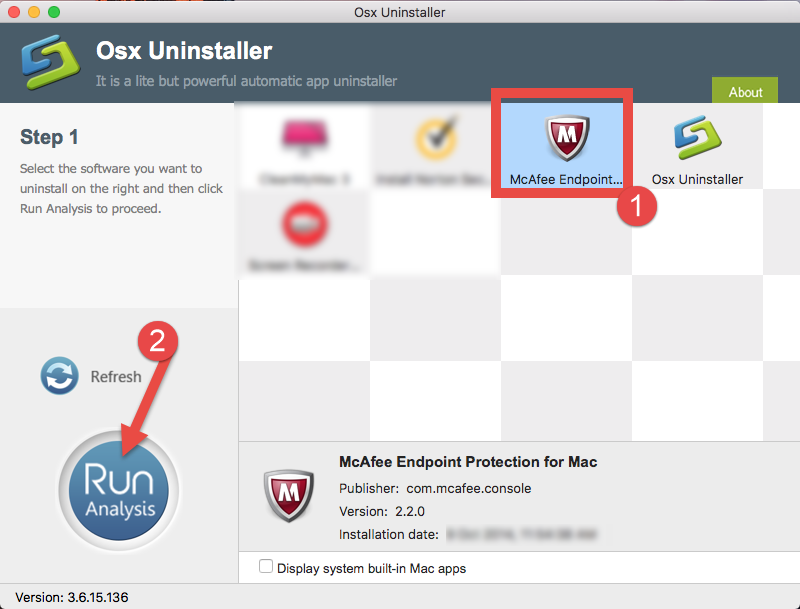
- Step 3. Click Complete Uninstall, and then click Yes to start the deletion.
- Step 4. Click Back to Interface to re-scan your Mac for currently installed apps.
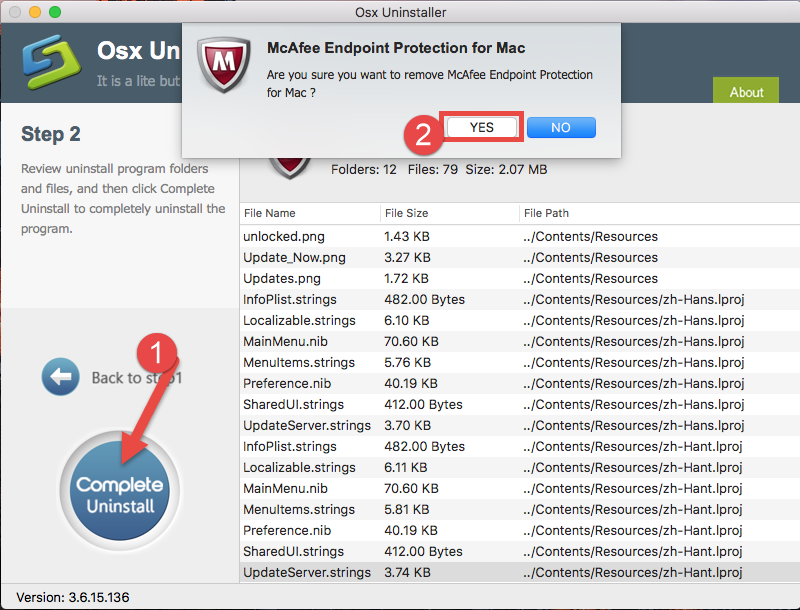
In our test, Osx Uninstaller works perfectly in fully uninstalling McAfee Endpoint Protection for Mac, and the whole process last less than one minute to complete.
How to Quickly Uninstall McAfee Endpoint Protection in Seconds
As you can see in the video, McAfee Endpoint Protection for Mac can be easily removed from macOS and all you do is to click, click and click. Just a piece of cake. But if you don’t want to use Osx Uninstaller, try the manual options instead.
Way 2: Delete McAfee Endpoint Protection by trashing it
If you decide to uninstall an app without using any third-party tool, you are supposed to sign in as an administrator on your Mac, and you will be prompted to provide the administrator password during the uninstallation. Now here we go.
- Launch the Finder and click Applications on the sidebar to open up the folder.
- Locate McAfee Endpoint Protection, right click on it and choose Move to Trash.
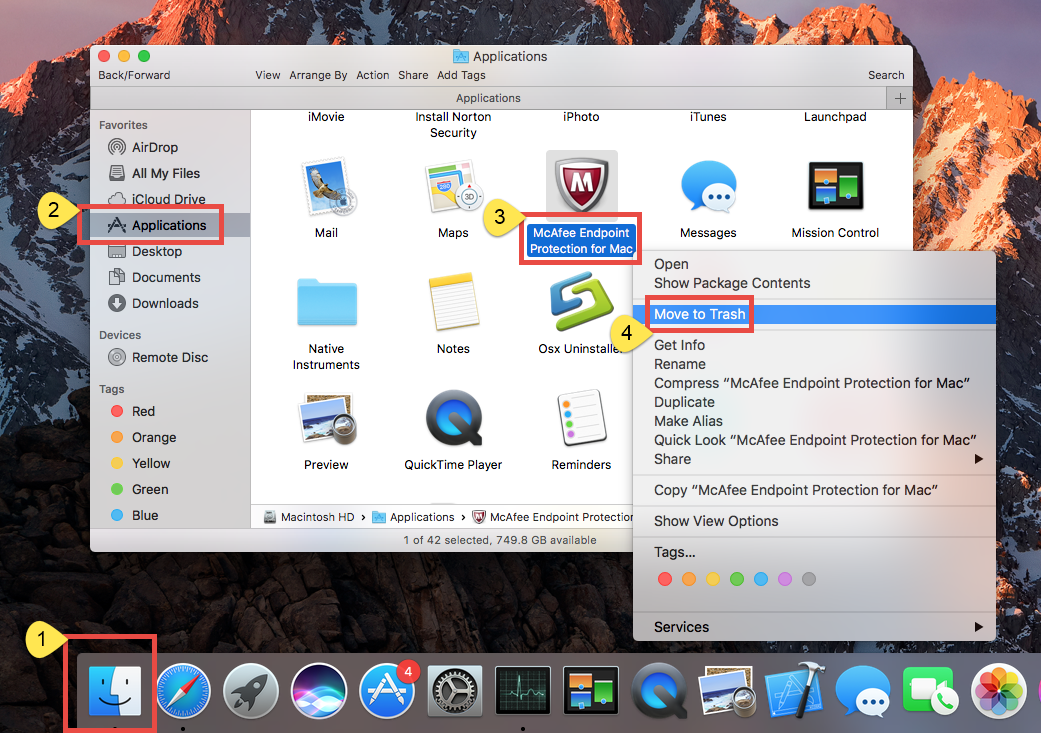
- When prompted, enter the current admin account password to allow this change.
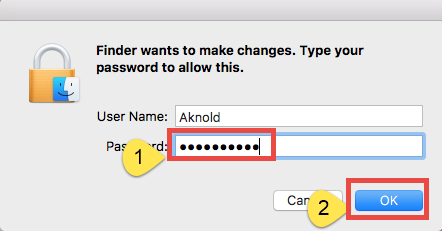
The drag-to-delete method works for almost all apps in all versions of Mac OS X. You can also move the app to the Trash by these ways: (1) right click on the app and choose Move to Trash option; (2) select the app, and go to File > Move to Trash. If you cannot move the app to the Trash, reboot your Mac and then uninstall it again.
Now the app has disappeared from the /Applications folder, and you can execute the uninstall by permanently deleting the app in Trash. So, do the followings:
- Right click the Trash icon in the dock, choose Empty Trash, and click Empty Trash again in the pop-up dialog. Alternatively, choose Empty Trash under the Finder menu.
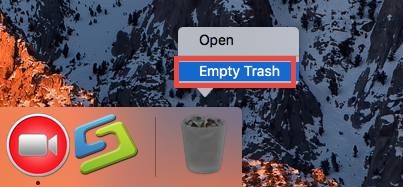
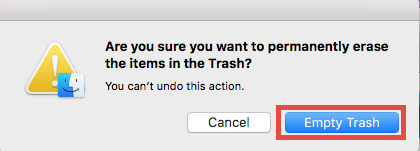
- In any case you cannot empty the Trash, reboot your Mac and try it again.
Warning: the act of emptying the Trash is irrevocable, and everything dropped in the Trash will be deleted instantly and permanently. So before you empty the Trash, make sure you haven’t mistakenly thrown anything useful into the Trash.
Way 3: Run Command in Terminal (for advanced users)
Most security software comes with a dedicated uninstall tool that can be used to effectively uninstall the app itself. Though we could not find the uninstaller in the case of McAfee Endpoint Protection, there is a hidden trick to uninstall McAfee Endpoint Protection via Terminal. Novice users are not suggested to adopt this option.
- In Finder, head to the Go menu and choose Utilities from the Menu Bar.
- Double click to open Terminal app, copy and past the command below in the Terminal window, and hit Enter key: sudo /usr/local/McAfee/uninstall EPM
- When prompted, type in your admin password and hit Enter key again.

- When the uninstallation is complete, you will be prompted that the “product has been uninstalled successfully”. Then close Terminal and reboot your Mac.
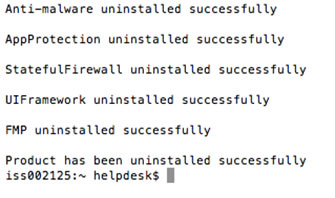
That’s how you can uninstall McAfee Endpoint Protection manually. Now there still remains one question: are McAfee Endpoint Protection leftovers still on your Mac?
Extra Work You Need to Do if You Adopt Way 2 & 3:
If you carry out the uninstallation by the second or third way, you will need to do extra work, i.e. manually deleting invalid app leftovers. To achieve thorough removal, you can continue with the following steps to search for any related items.
- Open up Finder, click the Go from the Menu Bar, choose the entry: |Go to Folder.
- Enter the following path: /Library and hit Enter key to open up the folder.
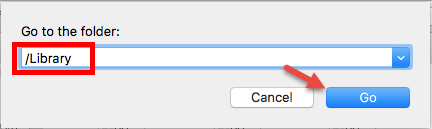
- Type McAfee or EPM in the search box, and click the Library in the Search: bar.
- Identify the matched items, right click on them and choose Move to Trash.
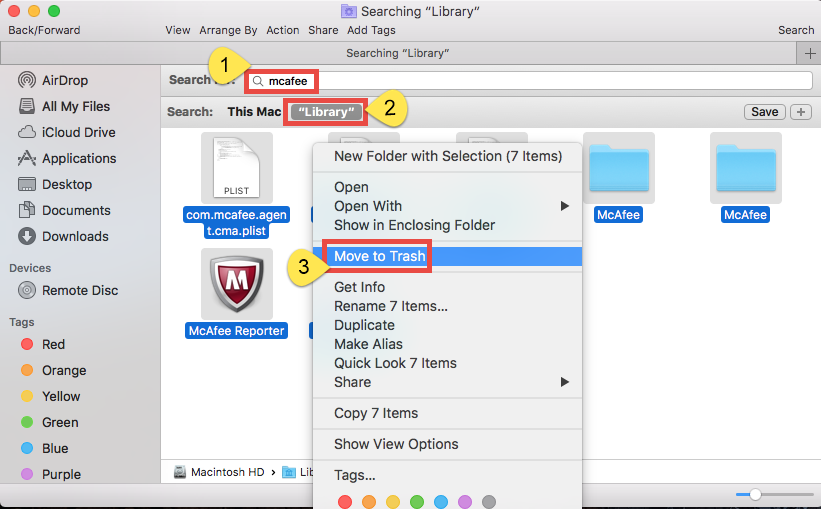
- Repeat the steps to detect and delete (if any) component in the ~Library folder.
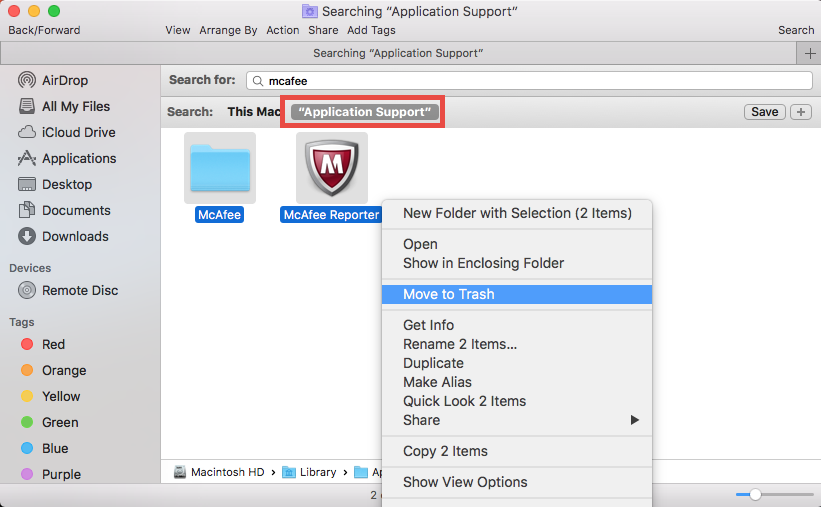
Warming: novice users should be very cautious when manually deleting app vestiges in the hidden /Library and ~/Library. If other app components or system files are deleted mistakenly, those affected app or even the macOS could not work normally.
Now you should have successfully uninstalled McAfee Endpoint Protection for Mac.
In this tutorial we’ve discussed three available approaches to totally remove McAfee Endpoint Protection for Mac. If you still have problems in uninstalling it or any other apps on Mac, feel free to contact us for help (or consider utilizing Osx uninstaller).


 $29.95/lifetime
$29.95/lifetime