Can’t Totally Uninstall MathType for Mac? Find Solutions Here
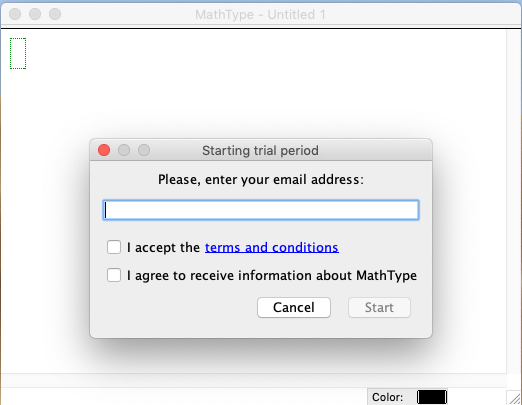
What is MathType for Mac? It is a powerful interactive equation editor that “lets you create mathematical notation for word processing, web pages, desktop publishing, presentations, elearning, and for TeX, LaTeX, and MathML documents”, and it can work with many productivity applications, like Microsoft Office. MathType provides 30-day trial for you to try, and then you will need to buy a license for further use.
What if you don’t want to keep MathType on your Mac after the trial expires? How to completely uninstall MathType without hassle? This tutorial will offer you some help.
Hereby we will talk about 4 crucial questions related to the app uninstallation on Mac.
Question 1: what should you do before the uninstall?
Prior to the standard uninstall, you are supposed to check if the target app is active or not. If an app is currently running, you will not be able to move it to the Trash. To shut down the app, you can right click on the app icon in the Dock and choose Quit.
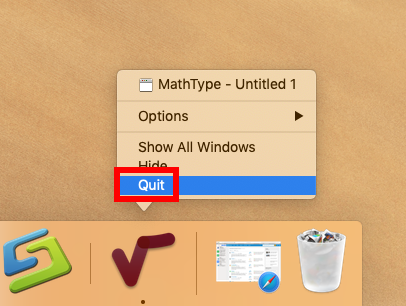
Besides, there are other options to quit an active application on macOS/Mac OS X:
(1) Find the app icon in the top menu bar, click on it and choose Quit [app name];
(2) Launch Activity Monitor in Dock, type the app name in the search box, select the process, click X button on the upper left corner, and click Quit in the pop-up dialog;
(3) Press Command – Option – ESC(Escape) to bring up the Force Quit Applications window, select the app you want to stop running, and click Force Quit button
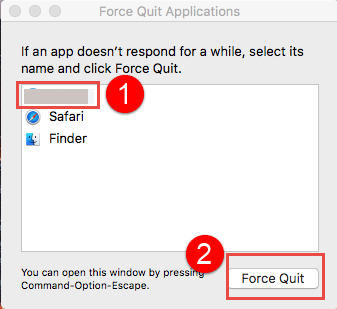
Additionally, in the latest version of macOS, the app will stay in Dock if you recently open it up. You can right click on MathType in Dock and choose Options > Remove from Dock. After doing those preparation works, you can start the standard uninstall.
Question 2: how to properly uninstall MathType for Mac?
Typically, you can uninstall an app by deleting it in the Applications folder and Trash.
- Click Finder icon in Dock, and click Applications from the sidebar or Go menu
- Locate the app in the folder, right click the icon and choose Move to Trash (alternatively, drag the app toward the Trash in Dock and drop it into the Trash)
- Choose Empty Trash from Finder menu (or right click on Trash in Dock and choose Empty Trash), and click Empty Trash button in the pop-up confirmation window
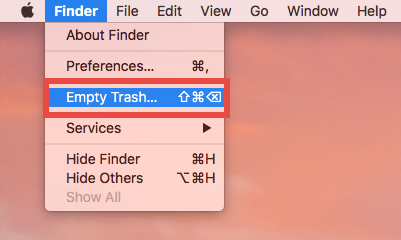
However, if the app you want to uninstall is store in a dedicated folder, it usually comes with a dedicated uninstaller. When trying to uninstall MathType in the Applications folder, you will find that the MathType folder contains an uninstall script, which helps users to uninstall MathType, and you are suggested to launch this tool:
- Locate the MathType folder in Finder and double click to open it up
- Double click to activate the Uninstall MathType script in MathType folder
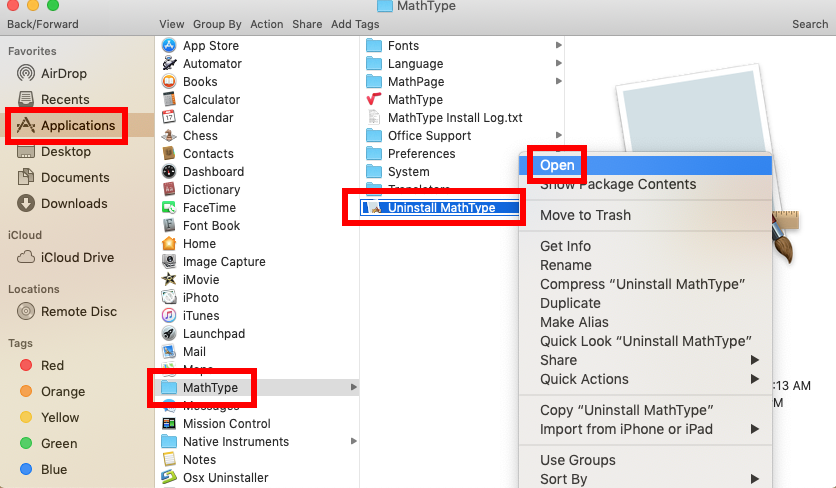
- Click Continue > Uninstall in the Uninstall MathType wizard that pops up
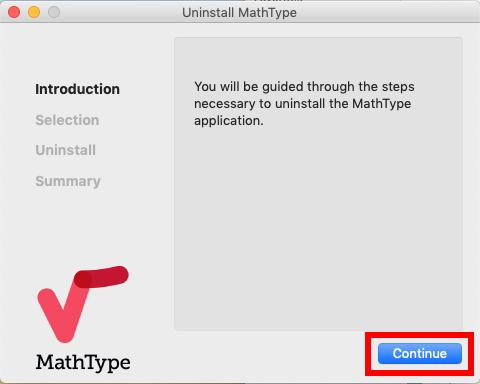
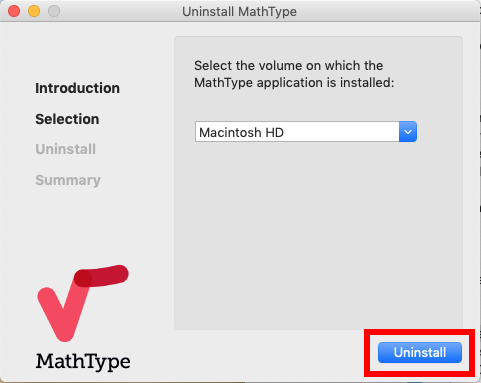
- When prompted, enter the admin password and click OK to allow the change
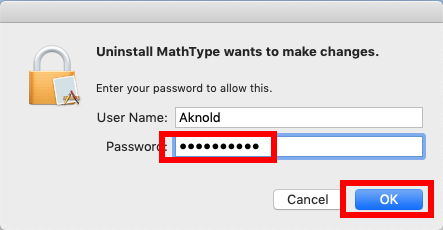
- When the uninstall complete, Click Close button to exit out of the wizard
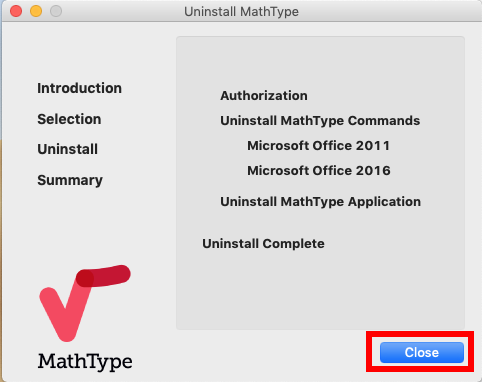
Besides, if you install an app via Mac App Store, you can uninstall it by this option:
- Head to Launchpad from the Dock, through Spotlight, or by gesture shortcut
- Locate the app, then press and hold the app icon until it starts to jiggle
- Click the X icon on the upper left corner of the icon, and then click Delete button
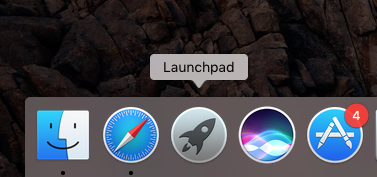
Question 3: how to detect & clean up MathType traces?
Is the removal thorough enough after using the built-in uninstaller to uninstall MathType? Does any MathType-related file remain in your system? You can conduct a detection of MathType components by utilizing the Search feature in the Finder:
- In an active Finder window, choose Go > Go to Folder from the menu bar
- Type ~/Library in the box, and click Go button to access to the hidden folder
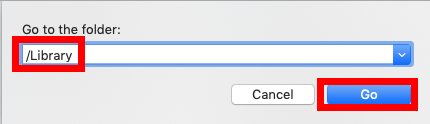
- Click Search in the upper right corner of the window, type MathType in the search bar, and click Library under the search box to specify the result in this folder
- As the search result appears, locate the items that contain the keyword in names, control-select them all, right click on any of them, and choose Move to Trash
- Again, search for and delete MathType-related items in the /Library folder
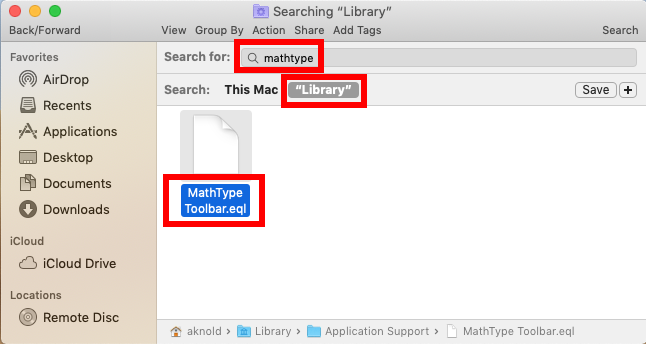
If there is no matched item in the search result, try to use other keywords, like the vendor’s name (dessci), to search for the software vestiges on your Mac system.
Warning: don’t touch anything that are irrelevant to MathType. Mistakenly deleting other items might affect the normal use of other apps or even the system. Note that after moving MathType-related items into Trash, leave them there for at least a few days, thus you can still reverse the change if your system start functioning abnormal.
Question 4: how can I delete unwanted apps without trouble?
Is there a better way to save time and trouble in uninstalling a bunch of unwanted apps? How to easily remove all components of the target app without having to do a manual detection in system? Why not consider to use Osx Uninstaller in that case? You will be able to take a few clicks to achieve a through removal of unwanted app.
Here are the simple steps to uninstall a third party app by using Osx Uninstaller:
- Step 1. Launch Osx Uninstaller on your Mac after complete the app activation.
- Step 2. Select the target app in the interface, and click Run Analysis button.
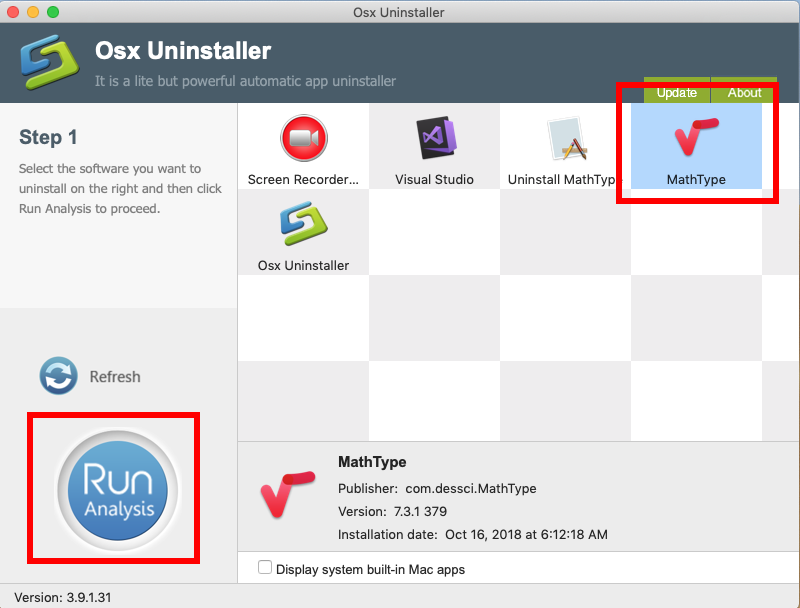
- Step 3. Click Complete Uninstall button, and click Yes in the confirmation dialog.
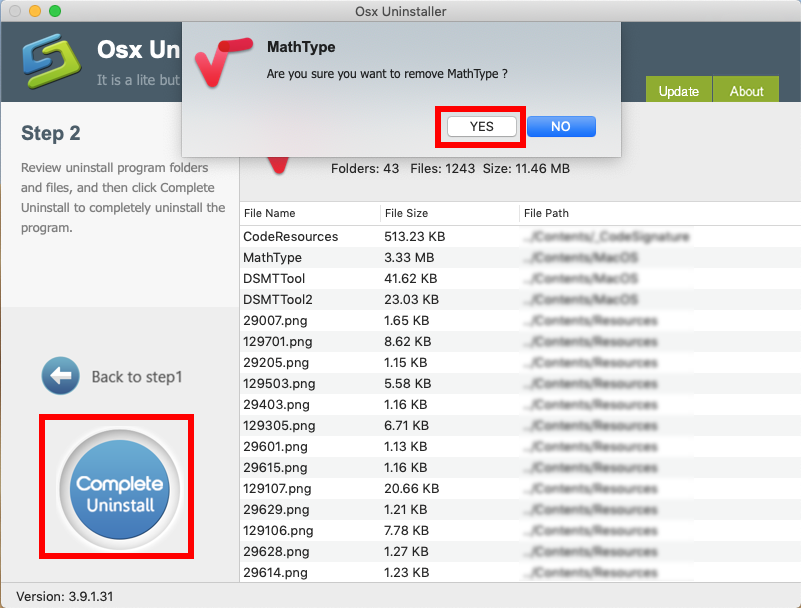
- Step 4: Click Back to Interface to re-scan your Mac, and then quit Osx Uninstaller.
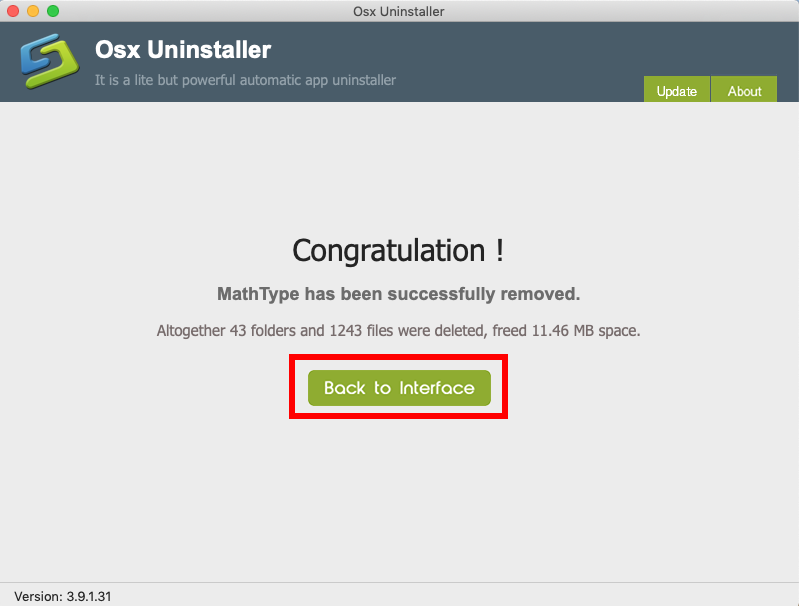
Quite simple and streamline, right? If you are interested in trying out this handy removal tool, go straight to download it in the homepage. Any question to raise?


 $29.95/lifetime
$29.95/lifetime