Totally Remove MacTeX with all Component apps by Osx Uninstaller
MacTeX is a product produced by the MacTeX TeXnical working group of the TeX Users Group (TUG). It is the Macintosh component of the TeX Collection DVD, the reference edition of TeX distributed by TeX User Groups across the world. The reference edition runs on Mac OS X, Windows, GNU/Linux, various BSD Unix systems, and most other computer architectures. As the matter of fact, MacTeX is not a single application on macOS, but contains LaTeXit, BibDesk, Excalibur, Tex Live Utility, and TeXShop installed on your Mac, so when it comes to unisntallaton, you’d better take care of all apps. In this page, we provides best ideas to help remove MacTeX with all its related apps in one time, read & learn to completely get rid of them
“I installed MacTeX using brew cask install it. I had problems uninstalling MacTeX, so I removed it manually. But is still shows up in my list of casks, and brew-cask-upgrade still wants to update it. How can I manually remove MacTeX from homebrew cask?”
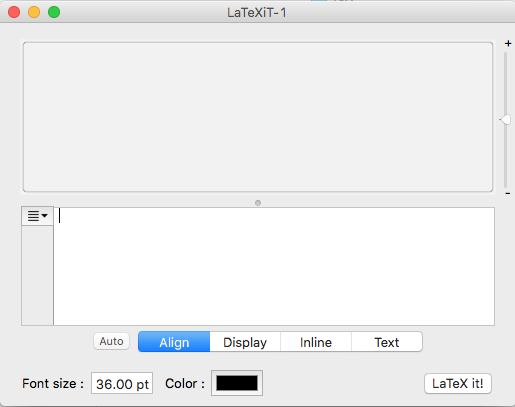
Method 1: Manfully Remove MacTeX
Firstly, try use manually approach to remove MacTeX like it asked to see whether it can totally get rid of it with these steps bellow:
Step 1. Quit MacTeX (target items) before removal
Follow the instruction a, b, c, d to completely quit MacTeX before starting uninstalling, if you have launched any of them:
a. Right click the LaTeXit / BibDesk / Excalibur / Tex Live Utility / TeXShop icon on Dock, and then choose Quit;
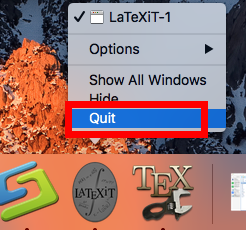
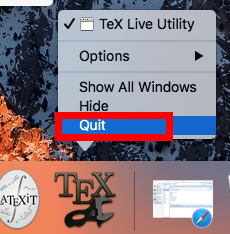
b. Click the target’s setup on the top left corner near Apple icon, and choose Quit LaTeXit / BibDesk / Excalibur / Tex Live Utility / TeXShop (press Command +Q);
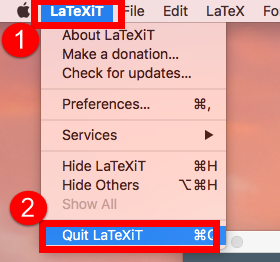
c. Negative Activity Monitor from Finder >> Application >> Dock, click the Network button, search the key word of LaTeXit / BibDesk / Excalibur / Tex Live Utility / TeXShop and then select all running process, then click X on the left, hit Quit to confirm the exit;
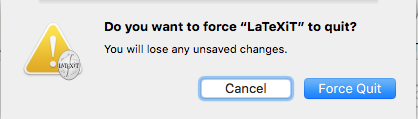
d. If a, b didn’t work, then try force quit window by pressing shortcuts of Command+ Option+ Esc. Select the LaTeXit / BibDesk / Excalibur / Tex Live Utility / TeXShop icon in the window and hit Force Quit.
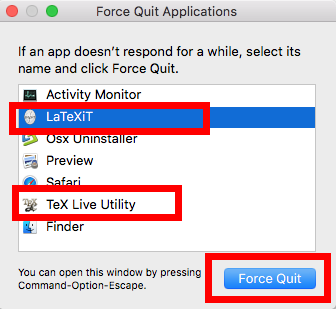
Step 2. Remove MacTeX from Application folder
In this part, we will offer the traditional way to remove MacTeX in Application folders by dragging it into Mac Trash:
- Open Finder on the left side of Dock;
- Click Application on the left panel;
- Find MacTeX folder, and then hold and drag the icon to Trash;
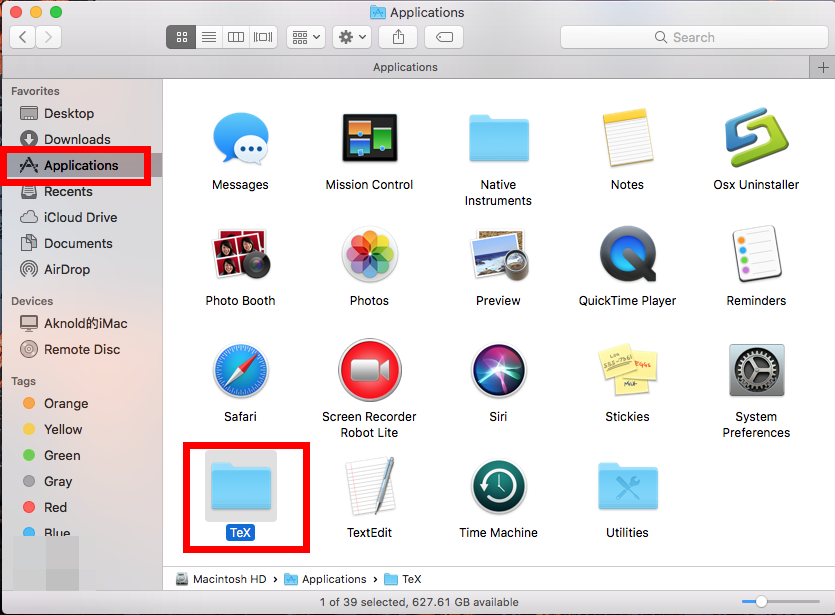
- Or right-click on it and choose Move to Trash;
Now the whole MacTeX folder includes LaTeXit, BibDesk, Excalibur, Tex Live Utility, and TeXShop are gone from Mac Finder, but you also need to delete all the leftovers in Library folder of macOS.
- Launch Finder;
- Scroll cursor to Go, near the Apple icon from the Menu Bar > click Go to Folder…;
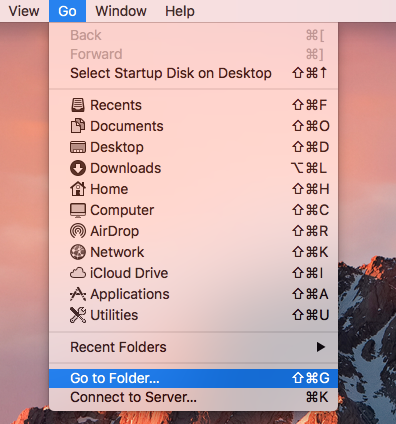
- Type ~/Library in the Go to Folder box and hit Enter key to open it up;
- Next type the key word LaTeXit,
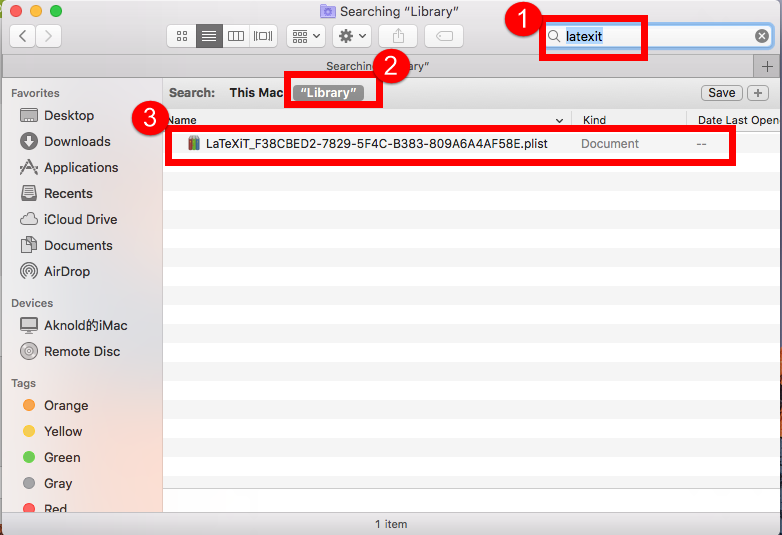
- BibDesk, Excalibur,
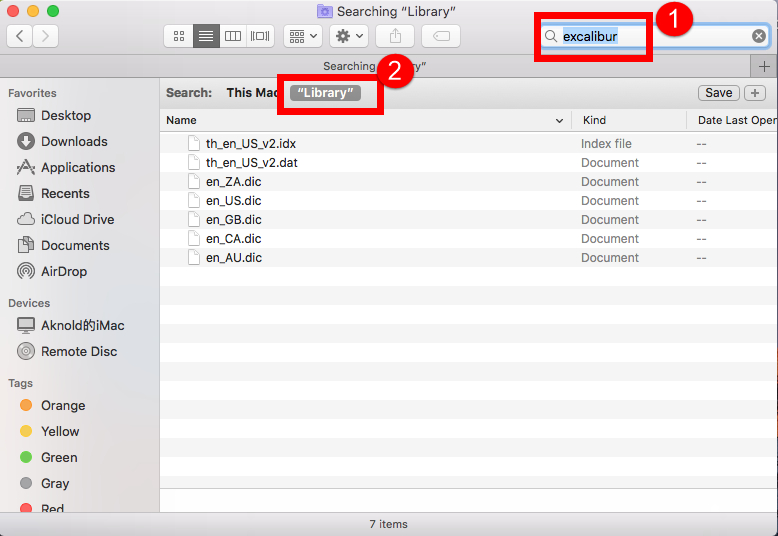
- Tex Live Utility,
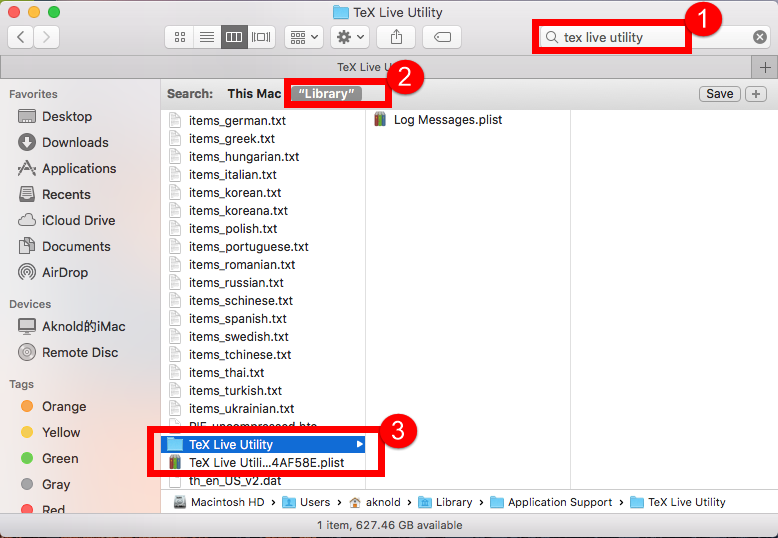
- and TeXShop in the search box;
- Select “Library”;
- Then right click all the target items in the list to Move to Trash;
- Also take care and check these folders to remove MacTeX:
- /Library/C
- /Library/Application Support/;
- /Library/ Preferences/
- /Library/Caches
- /Library/Logs
- /Library/Cookies
- /Macintosh HD/ MacTeX
Note: make sure you have delete the right items of MacTeX when it showing in the list.
Uninstalling MacTeX doesn’t work, it is stuck?
The removal process is painful and the installation leaves much to be desired? In fact, when you first install MacTeX on macOS, you’ll find its installed package is 3 GB, and it will take 5.99 GB space of your computer to install, not saying it contains five applications, including LaTeXit, BibDesk, Excalibur, Tex Live Utility, and TeXShop.
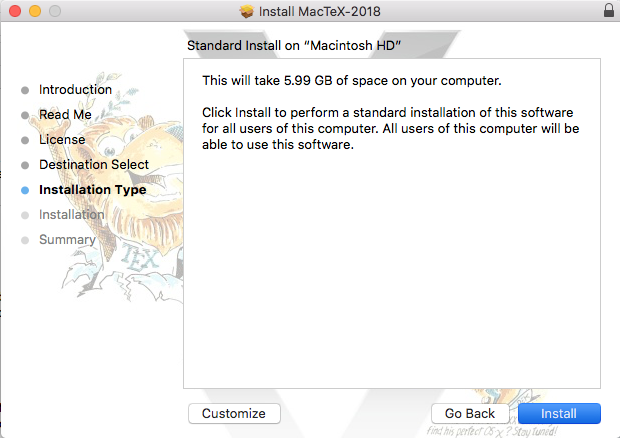
“I tested install/uninstall for MacTeX. I do not beleive this should be a cask. The uninstall too painful.
Just as it could be, but isn’t a brew. It could be, but perhaps, shouldn’t be a cask either.
Some things won’t fit the model.”
Don’t worry, we provide more proper way to fully remove MacTeX on macOS of Method 2 just in next part following.
Method 2: Automatically Remove MacTeX
If you have these kinds of problem happened in the removing, than manual approach cannot solve the problem, then try this new way to quickly remove MacTeX without anything left behind:
Step 1: Download & install Osx Uninstaller in here
Step 2: Follow the easy three-step to remove MacTeX
1. Launch it and select one app of MacTeX, such as LaTeXit first in the list, easily click on the green button “Run Analysis”;
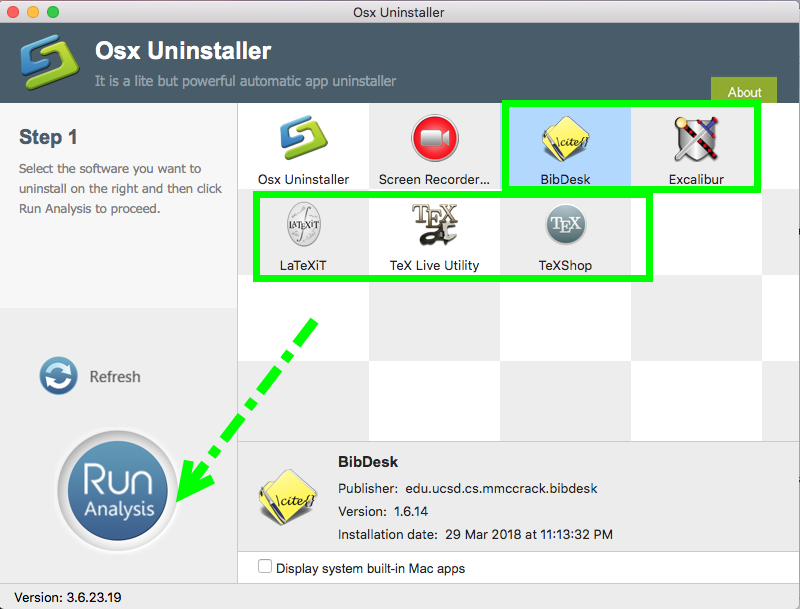
2. Then, the uninstaller will analysis the target app as fast as you think, a few seconds later, click the button Complete Uninstall when all the related folders and flies appeared in the list;
3. The tool will easily delete all the related folders and flies scanned in Step 2, now back to Step 1, LaTeXit are gone from the list.
Last but not least, as the matter of fact, there are still 4 apps include BibDesk, Excalibur, Tex Live Utility, and TeXShop remaining in the list of your computer, so the next is step is to repeat the seam steps to remove them one by one. The app is no going to uninstall all more than one targets in one time, therefore, you need to delete them one by one, and it will not take for more than a minute in fact.
Now MacTeX, including LaTeXit, BibDesk, Excalibur, Tex Live Utility, and TeXShop are completely removed by this tool in a quite quick time, check more details in this video now:
Any question to remove MacTeX please leave a message in the comment section bellow, and we’d like to know which app you want to read in next story.


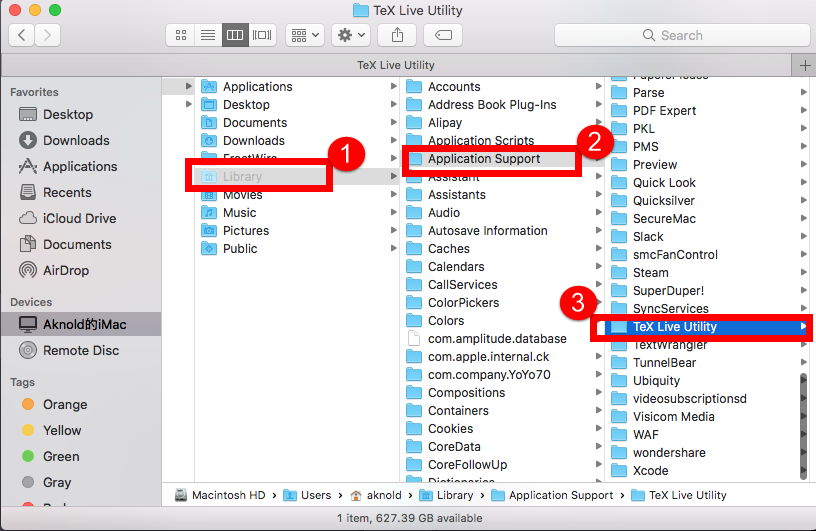

 $29.95/lifetime
$29.95/lifetime