Remove MacBooster – MacBooster Uninstall Guides
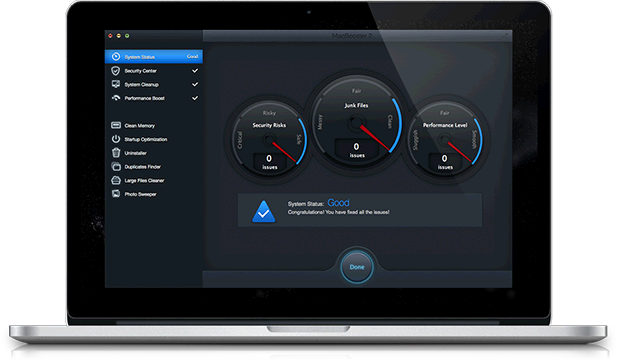
MacBooster is published by IObit and claims to help the user to manage their Mac more effectively with several optimized functions, such as identify possible security issues, manage iTunes files and system clean up. When you have this application on your Mac but need to remove MacBooster right now, this uninstall guide may be helpful for you.
What make you cannot remove MacBooster
There is often a case that some people cannot complete the MacBooster removal smoothly, for some reasons, people may not be able to start or perform the removing process with success, or the program seems like cannot be uninstalled completely on the PC. According to analyzing many people’s problems on their Mac computer, these issues are often the causes of the unsuccessful removal:
- The current MacBooster on your computer gets corrupted or infected
- MacBooster does not to be removed completely on the Mac
- MacBooster is uninstalled in a improper way
Possible impacts of unsuccessful program removal
When you get an unsuccessful or incomplete removal of MacBooster application, these problems might occur on your Mac and cause some troubles of using the computer:
- Error notification often displays on the Mac
- MacBooster’s traces and related items still can be found on the computer
- The precious hard disk’s space continue to be occupied by the files and folders of MacBooster
So, if you want to uninstall MacBooster smoothly and avoid its possible impacts and troubles on your Mac computer, you should choose an effective and complete way to remove it. Here are just our suggestion to remove MacBooster on Mac.
How can remove MacBooster smoothly
1. Manual way to remove MacBooster
Removing feature in Mac OS X enables the user to remove files and programs on the computer manually, when you think that you can uninstall MacBooster by yourself, you can take this manual way to remove it on your own computer:
- Make sure the MacBooster program is not running on your computer at this time
- Click on the Finder on the DOCK
- Click Applications on the left pane, and find the MacBooster on the Applications folder
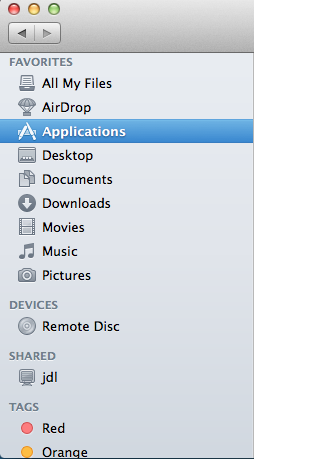
- Locate the MacBooster program, and drag the icon to the Trash
- Right click on the Trash, and select Empty Trash
Many people think that the program just can be removed well when they delete the application via the Trash, but the fact is this removing feature just can help you to remove the program’s package, there are many files of MacBooster still existing on the Mac, but in your account’s library folder, so next, please go to check this folder, and clean all of associated files inside.
- Click on Go on the top menu, and select Go to folder…

- Type “~/library/” in the box, and hit the Return key
- Click to open the Application folder, Caches, and Preferences one by one, and delete those files and folders with MacBooster or the vendor’s name
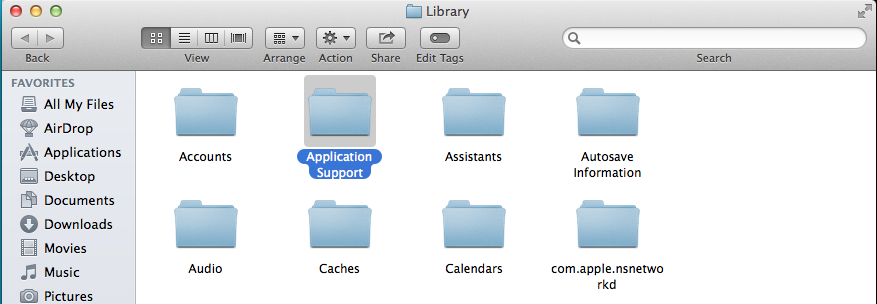
2.Remove MacBooster with its uninstall feature
The MacBooster program itself contain a removing feature, which can be used to remove MacBooster on the Mac, however, the same to the previous manual removal, it is only able to remove the program’s package on your Mac, and you also have to clean its components which are staying in other locations on the PC.
- Launch the program on your computer
- Click on the Help to expand its sub-menu, and select uninstall MacBooster
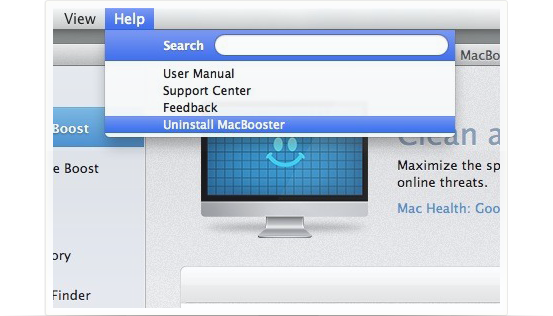
- Click Yes to make sure you want to uninstall this program, and complete the removal with uninstall wizards
- When the MacBooster’s program package is removed, please open the Finder folder as the manual removal, and then also go to the Applications folder to clean its associated files in the related folders like Application Support, Caches, and Preferences
After removing its install package on the Mac, you should go to clean other files as the manual way, so it will take you some time to complete the removal either.
3. Remove MacBooster with Osx Uninstaller
If you want to simplify the removing steps and also get a complete removal of MacBooster, it is advised to remove MacBooster with Osx Uninstaller, the advanced and specific uninstall tool will help you to detect and remove everything related to MacBooster on your Mac computer.
Steps to uninstall MacBooster with Osx Uninstaller:
- Install and launch Osx Uninstaller on your Mac
- Select MacBooster on the menu, and click on Run Analysis
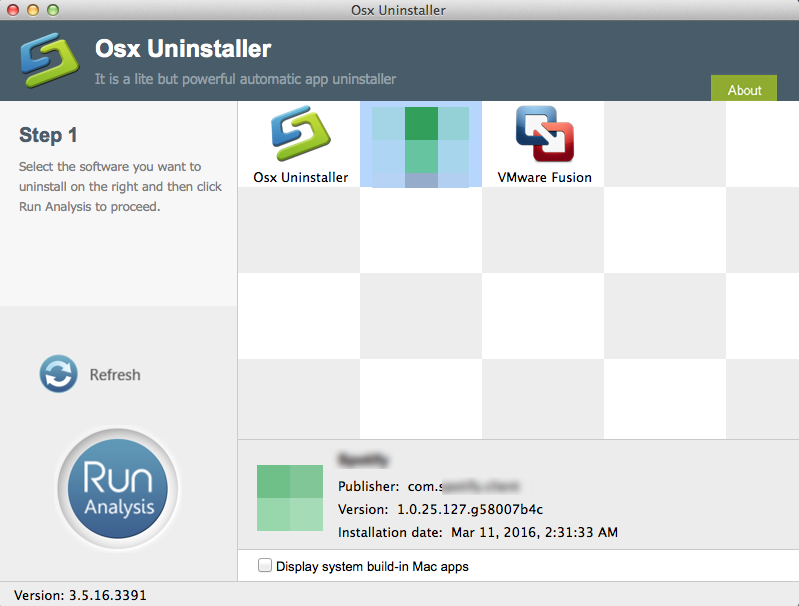
- Next, click on Complete Uninstall, and click Yes for confirmation
- After then, the uninstaller will start to remove the program thoroughly on your Mac
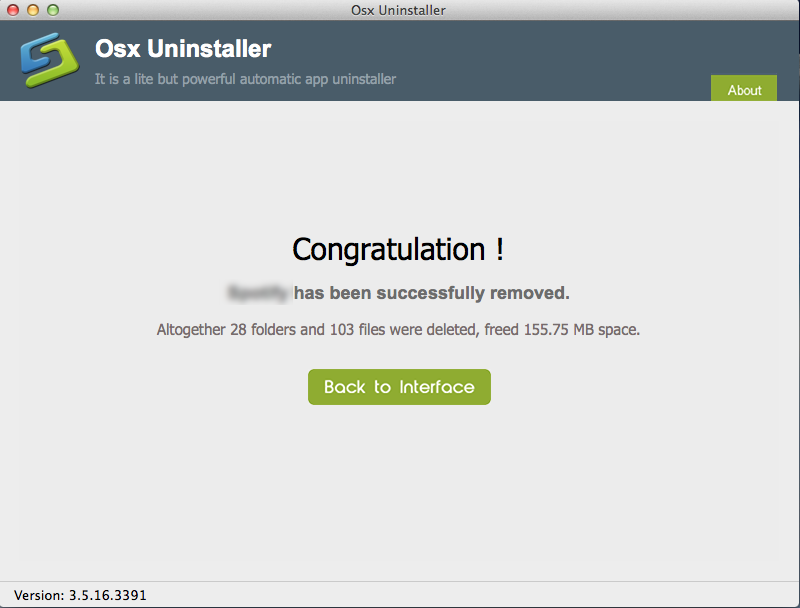
- After that, please exit the program, and restart your computer
Even though there are three available ways to remove MacBooster on the computer, it is more suggested to use the most easiest and simplest way to remove this application on the computer, especially for the common Mac users.


 $29.95/lifetime
$29.95/lifetime