Follow Correct Ways to Remove GTA: San Andreas from Mac

Get into troubles when trying to reinstall Grand Theft Auto: San Andreas? How to properly remove GTA: San Andreas on your Mac? We notice that some Mac users encounter problems about GTA: San Andreas, such as the game does not start normally after the installation, or the re-installation fails to complete. In some cases a full uninstall and reinstall could fix the aforementioned problems. But how?
[About the app] Grand Theft Auto: San Andreas is a video game software developed by Rockstar North and published by Rockstar Games. This app is not distributed for free. You need to pay for GTA: San Andreas before you can download the installation file via the official website, classic GTA CD, or Steam client for desktop computer.
In this post we will talk about how to uninstall GTA: San Andreas in a proper way.
Typical steps to uninstall GTA: San Andreas on macOS:
Generally, you can uninstall an app by deleting it in the Applications folder and Trash. That works in all version of Mac system, and here are the detailed steps to follow:
- Click Finder icon in Dock, and click Applications in the sidebar or from Go menu
- Locate GTA: San Andreas in the folder, right click the icon and choose Move to Trash (alternatively, drag the app icon and drop it into the Trash in Dock)
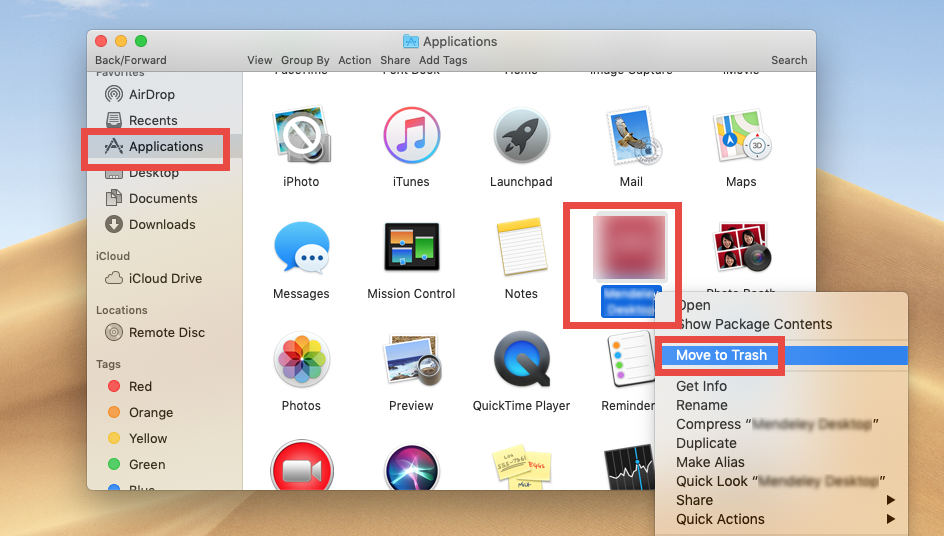
- Choose Empty Trash from Finder menu (or right click on Trash in Dock and choose Empty Trash), and then click Empty Trash in the pop-up confirmation window
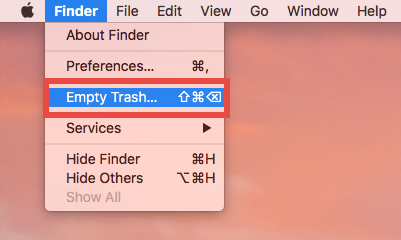
If your Trash contains other items, we suggest you to only delete GTA: San Andreas in the Trash, in case that some items over there are still in need. Here is how to do:
- Right click on GTA: San Andreas in the Trash, and choose Delete Immediately
- Click Delete in the pop-up dialog to perform the ultimate removal
Meanwhile, if you install GTA: San Andreas from App Store, you can adopt this way:
- Open up Launchpad from the Dock, through Spotlight, or by gesture shortcut
- Locate GTA: San Andreas, then press and hold the app icon until it starts to jiggle
- Cick the X icon on the upper left corner of the icon, and click Delete button
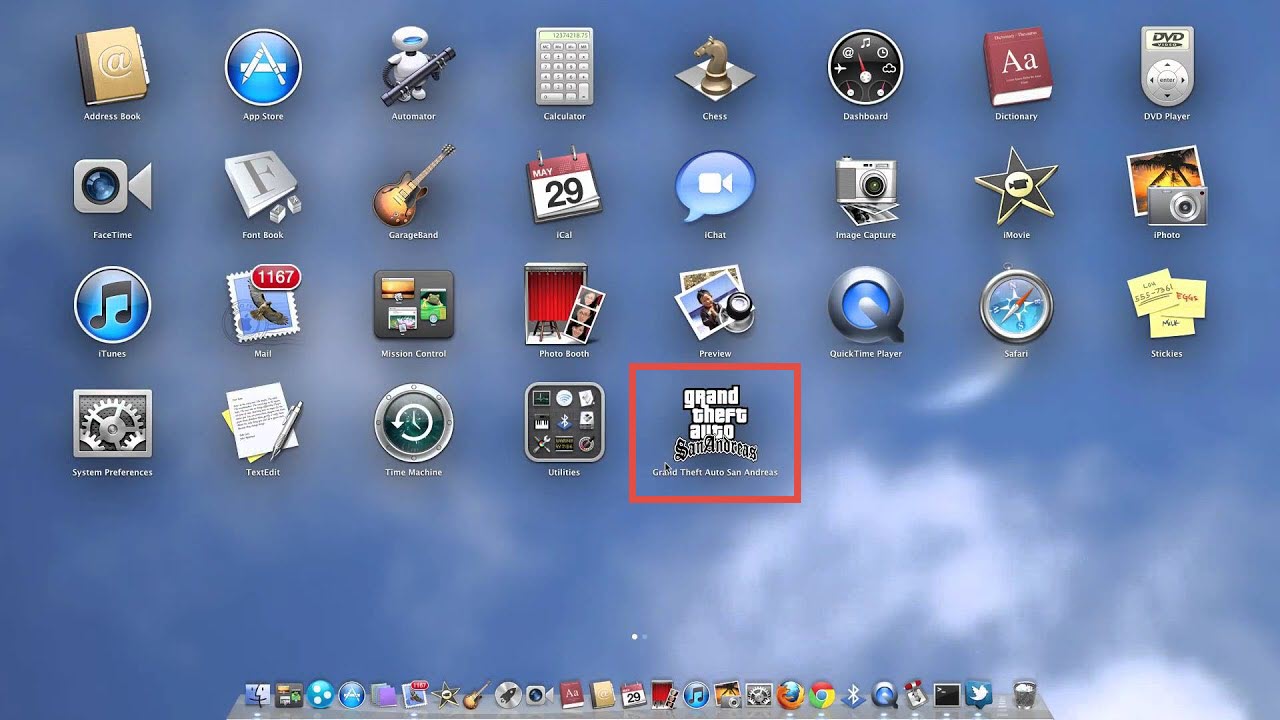
If the X icon does not show up in the upper left corner, that means the app is not installed via Mac App Store, and therefore it cannot be uninstalled by this way.
Additionally, there are two tricks you may need to know about the uninstall:
Tip 1. Quit GTA: San Andreas before the uninstall
Prior to the normal uninstall, you’d better check if the target app is in use or not. If the app is active, you would not be able to trash it from the Applications folder.
There are multiple ways of (force) quitting an open app in macOS / Mac OS X:
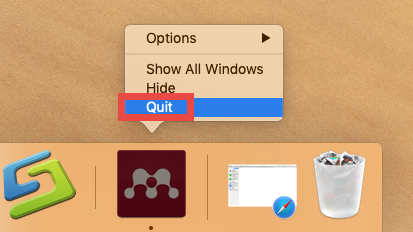
(1) Right click on the app icon in the Dock and choose Quit;
(2) Find the app icon in the top menu bar, click on it and choose Quit [app name];
(3) Launch Activity Monitor in Dock, type the app name in the search box, select the process, click X button on the upper left corner, and click Quit in the pop-up dialog;
(4) Press Command – Option – ESC(Escape) to bring up the Force Quit Applications window, select the app you want to stop running, and click Force Quit button
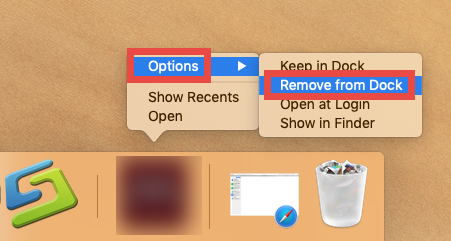
Besides, in the latest version of macOS, the app will stay in Dock if you recently open it up. You can right click on GTA: San Andreas in Dock and choose Options > Remove from Dock. After doing those preparation works, you can start the uninstall.
Tip 2. Delete app-related items after the uninstall
Why some users fail to re-install this game software? Mostly because some components of GTA: San Andreas still remain in the ~/Library system folders. How to carry out a thorough removal of GTA: San Andreas? You can utilize Finder’ Search feature to scan out the files and folders associated with GTA: San Andreas:
- In an active Finder window, choose Go > Go to Folder from the menu bar
- Type ~/Library in the box, and click Go button to access to the hidden folder

- Click Search in the upper right corner, and type the software name in the search bar
- Typically, a folder labeled Grand Theft Auto – San Andreas should appear in the search result, and then you need to right click on it and choose Move to Trash
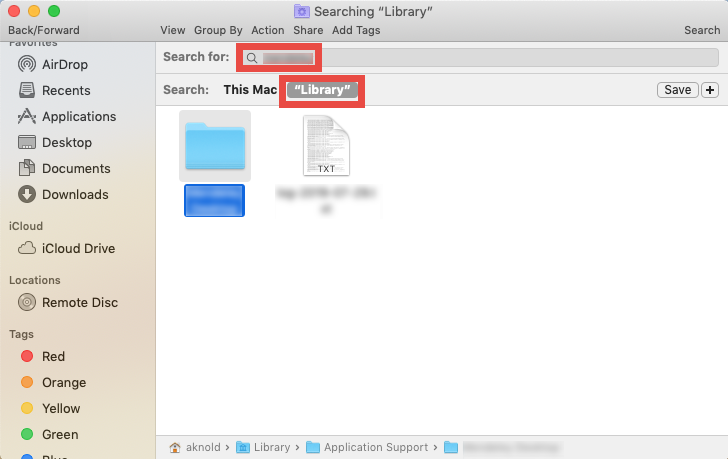
- Head to the /Libray folder to detect any items pertaining to GTA: San Andreas
Warning: Mistakenly deleting other unrelated items might affect the normal use of other apps or even the system. You should only delete the files and folder you are 100% sure that are belonging to GTA: San Andreas, otherwise, don’t take the risk.
A quick way to fully remove GTA: San Andreas for Mac:
Lack confidence/experience in uninstalling GTA: San Andreas? How about using a hassle-free way to get rid of all components of GTA: San Andreas? As a lightweight yet professional removal tool designed for the modern versions of macOS, Osx Uninstaller is able to remove every piece of target app through an intuitive workflow.
To start with, click the button below to download Osx Uninstaller, install it on your Mac, then launch it and follow the onscreen prompts to complete the registration.
After that, you will be able to uninstall GTA: San Andreas by three simple steps:
- Step 1. Select GTA: San Andreas in the interface, and click Run Analysis
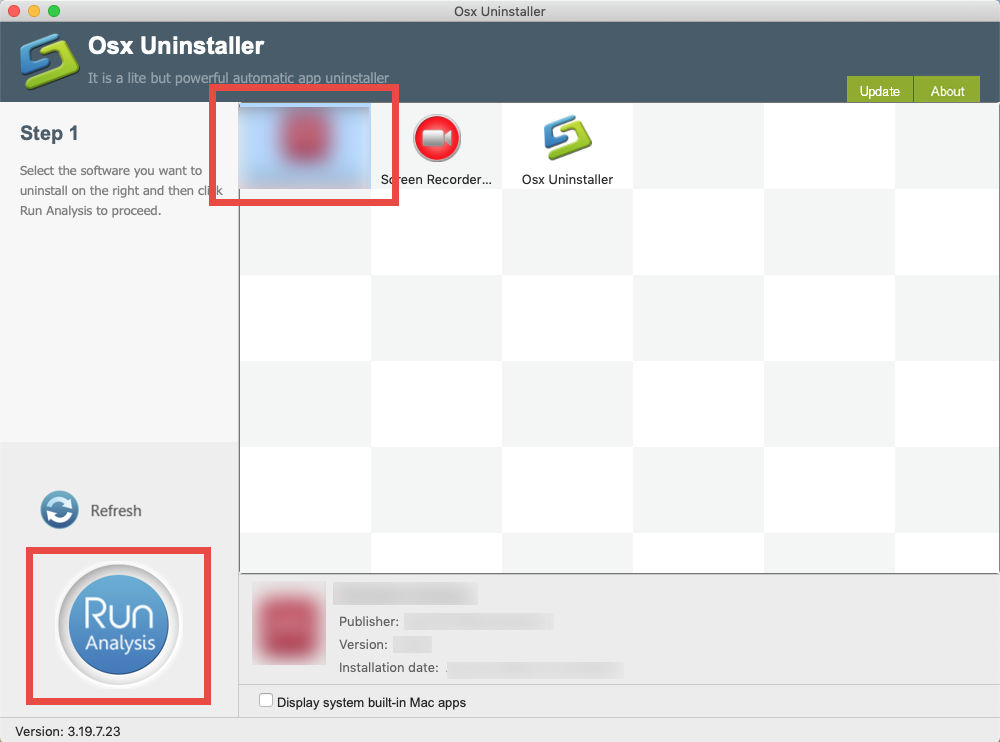
- Step 2. Click Complete Uninstall button, and click Yes in the confirmation dialog
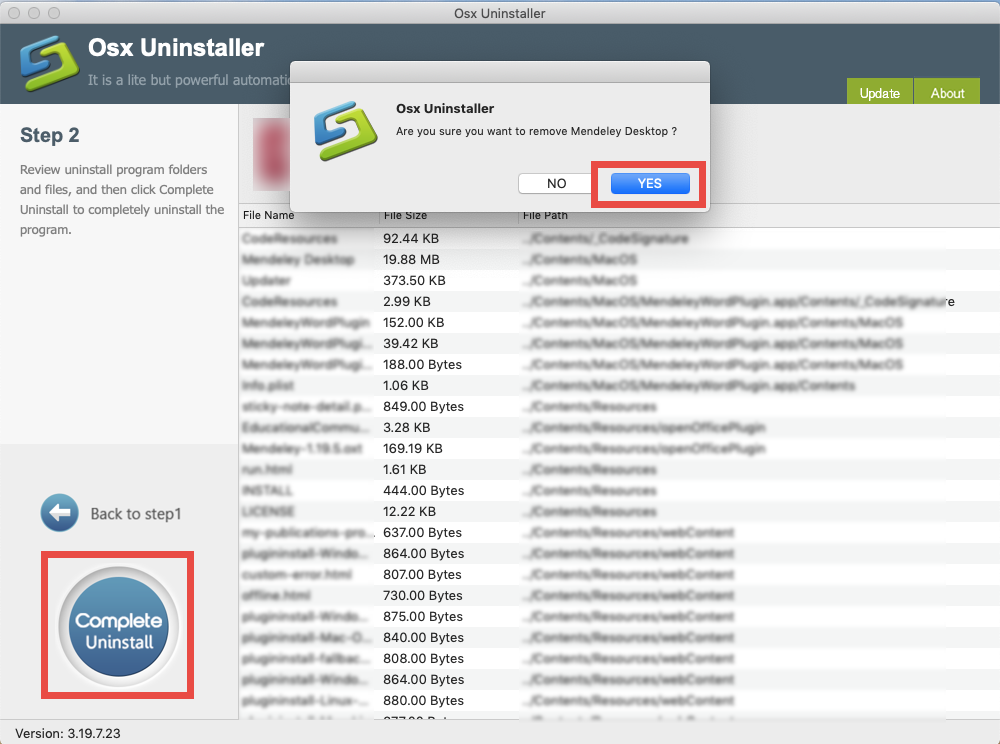
- Step 3. Click Back to Interface to re-scan your Mac, and then quit Osx Uninstaller
That is how to easily remove unwanted apps in the Osx Uninstaller interface. You can make use of this handy tool to get rid of any problematic, stubborn or malicious apps. The whole process can be finished in a short time, and the vendor promises that if any user are not satisfied with its performance, a full refund is provided as a guarantee.
What do you think about this post? Does it help you to remove GTA: San Andreas?


 $29.95/lifetime
$29.95/lifetime